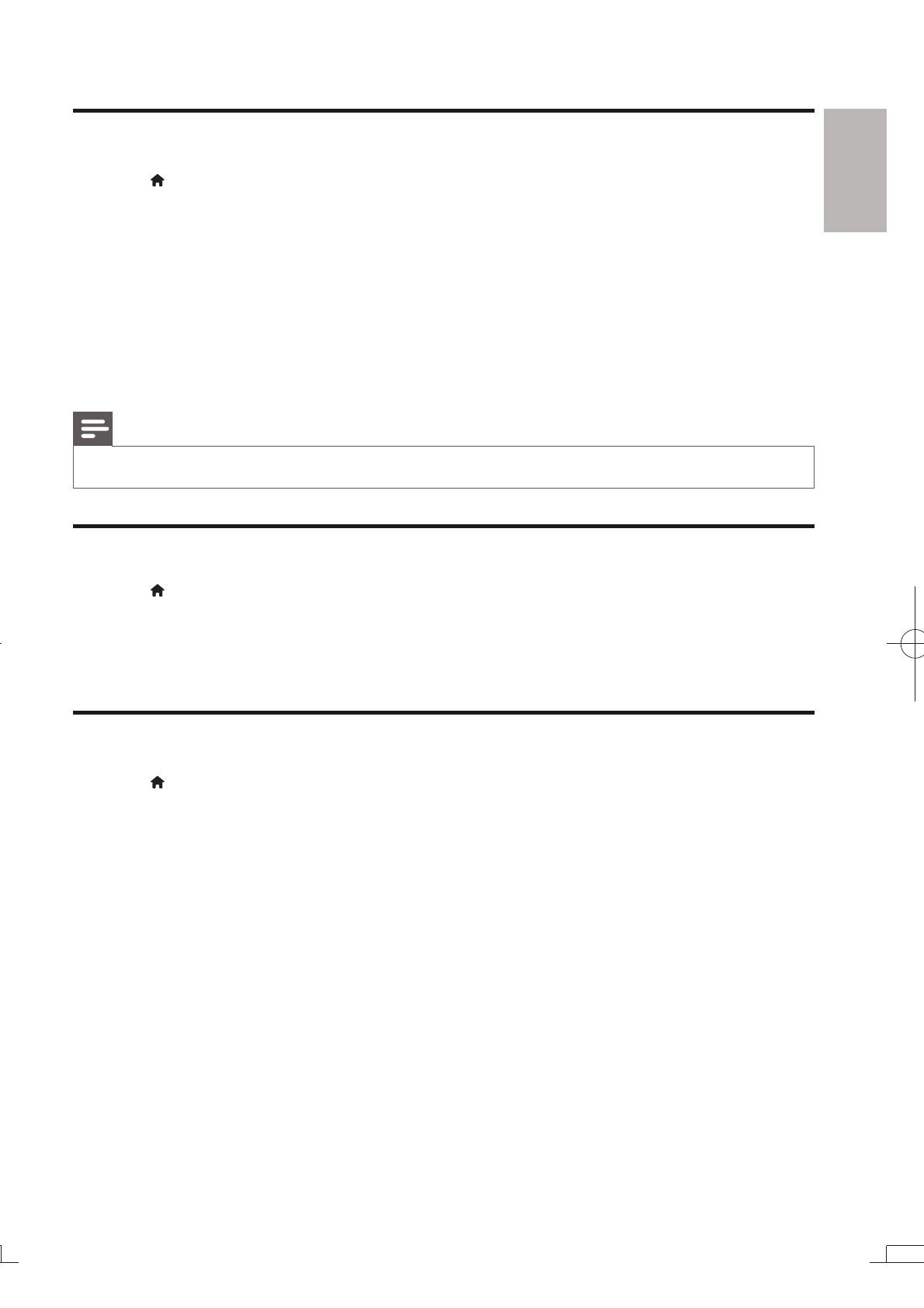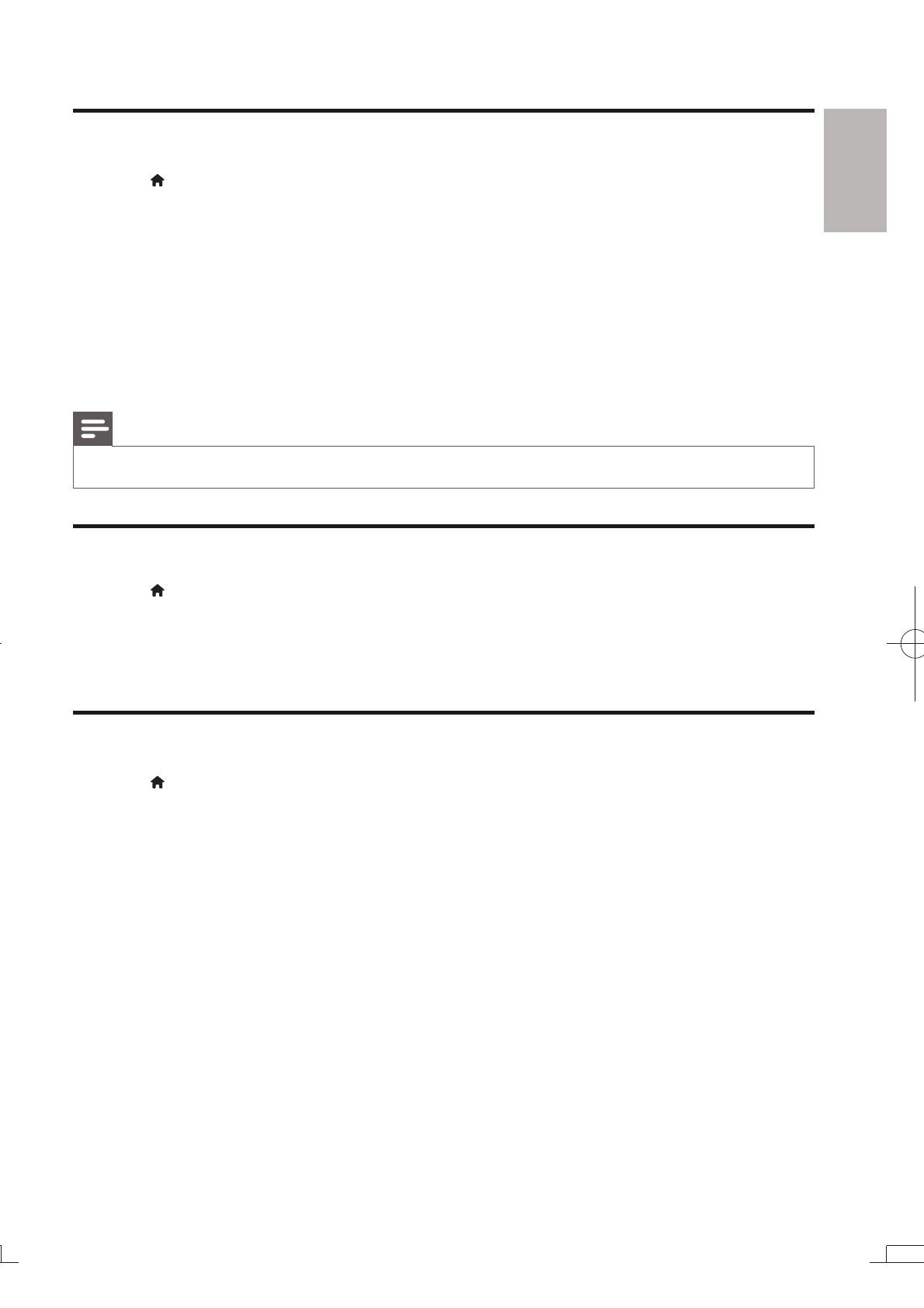
15
English
Sound
1 Press .
2 Select [Setup] > [Audio] to access the audio setup options.
[Night Mode]: Select quiet or full dynamic sound. Night mode decreases the volume of loud
sound and increases the volume of soft sound (such as speech).
[Neo 6]: Enable or disable a surround sound effect which is converted from 2.0 channel audio.
[HDMI Audio]: Set an HDMI audio format when this player is connected through HDMI.
[Digital Audio]: Select an audio format for the sound output when this player is connected
through a digital connector (coaxial).
[PCM Downsampling]: Set the sampling rate for PCM audio output when this player is
connected through a digital connector (coaxial).
Note
Night mode is only available for Dolby encoded DVD and Blu-ray discs.
Network (installation, status)
1 Press .
2 Select [Setup] > [Network] to access the network setup options.
[Network Installation]: Start a wired installation to make the network work.
[View Network Settings]: Display the current network status.
Preference (languages, parental control...)
1 Press .
2 Select [Setup] > [Preference] to access the preference setup options.
[Menu language]: Select an onscreen display menu language.
[Audio]: Select an audio language for video.
[Subtitle]: Select a subtitle language for video.
[Disc Menu]: Select a menu language for a video disc.
[Parental Control]
[Screen Saver]: Enable or disable screen saver mode. If enabled, the screen enters idle mode
after 10 minutes of inactivity (for example, in pause or stop mode).
[Auto Subtitle Shift]: Enable or disable subtitle shift. If enabled, the subtitle position is changed
[Change Password]
not have a password or if you have forgotten your password.
[Auto Standby]: Enable or disable auto standby. If enabled, the player switches to standby after
30 minutes of inactivity (for example, in pause or stop mode).
[VCD PBC]: Display or skip the content menu for VCD and SVCD.
EN