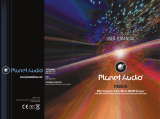8
OPERATION
FM1 FM2 FM3 AM
• SWITHCHING ON/OFF THE UNIT
Switch on the unit by pressing any
button. When system is on, press
button (1) to turn off the unit.
• SOUND ADJUSTMENT
Press SEL button (3) shortly to select
the desired adjustment mode.
The adjustment mode will change in
the following order:
By rotating the audio knob (3) it is
possible to adjust the desired sound
quality.
• LOUDNESS
Press BND/LOU button (4) for
several seconds to reinforce the bass
output. Press it for several seconds
again to release this function.
• DISPLAY
Exhibit current frequency and
activated functions on the display (6).
• AUXILIARY INPUT
This unit can be connected to a
portable audio player through the AUX
IN jack (13).
• MUTE
Press to mute the sound, press it (8)
again to resume the sound.
• EQUALIZATION
Press EQ button (7) to turn on
equalization function and to select
desired audio mode. There are five
kinds of mode as below:
• REMOTE SENSOR
Point the remote cantrol handset to
the remote sensor IR (5). Press the
function keys on the handset to
control the system.
• RESET FUNCTION
RESET button (25) must be activated
with either a ball point pen or thin
metal object. The RESET button is to
be activated for the following
reasons:
- Initial installation of the unit when all
wiring is completed.
- All the function buttons do not
operate.
- Error symbol on the display.
Note: If press RESET button (25), the
unit can’t work yet, please use a cotton
swab soaked in isopropyl alcohol to
clean the socket on the back of the
front panel.
RADIO OPERATION
• SWITCHING TO RADIO MODE
Press MODE button (11) shortly to
select radio mode, the radio mode
appears in the display together with
the memory band and frequency.
• SELECTING THE FREQUENCY
BAND
At radio mode, press BND/LOU(ENT)
button (4) shortly to select the desired
band.
The reception band will change in the
following order:
• SELECTING STATION
Press
button (2) or button (24)
shortly to activate automatic seek
function. Press for several seconds
until “MANUAL” appears on the
display, the manual tuning mode is
selected. If both buttons have not
been pressed for several seconds,
they will return to seek tuning mode
and “AUTO” appears on the display.
• AUTOMATIC MEMORY STORING &
PROGRAM SCANNING
- Automatic Memory Storing
Press AS/PS button (10) for several
seconds, the radio searches from the
current frequency and checks the
signal strength until one cycle search
is finished. And then 6 strongest
stations are stored into the
corresponding preset number
button.
- Program Scanning
Press AS/PS button (10) shortly to
scan preset station. When the field
strength level is more than the
threshold level of stop level, the radio
is holding at that preset number for
several seconds with releasing mute,
then searches again.
VOL BAS TRE BAL FAD
(Volume) (Bass) (Treble) (Balance) (Fader)
FLAT CLASSICS POP M ROCK M DSP OFF