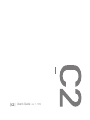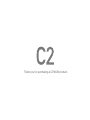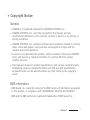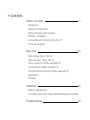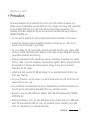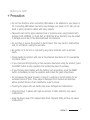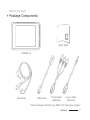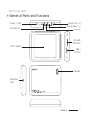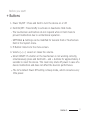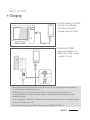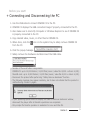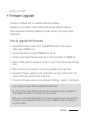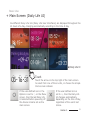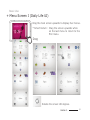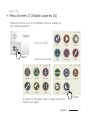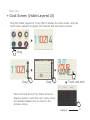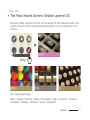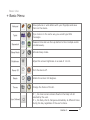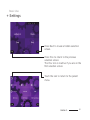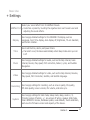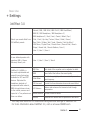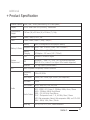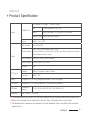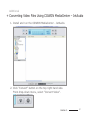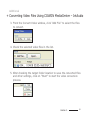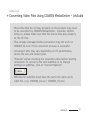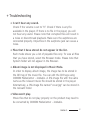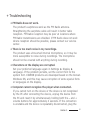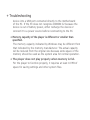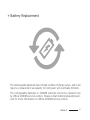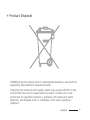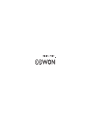User’s Guide ver. 1.1 EN

Product specification may change without notice.
Images contained in this manual may differ from the actual product.

Thank you for purchasing a COWON product.

4
COWON C2
+ Copyright Notice
General
+ COWON is a registered trademark of COWON SYSTEMS, Inc.
+ COWON SYSTEMS, Inc. owns the copyright to this manual, and any
unauthorized distribution of its contents, whether in part or in its entirety, is
strictly prohibited.
+ COWON SYSTEMS, Inc. complies with laws and regulations related to records,
disks, videos and games. Users are also encouraged to comply with the
relevant laws and regulations.
+ As soon as you purchase the product, visit the website (http://www.COWON.
com), and become a registered member. You will benet from various
member services.
+ This manual is based on product specications, and various exemplary texts,
illustrations, pictures, detailed functions and H/W and S/W specications
contained herein can be altered without any prior notice by the copyright
owner.
BBE information
- BBE Sound, Inc. owns the license to the BBE name and information as applied
to this product, in compliance with USP4638258, 5510752 and 5736897.
- BBE and the BBE symbol are registered trademarks of BBE Sound Inc.

Before you start! 6
Precautions
Package Components
Names of Parts and Functions
Buttons / Charging
Connecting and Disconnecting the PC
Firmware Upgrade
Basic Use 15
Main Screen (Daily Life UI)
Menu Screen I (Daily Life UI)
Menu Screen II (Visible Layered UI)
Clock Screen (Visible Layered UI)
The Most Recent Screen (Visible Layered UI)
Basic Menu
Settings
Additional 25
Product Specication
Converting Video Files Using COWON MediaCenter-JetAudio
Troubleshooting 30
+ Contents

6
COWON C2
+ Precaution
Before you start!
As these precautions are provided for the correct use of the product as well as user
safety, be sure to familiarize yourself with them. The company will not be held responsible
for any accident that may occur due to the failure to heed these precautions. The
following information applies commonly to all products manufactured and produced by
COWON SYSTEMS, Inc.
+ Do not use this product for other purposes than those described in this manual.
+ Handle the manual, product packaging materials, accessories, etc. with care to
prevent cuts and injuries to your body.
+ For your safety, do not view videos, pictures and texts stored on your player while
driving a vehicle. Operating other features of the player is also dangerous and may
cause fatal accidents while driving.
+ Wearing of earphones while operating a vehicle, exercising, or walking may impair
driving, mask or prevent recognition of emergency signals, alarms, announcements,
the approach of vehicles and human speech. Doing so may also be unlawful
depending on the region.
+ Listening at high volume (85 dB and above) for an extended period of time may
harm your hearing.
+ For your protection, use the player in a well lit area where the LCD screen will not
cause strain to your eyes.
+ Do not attempt to disassemble the player. Disassembly will void the warranty and
the unit will be permanently disqualied from any warranty services.
+ Be sure to use only the USB power adaptor and USB cable approved by COWON
SYSTEMS, Inc.
+ When connecting to a PC, use only USB ports on the mother board or a USB Host
card. Using an external USB hub may not guarantee proper operation (e.g. USB
ports on a keyboard or an external USB hub).

7
COWON C2
+ Precaution
Before you start!
+ Do not mix directions when connecting USB cables or AC adaptors to your player or
PC. Connecting USB cables incorrectly may damage your player or PC. Also, do not
bend or press connection cables with heavy objects.
+ Take extra care not to apply external shock or pressure when using products with
displays (LCD, AMOLED, or Touch Pad) or Hard Disk Drive. Warranty may be voided
if damage occurs due to the aforementioned circumstances.
+ Do not drop or expose the product to hard impact. This may result in malfunctions
and /or unit failure, voiding the warranty.
+ Be careful not to be torn or ruptured by any sharp materials, such as animals’
teeth.
+ Please handle the product with care as the stainless steel back of C2 is susceptible
to scratch marks.
+ If you smell something burning or feel excessive heat while using the product, press
the RESET button to stop operation and contact the place of purchase.
+ If you nd any abnormalities with the battery such as swelling, press the RESET
button immediately to stop the operation and contact the place of purchase.
+ Do not expose the player to water or keep it in a damp or humid location for an
extended period of time. If the player is damaged from moisture as described
above, product failure is then classied as a user’s misuse.
+ Touching the player with wet hands may cause damages and malfunctions.
+ Using the player in places with high occurrences of static electricity may cause
malfunctions.
+ Keep the player away from magnets and direct magnetic elds, as they can cause
malfunctions.

8
COWON C2
+ Be sure to disconnect the power supply to the PC and USB power adaptor during
lightning or thunder storm, to prevent danger to the user and/or the risk of re
hazards.
+ Maintain the device within the temperatures specied below in order to prevent
fatal damages to your player. Operating temperature: 0°C ~ 40°C Storage
temperature: -10°C ~ 50°C
+ Keep the player in cool and ventilated places, away from direct sunlight as it may
cause deformation and damages to internal circuitry or LCD screen.
+ Do not use detergent or other chemicals on the product surface as it may cause
fading. If necessary, wipe the polluted area carefully with a soft cloth.
+ In case of using this device primarily for a storage device, it is recommended to
back up all data before use. COWON SYSTEMS Inc. is not responsible for any data
loss due to hardware failure.
+ All data stored in the player may become deleted when the player is serviced.
Our Service Center does not backup les while repairing players. Please note that
COWON SYSTEMS, Inc. is not responsible for any data loss from products entrusted
to us for service.
+ The price of the product may uctuate due to unexpected commercial conditions.
COWON SYSTEMS, Inc. accepts no liability to compensate for any price uctuation.
+ When formatting the removable disk, be sure to use only the specied le system
written in this manual.
+ Precaution
Before you start!

9
COWON C2
Earphones
Quick Guide
Line-in Cable
(Optional)
USB Cable
TV-Out Cable
(Optional)
COWON C2
* Actual package contents may differ from the above images.
+ Package Components
Before you start!

10
COWON C2
+ Names of Parts and Functions
Before you start!
Volume Up (+)
Earphone
Jack
USB /
AV Port
Power / Hold
MicroSD
Card Slot
Speaker
Touch Screen
Microphone
M Button
Volume Down (-)

11
COWON C2
1. Power On/Off : Press and hold to turn the device on or off.
2. Hold On/Off : Press briey to activate or deactivate Hold mode.
- The touchscreen and buttons do not respond while in Hold mode to
prevent malfunction due to unintentional operation.
- SETTINGS ▶ Settings can be modied for General Hold or Touchscreen
Hold in the System menu.
3. M Button: Returns to the menu screen.
4. Volume (- /+): Lowers or raises the volume.
*
Smart RESET: If a button or the touchscreen is not working correctly,
simultaneously press and hold both - and + buttons for approximately 4
seconds to reset the device. This reset only shuts off power in case of a
device malfunction and does not affect the device's performance.
*
The C2's default Power Off setting is Sleep mode, which consumes very
little power.
+ Buttons
Before you start!

12
COWON C2
PC
PC
+ Charging
Before you start!
1. Connect between PC and USB
/AV port using USB cable.
The battery will be fully
charged in about 4.5 hours.
- When charging the player for the rst time or the player has not been charged for an extended
time, fully charge the battery before use.
- COWON C2 has a built-in Lithium Polymer battery. To prolong the life of the battery, it is
recommended that you charge the device frequently, as opposed to fully discharging and then
charging the device.
- When connected to a USB hub, the player may not charge properly. Please try connecting the player
directly to a USB port on the PC.
- For safety during charging, use USB cable approved by COWON SYSTEMS, Inc.
2. Charging by COWON
approved AC adapter: The
battery will be fully charged
in about 2.5 hours.

13
COWON C2
1. Use the USB cable to connect COWON C2 to the PC.
2. COWON C2 displays the USB connected image if properly connected to the PC.
3. Also make sure to check My Computer or Windows Explorer to see if COWON C2
is properly connected to the PC.
4. Copy desired video, music, or other les to COWON C2.
5. When done, click the
icon on the system tray to safely remove COWON C2
from the PC.
6. Click the popup message.
7. Safely remove the hardware and disconnect the USB cable.
- Number of les and folders recognizable
COWON C2: up to 12,000 folders / 12,000 les (music / video le: 8,000 + others: 4,000).
MicroSD card : up to 12,000 folders / 12,000 les (music / video le: 8,000 + others: 4,000).
- Disconnect the product after performing “Safely Remove Hardware” function.
- The following message may appear randomly, but it does not indicate that the product is
malfunctioning. Please try again.
- If your operating system does not display the ‘Safe To Remove Hardware’ window,
disconnect the player after all transfer operations are completed.
- Only simple le transfer operation is available for Linux and Mac OS.
+ Connecting and Disconnecting the PC
Before you start!

14
COWON C2
Firmware is software that is embedded within the hardware.
Upgrading it can enhance system stability and provide additional features.
Please be advised that Beta (unofcial) rmware versions may cause system
malfunction.
- Fully charge the player before upgrading the rmware.
- Do not turn the player off before the rmware update has been completed. It
may damage the product, and will void any warranty.
- Back up any important data before the rmware upgrade as any data stored on
the device may be deleted during the process. COWON accepts no liability for
any loss of data.
How to upgrade the firmware
1. Download the latest rmware from the SUPPORT section of the website
(http://www.COWON.com).
2. Use the USB cable to connect COWON C2 to the PC.
3. Unzip the downloaded rmware and copy it to the root folder of COWON C2.
4. Perform “Safely Remove Hardware” function on your PC and disconnect the USB
cable.
5. When you turn on the product, the rmware upgrade process will start.
6. Successful rmware upgrade can be conrmed by turning on the product, the
version of rmware will be shown at start up.
7. The current rmware version can be checked in Settings - System - Information.
+ Firmware Upgrade
Before you start!

15
COWON C2
Basic Use
+ Main Screen (Daily Life UI)
Six different Daily Life UIs (Daily Life User Interfaces) are displayed throughout the
24 hours of a day, changing automatically according to the time of day.
◀
Daily Life UI
If the user-dened icon in the
Options is set to ○ on the Menu
screen, then the last Daily Life
UI selected before powering off
the device remains set as the
main screen.
If the user-dened icon is
set to ×, then the Daily Life
UI changes automatically
depending on the time of day,
regardless of the user's last
choice.
Touch
Touch the arrow on the top right of the main screen
to select from one of the six UIs, or choose the simple
Clock screen instead.

16
COWON C2
Basic Use
+ Menu Screen I (Daily Life UI)
Drag the main screen upwards to display four menus.
*
Smart Return : Drag the screen upwards while
on the last menu to return to the
rst menu.
Drag
Rotates the screen 180 degrees.

17
COWON C2
Basic Use
+ Menu Screen II (Visible Layered UI)
Press the Theme icon in the Options menu to change to
the Visible Layered UI.
To return to the Daily Life UI, simply touch the
Theme icon again.
Touch
Touch
Visible Layered UI ▶

18
COWON C2
+ Clock Screen (Visible Layered UI)
Drag the Visible Layered UI to the right to display the Clock screen. Drag the
Clock screen upwards to display the Calendar and User Name screens.
Touch and hold the Put Your Name screen to
display a panel to enter the user's name. Press
the keyboard-shaped icon to return to the
previous screen.
Touch and hold
Drag
Drag Drag
Basic Use

19
COWON C2
Basic Use
+ The Most Recent Screen (Visible Layered UI)
Drag the Visible Layered UI to the left to display the Most Recent screen. This
screen shows the most recently accessed functions, up to a maximum of 13
screens.
The 13 Most Recent Items
Music / Videos / Pictures / Radio / Documents / Flash / Recorder / Browser /
Calculator / Settings / Notepad / Typist / Stopwatch
Drag

20
COWON C2
Music
Enjoy a variety of music formats.
Videos
Watch various video les.
Radio
Listen to FM Radio.
Pictures
Enjoy pictures and sort out favorite pictures by albums.
Documents
Set & read documents at your preference.
Browser
Access data stored in different folders on the device.
Flash
Play Flash games and animations.
Recorder
Record sounds through the microphone or from other devices
via the line-in connector.
Settings
Change settings at user’s convenience.
Calculator
Calculate numbers using the calculator.
Basic Use
+ Basic Menu
Page is loading ...
Page is loading ...
Page is loading ...
Page is loading ...
Page is loading ...
Page is loading ...
Page is loading ...
Page is loading ...
Page is loading ...
Page is loading ...
Page is loading ...
Page is loading ...
Page is loading ...
Page is loading ...
Page is loading ...
Page is loading ...
-
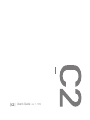 1
1
-
 2
2
-
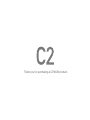 3
3
-
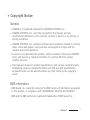 4
4
-
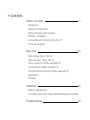 5
5
-
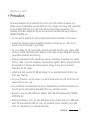 6
6
-
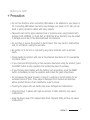 7
7
-
 8
8
-
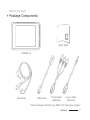 9
9
-
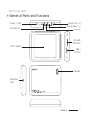 10
10
-
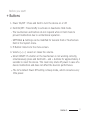 11
11
-
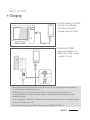 12
12
-
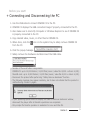 13
13
-
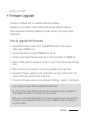 14
14
-
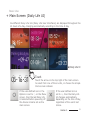 15
15
-
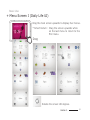 16
16
-
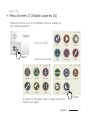 17
17
-
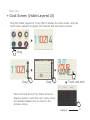 18
18
-
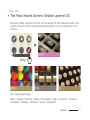 19
19
-
 20
20
-
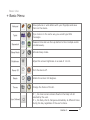 21
21
-
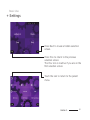 22
22
-
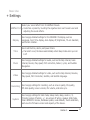 23
23
-
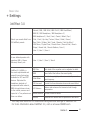 24
24
-
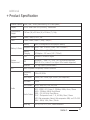 25
25
-
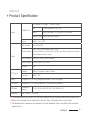 26
26
-
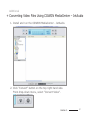 27
27
-
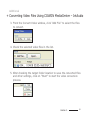 28
28
-
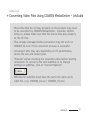 29
29
-
 30
30
-
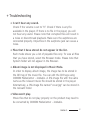 31
31
-
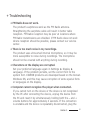 32
32
-
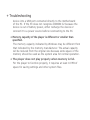 33
33
-
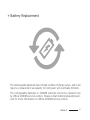 34
34
-
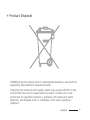 35
35
-
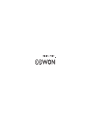 36
36
Cowon C2, 4GB User manual
- Category
- MP3/MP4 players
- Type
- User manual
Ask a question and I''ll find the answer in the document
Finding information in a document is now easier with AI