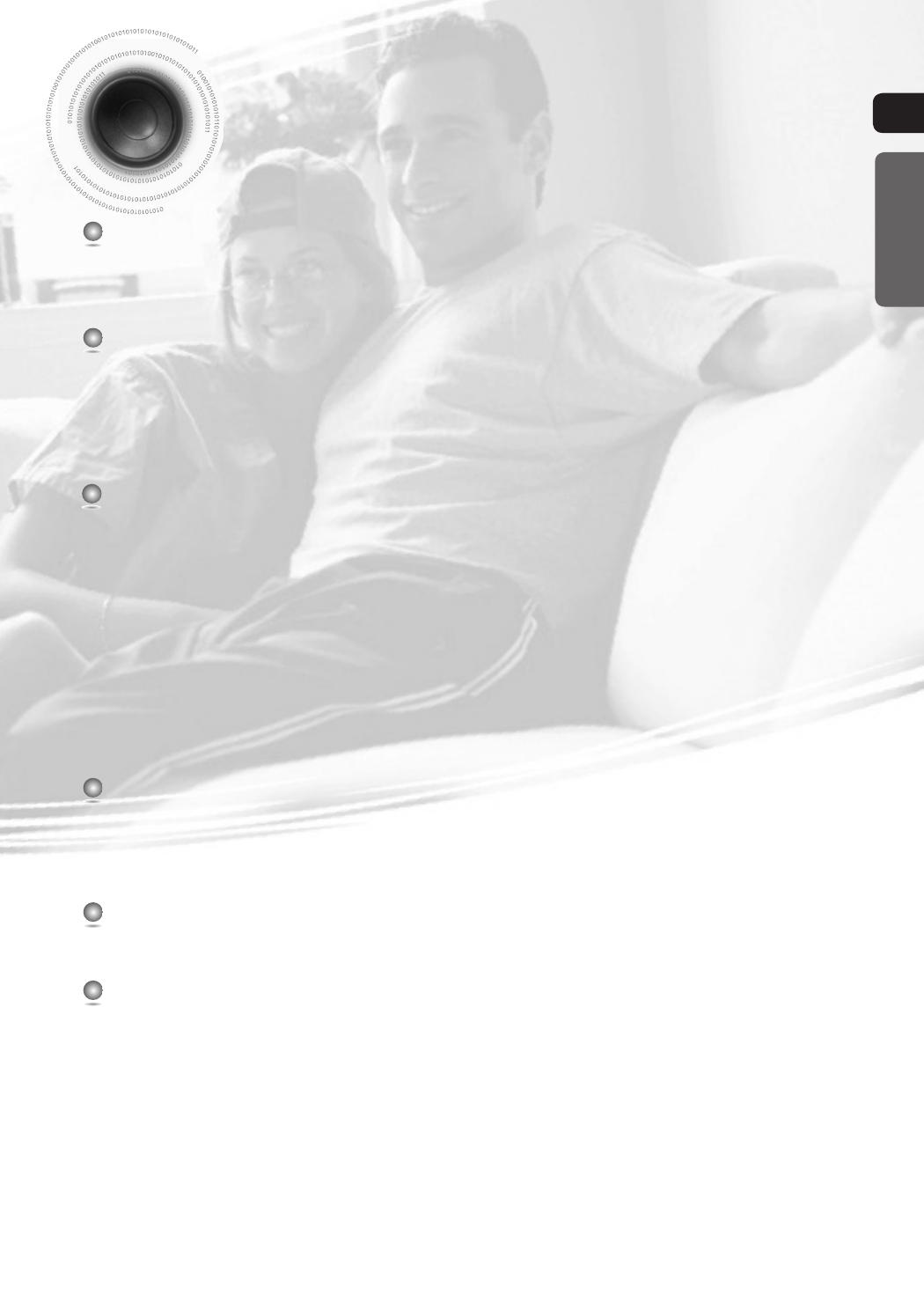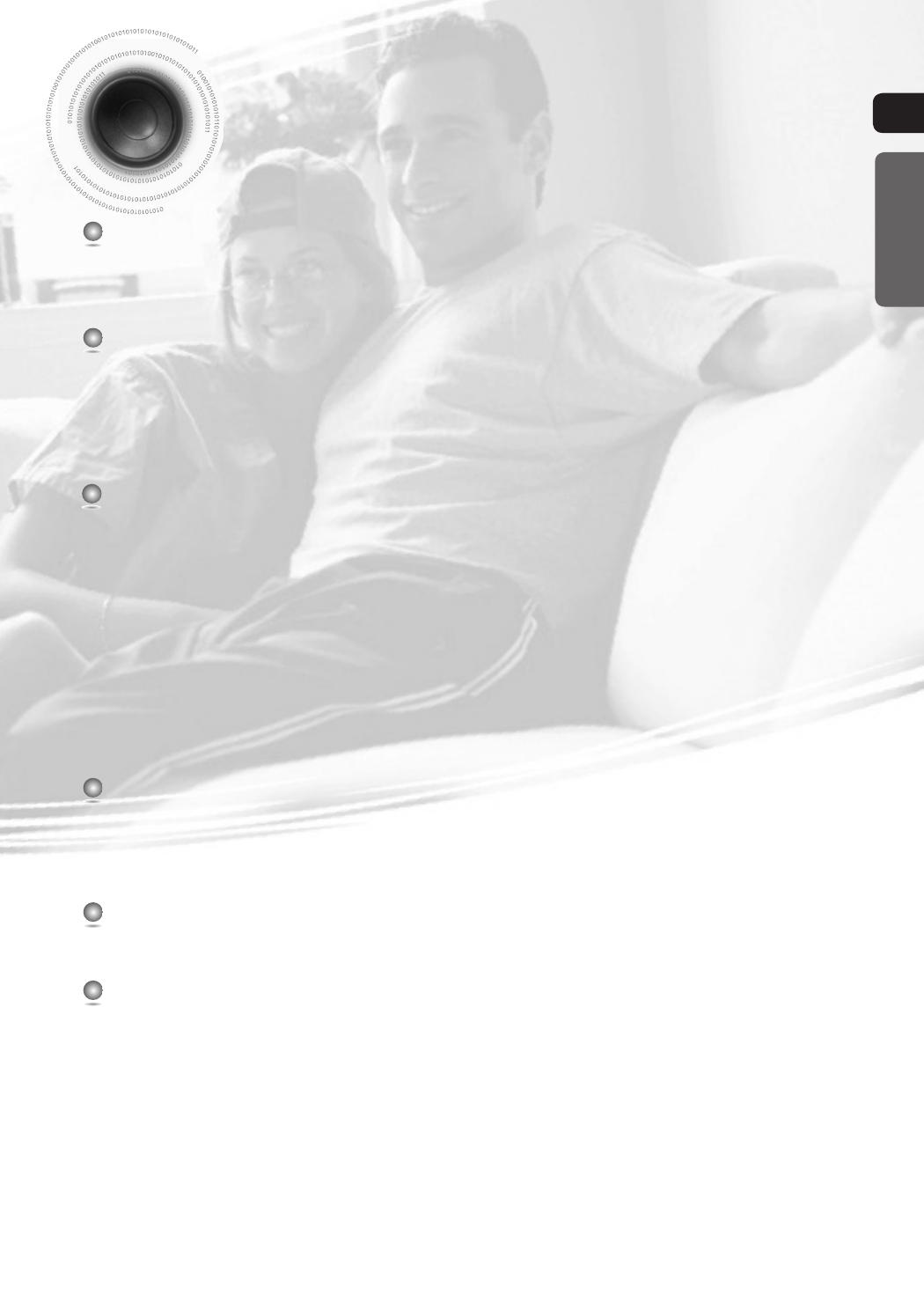
ENG
4
PREPARATION
Safety Warnings .................................................................................................................................................................1
Precautions.........................................................................................................................................................................2
Features .............................................................................................................................................................................3
Notes on discs .................................................................................................................................................................... 5
Description..........................................................................................................................................................................7
CONNECTIONS
Connecting the Speakers ...................................................................................................................................................11
Connecting the Video Out to your TV .................................................................................................................................12
HDMI Function....................................................................................................................................................................13
Connecting External Components ......................................................................................................................................16
Connecting an iPod ............................................................................................................................................................17
Connecting the FM Antennas ............................................................................................................................................. 19
Setting the Clock ................................................................................................................................................................20
Checking the Remaining Time ...........................................................................................................................................21
OPERATION
Disc Playback ..................................................................................................................................................................... 22
MP3/WMA-CD Playback ....................................................................................................................................................23
JPEG File Playback ............................................................................................................................................................24
DivX Playback ....................................................................................................................................................................25
Using an iPod .....................................................................................................................................................................27
Playing Media Files using the USB feature ........................................................................................................................29
Displaying Disc Information ................................................................................................................................................ 31
Fast/Slow Playback ............................................................................................................................................................32
Skipping Scenes/Songs......................................................................................................................................................33
Angle Function....................................................................................................................................................................34
Repeat Playback ................................................................................................................................................................35
A-B Repeat Playback ........................................................................................................................................................36
Zoom Function....................................................................................................................................................................37
Selecting Audio/Subtitle Language.....................................................................................................................................38
Moving Directly to a Scene/Song .......................................................................................................................................39
Using Disc Menu ................................................................................................................................................................40
Using the Title Menu...........................................................................................................................................................41
SETUP
Setting the Language .........................................................................................................................................................42
Setting TV Screen type.......................................................................................................................................................43
Setting Parental Controls (Rating Level) ............................................................................................................................45
Setting the Password..........................................................................................................................................................46
Setting the DRC (Dynamic Range Compression) ..............................................................................................................47
AV SYNC Setup .................................................................................................................................................................48
RADIO OPERATION
About RDS broadcasting ...............................................................................................................................................................................49
Listening to Radio ...............................................................................................................................................................51
Presetting Stations .............................................................................................................................................................52
MISCELLANEOUS
CD RIPPING Function ........................................................................................................................................................53
Timer Function....................................................................................................................................................................54
Canceling the Timer ...........................................................................................................................................................55
Power Sound / Power Bass / Treble Level / Bass Level Function .....................................................................................56
DSP/EQ Function ..............................................................................................................................................................57
Sleep Timer Function / Mute Function................................................................................................................................58
DEMO Function / DIMMER Function .................................................................................................................................59
Connecting Headphones .................................................................................................................................................... 60
Cautions on Handling and Storing Discs ............................................................................................................................ 61
Before Calling for Service ...................................................................................................................................................62
Notes on Terminology ........................................................................................................................................................64
Specifications .....................................................................................................................................................................65
PREPARATION
ENG
Contents
MM-D430D-D530D-EUR-ENG-1.indd 7MM-D430D-D530D-EUR-ENG-1.indd 7 2011-2-7 16:08:112011-2-7 16:08:11