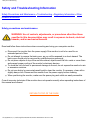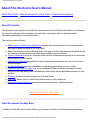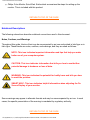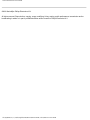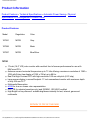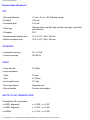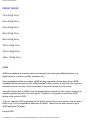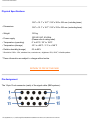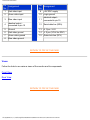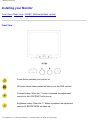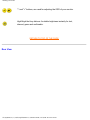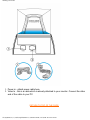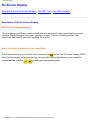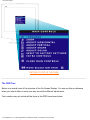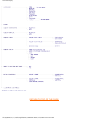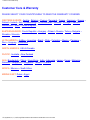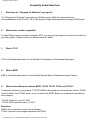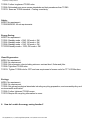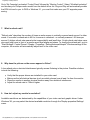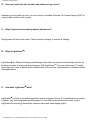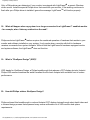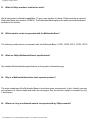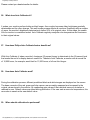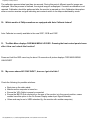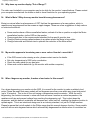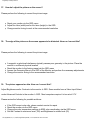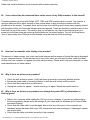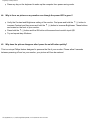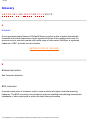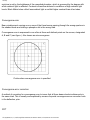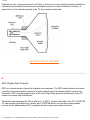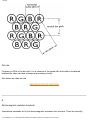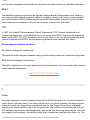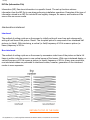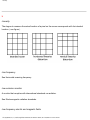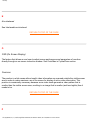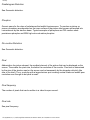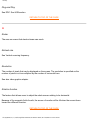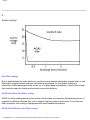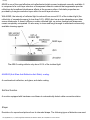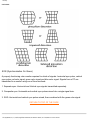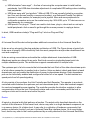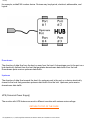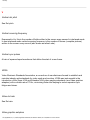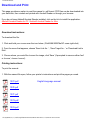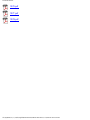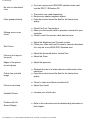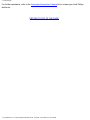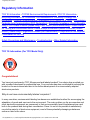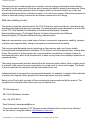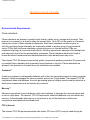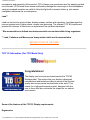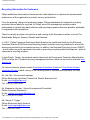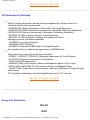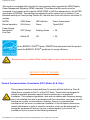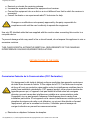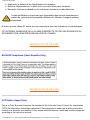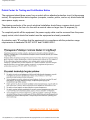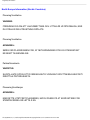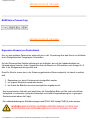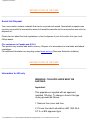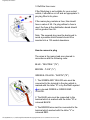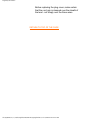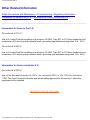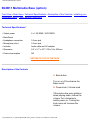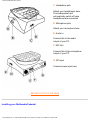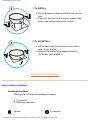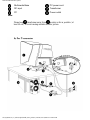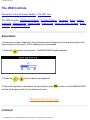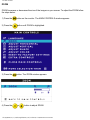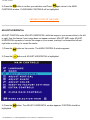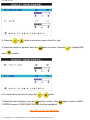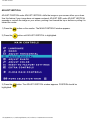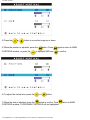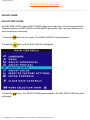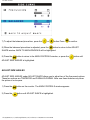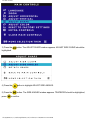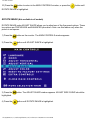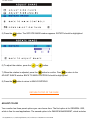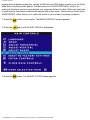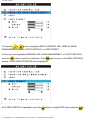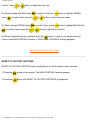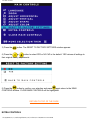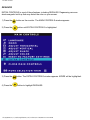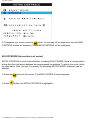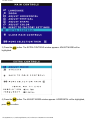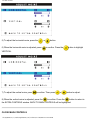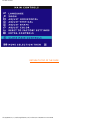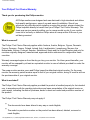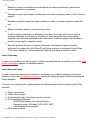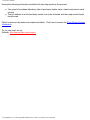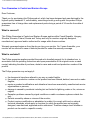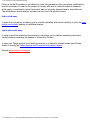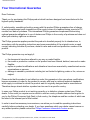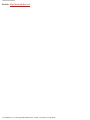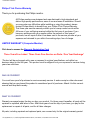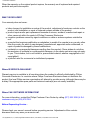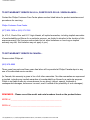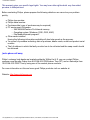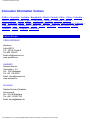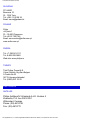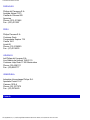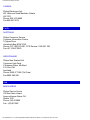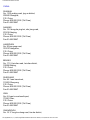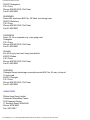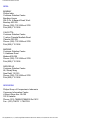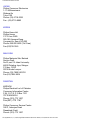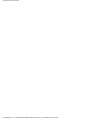Safety & Troubleshooting
Safety and Troubleshooting Information
Safety Precautions and Maintenance • Troubleshooting • Regulatory Information • Other
Related Information
Safety precautions and maintenance
WARNING: Use of controls, adjustments, or procedures other than those
specified in this documentation may result in exposure to shock, electrical
hazards, and/or mechanical hazards.
Read and follow these instructions when connecting and using your computer monitor:
● Disconnect the monitor from the power supply if the monitor is not to be used for an
extended period of time.
● Do not attempt to remove the back cover, as you will be exposed to a shock hazard. The
back cover should only be removed by qualified service personnel.
● Do not place objects on top of the monitor cabinet, objects could fall into vents or cover them
and prevent proper cooling of the monitor's electronic devices.
● To avoid the risk of shock or permanent damage to the set, do not expose the monitor to rain
or excessive moisture.
● Do not use alcohol or ammonia-based liquid to clean the monitor. If necessary, clean with a
slightly damp cloth. Disconnect the monitor from the power supply before cleaning.
● When positioning the monitor, make sure the power plug and outlet are easily accessible.
Consult a service technician if the monitor does not operate normally when operating instructions of
this manual are followed.
RETURN TO TOP OF THE PAGE
file:///D|/EDFU/crt_17_6/edoc/english/107S/SAFETY/SAFETY.HTM2004-10-22 6:22:11 PM

About This Electronic User's Manual
About This Electronic User's Manual
About This Guide • Other Documents You May Need • Notational Descriptions
About This Guide
This electronic user's guide is intended for anyone who uses the Philips Color Monitor. It describes
the monitor's features, setup, operation and all other information, which is the same exact
information described in our printed version.
The sections are as follows:
● Safety and Troubleshooting Information provides tips and solutions for common problems,
and other related information you may need.
● About This Electronic User's Manual gives overview of what information are included as well
as notation icon descriptions and other documentation you can refer to.
● Product Information gives an overview of the monitor's features and as well as the technical
specifications for this monitor.
● Installing Your Monitor describes the initial setup process and gives an overview of how to
use the monitor.
● On Screen Display provides information on adjusting the settings on your monitor.
● Customer Care and Warranty is a list of worldwide Philips consumer information centers
along with the help desk phone numbers and information on the applicable warranty of your
product..
● Glossary provides more information for technical terms.
● Download allows users to install the entire manual on their hard drive.
● Frequently Asked Questions provides answers to commonly asked questions.
RETURN TO TOP OF THE PAGE
Other Documents You May Need
In addition to this Electronic User's Guide, you may need to refer to the following documentation:
file:///D|/EDFU/crt_17_6/edoc/english/107S/ABOUT/ABOUT.HTM (1 of 3)2004-10-22 6:22:12 PM

About This Electronic User's Manual
● Philips Color Monitor Quick Start Guide which summarizes the steps for setting up the
monitor. This is included with this product.
RETURN TO TOP OF THE PAGE
Notational Descriptions
The following subsections describe notational conventions used in this document.
Notes, Cautions, and Warnings
Throughout this guide, blocks of text may be accompanied by an icon and printed in bold type or in
italic type. These blocks are notes, cautions, and warnings, and they are used as follows:
NOTE: This icon indicates important information and tips that help you make
better use of your computer system.
CAUTION: This icon indicates information that tells you how to avoid either
potential damage to hardware or loss of data.
WARNING: This icon indicates the potential for bodily harm and tells you how
to avoid the problem.
SMART HELP: This icon indicates helpful information when adjusting the On
Screen Display of your monitor.
Some warnings may appear in alternate formats and may be unaccompanied by an icon. In such
cases, the specific presentation of the warning is mandated by regulatory authority.
RETURN TO TOP OF THE PAGE
file:///D|/EDFU/crt_17_6/edoc/english/107S/ABOUT/ABOUT.HTM (2 of 3)2004-10-22 6:22:12 PM

About This Electronic User's Manual
©2004 Koninklijke Philips Electronics N.V.
All rights reserved. Reproduction, copying, usage, modifying, hiring, renting, public performance, transmission and/or
broadcasting in whole or in part is prohibited without written consent of Philips Electronics N.V.
file:///D|/EDFU/crt_17_6/edoc/english/107S/ABOUT/ABOUT.HTM (3 of 3)2004-10-22 6:22:12 PM

107S Product Information
Product Information
Product Features • Technical Specifications • Automatic Power Saving • Physical
Specification • Pin Assignment • Product Views
Product Features
Model Regulation Color
107S61 MPRII Gray
107S66 MPRII Black
107S67 MPRII Blue/Silver
107S6
● 17-inch (16.0" VIS) color monitor with excellent front of screen performance for use with
MACs and PCs
● Autoscan covers horizontal frequencies up to 71 kHz offering a maximum resolution of 1280 x
1024 with flicker free display of 1024 x 768 at up to 89 Hz.
● Real Flat High Contrast CRT with high-resolution 0.25 mm dot pitch (0.21 hdp).
● Large screen display in a small footprint: 17-inch conventional monitor with maximum depth
of only 424 mm/16.7"
● Multimedia Base option.
● sRGB for true on screen color representation.
● FCC, CE (in selected countries only) and ISO9241, ISO14001 certified
● High Bright hot key dleivers 4 suitable brightness instantly for text, internet, game and
multimedia.
RETURN TO TOP OF THE PAGE
file:///D|/EDFU/crt_17_6/edoc/english/107S/PRODUCT/PRODUCT.HTM (1 of 6)2004-10-22 6:22:12 PM

107S Product Information
Technical Specifications*
CRT
• Size and deflection 17 inch / 41 cm ; 90° deflection angle
• Dot pitch 0.25 mm
• Horizontal pitch 0.21 mm
• Tube type
Shadow mask, real flat, high contrast, anti-glare, anti-static,
anti-reflection
• Phosphor P22
• Recommended display area 12.0" x 9.0" / 306 x 230 mm
• Maximum display area 12.8" x 9.6" / 325 x 244 mm
SCANNING
• Horizontal scanning 30 - 71 KHz
• Vertical scanning 50-160 Hz
VIDEO
• Video dot rate 120 MHz
• Input impedance
- Video 75 ohm
- Sync 4.7 kOhm
• Input signal levels 0.7 Vpp
• Sync input signal Separate sync
• Sync polarities Positive and negative
WHITE COLOR TEMPERATURE
Chromaticity CIE coordinates:
• at 9300 degrees K x = 0.283 / y = 0.297
• at 6500 degrees K x = 0.313 / y = 0.329
• at sRGB x = 0.313 / y = 0.329
file:///D|/EDFU/crt_17_6/edoc/english/107S/PRODUCT/PRODUCT.HTM (2 of 6)2004-10-22 6:22:12 PM

107S Product Information
PRESET MODES
720 x 400 @ 70 Hz
640 x 480 @ 60 Hz
640 x 480 @ 85 Hz
800 x 600 @ 75 Hz
800 x 600 @ 85 Hz
1024 x 768 @ 75 Hz
1024 x 768 @ 85 Hz
1280 x 1024 @ 60 Hz
sRGB
sRGB is a standard for ensuring correct exchange of colors between different devices (e.g.
digital cameras, monitors, printers, scanners, etc.)
Using a standard unified color space, sRGB will help represent pictures taken by an sRGB
compatible device correctly on your sRGB enabled Philips monitors. In that way, the colors are
calibrated and you can rely on the correctness of the colors shown on your screen.
Important with the use of sRGB is that the brightness and contrast of your monitor is fixed to a
predefined setting as well as the color gamut. Therefore it is important to select the sRGB
setting in the monitor's OSD.
To do so, open the OSD by pressing the OK button on the front of your monitor. Use the down
button to go to Color temperature and press OK again. Then move the down button to go to
sRGB and press OK again.
Exit this OSD.
file:///D|/EDFU/crt_17_6/edoc/english/107S/PRODUCT/PRODUCT.HTM (3 of 6)2004-10-22 6:22:12 PM

107S Product Information
After this, please don't change the brightness or contrast setting of your monitor. If you change
either of these, the monitor will exit the sRGB mode and go to a color temperature setting of
6500K.
* These information are subject to change without notice.
RETURN TO TOP OF THE PAGE
Automatic Power Saving
If you have VESA's DPMS compliance display card or software installed in your PC, the monitor can
automatically reduce its power consumption when not in use. And if an input from a keyboard,
mouse or other input device is detected, the monitor will automatically "wake up". The following table
shows the power consumption and signaling of this automatic power saving features:
Power Management Definition
VESA's
Mode
Video H-sync V-sync Power Used Power Saving (%) LED color
Active
ON Yes Yes Typical 68 W 0 % Green
Sleep
OFF No No < 1W 99%
Flashing
Green
Switch Off OFF
--
-- < 1W 99%
Off
This monitor is ENERGY STAR
®
compliant. As an ENERGY STAR
®
Partner, PHILIPS has
determined that this product meets the
ENERGY STAR
®
guidelines for energy efficiency.
RETURN TO TOP OF THE PAGE
file:///D|/EDFU/crt_17_6/edoc/english/107S/PRODUCT/PRODUCT.HTM (4 of 6)2004-10-22 6:22:12 PM

107S Product Information
Physical Specifications
• Dimensions
15.6" x 15.1" x 16.7" / 397 x 383 x 424 mm (including base)
15.6" x 13.1" x 16.7" / 397 x 333 x 424 mm (excluding base)
• Weight 15.0 kg
• Power supply
100-240 VAC, 60-50Hz
(Please refer to rating label)
• Temperature (operating) 0° to 40°C / 32° to 104°F
• Temperature (storage) -25° to +65°C / -13° to +149°F
• Relative humidity(storage) 5% to 95%
* Resolution 1280 x 1024, standard size, contrast max., brightness 50%, 9300°, full white pattern.
* These information are subject to change without notice.
RETURN TO TOP OF THE PAGE
Pin Assignment
The 15-pin D-sub connector (male) of the signal cable (IBM systems):
file:///D|/EDFU/crt_17_6/edoc/english/107S/PRODUCT/PRODUCT.HTM (5 of 6)2004-10-22 6:22:12 PM

107S Product Information
Pin
No.
Assignment
Pin
No.
Assignment
1 Red video input 9 +5V DDC supply
2 Green video input 10 Logic ground
3 Blue video input 11
Identical output -
connected to pin 10
4
Identical output -
connected to pin 10
12 Serial data line (SDA)
5 Ground 13 H. Sync / H+V
6 Red video ground 14 V. Sync (VCLK for DDC)
7 Green video ground 15 Data clock line (SCL)
8 Blue video ground
RETURN TO TOP OF THE PAGE
Views
Follow the links to see various views of the monitor and its components.
Front View
Rear View
RETURN TO TOP OF THE PAGE
file:///D|/EDFU/crt_17_6/edoc/english/107S/PRODUCT/PRODUCT.HTM (6 of 6)2004-10-22 6:22:12 PM

Installing your Monitor
Installing your Monitor
Front View • Rear View • 6G3B11 Multimedia Base (option)
Front View
Power button switches your monitor on.
OK button which when pressed will take you to the OSD controls
Contrast hotkey. When the "-" button is pressed, the adjustment
controls for the CONTRAST will show up.
Brightness hotkey. When the "+" button is pressed, the adjustment
controls for BRIGHTNESS will show up.
file:///D|/EDFU/crt_17_6/edoc/english/INSTALL_7/INSTALL.HTM (1 of 3)2004-10-22 6:22:13 PM

Installing your Monitor
"-" and "+" buttons, are used for adjusting the OSD of your monitor.
High Bright hot key delivers 4 suitable brightness instantly for text,
internet, game and multimedia.
RETURN TO TOP OF THE PAGE
Rear View
file:///D|/EDFU/crt_17_6/edoc/english/INSTALL_7/INSTALL.HTM (2 of 3)2004-10-22 6:22:13 PM

On-Screen Display
On-Screen Display
Description of the On-Screen Display • The OSD Tree • The OSD Controls
Description of the On Screen Display
What is the On-Screen Display?
This is a feature in all Philips monitors which allows an end-user to adjust screen performance of
monitors directly through an on-screen instruction window. The user interface provides user-
friendliness and ease-of-use when operating the monitor.
Basic and simple instruction on the control keys.
On the front controls of your monitor, once you press the
button, the On Screen Display (OSD)
Main Controls window will pop up and you can now start making adjustments to your monitor's
various features. Use the
to make your adjustments within.
file:///D|/EDFU/crt_17_6/edoc/english/OSD_2/OSDDESC.HTM (1 of 3)2004-10-22 6:22:13 PM

On-Screen Display
RETURN TO TOP OF THE PAGE
The OSD Tree
Below is an overall view of the structure of the On-Screen Display. You can use this as reference
when you want to later on work your way around the different adjustments.
Your monitor may not include all the items in the OSD tree shown below.
file:///D|/EDFU/crt_17_6/edoc/english/OSD_2/OSDDESC.HTM (2 of 3)2004-10-22 6:22:13 PM

Customer Care and Warranty
Customer Care & Warranty
PLEASE SELECT YOUR COUNTRY/AREA TO READ THE WARRANTY COVERED:
WESTERN EUROPE:
Austria • Belgium • Cyprus • Denmark • France • Germany • Greece •
Finland • Ireland • Italy • Luxembourg • the Netherlands • Norway • Portugal • Sweden •
Switzerland • Spain • United Kingdom
EASTERN EUROPE: Czech Republic • Hungary • Poland • Russia • Turkey • Bulgaria •
Slovakia • Slovenia
LATIN AMERICA: Antilles • Argentina • Brazil • Chile • Colombia • Mexico • Paraguay •
Peru • Uruguay • Venezuela
NORTH AMERICA: USA & Canada
PACIFIC: Australia • New Zealand
ASIA: Bangladesh • China • Hong Kong • India • Indonesia • Japan • Korea • Malaysia •
Pakistan • Philippines • Singapore • Taiwan • Thailand
AFRICA: Morocco • South Africa
MIDDLE EAST: Dubai • Egypt
file:///D|/EDFU/crt_17_6/edoc/english/WARRANTY/WARRANTY.HTM2004-10-22 6:22:14 PM

Frequently Asked Questions
Frequently Asked Questions
1. What does the "Designed for Windows" logo signify?
The "Designed for Windows" logo means your Philips monitor fulfills the requirements and
recommendations of the PC9x (97, 98, or 99) System Design Guide and passes stringent WHQL tests.
2. What models are Mac compatible?
All listed Philips monitors are Mac compatible. BUT, you may need an adapter to connect the monitor to
your Mac system. Please contact your dealer/reseller for details.
3. What is TCO?
TCO is a Swedish abbreviation for the Swedish Confederation of Professional Employees.
4. What is MPR?
MPR is a Swedish abbreviation for the Swedish National Board of Measurement and Testing.
5. What are the differences between MPRII, TCO92, TCO95, TCO99 and TCO'03?
In the general hierarchy of standards, TCO'03/TCO99 is the highest level of certification. Next is TCO95,
which is "better" than TCO92, which, in turn, is better than MPRII. Below, we compare the standards in
each category.
-TCO 92 Phase out: June 30, 2000
-TCO 95 Will be end December 31, 2003
Emissions:
MPRII: Set low emission rules for visual displays.
TCO92: Imposed more stringent standards than MPRII.
file:///D|/EDFU/crt_17_6/edoc/english/FAQ.HTM (1 of 13)2004-10-22 6:22:15 PM

Frequently Asked Questions
TCO95: Further toughened TCO92 rules.
TCO99: Delineated even more severe standards and test procedures than TCO95.
TCO'03: Same as TCO99 standard + Testing uncertainty.
Safety:
MPRII: No requirement.
TCO92/95/99/03: All set requirements.
Energy Saving:
MPRII: No requirement.
TCO92: Standby mode < 30W, Off mode < 8W
TCO95: Standby mode < 30W, Off mode < 8W
TCO99: Standby mode < 15W, Off mode < 5W
TCO'03:Standby mode < 15W, Off mode < 5W
Visual Ergonomics:
MPRII: No requirement.
TCO92: No requirement.
TCO95: Set ergonomic rules including minimum contrast level, flicker and jitter.
TCO99: Tightened TCO95 rules.
TCO'03: Tighten TCO99 rule for CRT and new requirement of screen color for TFT LCD Monitors.
Ecology:
MPRII: No requirement.
TCO92: No requirement.
TCO95: Set general ecological standards including recycling preparation, environmental policy and
environmental certification.
TCO99: Further tightened TCO95 norms.
TCO'03:Require the recycling information to users.
6. How do I enable the energy saving function?
file:///D|/EDFU/crt_17_6/edoc/english/FAQ.HTM (2 of 13)2004-10-22 6:22:15 PM
Page is loading ...
Page is loading ...
Page is loading ...
Page is loading ...
Page is loading ...
Page is loading ...
Page is loading ...
Page is loading ...
Page is loading ...
Page is loading ...
Page is loading ...
Page is loading ...
Page is loading ...
Page is loading ...
Page is loading ...
Page is loading ...
Page is loading ...
Page is loading ...
Page is loading ...
Page is loading ...
Page is loading ...
Page is loading ...
Page is loading ...
Page is loading ...
Page is loading ...
Page is loading ...
Page is loading ...
Page is loading ...
Page is loading ...
Page is loading ...
Page is loading ...
Page is loading ...
Page is loading ...
Page is loading ...
Page is loading ...
Page is loading ...
Page is loading ...
Page is loading ...
Page is loading ...
Page is loading ...
Page is loading ...
Page is loading ...
Page is loading ...
Page is loading ...
Page is loading ...
Page is loading ...
Page is loading ...
Page is loading ...
Page is loading ...
Page is loading ...
Page is loading ...
Page is loading ...
Page is loading ...
Page is loading ...
Page is loading ...
Page is loading ...
Page is loading ...
Page is loading ...
Page is loading ...
Page is loading ...
Page is loading ...
Page is loading ...
Page is loading ...
Page is loading ...
Page is loading ...
Page is loading ...
Page is loading ...
Page is loading ...
Page is loading ...
Page is loading ...
Page is loading ...
Page is loading ...
Page is loading ...
Page is loading ...
Page is loading ...
Page is loading ...
Page is loading ...
Page is loading ...
Page is loading ...
Page is loading ...
Page is loading ...
Page is loading ...
Page is loading ...
Page is loading ...
Page is loading ...
Page is loading ...
Page is loading ...
Page is loading ...
Page is loading ...
Page is loading ...
Page is loading ...
Page is loading ...
Page is loading ...
Page is loading ...
Page is loading ...
Page is loading ...
Page is loading ...
Page is loading ...
Page is loading ...
Page is loading ...
Page is loading ...
Page is loading ...
Page is loading ...
Page is loading ...
Page is loading ...
Page is loading ...
Page is loading ...
Page is loading ...
Page is loading ...
Page is loading ...
Page is loading ...
-
 1
1
-
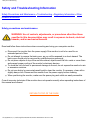 2
2
-
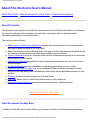 3
3
-
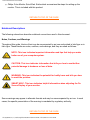 4
4
-
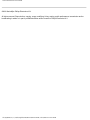 5
5
-
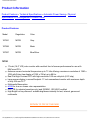 6
6
-
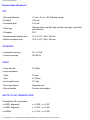 7
7
-
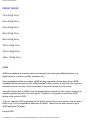 8
8
-
 9
9
-
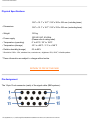 10
10
-
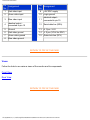 11
11
-
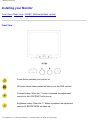 12
12
-
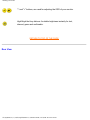 13
13
-
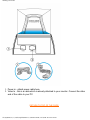 14
14
-
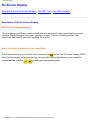 15
15
-
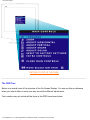 16
16
-
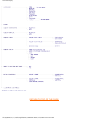 17
17
-
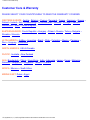 18
18
-
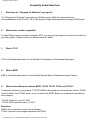 19
19
-
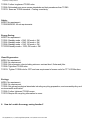 20
20
-
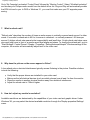 21
21
-
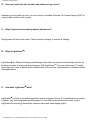 22
22
-
 23
23
-
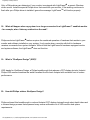 24
24
-
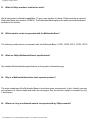 25
25
-
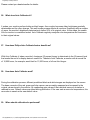 26
26
-
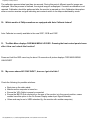 27
27
-
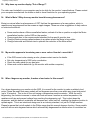 28
28
-
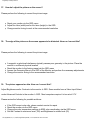 29
29
-
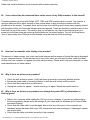 30
30
-
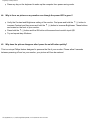 31
31
-
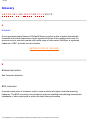 32
32
-
 33
33
-
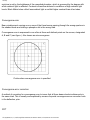 34
34
-
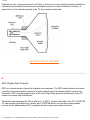 35
35
-
 36
36
-
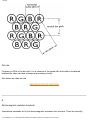 37
37
-
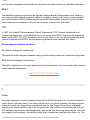 38
38
-
 39
39
-
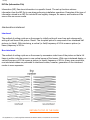 40
40
-
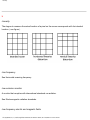 41
41
-
 42
42
-
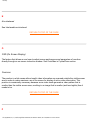 43
43
-
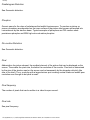 44
44
-
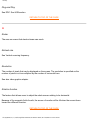 45
45
-
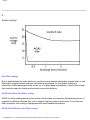 46
46
-
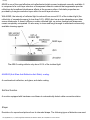 47
47
-
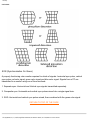 48
48
-
 49
49
-
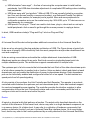 50
50
-
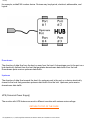 51
51
-
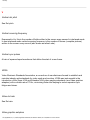 52
52
-
 53
53
-
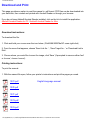 54
54
-
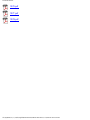 55
55
-
 56
56
-
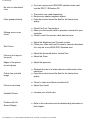 57
57
-
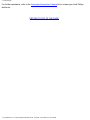 58
58
-
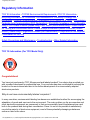 59
59
-
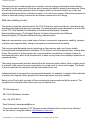 60
60
-
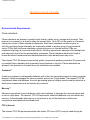 61
61
-
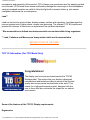 62
62
-
 63
63
-
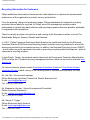 64
64
-
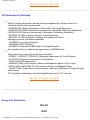 65
65
-
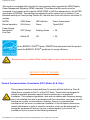 66
66
-
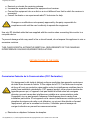 67
67
-
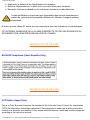 68
68
-
 69
69
-
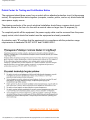 70
70
-
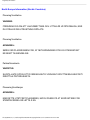 71
71
-
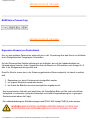 72
72
-
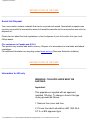 73
73
-
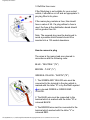 74
74
-
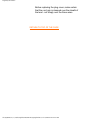 75
75
-
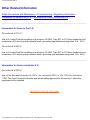 76
76
-
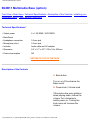 77
77
-
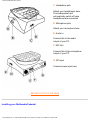 78
78
-
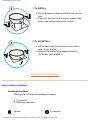 79
79
-
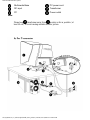 80
80
-
 81
81
-
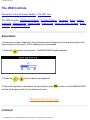 82
82
-
 83
83
-
 84
84
-
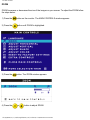 85
85
-
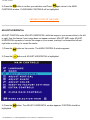 86
86
-
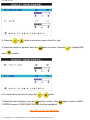 87
87
-
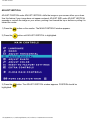 88
88
-
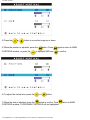 89
89
-
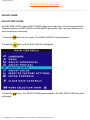 90
90
-
 91
91
-
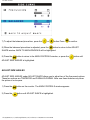 92
92
-
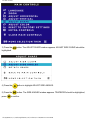 93
93
-
 94
94
-
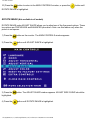 95
95
-
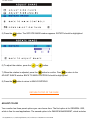 96
96
-
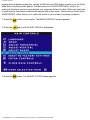 97
97
-
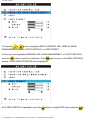 98
98
-
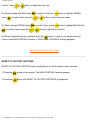 99
99
-
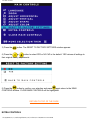 100
100
-
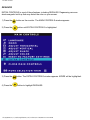 101
101
-
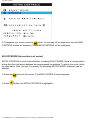 102
102
-
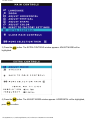 103
103
-
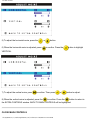 104
104
-
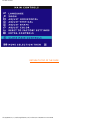 105
105
-
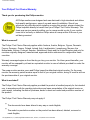 106
106
-
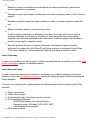 107
107
-
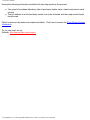 108
108
-
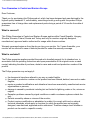 109
109
-
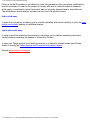 110
110
-
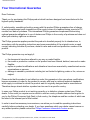 111
111
-
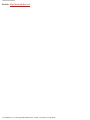 112
112
-
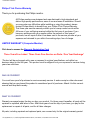 113
113
-
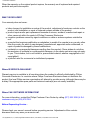 114
114
-
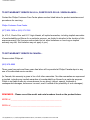 115
115
-
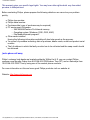 116
116
-
 117
117
-
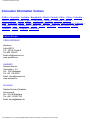 118
118
-
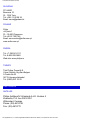 119
119
-
 120
120
-
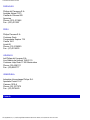 121
121
-
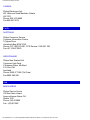 122
122
-
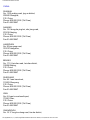 123
123
-
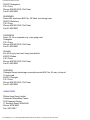 124
124
-
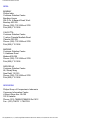 125
125
-
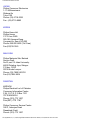 126
126
-
 127
127
-
 128
128
-
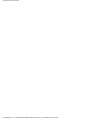 129
129
-
 130
130
-
 131
131
Ask a question and I''ll find the answer in the document
Finding information in a document is now easier with AI
Related papers
Other documents
-
Sony CPD-210GS Operating instructions
-
Hitachi CM721F - 19" CRT Display User manual
-
LG STUDIOWORKS 77S(MB776BA) Owner's manual
-
McAfee 107P User manual
-
Mitsubishi 1998E User manual
-
Mitsubishi 1995SL User manual
-
Hitachi CM828ET User manual
-
Hitachi CM625ET User manual
-
Sony HMD-V200/L Operating instructions
-
AOC 7ELRA User manual