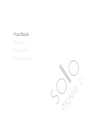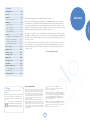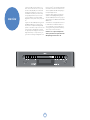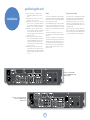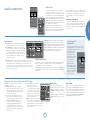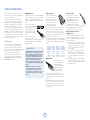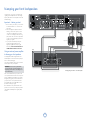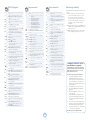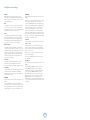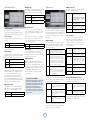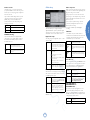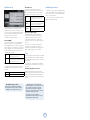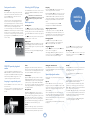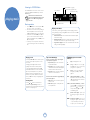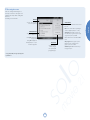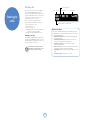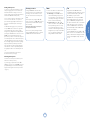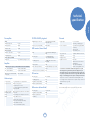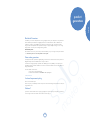Arcam solo movie 2 1 User manual
- Category
- DVD players
- Type
- User manual
This manual is also suitable for

Handbook
Manuel
Handbuch
Handleiding
movie 2.1
solo

E-2
Important safety instructions
This product is designed and manufactured to meet
strict quality and safety standards. However, you should
be aware of the following installation and operation
precautions.
1. Take heed of warnings and instructions
You should read all the safety and operating instructions
before operating this appliance. Retain this handbook
for future reference and adhere to all warnings in the
handbook or on the appliance.
2. Water and moisture
The presence of electricity near water can be dangerous.
Do not use the appliance near water – for example next
to a bathtub, washbowl, kitchen sink, in a wet basement
or near a swimming pool, etc.
3. Object or liquid entry
Take care that objects do not fall and liquids are not
spilled into the enclosure through any openings. Liquid-
filled objects such as vases should not be placed on the
equipment.
4. Ventilation
Do not place the equipment on a bed, sofa, rug or similar
soft surface, or in an enclosed bookcase or cabinet, since
ventilation may be impeded. We recommend a minimum
distance of 50mm around the sides and top of the
appliance to provide adequate ventilation.
5. Heat
Locate the appliance away from naked flames or heat
producing equipment such as radiators, stoves or other
appliances (including other amplifiers) that produce heat.
6. Climate
The appliance has been designed for use in moderate
climates.
7. Racks and stands
Only use a rack or stand that is recommended for use
with audio equipment. If the equipment is on a portable
rack it should be moved with great care, to avoid
overturning the combination.
8. Cleaning
Unplug the unit from the mains supply before cleaning.
The case should normally only require a wipe with a soft,
damp, lint-free cloth. Do not use paint thinners or other
chemical solvents for cleaning.
We do not advise the use of furniture cleaning sprays or
polishes as they can cause indelible white marks if the
unit is subsequently wiped with a damp cloth.
9. Power sources
Only connect the appliance to a power supply of the
type described in the operating instructions or as marked
on the appliance.
The primary method of isolating Solo Movie 2.1 from the
mains supply is to use the switch on the rear of the unit.
Solo Movie 2.1 must be installed in a manner that makes
disconnection possible.
10. Power-cord protection
Power supply cords should be routed so that they are
not likely to be walked on or pinched by items placed
upon or against them, paying particular attention to
cords and plugs, and the point where they exit from the
appliance.
11. Power lines
Locate any outdoor antenna/aerial away from power
lines.
12. Non-use periods
If the unit has a stand-by function, a small amount of
current will continue to flow into the equipment in this
mode. Unplug the power cord of the appliance from the
outlet if left unused for a long period of time.
13. Abnormal smell
If an abnormal smell or smoke is detected from the
appliance, turn the power off immediately and unplug
the unit from the wall outlet. Contact your dealer
immediately.
14. Servicing
You should not attempt to service the appliance
beyond that which is described in this handbook. All
other servicing should be referred to qualified service
personnel.
15. Damage requiring service
The appliance should be serviced by qualified service
personnel when:
A. the power-supply cord or the plug has been
damaged, or
B. objects have fallen, or liquid has spilled into the
appliance, or
C. the appliance has been exposed to rain, or
D. the appliance does not appear to operate normally
or exhibits a marked change in performance, or
E. the appliance has been dropped or the enclosure
damaged.
Safety compliance
This product has been designed to meet the IEC 60065
international electrical safety standard.
CAUTION: To reduce the risk of electric shock, do not remove cover (or back). No user serviceable parts inside. Refer servicing to qualified
service personnel.
WARNING: To reduce the risk of fire or electric shock, do not expose this apparatus to rain or moisture.
The lightning flash with an arrowhead symbol within an equilateral triangle, is intended to alert the user to the presence of uninsulated ‘dangerous voltage’ within the
product’s enclosure that may be of sufficient magnitude to constitute a risk of electric shock to persons.
The exclamation point within an equilateral triangle is intended to alert the user to the presence of important operating and maintenance (servicing) instructions in
the literature accompanying the product.
CAUTION: In Canada and the USA, to prevent electric shock, match the wide blade of the plug to the wide slot in the socket and insert the
plug fully into the socket.
safety
guidelines

E-3
movie 2.1
solo
English
Thank you and congratulations for purchasing the Arcam Solo Movie 2.1.
Arcam has been producing specialist audio products of remarkable quality for over three decades.
During that time we have amassed a wealth of knowledge on both the design and construction of
home cinema separates hailed as the finest available at any price. The design of Solo Movie 2.1 is a
distillation of this knowledge into an easy-to-use package that is intended to give you years of viewing
and listening enjoyment while taking just a few minutes to learn how to use.
This handbook is intended to give you a detailed guide to using the Solo Movie 2.1system. It starts by
giving advice on installation, moves on to describe how to use the product and finishes with additional
information on the more advanced features. Use the contents list shown on this page to guide you to
the section of interest.
We hope that your Solo Movie 2.1 system will give you years of trouble-free operation. In the unlikely
event of any fault, or if you simply require further information about Arcam products, our network of
dealers will be happy to help you. Further information can also be found on the Arcam web-site at
www.arcam.co.uk.
The Solo development team
Contents
safety guidelines .....................................E-2
welcome .................................................. E-3
overview ..................................................E-4
front panel controls ............................................E-5
installation ...............................................E-6
positioning the unit ............................................E-6
audio connections................................................E-7
video connections ................................................E-8
speaker positioning..............................................E-9
speakers ...................................................E-9
bi-amping your front loudspeakers ........E-10
listening in a second room ..........................E-11
viewing in a second room............................E-11
connecting a radio aerial...............................E-12
remote control ....................................E-13
amplifier menu .....................................E-15
advanced set-up ...................................E-17
watching movies ..................................E-21
playing music ........................................E-22
listening to radio .................................E-24
clock/alarm ...........................................E-26
technical specification ........................E-27
disc types supported.......................................E-28
troubleshooting ..................................................E-28
product guarantee ..............................E-29
welcome
Safety
Safety guidelines are set out on page 2 of this
handbook.
Many of these items are common sense precautions
but, for your own safety and to ensure that you do
not damage the unit, we recommend that you read
them.
This product is a Class II or double insulated
electrical appliance. It has been designed in
such a way that it does not require a safety
connection to electrical earth (U.S. = ground).
Licensing information:
<
This product incorporates copyright protection technology that
is protected by method claims of certain U.S. patents and other
intellectual property rights owned by Macrovision Corporation and
other rights owners. Use of this copyright protection technology
must be authorized by Macrovision Corporation, and is intended
for home and other limited viewing uses only unless otherwise
authorized by Macrovision Corporation. Reverse engineering or
disassembly is prohibited.
Consumers should note that not all high definition television sets
are fully compatible with this product and may cause artifacts to be
displayed in the picture. In case of 525/625 progressive scan picture
problems, it is recommended that the user switch the connection to
the ‘Standard Definition’ output. If there are questions regarding TV
set compatibility, please contact your dealer or the Arcam Customer
Support Department.
<
Manufactured under license from Dolby Laboratories.
‘Dolby’, ‘Pro Logic’, ‘MLP Lossless’, and the double-D symbol are
trademarks of Dolby Laboratories.
<
Manufactured under license from Digital Theater Systems, Inc.
U.S. Pat. No’s. 5,451,942; 5,956,674; 5,974,380; 5,978,762; 6,226,616;
6,487,535 and other U.S. and world-wide patents issued and pending.
“DTS” and “DTS Digital Surround” are registered trademarks of
Digital Theater Systems, Inc. Copyright 1996, 2003 Digital Theater
Systems, Inc. All Rights Reserved.
<
HDMI, the HDMI logo and High-Definition Multimedia Interface
are trademarks or registered trademarks of HDMI Licensing LLC.
<
DivX, DivX Certified, and associated logos are trademarks of
DivXNetworks, Inc and are used under license.

E-4
overview
Solo Movie 2.1 builds on the phenomenal success of
Arcam’s Solo Music and Solo Movie 5.1. It’s for people
who insist on audiophile quality sound combined with
astounding picture quality, but in a compact one-box
format. Add two fine speakers (such as Arcam’s Muso)
and a high quality active subwoofer (such as Arcam’s
Logo) and you will have a compact and beautifully
integrated home cinema system to amaze your eyes and
ears.
Using the most advanced DVD chip technology and near
silent DVD and CD transport, Solo Movie 2.1 brings
the performance normally associated with high-fidelity
separates to a new audience of style-conscious music and
movie lovers. When coupled with Arcam’s proprietary
decoding techniques, the resulting picture and sound are
simply world class. And you can rely on Arcam to get a
great sound from both analogue and digital radio sources.
MENU SOURCE INFO OK
POWER
VOLUME
TAPE
�
�
Music from your iPod
®
can be seamlessly integrated using
Arcam’s rDock or rLead. Solo Movie 2.1 takes over the
control and amplification with all iPod text appearing on
the front panel display of the unit.
Solo Movie 2.1 delivers stunning sound decoding and
amplification from Dolby Digital or DTS signals. It can
also extract a brilliant performance from a huge range of
other input material – from DVD to the latest SACD and
DVD Audio discs.
The CR100 remote control supplied with Solo Movie 2.1
is a back lit ‘universal’ controller which is simple to use
once set up, and able to control a complete system. It
can be programmed using a vast internal code library to
control set top boxes, TVs and other devices.
Solo Movie 2.1 is a compact and stylish home
cinema system with a level of performance that
will truly bring music and movies to life.

E-5
movie 2.1
solo
English
front panel controls
Power
Note that the primary power-switch for Solo Movie
2.1 is on the rear of the unit. If the power light is not
illuminated at all, check that the unit is receiving mains
power and the rear power switch is ‘on’.
Press the
POWER button to switch Solo Movie 2.1
between ‘on’ and ‘stand-by’.
When Solo Movie 2.1 is in stand-by, the light next to
the power button on the front-panel glows red, and
the front-panel display shows the current time. Pressing
POWER when the unit is in stand-by will cause the unit to
switch on and the power button light turns blue.
You can also press and hold the
POWER button to put
the unit into ‘hard stand-by’ – a very low-power option
that retains clock settings (see page 21).
MENU SOURCE INFO OK
POWER
VOLUME
TAPE
�
�
Menu
In power stand-by mode, press
the MENU button to switch
between the clock and the
alarm display.
In power-on mode, press
MENU to access the Amplifier
menu. Press and hold MENU to
access the Advanced Set-up
(On-Screen Display) menus.
Source –/+
Press the SOURCE+ or SOURCE–
button to cycle through the
available signal sources. If the
Amplifier menu is active, these
buttons navigate through the
menu items (see page 15).
Info
Press the INFO button to
cycle through the available
information screens on the
front panel display for the
current source.
OK
Press the OK button to confirm
a selection (a DVD menu
choice, for example).
<
/
1
(Stop/Eject)
Press the
<
/
1
button once for a ‘resume
stop’; press again for a ‘complete stop’ . Once
stopped, pressing again ejects the disc.
Note that some DVDs do not allow you to
eject in all situations (e.g. while the disc is
displaying a copyright notice).
Headphone output
This 3.5mm stereo jack
socket is for connecting a
set of headphones. Sound to
the speakers is muted when
headphones are used.
Tape input
This is a stereo analogue input,
suitable for audio sources such
as a portable tape player, MP3
player or games console.
Play/Pause
Press the
4
/
;
button to start
playing a disc, pause a playing
disc, or resume playing a
paused disc.
Skip back/forward
To skip ‘chapters’ on a DVD (or
‘tracks’ on a CD), press
/
or
0
.
The buttons are also used to
step through option settings
when the Amplifier menu is
active (see page 15).
When skipping back, the first
button press takes you to
the beginning of the current
chapter. Pressing the button
again takes you to the start of
the previous chapter.
Mute
Use this button to mute the
volume. If Solo Movie 2.1 is
muted, pressing the MUTE
button for a second time
or changing the volume will
unmute it.
Volume –/+
Use these buttons to decrease
(–) or increase (+) the volume.
If Solo Movie 2.1 is muted,
changing the volume will
unmute it. The current volume
setting is shown on the front
panel display.
Front panel display
This is a vacuum fluorescent
display with variable brightness.

E-6
positioning the unit
< Place Solo Movie 2.1 on a level, firm surface,
avoiding direct sunlight and sources of heat or
damp.
< Do not place Solo Movie 2.1 on top of a power
amplifier or other source of heat.
< Do not place Solo Movie 2.1 in an enclosed space
such as a bookcase or closed cabinet unless there
is good provision for ventilation. Solo Movie 2.1 is
designed to run warm during normal operation.
< Do not place any other component or item on
top of Solo Movie 2.1 as this may obstruct airflow
around the heat-sink, causing Solo Movie 2.1 to
run hot. (The unit placed on top of Solo Movie 2.1
would become hot, too.)
< Make sure the remote-control receiver in the
centre of the front panel display is unobstructed,
otherwise this will impair the use of the remote-
control. If line-of-sight is impractical, a remote-
control repeater can be used with the rear panel
connector (see below).
< Do not place your record deck on top of this
unit. Record decks are very sensitive to the noise
generated by mains power supplies which will be
heard as a background ‘hum’ if the record deck is
too close.
Power
Solo Movie 2.1 is supplied with a moulded mains plug
already fitted to the lead. Check that the plug supplied
fits your supply – should you require a new mains lead,
please contact your Arcam dealer.
Push the IEC (kettle-style) plug end of the power cable
into the socket on the back of Solo Movie 2.1, making
sure that it is pushed in firmly. Plug the other end of the
cable into your mains socket and, if necessary, switch the
socket on.
Solo Movie 2.1 is fitted with a power switch on the
rear panel, above the power inlet: make sure that this is
switched on.
Solo Movie 2.1 is fitted with a transformer designed to
accept the mains voltage in the region that the product
was shipped to. If your mains supply voltage does not
match the specification printed on the rear panel, or you
wish to take the unit to a region with a different mains
voltage, or the mains plug is incorrect, please contact
your Arcam dealer.
Rear panel – version with SCART
connectors and FM/DAB radio (mainly
distributed in Europe)
Rear panel – version with Composite video
connectors and FM/AM radio (mainly
distributed in U.S.A.)
installation
Interconnect cables
We recommend the use of high-quality screened cables
that are designed for the particular application. Other
cables will have different impedance characteristics
that will degrade the performance of your system (for
example, do not use cabling intended for video use to
carry audio signals). All cables should be kept as short as
is practically possible.
It is good practice when connecting your equipment to
make sure that the mains power-supply cabling is kept as
far away as possible from your audio cables. Failure to do
so may result in unwanted noise in the audio signals.

E-7
movie 2.1
solo
English
RS232 control
Solo Movie 2.1 has an RS232 serial
connector that allows control from a PC or
similar device. This connector is also used
with rDock and rLead (see the following
section).
For details of the RS232 control protocol
used with Solo Movie 2.1, see your Arcam
dealer.
Listening with
headphones
The front-panel of Solo Movie 2.1 has a socket for
connecting headphones. To use headphones with
the unit, plug the headphones into the socket on
the left hand side of the
front panel – the main
speaker output and the
pre-amp. output are muted
automatically but Zone 2
output remains active.
This socket accepts
headphones with an
impedance rating between
32
Ω and 600Ω, fitted with a
3.5mm stereo jack plug. The
headphone socket is always
active, except when Solo
Movie 2.1 is muted.
MENU SOURCE INFO OK
POWER
VOLUME
TAPE
�
�
Audio outputs
PRE OUT SUB: This is for connecting a Low Frequency Effects
speaker (an active subwoofer, such as Arcam’s Logo).
PRE OUT LEFT/RIGHT: If you require more power than Solo
Movie 2.1’s 50W per channel, you can connect the LEFT/
RIGHT pre amp outputs to an external power amplifier.
Check that your speakers can use the extra power
before connecting them to the speaker terminals of
the external amplifier. See also ‘bi-amping your front
loudspeakers’ on page 10.
ZONE 2/REC OUT: This is the output to be used for connecting to an audio recorder
or for a second room system (see page 11). It should be connected by phono–
phono (RCA) cables to the amplifier in the second room. When used for a
second room, the volume can be controlled by the remote control in Zone 2 or
from the Zone 2 menu. The output level can vary with the volume control for
the second room (see page 19).
Audio inputs
Solo Movie 2.1 provides four audio inputs, allowing
connection of other audio sources, (a games console,
TV, satellite tuner, etc.). Three of these inputs are on the
rear panel, with one on the front panel. The labels above
the inputs give suggested uses, but all four inputs have
the same characteristics (all are line-level inputs) and any
suitable device may be connected to any input. (Note,
however, that the name of the input shown on the front-
panel display cannot be changed.)
To connect a device to an input on the rear of Solo
Movie 2.1, use a stereo phono cable of a suitable
length; for connection to the front-panel, the cable must
terminate in a stereo 3.5mm jack plug. Connect the
MENU SOURCE INFO OK
POWER
VOLUME
TAPE
�
�
audio output of the device to one of the inputs of Solo
Movie 2.1, making sure that the plugs are pushed in firmly.
We advise you to use high-quality interconnect cables
wherever possible to ensure the best possible sound
quality.
Connecting a record deck
Solo Movie 2.1 is not fitted with a phono pre-amplifier. If
you wish to connect a record deck to Solo Movie 2.1, then
you will need an external pre-amplifier. Please contact your
dealer for further information and recommendations on the
best option for you.
The ‘
REMOTE’ connections are for use in second room
installations (see page 11).
12V TRIGGER – This output provides a 12V signal
whenever the unit is switched on (i.e., not off or in
clock mode). This signal can be used to switch on
compatible equipment (such as power amplifiers)
connected to Solo Movie 2.1.
OUT – This output carries all signals from the front-
panel remote-control receiver, plus commands
received through the two external sensor inputs
(IN LOCAL and IN ZONE 2). This can be used
to route remote-control commands to other
equipment (potentially in different locations).
For example, satellite receiver commands could
be received by Solo Movie 2.1, then routed to a
satellite receiver in a remote location using this
output connector.
IN LOCAL – This allows remote control
signals to be received by Solo
Movie 2.1 if the front panel sensor
is covered (or otherwise not ‘visible’
to the remote control). An external
sensor is used to receive the signals
from the remote control, which are
then fed to Solo Movie 2.1 (into this
input) using a suitable cable.
IN ZONE 2 – Use this connector if you are
using a second room system that has
a remote sensor. The external sensor is used to
receive the signals from the remote control, which
are then fed to Solo Movie 2.1 (into this input)
using a suitable cable.
Remote control inputs/outputs and the 12V trigger
iPod
®
control
Music from your iPod can be fully integrated with your
system using Arcam’s rDock or rLead. Solo Movie 2.1
takes over the control and amplification, with iPod text
appearing on the front panel display of the unit. Full
details of connecting up and using the CR100 for remote
control are given in the rDock or rLead quick start
guide supplied with these accessory units.
audio connections
DIGITAL AUDIO OUT: This is an optical output (TOSLINK),
carrying digital audio output. This can be used for making
digital recordings using compatible recording devices (such as
MiniDisc). CD playback is at 44.1kHz; DAB radio (where fitted)
plays 48kHz, DVD playback is at 48kHz or 96kHz, and DVD-A
is at up to 96kHz. Digital output from analogue inputs is at
44.1kHz. SACD discs do not provide digital output.
Digital audio inputs
Solo Movie 2.1 provides three digital audio inputs: an AUX (optical) input, and two SAT
inputs (one optical and one coaxial). If a signal is connected to both SAT inputs, the
coaxial input takes priority over the optical input.
Digital inputs take priority over analogue inputs for the same source. So if both analogue
and digital inputs are connected to the same input source, Solo Movie 2.1 will use the
digital signal.

E-8
video connections
To view the pictures from Solo Movie 2.1 you need to
connect one of its video outputs to your display device
(TV, monitor, projector, etc.).
Solo Movie 2.1 has three of the four video output
options described below. All versions of Solo Movie 2.1
have HDMI and Composite outputs. In addition, and
depending on the shipping region, your unit will have
either SCART or Component video connectors, to
match the connections typically used in your region. You
need only use one type of video connection from those
available; choose a type that your display device supports.
If your display device does not support any of the above
connection types, you may need to update your display
to use it with Solo Movie 2.1; in this case, please contact
your dealer for further assistance.
Video inputs
You can use other video equipment (satellite/cable
receivers, games consoles, etc.) with Solo Movie 2.1.
Connect these to the audio and video inputs of Solo
Movie 2.1. You can use any of the video inputs provided,
but the same type of connector should also be used to
connect Solo Movie 2.1 to the display device.
Solo Movie 2.1 does not convert video formats, so
if a video source is connected (for example) via the
COMPOSITE VIDEO SAT input, it is only available at the
COMPOSITE VIDEO OUT socket.
HDMI digital video
The HDMI connector offers uncompressed digital video
and audio transmission between Solo Movie 2.1 and the
display device, and provides the highest quality video
output. Generally, it is also the easiest connection type to
configure.
To use this video connection,
you’ll need a HDMI or HDMI/DVI
cable between Solo Movie 2.1
and your display device. Arcam
recommends that you use high
quality HDMI cables for the best
results.
In the Video set-up menu (see
page 18), ‘Video Resolution’
should be set to ‘Auto’. The unit will configure its video
output automatically to match the capabilities of the
attached HDMI device.
Component video
Use three 75Ω phono cables to
connect the Component Y, Pb, Pr
outputs of Solo Movie 2.1 to the Y,
Pb, Pr inputs of the display device.
Ensure that the cables are suitable
for video use and that they are
approximately the same length.
If your television is capable of accepting a progressively
scanned (de-interlaced) video signal, you may wish to
use the progressive video output from Solo Movie 2.1
for best results. If you are unsure whether your display
device can accept progressive video, please refer to its
instruction manual or consult your dealer.
Some component video interfaces are labelled differently
to the back panel of Solo Movie 2.1; check the table if the
component inputs of your display device are not labelled
‘Y, Pb, Pr’.
SCART output
The SCART connector is
common on European A/V
equipment and provides a
convenient connection method
between Solo Movie 2.1 and
display device, carrying both
video and stereo audio.
If you are using a SCART connection and you do not
wish to listen to the audio through your TV, turn the
volume down fully on your TV’s speakers, or to use the
MUTE control.
Note that the SCART output has a control signal that
switches your TV to its SCART input when Solo Movie
2.1 is turned on. It will also signal to wide-screen TVs the
correct aspect ratio (16:9 or 4:3), provided this feature is
supported by the TV.
Solo Movie
2.1
alternative alternative alternative
Y Y Y Y
Pb Cb (B–Y) U
Pr Cr (R–Y) V
Composite video
If your display device offers only a
composite input (sometimes labelled
CVBS or just ‘video’), connect this to
the COMPOSITE VIDEO OUT socket of
Solo Movie 2.1 using a 75Ω phono
cable suitable for video use. Note that
a composite video connection gives the lowest-quality
output; if your display device supports other video
connection types, we advise you use them instead.
Using two video connections
simultaneously
In some circumstances, it is possible to use two video
connections simultaneously (routing one connection to a
second room or display, for example). If you wish to do
this, please read these notes:
<
The Composite video and SCART outputs are
only active if HDMI is not connected (or if ‘HDMI
Resolution’ is set to ‘SD Progressive’ – see page
18). These two output types carry interlaced
output at all times.
<
The Component video output is only active if
HDMI is not connected (or if ‘HDMI Resolution’
is set to ‘SD Progressive’ – see page 18). It can be
set to carry either interlaced or progressive-scan
output.
<
The HDMI output is active only if a compatible
display is detected by the Solo Movie 2.1. It can be
set to carry either interlaced, progressive-scan or
high-definition output.
About HDMI
HDMI (High Definition Multimedia Interface) supports
both video and audio on a single digital connection
for use with DVD players, digital TV, set-top boxes, and
other AV devices. HDMI was developed to combine
the technologies of High-bandwidth Digital Content
Protection (HDCP) and the Digital Visual Interface
(DVI) in one specification, with the addition of
transmission of digital audio information; HDCP is used
to protect digital content transmitted to DVI-compliant
displays.
HDMI has the capability to support standard
or high-definition video and stereo audio. HDMI
features include uncompressed digital video, one
connector (instead of several cables and connectors),
and communication between the AV source and AV
receivers.

E-9
movie 2.1
solo
English
Connecting speakers
Solo Movie 2.1 is designed to drive a pair of full-
bandwidth speakers, rated between 4 and 8 ohms. The
unit is fitted with speaker terminals that can accept either
spade terminals or bare wires. Arcam’s Muso speakers
ideally match the design values and output characteristics
of Solo Movie 2.1.
In addition to two full-range speakers, an active
subwoofer may be connected to the
SUB output using an
RCA/phono cable. Arcam’s Logo is an active subwoofer
that has been designed with Solo systems firmly in mind.
To place the speakers in your listening room, see the
panel below.
To connect each of the full-range speakers, unscrew
the corresponding terminals on the back of Solo
Movie 2.1, insert the speaker wires through the
hole in each post and screw the terminals back
up. Make sure that the red (positive/+) terminal of
the speaker is connected to the red (positive/+)
terminal on the back panel, and the black
(negative/–) terminal of the speaker is connected to
the black (negative/–) terminal on the back panel.
It is important that no stray strands of wire from these
connections are allowed to touch another cable or the
product casing. Failure to ensure this can cause a short
circuit and damage your Solo Movie 2.1.
Do not over-tighten the loudspeaker terminals, or use a
wrench, pliers, etc., as this could damage the terminals and
this would not be covered under the product’s warranty.
Speaker cables
The speakers should be connected to the amplifier using
good-quality, high-purity, copper cables. Solid core cables,
or those with surface-only conductors, are particularly
suitable. Bell wire and very cheap speaker cables
should be avoided – they are a false economy and can
significantly degrade the sound quality.
The cable runs to the speakers should be of roughly
equal length and yet as short as practicable. Connections
to the speaker terminals should always be tight, whether
using bare wires or spade connectors, but do not use
tools such as pliers, wrenches or spanners to tighten the
connectors as these may cause damage to the terminals.
speakers
speaker positioning
As a rough guide, speakers should be placed on rigid stands at about
15cms from the rear wall and at least 60cms from any side wall.
Speakers should never be placed on the floor (unless they are floor-
standing speakers), or in corners. The speaker drivers should be
about ear-level height when seated. If possible, centre your seating
area between the front speakers.
The final sound will depend on the acoustics of the listening room
and experimenting with speaker positioning is very worthwhile.
Subwoofer
The location of the subwoofer (Low Frequency Effects speaker) will
affect the overall sound quality. Placing the subwoofer next to a wall
or in a corner will often boost efficiency and give a cleaner low bass
sound. However, all rooms react differently and we recommend that
you experiment with subwoofer positioning.
Speaker stands
The more firmly a speaker is held, the better it will sound. We
recommend the use of rigid metal stands of 40–60cms height.
Properly damped types that do not ‘ring’ when tapped with a pencil
(either by virtue of construction, or because they are filled with
dry silver sand) will bring out the best in a speaker. Ensure that the
stands and/or speakers do not wobble.
The advice given here is a general guideline for setting up speakers.
Refer to the documentation supplied with your speakers for
more precise positioning and installation information, and see
www.dolby.com/consumer/home_entertainment/roomlayout.html for useful
information on listening-room layouts.
Room acoustics
Your room’s shape and how it is furnished will affect the sound you
hear. For instance, too many bare surfaces can cause reflections that
may add harshness to the sound. Carpets, wall-hangings and curtains
can all help.
If you have a choice of listening rooms, avoid one that is perfectly
square or has one dimension exactly twice another. Such a room
can aggravate resonances that colour the sound.
The closer you place a speaker to corners and the intersection of
wall and floor or wall and ceiling, the stronger the bass output, which
may over-emphasise the bass. Moving a speaker just a few inches can
sometimes make a big difference.
Speaker setup
Proper speaker placement is essential for the best home theatre
sound (see diagram).
R
(e.g. Muso)
L
(e.g. Muso)
SUB
(e.g. Logo)

E-10
The performance of your system can be enhanced by
organizing separate amplification for the low and high
frequency drive units in each loudspeaker enclosure. This
is called ‘bi-amping’.
Important – before you start
1. Do not make any connections to your Solo Movie
2.1 while it is switched on or connected to the
mains supply.
2. After connecting the loudspeakers, but before
switching on Solo Movie 2.1, please check all
connections thoroughly. Make sure bare wires
or cables are not touching the unit in the wrong
places (which could cause short circuits) and that
you have connected positive (+) to positive and
negative (–) to negative.
3. If your speakers are bi-wirable (i.e. they have
positive and negative terminals for both
high frequency (HF) and low frequency (LF)
information), ensure that the links between
the HF and LF terminals are removed.
Using an external power-amplifier
to bi-amp your front speakers
To bi-amplify the front left and right channels, a two-
channel amplifier such as the Arcam P90 is required (as
shown on the adjacent diagram).
Connect the pre-amplifier outputs of the Solo Movie 2.1
to the line inputs of the power amplifier.
WARNING: You must remove any terminal links
on your speaker before connecting an amplifier or you
may damage your Solo Movie 2.1. Such damage is not
covered under warranty.
Now connect the
HF terminal of your speaker to the
correct speaker terminal of the Solo Movie 2.1 (the Solo
Movie 2.1 amplification circuits will be used to provide
the high-frequency signals); connect the LF terminal of
your speaker to the correct speaker terminal of the
power amplifier (the power amplifier will be used to
provide the low-frequency signals).
Ensure that in all cases, the positive terminals on the
speakers are connected to the positive (red) terminals
on the amplifier, and similarly for the negative (black)
terminals.
bi-amping your front loudspeakers
Bi-amping using Solo Movie 2.1 and a P90 amplifier
Right speaker
Left speaker

E-11
movie 2.1
solo
English
listening in a second room
Solo Movie 2.1 provides two independent volume controls, offering you the possibility of
listening to the same output in two different rooms. To do this, you need the following:
< a power amplifier (such as the Arcam P90) and speakers
< suitable interconnect cables
< a remote control receiver (optional), available from your Arcam dealer
< a second remote control (optional), available from your Arcam dealer.
Make the connections as follows:
1. Ensure that all equipment is switched off and disconnected from the mains supply.
2. Connect the
ZONE 2/REC OUT outputs of Solo Movie 2.1 to the audio inputs of the
power amplifier using interconnect cables.
3. Connect the speakers to the speaker terminals of the power amplifier.
4. Plug the remote receiver from the second room into the connector labelled
REMOTE IN ZONE 2 on the rear of Solo Movie 2.1.
5. Reconnect the equipment to the mains supply and switch on. You should be able to
hear the output of Solo Movie 2.1 through the remote power amplifier, and control
the volume using the remote control.
Zone 2 volume control
Note that the second room is always muted when Solo Movie
2.1 is switched on – it must be unmuted ‘explicitly’ when
required. This is to avoid unexpected output in the
remote location.
The Zone 2 volume can be controlled from the main
room by using the front panel controls or the remote
control.
Front panel control:
1. Press and hold the
INFO button to turn the
‘Zone 2 Volume’ display on.
2. Unmute or change the previous volume setting
by pressing the VOLUME+ or –VOLUME buttons.
Remote control:
1. Press the
DVD button to ensure that the CR100
is in DVD mode.
2. Press SHIFT +
4
to turn the ‘Zone 2 Volume’ display on.
3. Unmute or change the previous volume setting by pressing
the + or – buttons.
The ‘Zone 2 Volume’ display defaults to the previous display after about five
seconds.
viewing in a second room
If your set up is suitable for simultaneous video output (see ‘Using two video connections
simultaneously’, page 8), you can use the Composite video output for Zone 2.
Remember that Solo Movie 2.1 does not carry out video conversion, so for Composite
video to be available for Zone 2, it must be input as Composite video. If you have a
SCART-equipped unit, Composite video is included in the SCART connection. If you have
a Component (YUV) video unit, you will need to connect the Composite signal using a
phono–phono (RCA) cable rated at 75
Ω.
Controlling Solo Movie 2.1 from a second room
The Solo Movie 2.1 will require a remote pick-up device with a 12V external
power supply (such as a Xantech Dinky Link – see www.xantech.com) located
in Zone 2, together with a power amplifier (such as an Arcam P80 or P90) to
complete the system.
The diagram below shows the wiring scheme, which will also apply to other IR
pick-up devices commonly available.
Solo Movie 2.1 can also provide a +12V trigger output to control devices such as
the power amplifier in Zone 2. The +12V trigger is active when the unit is On or in
Clock mode.
+12V
0V
+12V
0V
Signal
Tip = Signal
12V TRIGGER input
Dinky Link, located in Zone 2
Sleeve = 0V

E-12
connecting a radio aerial
Your Solo Movie 2.1 is capable of superb radio reception,
but only if it is receiving a good quality transmission signal.
Solo Movie 2.1 is fitted with either a DAB/FM or an AM/
FM receiver module, depending on the region where it
was sold. Independent of which radio module is fitted
to your Solo Movie 2.1, however, a roof-mounted aerial
should be used wherever possible to obtain the best
reception.
Which aerial?
The type of aerial you should use depends on your
listening preferences and the local conditions. If you
listen exclusively to FM transmissions, for example, and
the FM signal strength is strong in your area, then a
simple omni-directional aerial mounted in your loft or
on your roof may be sufficient. Listening to DAB in a
weak signal area will require a high-gain, roof-mounted
aerial.
For the best reception of both DAB and FM signals, an
aerial combiner box may be required (as shown in the
diagram opposite). This combines the signals received
by two aerials (one for DAB, the other for FM), into
one cable that then connects to Solo Movie 2.1. If an
aerial combiner is not used, the single aerial chosen
for both DAB and FM reception may not give optimum
performance in some regions.
For the best advice, we recommend that you contact
your local Arcam dealer or aerial installation expert.
DAB
If the transmission signal is strong in your area then the
supplied indoor aerial may be sufficient (it should be hung
on a wall with both wires fully stretched out vertically). In
weak signal areas, an external aerial is desirable in order to
receive the highest number of services.
DAB transmissions can be in either ‘Band III’ or the ‘L-band’
(or both). To determine the transmission frequency in your
area, contact your dealer, or refer to www.WorldDAB.org.
In Band III transmission areas, use a multi-element Yagi
aerial if you are a long way from a transmitter, or use an
omnidirectional or folded dipole aerial if you are close to
more than one transmitter (in the U.K., a Band III region,
this should be mounted with the elements vertically, as the
transmissions are vertically polarised). If the DAB services
in your area are transmitted on L-band then consult your
dealer with regard to the best aerial to use.
Whether you decide to install an external aerial, or opt to
use the supplied ribbon cable, it should be connected to
the F-type (screw) connector labelled ‘FM’ on the rear of
the unit.
FM/AM
An FM aerial is required to receive VHF radio signals, and an AM aerial is required to receive AM/medium wave radio
signals.
FM aerial
Although an FM ribbon aerial is supplied as an accessory to Solo Movie 2.1 FM/AM-equipped units, for optimal FM
radio reception a roof- or loft-mounted aerial is advised as this will give superior reception. In some areas cable radio
may be available or, in an apartment building, a distributed aerial system may be installed. In either of these cases you
should have sockets in your home marked FM or VHF (do not use those marked TV); these should be connected to
the
FM or AERIAL INPUT connector on the rear of Solo Movie 2.1.
If you wish to use the supplied FM ribbon cable, mount this as high up as possible on a wall with the
‘T’-elements positioned horizontally. Try each usable wall of the room to see which gives best reception
and use tacks or adhesive tape to secure the aerial in a ‘T’ shape, but note that no tacks should come into
contact with the internal wire of the aerial.
AM aerial
An AM loop aerial is supplied as an accessory to Solo Movie 2.1 FM/AM-equipped units. This should be attached to the
AM aerial inputs on the rear of Solo Movie 2.1 with one end connected to ‘AM’ and the other to ‘Ground’ (it does not
matter which way round this aerial is fitted). Make sure that the aerial is positioned well away from Solo Movie 2.1 itself,
TVs, computers and other sources of RF ‘noise’. Rotate the aerial to discover which position gives the best reception.
In areas of weak reception, or when Solo Movie 2.1 is in use inside a steel-framed building (such as an apartment
building), a wire between 3 and 5 metres long can be used to strengthen reception. Mount this high up outside the
building (if possible) and connect one end of this wire to the ‘AM’ part of AM aerial input, in addition to the loop aerial
supplied (do not disconnect the AM loop aerial).
Assembling the AM loop aerial
VHF/FM
DAB
aerial combiner
2. Push the tab into the open slot in the base of the
stand. Press until the tab clicks home.
3. Connect the leads to the AM socket at the rear
of Solo Movie 2.1. Rotate the aerial’s stand until
you obtain the best reception.
1. Release the tie-wrap and unwind the twisted
lead. Fold the plastic stand forward through the
loop frame.
Radio interference
Solo Movie 2.1 is an audio device containing
microprocessors and other digital electronics. It has
been designed to very high standards of electromagnetic
compatibility.
If Solo Movie 2.1 causes interference to radio or
television reception (which can be determined by
switching Solo Movie 2.1 off and on), the following
measures should be taken:
< Re-orient the receiving antenna or route the
antenna cable of the effected receiver as far as
possible from Solo Movie 2.1 and its cabling.
< Relocate the receiver with respect to Solo Movie
2.1.
< Connect the receiver and Solo Movie 2.1 to
different mains outlets.
If the problem persists, please contact your Arcam dealer.

E-13
movie 2.1
solo
English
remote control
Inserting batteries into the
remote control
1. Open the battery compartment by pressing the
button on the back of the handset.
2. Insert four ‘AAA’ batteries into the battery
compartment – two facing the top of the unit, and two
facing the end, as in the diagram.
3. Lower the end cap onto the plastic locating plate in
the handset. This acts as a hinge, and you can now push
the end cap firmly into its locked position with a click.
Select the source key first
Remember to select a source key before pressing
command buttons – commands vary depending on the
source selected!
DVD
DVD/CD
SAT
SAT – Satellite set-top box
AV
AV sound input (use with TV)
TUN
DAB/FM/AM tuner
AMP
Controls the Amplifier features of Solo
Movie 2.1
AUX
Auxillary input/iPod via rDock or rLead
VCR
Not used
CD
Not used
TAPE
Selects Tape input on front panel
MCH
(Multi-channel) Not used on Solo Movie
2.1
The CR100 Universal remote
controller
The CR100 is a sophisticated ‘universal’ remote control
that can control up to eight devices. It’s pre-programmed
for use with the Solo Movie 2.1 and many other Arcam
products (amplifier, multi-channel sound processor,
CD-player or DVD-player).
With its extensive built-in library of codes, it can also be
used with thousands of other audio-visual components –
TVs, satellite and set-top boxes, VCRs and third-party CD
players. See the CR100 Handbook for a list of these.
The CR100 is a ‘learning’ remote, so you can teach it
almost any function from an old single-device remote.
You can also program the CR100 to issue a sequence of
commands (‘macros’) from a single button press.
See the CR100 Handbook for details.
As the CR100 is a system remote controller, some of the
keys are not used with the Solo Movie 2.1. The unit does
not have VCR, CD or MCH (multi-channel) inputs, so these
keys do not change the source.
The
VCR and CD keys can still be programmed to control
products, so if you have a VCR connected directly to your
TV or SAT box, you can use the CR100 to control it as
part of your system.
To play CDs, the Solo Movie 2.1 should be thought of
as a DVD player, so you should use the
DVD button. It is
possible to duplicate the DVD functions on the CD key if
you want to use both keys to operate the DVD/CD part
of Solo Movie 2.1. See the CR100 handbook for details.
Source keys
As the CR100 can operate different features of the Solo
Movie 2.1 as well as a range of other equipment, many of
the buttons have more than one function depending on
the ‘device mode’ selected.
The device selection keys:
DVD, SAT, AV (TV), TUN, AMP
and AUX, select the source and configures the CR100 to
control the particular source.
In other words, the other buttons are often ‘context
sensitive’ so you’ll have to tell it what sort of device you
wish to control (press the
AV button for a video display,
for example) before you can control it.

E-14
DVD/CD playback
2
(Power) – Switches Solo Movie 2.1 between stand-by
and on
1–9, 0
Number keys. When playing a DVD, operates the
SRCH function by Track, with the number pressed
entered
RND
Toggles random (‘shuffle’) play on and off
SHIFT
Modifies many keys (see individual key descriptions,
below)
TAPE
Selects TAPE input (on the front panel)
MCH
Not used for Solo Movie 2.1
RPT
Cycles through repeat options (track, disc, etc.). SHIFT
+
RPT gives RPT A-B functionality
DVD
Selects DVD player for output, and changes the
remote controller so that it controls DVD player
functionality
BC
D E
Navigate the set-up menus and DVD programme
selection menus.
SHIFT +
B
to Power on
SHIFT +
C
to Power off
OK
Confirms a setting (equivalent to ‘Enter’ or ‘Select’ on
some remote controls)
MODE
Changes the display mode of the front panel.
SHIFT + MODE changes the HDMI setting
MENU
Activates menu of DVD if available
DISP
Cycles through the front panel display’s brightness
options (dim to bright, off)
-
Press once to mute the speaker and pre-amp outputs
of Solo Movie 2.1. Press for a second time (or change
the volume) to unmute the unit.
0
Press and release this button to skip backwards to the
beginning of the current/previous track.
/
Press and release this button of skip forwards to the
beginning of the next track.
–
/+
Decrease (–) and increase (+) amplifier volume
7
Fast rewind for DVD
SHIFT +
7
cycles through slow playback speeds
4
(Play) – press this button to start the playback of a
DVD
SHIFT +
4
changes the Angle function.
;
(Pause) – press to pause the playback of a DVD. Press
again (or press play) to restart playback.
SHIFT +
;
changes the Zoom level.
8
Fast forward for DVD
SHIFT +
8
cycles through slow forward play modes
1
Open/Close disc tray
<
Stops playback of a CD. For a DVD, press once for a
‘resume stop’, press again for a ‘complete stop’.
SRCH
Displays Search menu with Title, Track and Time
options.
SHIFT + SRCH displays the Trims menu
SETUP
Displays the OSD Advanced setup menu
TITLE
Displays Title menu on DVD if available
AUDIO
Changes Audio decode format (Dolby Digital, DTS,
etc..).
SHIFT + AUDIO displays the Lipsync menu
SUBT
Cycles through different subtitle language options on
DVD, if available.
SHIFT + SUBT displays the Status menu
Maintaining reliability
Please keep in mind the following when using the remote
control:
< Make sure there are no obstacles between the
remote control and the remote sensor on Solo
Movie 2.1. The remote has a range of about
seven meters. (If the remote sensor is obscured,
the remote control input jack on the rear panel
is available – contact your dealer for further
information.)
< Remote operation may become unreliable if strong
sunlight or fluorescent light is shining on the front
panel remote sensor.
< Replace the batteries when you notice a reduction
in the operating range of the remote control.
Tuner commands
2
(Power) – Switches Solo Movie 2.1 between
stand-by and on
1–9
Number keys. Selects a preset station, if set.
In Tune mode, press and hold to assign a station to
this preset.
In Preset mode, press to select a preset station. Press
and hold to select a station greater than 9.
FM
Selects FM band
SHIFT
Modifies many keys (see individual key descriptions,
below)
MCH
Not used for Solo Movie 2.1
AM
Selects AM band (or DAB, if available)
TUN
Selects Tuner for output, and changes the remote
controller so that it controls DAB/FM/AM tuner
functionality
B
Steps up through frequency (FM or AM) or up
through the station list (DAB).
SHIFT +
B
to Power on
C
Steps down through frequency (FM or AM) or down
through the station list (DAB).
SHIFT +
C
to Power off
OK
Confirms a setting (equivalent to ‘Enter’ or ‘Select’ on
some remotes)
MENU
Allows DAB scanning and storing of presets (see
‘Listening to radio’, page 24)
DISP
Cycles through the front panel display’s brightness
options (dim to bright, off)
-
Press once to mute the speaker and pre-amp
outputs of Solo Movie 2.1. Press for a second time
(or change the volume) to unmute the unit.
0
In Preset mode, steps down through the preset
stations. In Tune mode, steps down through the
tuning frequency.
/
In Preset mode, steps up through the preset stations.
In Tune mode, steps up through the tuning frequency.
–
/+
Decrease (–) and increase (+) amplifier volume
FM
MONO
Changes the FM tuner mode between Stereo and
Mono
P/TUNE
Toggles between Preset and Tune modes
INFO
Cycles through RDS radio display modes
Amp commands
2
(Power) – Switches Solo Movie 2.1 between stand-by
and on
1–9
Some number keys can be used for source selection:
1 DVD input
2 Not used for Solo Movie 2.1
3 AV (television sound input)
4 AUX Auxiliary line input
5 Not used for Solo Movie 2.1
6 SAT Satellite decoder input
7 TUN DAB/FM/AM tuner input
8 Not used for Solo Movie 2.1
9 Not used for Solo Movie 2.1
TAPE
Selects Tape input on front panel
SHIFT
Modifies many keys (see individual key descriptions,
below)
MCH
Not used for Solo Movie 2.1
BC
D E
Navigate the menus on Arcam surround amplifiers.
OK confirms a selection.
SHIFT +
B
to Power on
SHIFT +
C
to Power off
OK
Confirms a setting (equivalent to ‘Enter’ or ‘Select’ on
some remote controls)
MODE
Cycles through Display modes on the front panel
MENU
Displays the Amplifier menu on the front panel
DISP
Cycles through Display panel brightness options (dim
to bright, off)
-
Press once to mute the speaker and pre-amp outputs
of Solo Movie 2.1. Press for a second time (or change
the volume) to unmute the unit.
–
/+
Decrease (–) and increase (+) amplifier volume
1
Open/Close disc tray
SUB
Displays subwoofer adjustment menu on Arcam
surround amplifiers
SETUP
Toggles between FM/Mono-Stereo/Mute on AVR
INFO
Cycles through display options
Setting up your remote to operate
other manufacturer’s equipment
You will probably wish to operate other equipment in
your media suite from your CR100 remote. TVs, VCRs,
satellite and cable boxes are, in most ca ses, easily
added to the CR100’s repertoire.
For example, to program your TV into the CR100...
1. Look up the four-digit device code in the
CR100 Handbook and make a note of it.
(There are hundreds of devices listed, but if
your TV is not listed, you can try the ‘Search’
method or other techniques described in the
CR100 Handbook.)
2. Press the
AV key on the remote (for a TV).
3. Press and hold SHIFT until the red
2
LED
blinks twice.
4. Enter the four-digit device code for your TV
make and model.
5. Aim the CR100 at the TV’s infrared sensor
and press Power (
2
). If the TV switches off,
it’s because it’s already under the CR100’s
command!
6. Turn your TV back on and try all the remote’s
functions to check they are working properly.
(If not all the functions work properly, you
may need to repeat steps 1 to 5 with another
code for the same manufacturer.)
Full details are given in the CR100 Handbook.

E-15
movie 2.1
solo
English
amplifier
menu
‘On’ mode
Left Right
–dB +dB
–dB +dB
Only if source
is FM
Only if source
is DAB
–Preset
Erase list of stations
+Preset
Scan for available stations
Confirm preset
Only if source is DAB,
FM or AM
+
–Preset +Preset
Confirm preset
–
–dB +dB
–dB +dB
Only if source is iPod
or AUX
Configuring the listening settings
Using the amplifier menu, you can adjust listening settings
to suit your taste and customise various features to
match your requirements.
Making adjustments
With the unit switched on (blue light showing), press the
front-panel MENU button or DVD then MENU
on the remote control (if you’re in Tuner mode,
just press MENU).
Use the keys shown in the panel below to select and
adjust a particular setting.
Key to the symbols used on the
amplifier menu diagram
Symbol: Front panel
key:
Remote control
key:
SOURCE
SOURCE
OK

E-16
Balance
Balance allows you to increase the volume of one
channel (left or right) relative to the other. Altering the
balance may help to restore the stereo image for an off-
centre listening position.
Bass
This setting boosts the lower frequency components of
your music. If your music is not ‘warm’ enough, increase
this setting; if your music is ‘boomy’, decreasing this setting
may help. See also ‘Bass correction’, below.
Treble
This setting changes the relative volume of the higher
frequency components of your music. If you feel that
percussion items in the music (for example) are being
lost, increasing this setting may help. If high frequency
sounds are too dominant, decrease this setting.
Bass Correction
This setting should normally be left on minimum. Bass
correction may be used if Solo Movie 2.1 is connected
to limited-frequency-range (‘Small’) speakers, that cannot
reproduce very low frequency sounds. Increasing this
setting progressively increases very low frequency bass.
This control should not be used at high volumes as it
may damage your speakers.
Sub Level *
This adjusts the level of the
SUB (subwoofer, or LFE
speaker) pre-amp output relative to the other two
channels. Sub level does not apply to headphone output.
Sleep Timer
This timer allows you to specify a listening period, after
which Solo Movie 2.1 will switch automatically into
stand-by. The period can be set in 5-minute intervals, up
to 120 minutes (2 hours).
FM Mode
(This menu item is shown only when the selected source
is FM.)
In some weak signal areas, it can be beneficial to force
the FM tuner to mono output, as mono requires a much
lower signal strength to produce acceptable results. If the
signal strength in your area is good, leave this as ‘stereo’.
DAB Setup
(This menu item is shown only when the selected source
is DAB.)
There are two options under this menu item – ‘Scan’ and
‘Erase settings’. Selecting ‘Scan’ causes Solo Movie 2.1 to
search for new DAB stations. If any are found, then they
will be added automatically to the list of available stations.
Scanning for new stations does not erase old stations
that are no longer transmitted – over time, or if you
change location, this may lead to you having a number
of stations in your list that cannot actually be received. In
this case, select ‘Erase settings’, then perform a new scan;
when the scan is complete, only stations that are available
currently in your area will be shown.
Set Preset
(This menu item is shown only when the selected source
is DAB, FM or AM.)
This allows you to store a radio station that you have
tuned in to as a numbered preset (confirm with
OK).
The station can then be retrieved by pressing the preset
number on the remote.
In the same way, you can erase a particular numbered
preset (confirm with
OK).
See the section ‘Setting station presets’ on page 25 for
more information.
iPod Option
(This menu item is shown only when the selected source
is AUX.)
The default setting is ‘Disabled’, but if you intend to use
Arcam’s rDock or rLead accessories to integrate an
iPod
®
with your system, you should set the appropriate
option. Connect the rDock or rLead to the rear of
the unit (full details are given in the quick start guides
supplied with the accessory units) and Solo Movie 2.1
will test for the presence of a connected iPod. Solo
Movie 2.1 takes over the control and amplification of the
source, with iPod text displayed on the front panel of the
system unit.
Amplifier menu settings

E-17
movie 2.1
solo
English
This section describes how to use the on-screen display
set-up menus to fine-tune Solo Movie 2.1 in relation
to the other items in your system – such as your video
display and speakers – and to configure some personal
preferences.
Obtaining a picture
To view the Set-up menu for the initial configuration, we
recommend the use of the composite video output to
connect to your display device. This is because the high
quality video output has several display modes and may
be incompatible with your display device in its default
configuration.
Ensure that your display device is switched on and that
you have selected the correct video input. You should
see the screen shown below. This is the image that Solo
Movie 2.1 gives when there is no disc playing.
The Display set-up menu
For optimum video performance it may be necessary to
configure your display for the video source – Solo Movie
2.1, in this case. A series of test patterns generated by
Solo Movie 2.1 allows you to optimize colour balance,
contrast, brightness and to centre your picture. Full
instructions for each test pattern are displayed on the
screen before the test pattern is shown.
To enter the Display set-up menu, move the cursor
down to the ‘Display’ button on the screen and press
OK.
Follow the on-screen instructions and press SETUP at any
time to quit from a page (or press OK on the last screen
to Exit).
advanced
set-up
Using the Set-up menus
Your Solo Movie 2.1 has two different set-up menus:
<
The Set-up menu allows configuration of all
aspects of Solo Movie 2.1. Configurable items
and their potential values are described on the
following pages.
<
The Display set-up menu is a series of video
test patterns with instructions that help you to
optimize your display for Solo Movie 2.1.
Remember that to use the CR100 remote
control for advanced set-up, you first have to set
it to DVD mode by pressing the
DVD button.
The Set-up menus
To enter the Set-up menus:
Either: press and hold the front panel
MENU button for
more than one second.
Or: using the remote control, press the
DVD button to
ensure that the CR100 is in DVD mode, and then
press the SETUP button.
You can press
MENU (front panel) or SETUP (remote
control) at any time to quit from a page and save all the
settings.
The Set-up menu comprises four pages of options:
Operational setup
Video setup
Audio setup
Speaker setup.
The tabs on the left side of the screen show the pages
available. To change between pages, move the menu
highlight to the appropriate tab (using the
D
,
E
,
B
and
C
buttons).
To change an item, first use the
BC
controls to
highlight the item, then press OK to open the list of
options for the menu item. The current option for the
menu item is ticked. Select a new option using the
BC
controls and confirm the selection with OK. (If
the item to be changed is controlled by a slider, press OK
to activate the slider, move it using the
D
E
controls,
confirming the setting with OK.)
Note that options that are not currently applicable are
shown ‘greyed out’, and cannot be highlighted or changed.
Screen saver
To protect your screen from damage from a persistent
static image, a screen saver starts after a few minutes
of inactivity.
An Arcam logo appears at random locations around
the screen. To restore the previous screen image, press
the
<
(stop) button on the front panel or the remote
control.

E-18
Operational set-up
Preferred language
This settings allows you to specify your preferred
language. The default language is English, but three other
languages (French, German and Dutch) are supported.
Status messages
This setting controls the ‘pop up’ messages that appear
on screen.
On Pop-up messages are enabled.
Off No pop-up messages, only menus when required.
Certain messages, such as ‘No Disc’ are always shown
regardless of how this is set.
Subtitle display
This setting controls which subtitles displayed on your TV
(although note that some discs may force the subtitles to
be displayed regardless of how this item is set).
Off No Subtitles.
On Subtitles are displayed in the ‘preferred language’.
Closed
Caption
Closed-caption information from the disc (where
available) is sent to your TV.
The default setting for Subtitle is ‘Off ’.
Note that not all discs will have your preferred language
available as a subtitle. Some discs will require you to
chose your preferred subtitle language from the disc
menu and some discs may force the subtitles to be
displayed regardless of how this item is set. Closed-
caption information is available only on discs produced
for the US and Canadian markets and will be displayed
only by TVs that support NTSC-format signals.
DVD audio priority
Many DVD-Audio discs are actually dual DVD-Audio/
DVD-Video discs. To decide which part is selected for
playing, you can set the priority with this control.
DVD-Audio The DVD-Audio part is played
DVD-Video The DVD-Video part is played
SACD priority
Many SACD discs are actually hybrid SACD/CDs. If multi-
channel audio is provided on the SACD disc you can
determine which of the layers is selected for playing.
SACD MCH layer The SACD multi-channel layer is played
SACD 2-CH layer The SACD two-channel (stereo) layer is
played (default)
CD The CD layer is played
The default setting for SACD priority is ‘SACD 2-CH
layer’.
Disc Auto Resume
Solo Movie 2.1 can remember the last played location for
the last five DVDs played, so that playback can resume
from this ‘bookmarked’ place the next time you insert
the disc.
If the stop button is pressed twice (i.e. a complete stop,
rather than a resume stop), or if Disc Auto Resume is
set to ‘Off’, any bookmark is ignored and playback starts
from the beginning of the disc.
On Playback starts from the last bookmarked position.
Off Playback starts from beginning of disc.
DivX subtitle
If you use DivX subtitles, choose the appropriate
language group from the list. The factory setting is
‘Western European’: Turkish, Central European, Cyrillic
and Greek are the other options.
DivX registration
DivX Video-On-Demand (VOD) is a digital video
delivery service that lets you copy video content from
your computer to a CD or DVD for playback on your
Solo Movie 2.1. To register for this service, a player-
generated registration code is required. This code can be
seen by selecting the ‘DivX registration’ button.
For more information on this service, please visit
https://vod.divx.com.
HDMI colour space
This setting controls the type of video (the colour space)
given out over the HDMI connection.
Auto The colour space will be set appropriately
for the connected display.
This is the recommended setting if you are
connecting Solo Movie 2.1 to an HDMI- or
DVI-compliant device.
RGB The HDMI connection carries RGB video
with standard video levels.
RGB (PC) The HDMI connection carries RGB video
suitable for use with a computer monitor.
YUV The HDMI connection carries Y, Pb, Pr
(YUV) component video.
This setting has no effect on the analogue video outputs.
Video resolution
This allows you to match the video output to your
display device. To avoid a mismatch resulting in loss
of picture, changing the video resolution produces a
confirmation screen. The video output reverts to the
previous setting in 15 seconds unless you confirm the
new setting with ‘Ok’.
Auto The appropriate video resolution is selected
automatically from the display device, where
possible.
SD-interlaced Use this setting if your display device does
not support progressive scan or HDMI.
SD Progressive The component- and HDMI-video outputs
will put progressive scan video out for both
PAL and NTSC discs. Use this setting only
if your display device supports progressive
scan.
720p 1280 x 720 (16:9) HDTV format,
progressive scan
1080i 1920 x 1080 (16:9) HDTV standard format,
interlaced scan
768p 1366 x 768 (16:9) Wide XGA format,
progressive scan
Analogue NTSC black (Pedestal)
This setting controls the ‘pedestal’ signal or black level
when the NTSC video standard is used.
0 IRE This removes the pedestal from NTSC video.
This setting should be used in Japan, and
also if you are using RGB video, whatever
the country.
7.5 IRE This is the standard pedestal level that
should be used in all countries that use
NTSC video, with the exception of Japan.
This setting can be changed only if ‘Main video output’ is
set to ‘Analogue’. Note that this setting has no effect on
PAL, progressive scan or HDMI outputs.
Video set-up
If your display device is HDMI-compliant, Solo Movie 2.1
can read the capabilities of the display device directly; the
information allows Solo Movie 2.1 to configure its output
automatically and optimally for the attached device.
See page 8 for more information about connecting to
HDMI devices.
Display standard
This is set at the factory to be appropriate for the type
of display device used in your country. If your display
supports both PAL and NTSC standards, select ‘Auto’.
The options are as follows.
Auto The video output is taken from that recorded on
the disc. When no disc is playing, the logo screen is
displayed using the standard of the last disc played.
NTSC NTSC is used as the video standard. Note that PAL
discs are converted to NTSC, but this compromises
the quality of the video output (and may cause the
video to become ‘jerky’). This is the best setting to use
if your display device can accept only NTSC video
(this is generally the case in North America); better
results are obtained by using ‘Auto’, but your display
device must be capable of supporting PAL.
PAL PAL is used as the video standard. Note that NTSC
discs are converted to PAL, but this compromises the
quality of the video output (and may cause the video
to become ‘jerky’). Better results are obtained using
‘Auto’, but in this case your display device must be
capable of supporting NTSC.
Display shape
This needs to be set correctly for the type of display
device you have and the type of display you prefer. For
4:3 displays, ‘Letterbox’ is recommended.
4:3 Letterbox Use this setting if you have a 4:3 display device
and you prefer to view wide screen movies in
letterbox format (with black bars at the top
and bottom).
4:3 Panscan Use this setting if you have a conventional 4:3
display device, and you prefer to view wide
screen movies in Pan & Scan format (cropping
the sides of the image).
16:9 Use this setting if you have a wide screen
(16:9) display device.
Material in 16:9 format is displayed so as to fill
the screen.
If you have a 4:3 display device and you have set a
preference for ‘4:3 Panscan’, it does not mean you will
always see movies in this format, since Panscan display
must be supported by the disc being played.
Progressive scan displays
Not all displays support progressive scan. If you enable
progressive scan accidentally and your display does
not support it, you may be unable to view the picture
from Solo Movie 2.1, including the on-screen display
required to change the video settings back.
If this happens, use a composite or SCART video
connection between Solo Movie 2.1 and your display
device in order to be able to see the set-up menu and
correct the mistake.

E-19
movie 2.1
solo
English
Audio set-up
This section allows you to configure the analogue,
digital and HDMI audio outputs. In particular, the digital
output type needs to be set correctly if you are using an
external audio decoder, receiver or D-A converter.
Digital audio output
This setting configures the digital audio output – coaxial,
optical and HDMI.
Stereo PCM When ‘Stereo PCM’ digital output is selected, all
audio material played is down-mixed to stereo
and output as stereo PCM. Use this setting if you
have an external D-A converter that supports
only two-channel PCM.
Bitstream The Bitstream setting supports the following
audio standards:
<
2 channel PCM (on CDs or DVDs)
<
Dolby Digital
<
MPEG multi channel (not available in HDMI)
<
DTS multi channel
Use this setting if you have a receiver/decoder
that supports Dolby Digital.
HDMI (Auto) This setting means that the HDMI sink (display)
device takes control of the audio setting, with
the Solo 2.1 sending audio in a suitable format.
DVD sample rate
This needs to be set correctly if you are using an external
audio decoder, receiver or D-A converter connected to
the S/PDIF digital audio output.
Max 48k Choose this option if your external audio
decoder is unable to process digital audio with
a sample rate above 48kHz. This is the normal
setting for this menu item.
Max 96k Choose this option if your external audio
decoder is able to process digital audio with
a sample rate of up to 96kHz, or if you are
not using the digital audio outputs. This is the
maximum sample rate present on DVD-video
discs.
Note that this setting is relevant only to the output from
DVD-video discs.
Audio compression
Allows compression of the audio stream to be turned on
or off, where ‘On’ is intended for ‘late night’ listening when
large volume changes are not desirable.
Turning compression on decreases the volume of the
louder passages, i.e., the total dynamic range of the audio
is reduced. Normally, however, this item is set to ‘Off’, to
disable compression.
This menu option only affects analogue output: the
coaxial and optical digital audio outputs are never
affected by this menu setting.
Compression is available only on Dolby Digital
recordings.
VCD mode
Some VCD discs are produced with a dual-mono
soundtrack. This means that the left audio channel carries
one language, the right another. In this case it can be
useful to listen to just one of the channels.
Stereo The default setting. Choose this option to play the
VCD with both channels audible.
Left
channel
only
Choose this option to play the VCD with only
the left channel audible. The audio from the left
channel will be routed to both the left and right
speakers.
Right
channel
only
Choose this option to play the VCD with only the
right channel audible. The audio from the right
channel will be routed to both the left and right
speakers.
This setting applies only to VCD discs.
Zone 2/Rec out
This controls the output sent to the ZONE 2/REC OUT rear
panel connectors. If a second room system is used (‘Zone
2’), the output level may be controlled independently,
fixed at a certain volume level, or set at line level.
Zone 2
variable
Output level varies with the volume control for
the second room
Zone 2 fixed Output level is fixed at the level last selected in
‘Zone 2 variable’ mode.
Record out
This option takes the output before the volume
control and may be connected to a recording
device. Never use this setting with a
power amplifier connected.
SAT SCART Audio in/
AUX SCART Audio in/
AV SCART Audio in
If you prefer to inject the audio signal from a source
other than the SCART socket, these three controls
allow you to selectively disable the audio signal from the
SAT, AUX or AV SCART sockets respectively. The default
setting is that audio input is enabled.
Disabled SCART audio input ignored; RCA sockets used
for audio input
Enabled Take audio input from SCART socket
Cadence over-ride
This setting is used to correct motion artefacts with
poorly mastered DVDs. For instance a film image shot at
24 frames per second may be tagged (incorrectly) with a
video frame rate of 30.
Only over-ride the default setting if artefacts are present
on the picture and return Solo Movie 2.1 to the Auto
(Default) setting to view the next DVD. Cadence
over-ride also returns to ‘Auto’ after powering off (i.e.
switching to Clock mode).
Auto (Default) Use cadence setting tag on the DVD
Film Force cadence to film rate
Video Force cadence to video rate
SAT SCART switching/
AV SCART switching
These menu items indicate to the display if SCART
output is active or not, so that the display can switch to
its SCART input automatically. The options are ‘Auto’ –
the default, and ‘Forced’.
Forced Signals that SCART is active independently of
what is connected to Solo Movie 2.1.
Select this option if Composite input is used.
Auto
(SCART)
Signals that SCART is active, depending on
what is connected to Solo Movie 2.1. This is the
default option.

E-20
Speaker set-up
This menu screen allows you to specify the speaker
configuration that is connected to the analogue outputs of
your Solo Movie 2.1. It is important that this configuration
reflects accurately the actual situation, otherwise audio
quality may be severely compromised.
The speakers are configured as follows:
Front Left/Right
‘Large’, or full-range speakers can accept audio with the
full frequency range of the source material. With the
Front Left/Right speakers set to ‘Small’, mid- to high-range
speakers will receive a reduced frequency range, with low
frequency information re-routed to the subwoofer. Make
sure that a subwoofer is present if you have set Front
Left/Right speakers to ‘Small’!
Large Front speakers set to ‘Large’ – audio sent with
the full frequency range present
Small Front speakers set to ‘Small’ – audio sent with a
reduced frequency range. This setting requires an
active subwoofer to be present.
Subwoofer
This setting indicates if an active subwoofer is present. If
it is available, low frequency information is routed to the
active device.
None No active subwoofer is connected
Present An active subwoofer is connected
Sub with stereo
This setting controls whether the low frequency
information is redirected to the subwoofer, or not. This
item can be changed only if a subwoofer is specified as
present in the system and speakers are set to ‘Large’.
Off No redirection of low-frequency information
occurs; all the audio is sent to the Front
speakers.
Bass
redirected
Low-frequency information is redirected to the
subwoofer, with the remaining (higher-frequency)
information sent to the Front speakers.
Bass
duplicated
All the audio is sent to the Front speakers.
In addition, the low-frequency information is
duplicated to the subwoofer.
Crossover frequency (Hz)
This setting defines the frequency at which bass-
redirection begins. Frequencies below this level are
redirected from ‘small’ speakers to the subwoofer;
frequencies above this level are not redirected. The
redirection frequency is the same for all the speakers in
a system.
The optimum crossover frequency depends on the
characteristics of your speaker set-up, and is best
determined by experimentation. The setting ranges from
40Hz to 150Hz: we suggest you start at 100Hz.
Trims
Trims for the Subwoofer (and Sub with stereo, if enabled)
can be set in within the range of -10dB to +10dB using
the associated sliders. Adjustment is in steps of 1dB, with
a default of 0dB.
These settings are useful if the speakers have different
sensitivities (and so have different volumes for the same
input levels).
Subwoofer/Sub with stereo trims
Both the ‘Subwoofer’ and the ‘Sub with stereo’ trims
control the subwoofer trim setting. ‘Subwoofer’ is the trim
used when multi-channel material is being played; ‘Sub
with stereo’ is the subwoofer trim used with two-channel
material.
Although Solo Movie 2.1 is very flexible in the
speaker configurations it can handle, some restrictions
have been applied. For example, if no subwoofer
is present, then it is not possible to configure the
speakers to be ‘Small’ since there would be nowhere to
redirect the low frequency information.
If no subwoofer is present, Solo Movie 2.1
automatically turns on Audio compression to prevent
digital clipping in the signal processing.
Completing the set-up
Complete the set-up procedure by pressing SETUP on the
remote control (in DVD mode). This saves all the data and
closes the set-up menus. You can press SETUP at any time
while in a menu to quit from it.
To return to the set-up menus at any time, press the
SETUP button (again, in DVD mode).
Arcam Muso/Logo speakers
When using two Arcam Muso as Front Left/Right
speakers with an Arcam Logo subwoofer – set Front
Left/Right to ‘Small’ and Subwoofer to ‘Present’.
Page is loading ...
Page is loading ...
Page is loading ...
Page is loading ...
Page is loading ...
Page is loading ...
Page is loading ...
Page is loading ...
Page is loading ...
Page is loading ...
-
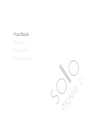 1
1
-
 2
2
-
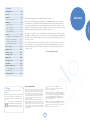 3
3
-
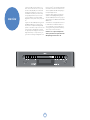 4
4
-
 5
5
-
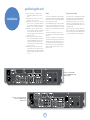 6
6
-
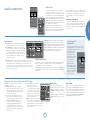 7
7
-
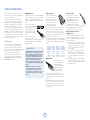 8
8
-
 9
9
-
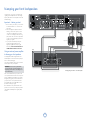 10
10
-
 11
11
-
 12
12
-
 13
13
-
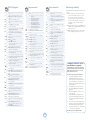 14
14
-
 15
15
-
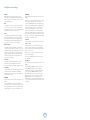 16
16
-
 17
17
-
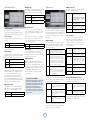 18
18
-
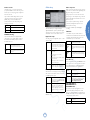 19
19
-
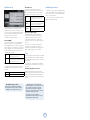 20
20
-
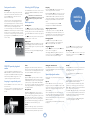 21
21
-
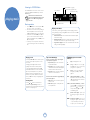 22
22
-
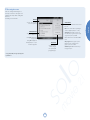 23
23
-
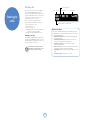 24
24
-
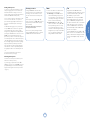 25
25
-
 26
26
-
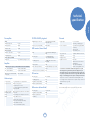 27
27
-
 28
28
-
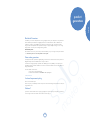 29
29
-
 30
30
Arcam solo movie 2 1 User manual
- Category
- DVD players
- Type
- User manual
- This manual is also suitable for
Ask a question and I''ll find the answer in the document
Finding information in a document is now easier with AI
Related papers
-
Arcam Solo Music Operating instructions
-
Arcam Stereo Receiver AVR280 User manual
-
Arcam solo movie 5 1 User manual
-
Arcam FMJ DV29 DVD Player User manual
-
Arcam DiVA DV89 DVD Audio Player User manual
-
Arcam dv 135 User manual
-
Arcam DVD Player DV27A User manual
-
Arcam DV137 User manual
-
Arcam DV88 User manual
-
Arcam MUSO WALL BRACKET Assembly Instructions
Other documents
-
Micro Innovations MM610D User manual
-
Samsung DVD-P390 User manual
-
Solo STK-1 Wiring guide
-
Technicolor - Thomson DPL953REC User manual
-
LG DH3140S Owner's manual
-
LG NB2540 Installation guide
-
LG DH6530TK Installation guide
-
Sangean DDR3 Datasheet
-
Philips LX8200SA/22 User manual
-
TEAC DR-H358i Owner's manual