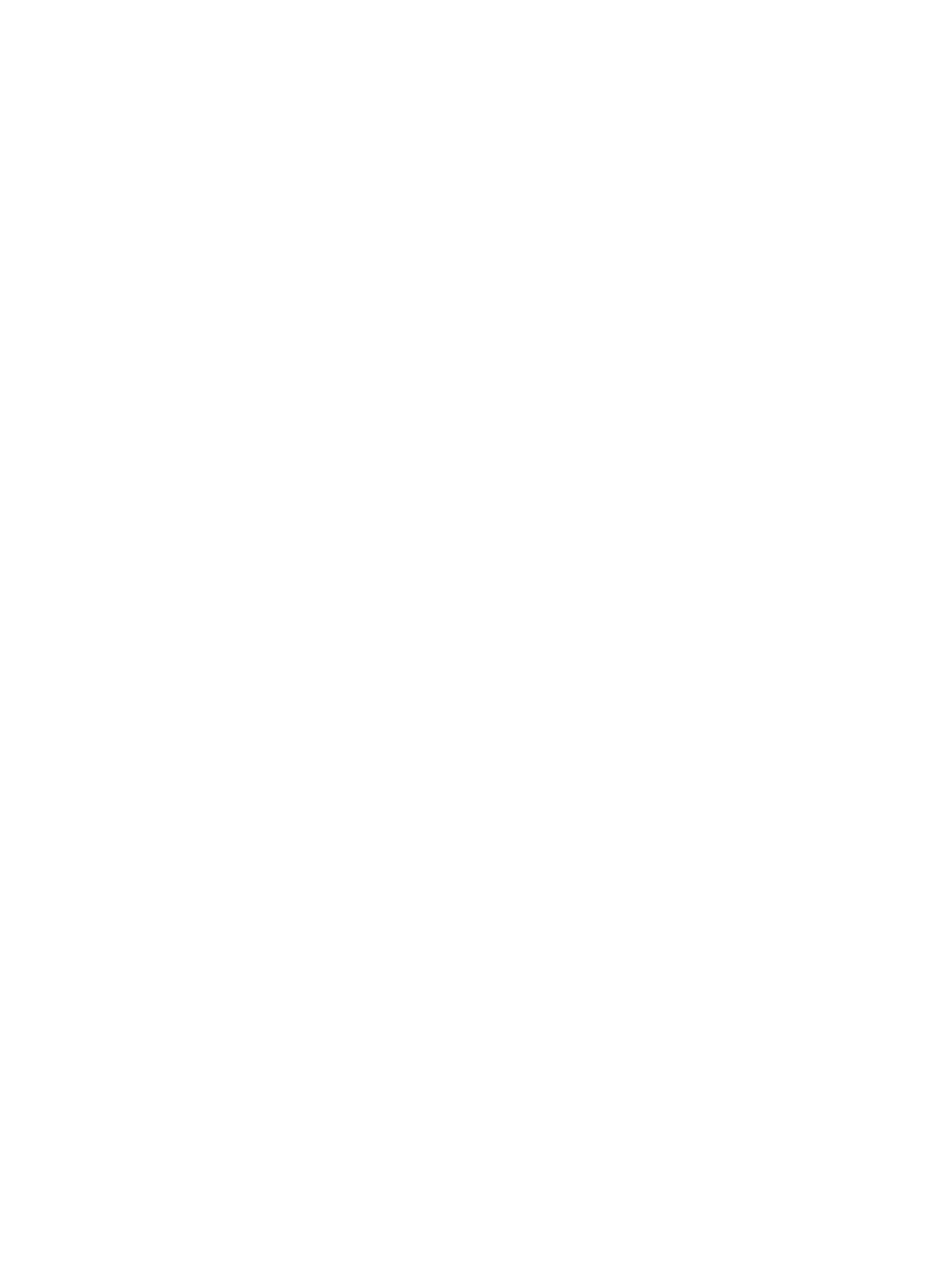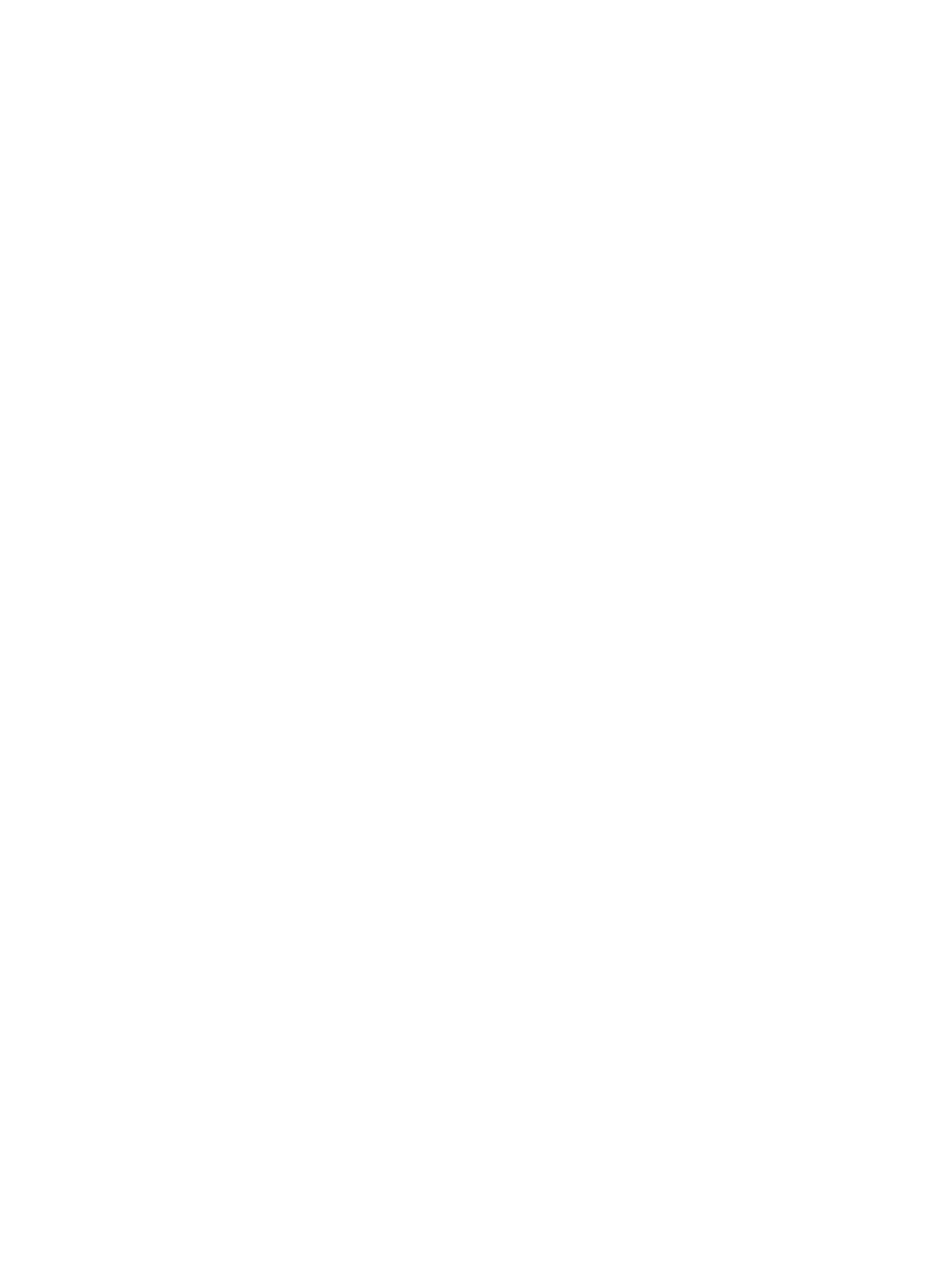
BIOS errors and warnings ......................................................................... 49
DIMM installation guidelines ...................................................................... 49
DIMM installation order ............................................................................ 50
Power supply .......................................................................................................... 51
Power supply specifications ....................................................................... 51
Power consumption and heat dissipation ..................................................... 52
Resetting the power supply ........................................................................ 52
Thermal sensors ...................................................................................................... 53
4 Diagnostics and troubleshooting ..................................................................................... 54
Calling support ...................................................................................................................... 55
Locating ID labels ................................................................................................................... 56
Locating warranty information ................................................................................................. 56
Diagnosis guidelines .............................................................................................................. 57
Diagnosis at startup ................................................................................................. 57
Diagnosis during operation ...................................................................................... 57
Troubleshooting checklist ......................................................................................................... 58
HP troubleshooting resources and tools ..................................................................................... 59
HP Support Assistant ................................................................................................ 59
E-support ................................................................................................................ 59
Troubleshooting a problem ........................................................................ 60
Instant Support and Active Chat ................................................................. 60
Customer Advisories, Customer and Security Bulletins, and Customer Notices .. 60
Product Change Notifications .................................................................... 60
Helpful hints ........................................................................................................... 61
At startup ................................................................................................ 61
During operation ...................................................................................... 61
Customer self-repair .................................................................................. 62
Troubleshooting scenarios and solutions .................................................................................... 63
Solving minor problems ........................................................................................... 63
Solving hard drive problems ..................................................................................... 65
Solving display problems ......................................................................................... 66
Solving audio problems ........................................................................................... 72
Solving printer problems .......................................................................................... 73
Self-troubleshooting with HP Vision Diagnostics .......................................................................... 74
Overview ............................................................................................................... 74
Downloading and accessing HP Vision Diagnostics ..................................................... 75
Accessing HP Vision Diagnostics on the computer ....................................................... 75
Creating and using a bootable USB key ..................................................... 76
Creating and using a bootable DVD ........................................................... 76
Using the HP Memory Test utility ................................................................ 76
vii