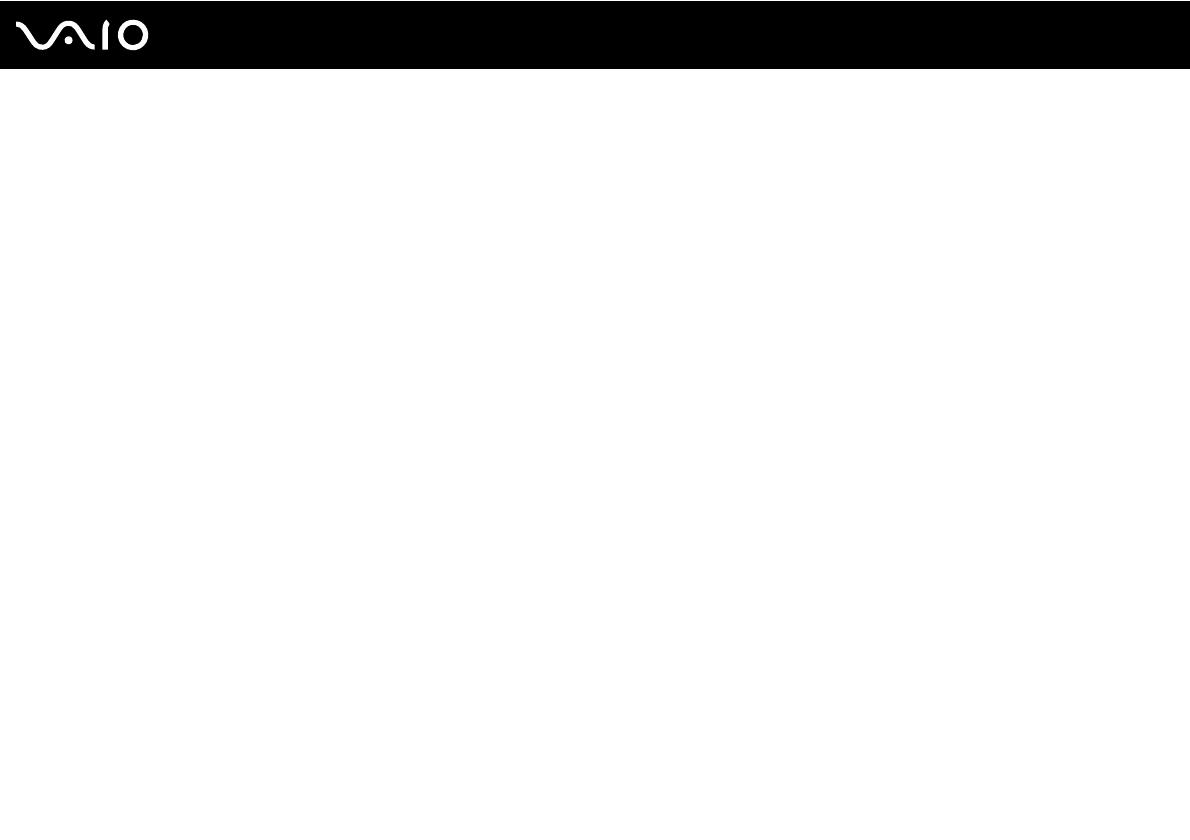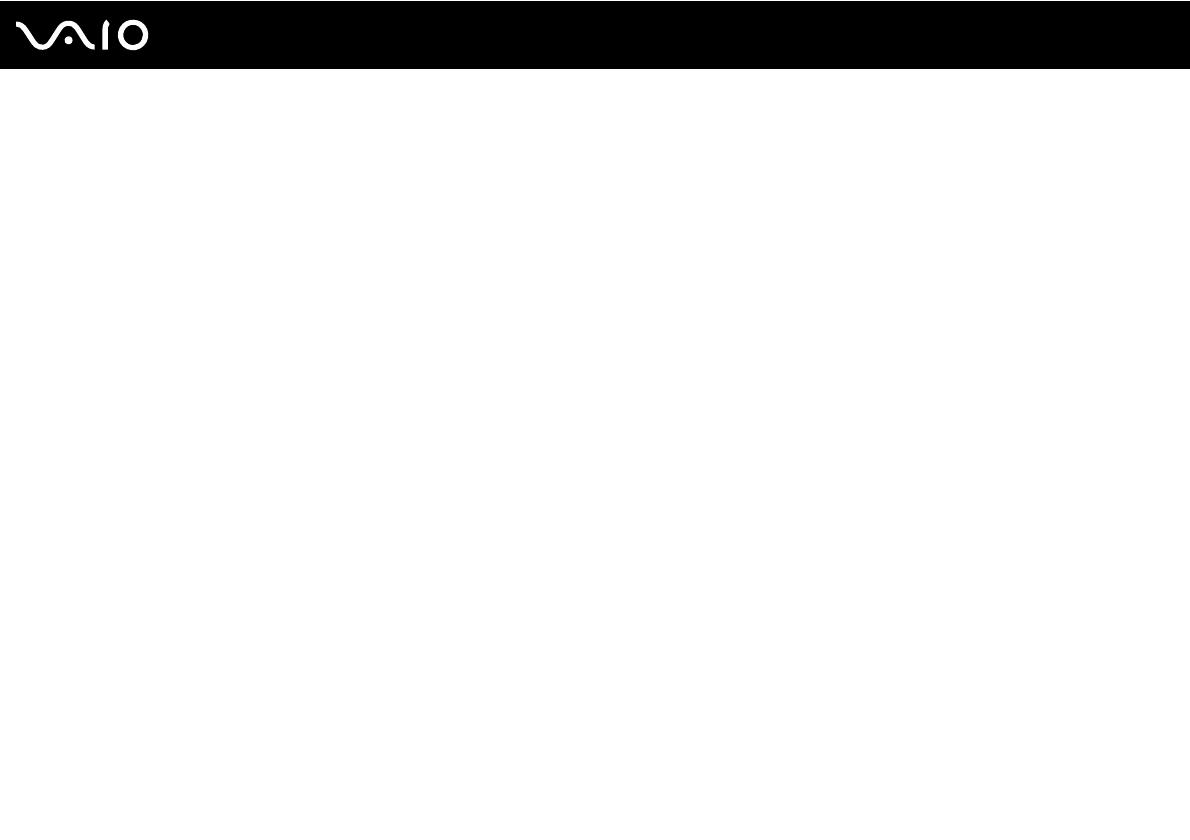
4
nN
Precautions ....................................................................................................................................................................118
On Handling the LCD Screen ..................................................................................................................................119
On Using the Power Source ....................................................................................................................................120
On Handling Your Computer....................................................................................................................................121
On Using the Built-in MOTION EYE Camera...........................................................................................................123
On Handling Floppy Disks .......................................................................................................................................124
On Handling Discs ...................................................................................................................................................125
On Using the Battery Pack.......................................................................................................................................126
On Using Headphones.............................................................................................................................................127
On Handling Memory Stick Media............................................................................................................................128
On Handling the Hard Disk ......................................................................................................................................129
On Updating Your Computer ...................................................................................................................................130
Troubleshooting .............................................................................................................................................................131
Computer .................................................................................................................................................................133
System Security .......................................................................................................................................................139
Battery......................................................................................................................................................................140
Built-in MOTION EYE Camera.................................................................................................................................142
Internet .....................................................................................................................................................................145
Networking ...............................................................................................................................................................147
Bluetooth Technology ..............................................................................................................................................151
Optical Discs ............................................................................................................................................................155
Display .....................................................................................................................................................................160
Printing .....................................................................................................................................................................165
Microphone ..............................................................................................................................................................166