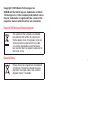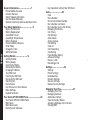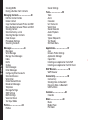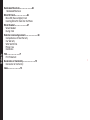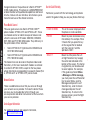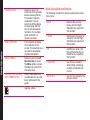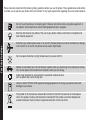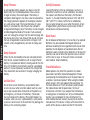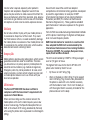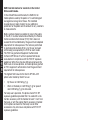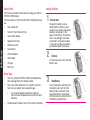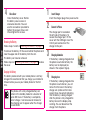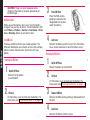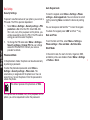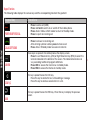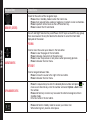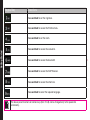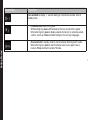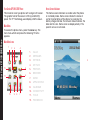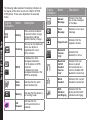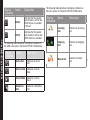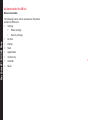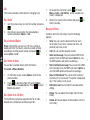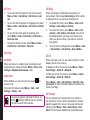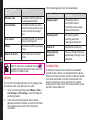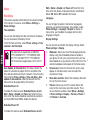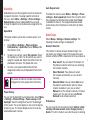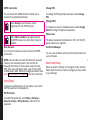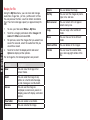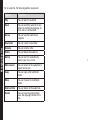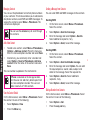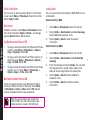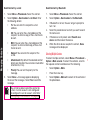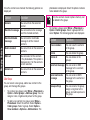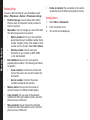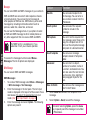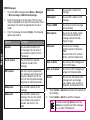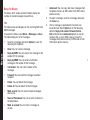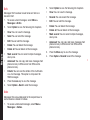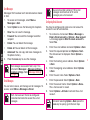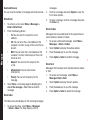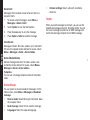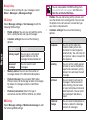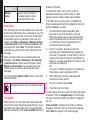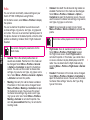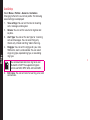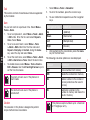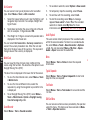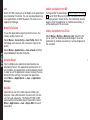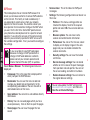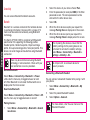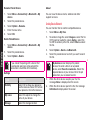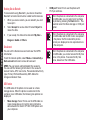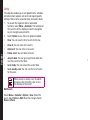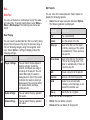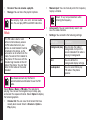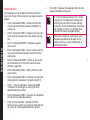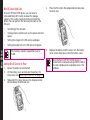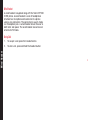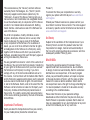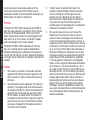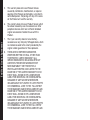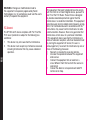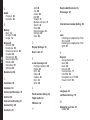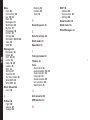Sonim XP 1300 Core Owner's manual
- Category
- Mobile phones
- Type
- Owner's manual
This manual is also suitable for

1
USER
GUIDE
SONIM
XP1300 CORE
English

2
Copyright © 2010 Sonim Technologies, Inc.
SONIM and the Sonim logo are trademarks of Sonim
Technologies, Inc. Other company and product names
may be trademarks or registered trade- marks of the
respective owners with whom they are associated.
Disposal of Old Electrical and Electronic Equipment
The symbol of the crossed-out wheeled
bin indicates that within the countries in
the European Union, this product, and any
enhancements marked with this symbol,
can not be disposed as unsorted waste
but must be taken to separate collection at
their end- of-life.
Disposal of Battery
Please check local regulations for disposal
of batteries. The battery should never be
placed in municipal waste. Use a battery
disposal facility if available.

3
Contents
General Information————————7
Phone Models Covered
Network Services
Sonim Support Information
Use the Guide Effectively
Options Commonly Used across Menu Items
Your Safety Guidelines————————9
Battery Performance
Battery Replacement
Avoid Short Circuit
Avoid High Temperatures
Battery Disposal
Personal Medical Devices
Child Safety
Emergency Calls
SAR Information
Getting Started————————14
Getting Started
Battery Usage
Inserting the Battery
Removing the Battery
Charging the Battery
Your SIM Card
Inserting the SIM Card
Removing the SIM Card
Switching On
Home Screen
Key Shortcuts in Home Screen
Basic Settings
Keypad Functions
Your Sonim XP1300 CORE Phone————————26
Your Sonim XP1300 CORE Phone
Main Menu
Main Menu Icons
Home Screen Indicators
Key Operations without Your SIM Card
Calls————————30
Calls
Dial a Number
Dial an International Number
Dial a Number via Names
Dial a Number via the Call History
Managing Call History
Call Timers
Call Settings
Auto Answer
Anykey Answer
Call Waiting
Caller ID
Call Forwarding
Call Barring
Fixed Number Dialing
Advance Settings
Receive a Call
Recording a Call
Settings————————34
Settings
Phone Settings
Dedicated Key
Network Settings
Security Settings
Restore Factory Settings
Managing Your Files————————37
Managing Your Files
Managing Contacts
Add a New Contact
View the Contact Details
Sending a Message from Contacts
Sending SMS

4
Sending MMS
Dialing a Number from Contacts
Managing Contacts————————40
Edit the Contact Details
Delete Contact
Copy Numbers between Phone and SIM
Move Numbers between Phone and SIM
Sending Contact
Send Contact by e-mail
Selecting Multiple Contacts
Caller Groups
Phonebook Settings
Searching Contacts
Messages————————44
Messages
Write Message
Manage Your Messages
Inbox
Drafts
Outbox
Sent Messages
Email Messages
Conguring Email Accounts
Send and Receive
Write Email
Delete Marked Emails
Broadcast Messages
Templates
Message Settings
SMS Settings
MMS Settings
Voicemail Server
Text Input Mode
Proles————————53
Proles
Sound Settings
Tools————————55
Tools
Alarm
Calculator
Unit Converter
World Clock
Sound Recorder
Audio Playback
Notes
Typical Stopwatch
Text Reader
SIM Card Menu
Applications————————57
Java
Network Prole Settings
Application Manager
Opera Mini
Installing Java Application from WAP
Installing Java Application from SD Card
WAP Browser————————58
WAP Browser
Connectivity————————59
Connectivity
Sending Data via Bluetooth
Receiving Data via Bluetooth
USB Function
Calendar————————62
Calendar
Music————————63
Music
Media Player
FM Radio
Contents

5
Contents
Hardcoded Shortcuts————————65
Hardcoded Shortcuts
Micro SD Card————————66
Micro SD (Secure Digital) Card
Inserting Micro SD Card into the Phone
Wired Headset————————67
Wired Headset
During Calls
End User License Agreement————————68
Comprehensive 3 Year Warranty
Our Warranty
What We Will Do
Phone Care
Conditions
FCC————————71
FCC Statement
Declaration of Conformity————————72
Declaration of Conformity
Index————————73

6
• Make sure to register within 30 days from date of purchase to activate and take advantage of this Comprehensive
Product Warranty. Sonim reserves the right to refuse warranty service otherwise.
• Refer to www.sonimtech.com/support for further details.

7
Congratulations on the purchase of a Sonim XP1300™
CORE mobile phone. This phone is a GSM/GPRS/EDGE
enabled handset with quad-band capabilities and has an
intuitive, feature-rich user interface, which allows you to
make the best use of the offered functions.
Phone Models Covered
This user guide covers two Sonim XP1300 CORE™
phone models: XP1300-E-R1 and XP1300-A-R1. These
two models contain an identical scope of features and
utilize the same set of RF bands: GSM 850, GSM 900,
DCS 1800 and PCS 1900 MHz bands. They differ only in
the optimization of their antennas:
• Sonim XP1300-E-R1 (Optimized for GSM 900 and
DCS 1800 MHz bands)
• Sonim XP1300-A-R1 (Optimized for GSM 850 and
PCS 1900 MHz bands)
The model name can be read on the phone label under
the battery. In this User Guide, both models are referred
to as Sonim XP1300 CORE, except for the few places
where information corresponding to a specific model (that
is, XP1300-A-R1 or XP1300-E-R1) can be found.
Network Services
These are additional services that you can avail through
your network service provider. To make the best of these
services, you must subscribe to them through your
service provider and obtain instructions for their use from
your service provider.
Sonim Support Information
For additional product and support information,
visit www.sonimtech.com.
Use the Guide Effectively
Familiarize yourself with the terminology and symbols
used in the guide to help you use your phone effectively.
HOME SCREEN This is the screen displayed when
the phone is in idle condition.
PRESS Means to press and release a key
immediately. For example, Press
2 means that you press the key
on the keypad that is labelled
with the numeral 2 and the
alphabets “ABC”.
SELECT Means to either press the Left
or Right Selection Key to apply
the command indicated at the
bottom of the screen. The Center
navigation key can also be used
to select options. For example,
if this guide says Select Menu
> Messages > Write message,
you must press the Left Selection
Key to select Menu, scroll to
Messages and press the Left
Selection Key, scroll to Create
message and press the Left
Selection Key. To return to the
previous screen, press the Right
Selection Key.
General Information

8
PRESS & HOLD Means to press and
hold a key for 2 seconds
before releasing the key.
This action is typically
used when trying to
switch on/off the phone
or when using shortcut
keys to access specic
functions. For example:
press and hold 1 to
access voicemail.
MENU OPTIONS Press Options to display
menu options on the
screen. The selection keys
are used to accomplish
the indicated option.
SELECT MENU Means to press the Left
Selection Key to select
the Menu option or press
the Menu key (centre) for
the same result.
A MENU ITEM SUFFIXED
WITH THREE DOTS (…)
Means more options are
available but only one has
been mentioned in the
guide.
Signies a Note.
Options Commonly Used across Menu Items
The following are common actions used across various
menu items:
BACK Displays the previous
screen. Use the Right
Selection Key to perform
this function.
CLEAR Deletes data character by
character. Use the Right
Selection Key to perform
this function.
OK Conrms an action. Use
the Left Selection Key or
the Menu key to perform
this function.
CLEAR KEY Use this key to delete
while editing a message
or delete a selected item
in a list.
BACK KEY Use this key to display the
previous screen.
General Information

9
Please read and understand the following safety guidelines before you use the phone. These guidelines provide details
to enable you to operate your phone safely and conform to any legal requirements regarding the use of cellular phones.
Do not to use the phone at a refuelling point. Observe restrictions when using radio equipment at
fuel depots, chemical plants or where blasting operations are in progress.
Electrical interference may obstruct the use of your phone. Observe restrictions in hospitals and
near medical equipment.
Switch off your cellular phone when in an aircraft. Wireless phones can cause interference or danger
to an aircraft. In an aircraft, the phone can be used in flight mode.
Do not expose the battery to high temperatures (in excess of 60°C).
Adhere to road safety laws. Do not hold/use a phone while you are driving; find a safe place to stop
first. Do not speak into a hands-free microphone while you are driving.
Avoid using the phone in close proximity to personal medical devices,
such as pacemakers and hearing aids.
Use only Sonim XP1300 CORE approved charging equipment to charge your phone and avoid
damage to your phone.
The symbol of the crossed-out wheeled bin indicates that within the countries in the European
Union, this product, and any enhancements marked with this symbol, can not be disposed as
unsorted waste but must be taken to separate collection at their end-of-life.
Your Safety Guidelines

10
Ensure that only qualied personnel install or repair your phone.
The Sonim XP1300 CORE is water-proof and can be submerged to 2 metres for 30 minutes.
• Ensure to properly close the rubber cover of the charging connector and audio connector, to
avoid deposits of water drops on these connectors, when the phone is immersed in water.
• Water droplets may condense under the display cover if the phone is immersed in water
with signicant drop in temperature. This does not indicate water leakage. The droplets will
disappear at room temperature.
The Sonim XP1300 CORE is dust-resistant, rugged and shock-resistant. However, it is not dust-
proof or un-breakable if subjected to overwhelming impact. For best results and long product life,
one should protect the Sonim XP1300 CORE from salt water, dust and strong impacts.
Make back-up copies of important information stored in your phone or maintain a written record.
Your Safety Guidelines

11
Battery Performance
A rechargeable battery powers your device. Use the
battery only for its intended purpose. Never use any
charger or battery that is damaged. If the battery is
completely discharged, it may take a few minutes before
the charging indicator appears on the display or before
any calls can be made. The full performance of a new
battery is achieved only after three to four complete
charge and discharge cycles. The battery can be charged
and discharged hundreds of times but it will eventually
wear out. Unplug the charger from the electrical plug and
the device when not in use. Ensure that you do not leave
the fully charged battery connected to a charger. If left
unused, a fully charged battery will lose its charge over
time.
Battery Replacement
When the talk and standby times are noticeably shorter
than normal, replace the battery with an original Sonim
battery. If a replacement battery is being used for the rst
time or if the battery has not been used for a prolonged
period, it may be necessary to connect the charger and
then disconnect and reconnect it to begin charging the
battery.
Avoid Short Circuit
Do not short-circuit the battery. An accidental short-
circuit can occur when a metallic object such as a coin,
clip, or pen causes direct connection of the positive (+)
and negative (-) terminals of the battery. (These look
like metal strips on the battery.) This might happen, for
example, when you carry a spare battery in your pocket
or purse. A short-circuit at the terminals may damage the
battery or the connecting object.
Avoid High Temperatures
Leaving the battery in hot or cold places, such as in a
closed car in summer or winter conditions, will reduce
the capacity and lifetime of the battery. For the best
results, try to keep the battery between 15°C and 25°C
(59°F and 77°F). A device with a hot or cold battery
may not work temporarily, even when the battery is fully
charged. Battery performance is particularly limited in
temperatures well below freezing.
Battery Disposal
Do not dispose off batteries in a re as they may explode.
Batteries may also explode if damaged. Dispose of
batteries according to local regulations and recycle when
possible. Do not dispose as household waste. Do not
dismantle, open or shred cells or batteries. In the event of
a battery leak, do not allow the liquid to come in contact
with the skin or eyes. In the event of leak or a hazard
seek medical help immediately.
Personal Medical Devices
Mobile phones may affect the operation of cardiac
pacemakers and other implanted equipment. Please
avoid placing the mobile phone over the pacemaker, for
example in your breast pocket. When using the mobile
phone, place it at the ear opposite the pacemaker. If a
minimum distance of 15 cm (6 inches) is kept between
the mobile phone and the pacemaker, the risk of
interference is limited. If you suspect that interference
is taking place, immediately turn off your mobile phone.
Contact your cardiologist for more information. For
other medical devices, consult your physician and the
manufacturer of the device. Comply with instructions to
switch off the device or deactivate the RF transmitter
Your Safety Guidelines

12
Your Safety Guidelines
function when required, especially when posted in
hospitals and aeroplanes. Equipment used in these
places may be sensitive to radio waves emitted from the
device and adversely affect their operation. Also, observe
restrictions at gas stations or other areas with ammable
atmosphere or when close to electro-explosive devices.
Child Safety
Do not allow children to play with your mobile phone or
its accessories. Keep it out of their reach. They could
hurt themselves or others, or could accidentally damage
the mobile phone or accessories. Your mobile phone and
its accessories may contain small parts, which could be
detached and create a choking hazard.
Emergency Calls
Mobile phones operate using radio signals, which cannot
guarantee connection under all conditions. Therefore
you should never rely solely upon any mobile phone for
essential communications (e.g. medical emergencies).
Emergency calls may not be possible in all areas, on all
cellular networks, or when certain network services and/
or mobile phone features are in use. Check with your
local service provider.
SAR Information
The Sonim XP1300 CORE has been certified in
compliance with the Government’s requirements for
exposure to Radio Waves.
When communicating over the wireless network, the
mobile phone emits via the radio frequency waves low
levels of radio energy. The Specic Absorption Rate, or
SAR, is the amount of RF energy absorbed by the body
while using the phone and is expressed in watts/kilogram
(W/kg).
Governments around the world have adopted
comprehensive international safety guidelines, developed
by scientic organizations, for example, ICNIRP
(International Commission on Non-Ionizing Radiation
Protection) and IEEE (The Institute of Electrical and
Electronics Engineers Inc.). These guidelines establish
permitted levels of radio wave exposure for the general
population.
Tests for SAR are conducted using standardized methods
with the phone transmitting at its highest certied power
level in all used frequency bands.
SAR Data Information for residents in countries that
have adopted the SAR limit recommended by the
International Commission on Non-Ionizing Radiation
Protection (ICNIRP). For example, European Union,
Japan, Brazil and New Zealand.
The limit recommended by ICNIRP is 2 W/kg averaged
over ten (10) gram of tissue.
The highest SAR value for the Sonim XP1300-E-R1
phone when tested by Sonim for use:
• By the ear is 0.601 W/kg (10g).
• Worn on the body is 0.260 W/kg (10 g) for speech
and 0.243 W/kg (10 g) for data calls, provided that
the phone is used with a non-metallic accessory
with the handset at least 1.5 cm from the body, or
with the original Sonim accessory intended for this
phone and worn on the body.

13
Your Safety Guidelines
SAR Data Information for residents in the United
States and Canada.
In the United States and Canada, the SAR limit for
mobile phones used by the public is 1.6 watts/kilogram
averaged over one gram of tissue. The standard
incorporates a margin of safety to give additional
protection for the public and to account for any variations
in measurements.
Before a phone model is available for sale to the public
in the US, it must be tested and certied by the Federal
Communications Commission (FCC) that it does not
exceed the limit established by the government-adopted
requirement for safe exposure. The tests are performed
in positions and locations (that is, by the ear and worn
on the body) as required by the FCC for each model.
The FCC has granted an Equipment Authorization
for Sonim XP1300-A-R1 with all reported SAR levels
evaluated as in compliance with the FCC RF exposure
guidelines. While there may be differences between the
SAR levels of various phones, all mobile phones granted
an FCC equipment authorization meet the government
requirement for safe exposure.
The highest SAR value for the Sonim XP1300-A-R1
phone when tested by Sonim for use:
• By the ear is 0.903 W/kg (1 g).
• Worn on the body is 0.657 W/kg (1 g) for speech
and 0.555 W/kg (1 g) for data calls.
For body-worn operation, this phone meets FCC RF
exposure guidelines provided that it is used with a non-
metallic accessory with the handset at least 1.5 cm from
the body, or with the original Sonim accessory intended
for this phone and worn on the body. Use of other
accessories may not ensure compliance with FCC RF
exposure guidelines.

14
Getting Started
Getting Started
This section provides information on using your Sonim
XP1300 CORE phone.
The list of items in the Sonim XP1300 CORE phone box
are:
• User Guide CD
• Sonim 3 Year Warranty Flyer
• Quick Start Guide
• Registration Card
• Welcome Letter
• Screwdriver
• Wired Headset
• USB Cable
• Charger
• Belt Clip
Battery Usage
• Use only a Sonim XP1300 CORE certied battery
that is designed for this phone model.
• The use of other batteries may void the warranty
terms of your phone and cause damage.
• It is recommended to protect the battery
from extreme temperature environments and
moisture.
• Please keep the battery out of the reach of children.
Inserting the Battery
1 Unscrew Cover
To open the battery cover,
rotate both the battery cover
screws in an counter clockwise
direction (as shown in the
gure). Sometimes, the battery
cover may be tight and some
extra effort is required to open
it. You can use the screwdriver
provided to open the screws.
2 Lift Cover
Lift the back cover to reveal the
battery slot.
3 Insert Battery
Insert the battery and ush into
the battery slot such that the
three metallic contacts at the
top of the battery are aligned
with the metallic contacts within
the battery compartment.

15
Getting Started
4 Close Cover
Close the battery cover. Rotate
the battery cover screws in
clockwise direction. You can
use the screwdriver provided to
tighten the screws. Ensure not
to overtighten the screws.
Removing the Battery
Follow steps 1 and 2 of “Inserting the Battery” on page 14.
To remove the battery, lift the cover behind the phone and
raise the upper end of the battery from the slot.
The battery can now be removed.
Follow step 4 of “Inserting the Battery” on page 14 to close
the cover.
Charging the Battery
The battery delivered with your mobile phone is not fully
charged. We recommend that you charge your mobile for
5 hours before you use your mobile phone for the rst
time.
The phone with a fully charged battery can
remain in the standby mode for a duration of
up to 800 hours. If the battery is completely
out of charge, it can take several minutes for
the charging icon to appear when the charger
is connected.
1 Insert Charger
Insert the charger plug into a power outlet.
2 Connect to Phone
The charger port is located on
the left side of the phone. To
access the charger port, lift the
cover with the USB sign. Insert the
3.5mm jack/connector of the
charger to the port.
3 Charging Animation
If the battery is being charged when
the phone is switched off,only the
battery icon is displayed (as
shown in the adjacent gure).
4 Charging Icon
If the battery is being charged while
the phone is switched on, you will
notice that the bars in the battery
charge icon (visible on the home
screen) show movement indicating
that the battery is being charged.
After the phone is fully charged the
battery bars on the display stop
scrolling. You can disconnect the
charger from the phone.

16
Getting Started
CAUTION: There is a risk of explosion while
charging if the battery has been replaced by an
incorrect type.
Set Battery Alert
When you set the battery alert, every time the battery
charge is low you hear an alarm. To set the battery alert
select Menu > Profiles > General > Customize > Extra
tone > Warning. Select to activate the alert.
Your SIM Card
Purchase a SIM card from your mobile operator. The
SIM card associates your network services (for example,
phone number, data services, and so on) with your
phone.
Inserting the SIM Card
1 Switch Off Phone
Ensure that the phone
is switched off.
2 Lift Cover
Lift the battery cover and remove the battery. For
instructions refer “Inserting the Battery” on page 14.
3 Place SIM Card
Place the SIM card by
pushing it upward in the
designated slot located
under the battery.
4 Lock Cover
Reinsert the battery and the cover. Turn the battery
cover screws clockwise to lock the battery cover.
Removing the SIM Card
1 Switch Off Phone
Ensure the phone is switched off.
2 Lift Cover
Lift the battery cover and remove the battery. For
instructions refer “Inserting the Battery” on page 14.
3 Remove SIM Card
Remove the SIM card by pushing it downward from
the slot.
4 Lock Cover
Reinsert the battery and the cover.

17
Parts of the Sonim XP1300 CORE Phone
The Sonim XP1300 CORE keypad has 11 function keys
and 12 alphanumeric keys. The left side of
the phone has one key and the right side
of the phone has three keys.
Getting Started
Ear piece
Display screen
Function keys
Headset port
Charger/USB port
Alphanumeric keys
Microphone

18
Getting Started
Parts of the Sonim XP1300 CORE Phone
Torch
Loud speaker
Battery cover
screws
Battery cover
Volume keys
Torch
(press
and hold)
Headset port
Charger/
USB
port
Java

19
Getting Started
Sonim XP1300 CORE Keypad
The following gure identies different keys in the phone key pad.
Some features are enabled only if
the SIM card is present.
Menu key
Navigation arrow keys
(Up/Down/Left/Right)
Right Selection Key (RSK)
Power On/Off/End call
Back Key
Left Selection Key (LSK)
Call/Accept/Send
Clear Key
Press and hold to turn
on/off meeting mode
Press and hold to display + (before
dialing an international number)
Press and hold to lock the keypad

20
Getting Started
Switching On
When the phone is switched on, it tries to register with
the network. After successful registration, the name of
the service provider is displayed.
Home Screen
Certain information is displayed when the phone is in
standby mode, for example, the name of the service
provider, date and time, battery charge status, Data
service connectivity. Other indicators may be displayed (if
the feature is activated), like the alarm, call forward and
so on.
1. DISPLAY ICONS
2. BATTERY
CHARGE
INDICATOR
3. SERVICE
PROVIDER
4. RSK COMMAND
5. LSK COMMAND
6. DATE AND DAY
7. TIME
8. SIGNAL
STRENGTH
INDICATOR
Key Shortcuts in Home Screen
The following can be accessed from the home screen.
Press To Access
Menu Key Main Menu
Left Selection Key Main Menu
Right Selection Key Names
Call/Accept/Send Key All Calls List
Up Arrow Calendar
Down Arrow Phonebook
Right Arrow Write message
Left Arrow FM Radio
The four functions that are performed using
the arrow keys are set as factory defaults,
however they can be changed. Select Menu
> Settings > Phone settings > Dedicated
key. Select the required arrow key and select
Edit.
You cannot use the arrow keys when a
notication for example: 1 missed call, is
displayed on the home screen.
1
2
3
5
4
8
7
6
Page is loading ...
Page is loading ...
Page is loading ...
Page is loading ...
Page is loading ...
Page is loading ...
Page is loading ...
Page is loading ...
Page is loading ...
Page is loading ...
Page is loading ...
Page is loading ...
Page is loading ...
Page is loading ...
Page is loading ...
Page is loading ...
Page is loading ...
Page is loading ...
Page is loading ...
Page is loading ...
Page is loading ...
Page is loading ...
Page is loading ...
Page is loading ...
Page is loading ...
Page is loading ...
Page is loading ...
Page is loading ...
Page is loading ...
Page is loading ...
Page is loading ...
Page is loading ...
Page is loading ...
Page is loading ...
Page is loading ...
Page is loading ...
Page is loading ...
Page is loading ...
Page is loading ...
Page is loading ...
Page is loading ...
Page is loading ...
Page is loading ...
Page is loading ...
Page is loading ...
Page is loading ...
Page is loading ...
Page is loading ...
Page is loading ...
Page is loading ...
Page is loading ...
Page is loading ...
Page is loading ...
Page is loading ...
-
 1
1
-
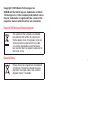 2
2
-
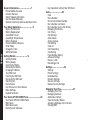 3
3
-
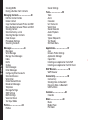 4
4
-
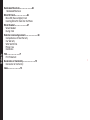 5
5
-
 6
6
-
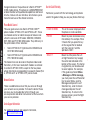 7
7
-
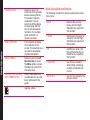 8
8
-
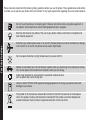 9
9
-
 10
10
-
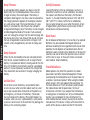 11
11
-
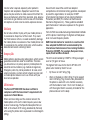 12
12
-
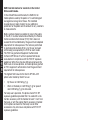 13
13
-
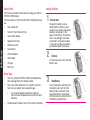 14
14
-
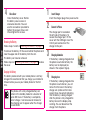 15
15
-
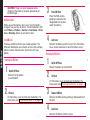 16
16
-
 17
17
-
 18
18
-
 19
19
-
 20
20
-
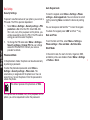 21
21
-
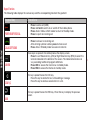 22
22
-
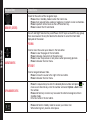 23
23
-
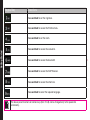 24
24
-
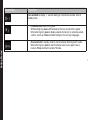 25
25
-
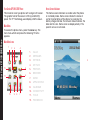 26
26
-
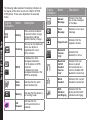 27
27
-
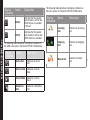 28
28
-
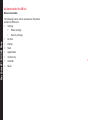 29
29
-
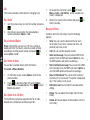 30
30
-
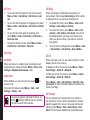 31
31
-
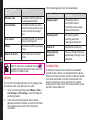 32
32
-
 33
33
-
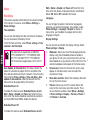 34
34
-
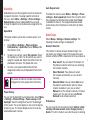 35
35
-
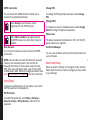 36
36
-
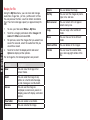 37
37
-
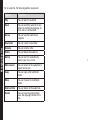 38
38
-
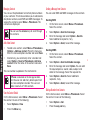 39
39
-
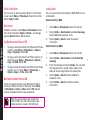 40
40
-
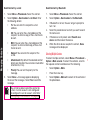 41
41
-
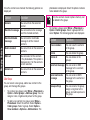 42
42
-
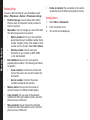 43
43
-
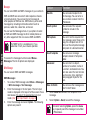 44
44
-
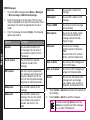 45
45
-
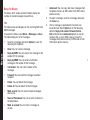 46
46
-
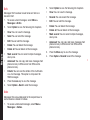 47
47
-
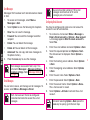 48
48
-
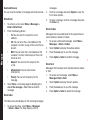 49
49
-
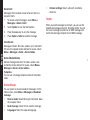 50
50
-
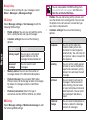 51
51
-
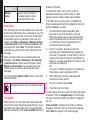 52
52
-
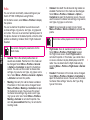 53
53
-
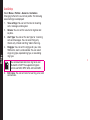 54
54
-
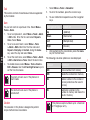 55
55
-
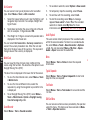 56
56
-
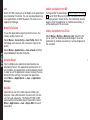 57
57
-
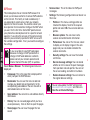 58
58
-
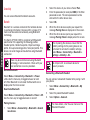 59
59
-
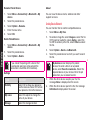 60
60
-
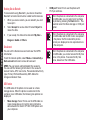 61
61
-
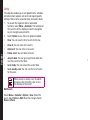 62
62
-
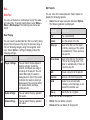 63
63
-
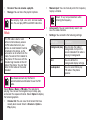 64
64
-
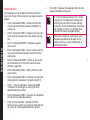 65
65
-
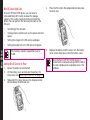 66
66
-
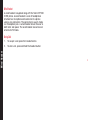 67
67
-
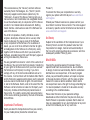 68
68
-
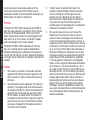 69
69
-
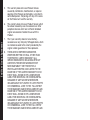 70
70
-
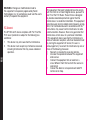 71
71
-
 72
72
-
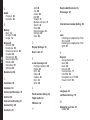 73
73
-
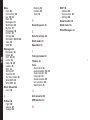 74
74
Sonim XP 1300 Core Owner's manual
- Category
- Mobile phones
- Type
- Owner's manual
- This manual is also suitable for
Ask a question and I''ll find the answer in the document
Finding information in a document is now easier with AI
Related papers
-
Sonim XP 3300 Force Owner's manual
-
Sonim XP 3405 Shield Owner's manual
-
Sonim XP3300 Force User manual
-
Sonim XP 2.10 Spirit User manual
-
 Sonim Technologies XP1520 Bolt SL User manual
Sonim Technologies XP1520 Bolt SL User manual
-
Sonim XP 5520 Bolt User guide
-
Sonim XP1520 Bolt SL Owner's manual
-
Sonim XP 3300 Z1 Force Owner's manual
-
Sonim XP 5560 Bolt 2 User guide
-
Sonim XP Strike IS Owner's manual