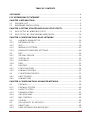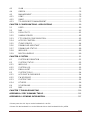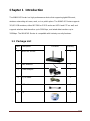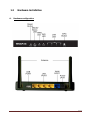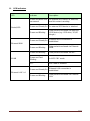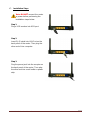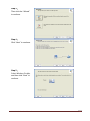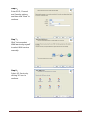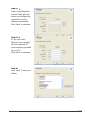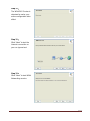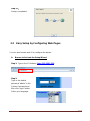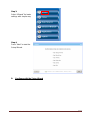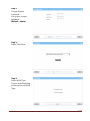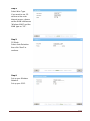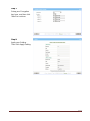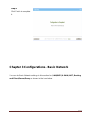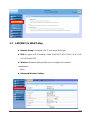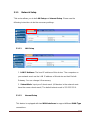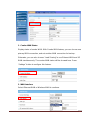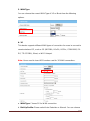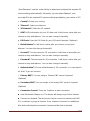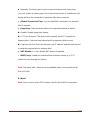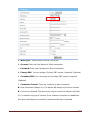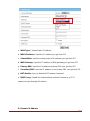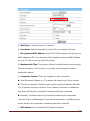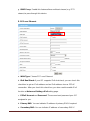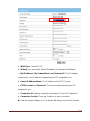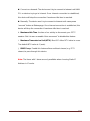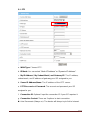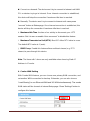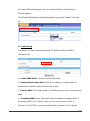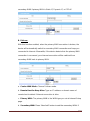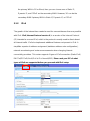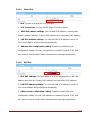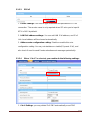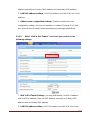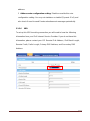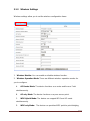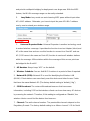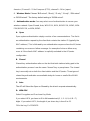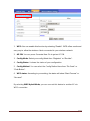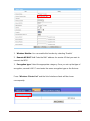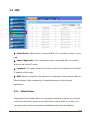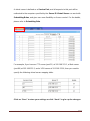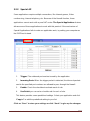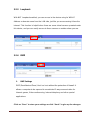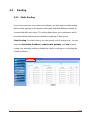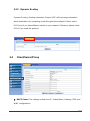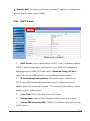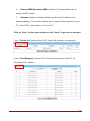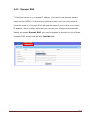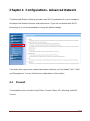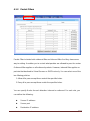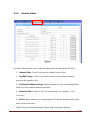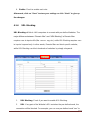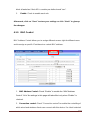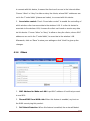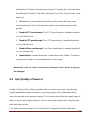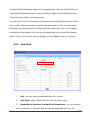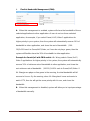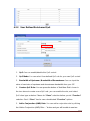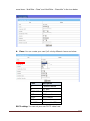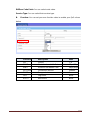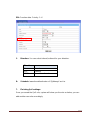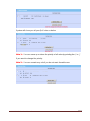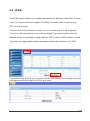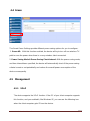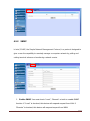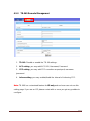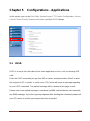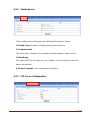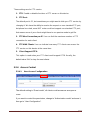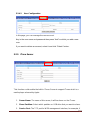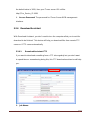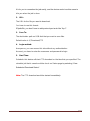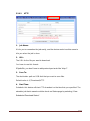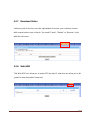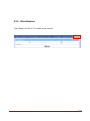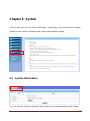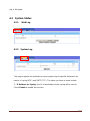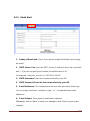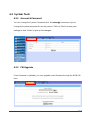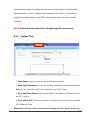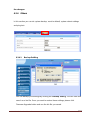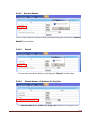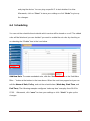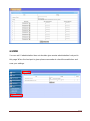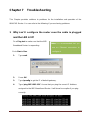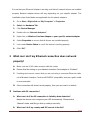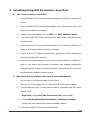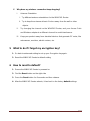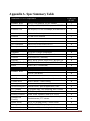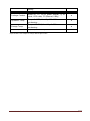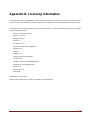User Manual
A-LINK WNAP4G
WLAN Gigabit Router
V2.0_20121122

A-LINK WNAP4G User Manual
2
TABLE OF CONTENTS
COPYRIGHT ..................................................................................................................... 4
FCC INTERFERENCE STATEMENT ................................................................................ 4
CHAPTER 1 INTRODUCTION .......................................................................................... 5
1.1 PACKAGE LIST ...................................................................................................... 5
1.2 HARDWARE INSTALLATION ................................................................................. 6
CHAPTER 2 GETTING STARTED WITH EASY SETUP UTILITY ................................... 9
2.1 EASY SETUP BY WINDOWS UTILITY .................................................................. 9
2.2 EASY SETUP BY CONFIGURING WEB PAGES ................................................. 14
CHAPTER 3 CONFIGURATIONS- BASIC NETWORK .................................................. 19
3.1 LAN(WIFI) & WAN SETUP ............................................................................ 20
3.1.1 NETWORK SETUP........................................................................................ 21
3.1.2 IPV6 ............................................................................................................... 38
3.1.3 WIRELESS SETTINGS ................................................................................. 43
3.1.4 ADVANCED WIRELESS SETTINGS............................................................. 49
3.2 NAT................................................................................................................ 50
3.2.1 VIRTUAL SERVER ........................................................................................ 50
3.2.2 SPECIAL AP .................................................................................................. 52
3.2.3 LOOPBACK ................................................................................................... 53
3.2.4 DMZ ............................................................................................................... 53
3.3 ROUTING ...................................................................................................... 54
3.3.1 STATIC ROUTING......................................................................................... 54
3.3.2 DYNAMIC ROUTING ..................................................................................... 55
3.4 CLIENT/SERVER/PROXY ............................................................................. 55
3.4.1 DHCP SERVER ............................................................................................. 56
3.4.2 DYNAMIC DNS .............................................................................................. 58
CHAPTER 4 CONFIGURATIONS- ADVANCED NETWORK ......................................... 59
4.1 FIREWALL ..................................................................................................... 59
4.1.1 FIREWALL STATUS ...................................................................................... 60
4.1.2 PACKET FILTERS ......................................................................................... 61
4.1.3 DOMAIN FILTERS ......................................................................................... 63
4.1.4 URL BLOCKING ............................................................................................ 64
4.1.5 MAC CONTROL ............................................................................................ 65
4.1.6 OTHERS ........................................................................................................ 66
4.2 QOS (QUALITY OF SERVICE) ...................................................................... 67
4.2.1 SMART QOS ................................................................................................. 68
4.2.2 USER DEFINED RULE-BASED QOS ........................................................... 70

A-LINK WNAP4G User Manual
3
4.3 VLAN ............................................................................................................. 75
4.4 GREEN .......................................................................................................... 76
4.5 MANAGEMENT ............................................................................................. 76
4.5.1 UPNP ............................................................................................................. 76
4.5.2 SNMP ............................................................................................................ 77
4.5.3 TR-069 REMOTE MANAGEMENT ................................................................ 79
CHAPTER 5 CONFIGURATIONS - APPLICATIONS ..................................................... 80
5.1 USSD ............................................................................................................. 80
5.2 NAS ............................................................................................................... 81
5.2.1 DISK UTILITY ................................................................................................ 81
5.2.2 SAMBA SERVER .......................................................................................... 82
5.2.3 FTP SERVER CONFIGURATION ................................................................. 82
5.2.4 ACCESS CONTROL...................................................................................... 83
5.2.5 ITUNE SERVER ............................................................................................ 84
5.2.6 DOWNLOAD ASSISTANT ............................................................................. 85
5.2.7 DOWNLOAD STATUS ................................................................................... 89
5.2.8 WEB HDD ...................................................................................................... 89
5.2.9 MISCELLANEOUS ........................................................................................ 90
CHAPTER 6 SYSTEM .................................................................................................... 91
6.1 SYSTEM INFORMATION .............................................................................. 91
6.2 SYSTEM STATUS ......................................................................................... 92
6.2.1 WEB LOG ...................................................................................................... 92
6.2.2 SYSTEM LOG ............................................................................................... 92
6.2.3 EMAIL ALERT ............................................................................................... 93
6.3 SYSTEM TOOLS ........................................................................................... 94
6.3.1 ACCOUNT & PASSWORD ............................................................................ 94
6.3.2 FW UPGRADE .............................................................................................. 94
6.3.3 SYSTEM TIME............................................................................................... 95
6.3.4 OTHERS ........................................................................................................ 96
6.4 SCHEDULING ............................................................................................... 98
6.5 MMI ................................................................................................................ 99
CHAPTER 7 TROUBLESHOOTING ............................................................................. 100
APPENDIX A. SPEC SUMMARY TABLE ..................................................................... 105
APPENDIX B. LICENSING INFORMATION ................................................................. 107
* Please press the “Ctrl” key to use the bookmark for .doc file.
* Please click the bookmark icon on the left hand side to check bookmark list for .pdf file.

A-LINK WNAP4G User Manual
4
Copyright
The contents of this publication may not be reproduced in any part or as a whole, stored,
transcribed in an information retrieval system, translated into any language, or
transmitted in any form or by any means, mechanical, magnetic, electronic, optical,
photocopying, manual, or otherwise, without the prior written permission.
Trademarks
All products, company, brand names are trademarks or registered trademarks of their
respective companies. They are used for identification purpose only. Specifications are
subject to be changed without prior notice.
FCC Interference Statement
This equipment has been tested and found to comply with the limits for a Class B digital
device pursuant to Part 15 of the FCC Rules. These limits are designed to provide
reasonable protection against radio interference in a commercial environment. This
equipment can generate, use and radiate radio frequency energy and, if not installed and
used in accordance with the instructions in this manual, may cause harmful interference
to radio communications. Operation of this equipment in a residential area is likely to
cause interference, in which case the user, at his own expense, will be required to take
whatever measures are necessary to correct the interference.
CE Declaration of Conformity
This equipment complies with the requirements relating to electromagnetic compatibility,
EN 55022/A1 Class B.

A-LINK WNAP4G User Manual
5
Chapter 1 Introduction
The WNAP4G Router is a high-performance device that supports gigabit Ethernet,
wireless networking at home, work, or in a public place. The WNAP4G Router supports
3G/4G USB modems, either WCDMA or EVDO and even HSPA and LTE as well, and
supports wireless data transfers up to 300M bps, and wired data transfers up to
100Mbps. The WNAP4G Router is compatible with industry security features.
1.1 Package List
Item
s
Description
Contents
Quantity
1
WNAP4G Router
1
2
SMA antenna
2
3
Power adapter
1
4
RJ-45 cable
1
5
USB cable
1
6
CD
1

A-LINK WNAP4G User Manual
6
1.2 Hardware Installation
A. Hardware configuration
LED Indicators
Power LED

A-LINK WNAP4G User Manual
7
B. LED indicators
LED
Indicator
Description
Status/USB
Green and Blink once
per second
No external USB device is attached,
and this router is working.
Green and Steady On
An external USB device is attached
Green and Blinking
Data packet transferred via attached
USB device (e.g. USB drive, 3G/4G
dongle)
Ethernet WAN
Green and Steady On
Ethernet WAN connection is
established
Green and Blinking
Data packet transferred via Ethernet
WAN
WLAN
Green and Blinking
Data packet transferred via WiFi
Green and Fast
Blinking
In WPS PBC mode
OFF
WiFi radio is disabled
Ethernet LAN 1~4
Green and Steady On
Ethernet LAN connection is
established
Green and Blinking
Data packet transferred via Ethernet
LAN
LED Indicators
Power LED

A-LINK WNAP4G User Manual
8
C. Installation Steps
Note: DO NOT connect the router
to power before performing the
installation steps below.
Step 1.
Plug a USB modem into USB port.
Step 2.
Insert RJ45 cable into LAN Port on the
back panel of the router. Then plug the
other end of into computer.
Step 3.
Plug the power jack into the receptor on
the back panel of the router. Then plug
the other end into a wall outlet or power
strip.

A-LINK WNAP4G User Manual
9
Chapter 2 Getting Started with Easy Setup Utility
There are two approaches for you to set up the WNAP4G Router quickly and easily. One
is through executing the provided Windows Easy Setup Utility on your PC, and the other
is through browsing the device web pages and configuration.
2.1 Easy Setup by Windows Utility
Step 1:
Install the Easy Setup
Utility from the provided
CD then follow the steps
to configure the device.
Step 2:
Select Language then
click “Next” to continue.

A-LINK WNAP4G User Manual
10
Step 3:
Then click the “Wizard”
to continue.
Step 4:
Click “Next” to continue.
Step 5:
Select Wireless Enable,
and then click “Next” to
continue.

A-LINK WNAP4G User Manual
11
Step 6:
Enter SSID, Channel
and Security options,
and then click “Next” to
continue.
Step 7:
Click” Let me select
WAN service by myself”
to select WAN service
manually.
Step 8:
Select 3G Service by
clicking 3G icon to
continue.

A-LINK WNAP4G User Manual
12
Step 9-1:
Select “Auto-Detection”
and the Utility will try to
detect and configure the
required 3G service
settings automatically.
Click “Next” to continue.
Step 9-2:
Or you can select
“Manual” and manually
fill in the required 3G
service settings provided
by your ISP.
Click “Next” to continue.
Step 10:
Click “Next” to save your
setting.

A-LINK WNAP4G User Manual
13
Step 11:
The WNAP4G Router is
rebooted to make your
entire configuration take
effect.
Step 12:
Click “Next” to test the
Internet connection or
you can ignore test.
Step 13:
Click “Next” to test WAN
Networking service.

A-LINK WNAP4G User Manual
14
Step 14:
Setup is completed.
2.2 Easy Setup by Configuring Web Pages
You can also browse web UI to configure the device.
A. Browse to Activate the Setup Wizard
Step 1: Type in the IP Address (http://192.168.1.254)
Step 2:
Type in the default
password “admin” in the
System Password and
then click “login” button.
Select your language.

A-LINK WNAP4G User Manual
15
Step 3:
Select “Wizard” for basic
settings with simple way.
Step 4:
Press “Next” to start the
Setup Wizard.
B. Configure with the Setup Wizard

A-LINK WNAP4G User Manual
16
Step 1:
Change System
Password.
Set up your system
password.
(Default:admin)
Step 2:
Select Time Zone.
Step 3:
Select WAN Type.
Choose Auto-Detecting
or Manually to set WAN
Type.

A-LINK WNAP4G User Manual
17
Step 4:
Select Wan Type.
If you want to use 3G
service as the main
internet access, please
set the WAN interface as
“Wireless WAN” and the
WAN type as “3G”.
Step 5:
3G Mode.
Select Auto-Detection
then click “Next” to
continue.
Step 6:
Set up your Wireless
Network.
Set up your SSID.

A-LINK WNAP4G User Manual
18
Step 7:
Setup your Encryption
key here, and then click
“Next” to continue.
Step 8:
Apply your Setting.
Then click Apply Setting.

A-LINK WNAP4G User Manual
19
Step 9:
Click Finish to complete
it.
Chapter 3 Configurations- Basic Network
You can do Basic Network settings in this section for (LAN(WiFi) & WAN, NAT, Routing
and Client/Server/Proxy as shown in the icon below.

A-LINK WNAP4G User Manual
20
3.1 LAN(WiFi) & WAN Setup
Network Setup: Configure LAN IP and select WAN type
IPv6: six types of IPv6 setttings- Static IPv6/ DHCPv6/ PPPoE/ 6 to 4 / IPv6
in IPv4 tunnel/ RD6
Wireless: Wireless settings allow you to configure the wireless
configuration
items
Advanced Wireless Setting
Page is loading ...
Page is loading ...
Page is loading ...
Page is loading ...
Page is loading ...
Page is loading ...
Page is loading ...
Page is loading ...
Page is loading ...
Page is loading ...
Page is loading ...
Page is loading ...
Page is loading ...
Page is loading ...
Page is loading ...
Page is loading ...
Page is loading ...
Page is loading ...
Page is loading ...
Page is loading ...
Page is loading ...
Page is loading ...
Page is loading ...
Page is loading ...
Page is loading ...
Page is loading ...
Page is loading ...
Page is loading ...
Page is loading ...
Page is loading ...
Page is loading ...
Page is loading ...
Page is loading ...
Page is loading ...
Page is loading ...
Page is loading ...
Page is loading ...
Page is loading ...
Page is loading ...
Page is loading ...
Page is loading ...
Page is loading ...
Page is loading ...
Page is loading ...
Page is loading ...
Page is loading ...
Page is loading ...
Page is loading ...
Page is loading ...
Page is loading ...
Page is loading ...
Page is loading ...
Page is loading ...
Page is loading ...
Page is loading ...
Page is loading ...
Page is loading ...
Page is loading ...
Page is loading ...
Page is loading ...
Page is loading ...
Page is loading ...
Page is loading ...
Page is loading ...
Page is loading ...
Page is loading ...
Page is loading ...
Page is loading ...
Page is loading ...
Page is loading ...
Page is loading ...
Page is loading ...
Page is loading ...
Page is loading ...
Page is loading ...
Page is loading ...
Page is loading ...
Page is loading ...
Page is loading ...
Page is loading ...
Page is loading ...
Page is loading ...
Page is loading ...
Page is loading ...
Page is loading ...
Page is loading ...
Page is loading ...
Page is loading ...
Page is loading ...
Page is loading ...
Page is loading ...
-
 1
1
-
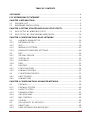 2
2
-
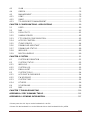 3
3
-
 4
4
-
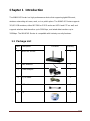 5
5
-
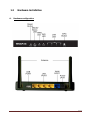 6
6
-
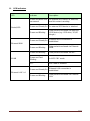 7
7
-
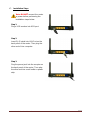 8
8
-
 9
9
-
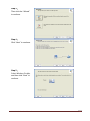 10
10
-
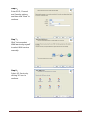 11
11
-
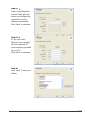 12
12
-
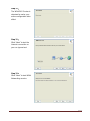 13
13
-
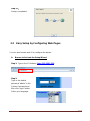 14
14
-
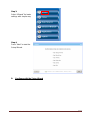 15
15
-
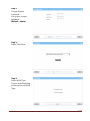 16
16
-
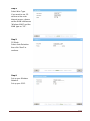 17
17
-
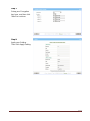 18
18
-
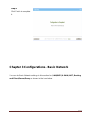 19
19
-
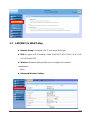 20
20
-
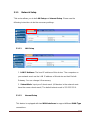 21
21
-
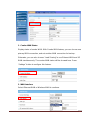 22
22
-
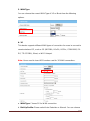 23
23
-
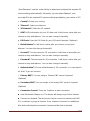 24
24
-
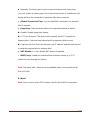 25
25
-
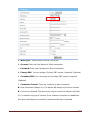 26
26
-
 27
27
-
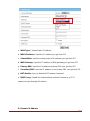 28
28
-
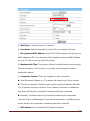 29
29
-
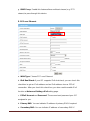 30
30
-
 31
31
-
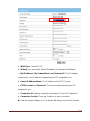 32
32
-
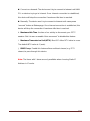 33
33
-
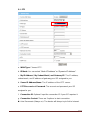 34
34
-
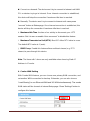 35
35
-
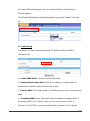 36
36
-
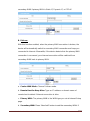 37
37
-
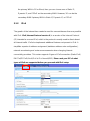 38
38
-
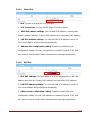 39
39
-
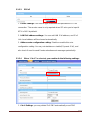 40
40
-
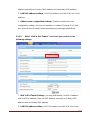 41
41
-
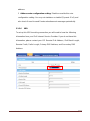 42
42
-
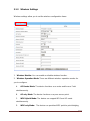 43
43
-
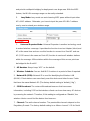 44
44
-
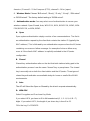 45
45
-
 46
46
-
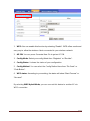 47
47
-
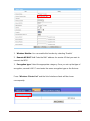 48
48
-
 49
49
-
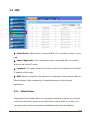 50
50
-
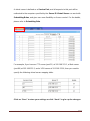 51
51
-
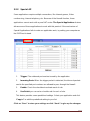 52
52
-
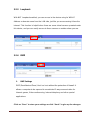 53
53
-
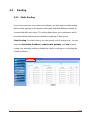 54
54
-
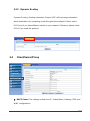 55
55
-
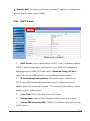 56
56
-
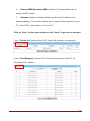 57
57
-
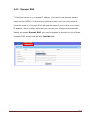 58
58
-
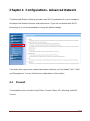 59
59
-
 60
60
-
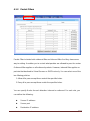 61
61
-
 62
62
-
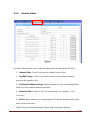 63
63
-
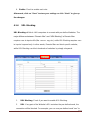 64
64
-
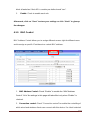 65
65
-
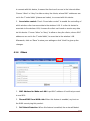 66
66
-
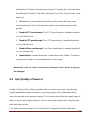 67
67
-
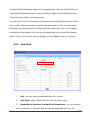 68
68
-
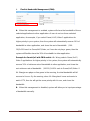 69
69
-
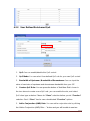 70
70
-
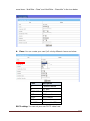 71
71
-
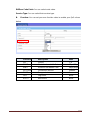 72
72
-
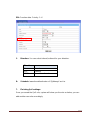 73
73
-
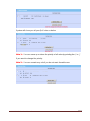 74
74
-
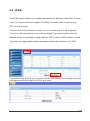 75
75
-
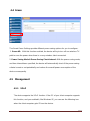 76
76
-
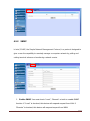 77
77
-
 78
78
-
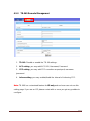 79
79
-
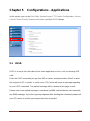 80
80
-
 81
81
-
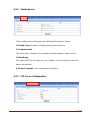 82
82
-
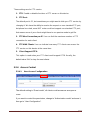 83
83
-
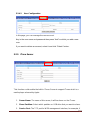 84
84
-
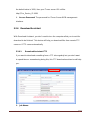 85
85
-
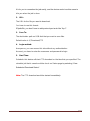 86
86
-
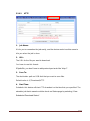 87
87
-
 88
88
-
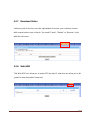 89
89
-
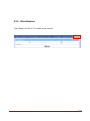 90
90
-
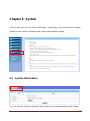 91
91
-
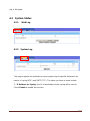 92
92
-
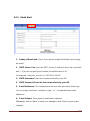 93
93
-
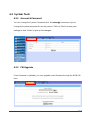 94
94
-
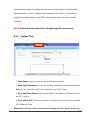 95
95
-
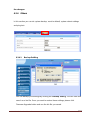 96
96
-
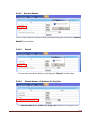 97
97
-
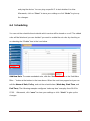 98
98
-
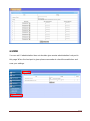 99
99
-
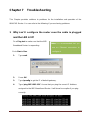 100
100
-
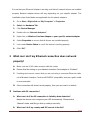 101
101
-
 102
102
-
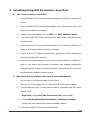 103
103
-
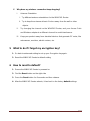 104
104
-
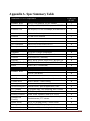 105
105
-
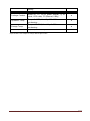 106
106
-
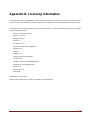 107
107
-
 108
108
-
 109
109
-
 110
110
-
 111
111
Ask a question and I''ll find the answer in the document
Finding information in a document is now easier with AI
Other documents
-
Telewell TW-EA515 User manual
-
AOpen 4-Port 10/100Mbps Ethernet Broadband Router User manual
-
LevelOne WBR-6012 User manual
-
 Innoband 4000-R2 User manual
Innoband 4000-R2 User manual
-
LevelOne WGR-6013 User manual
-
LevelOne WGR-6013 User manual
-
Trendnet TEW-656BRG User manual
-
LevelOne WBR-6804 User manual
-
Telewell TW-WLAN User manual
-
LevelOne WBR-6803 User manual