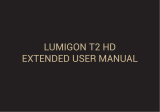9
Check notifications.........................................................................................................................34
Use the Quick Settings ..................................................................................................................35
Put your phone to sleep................................................................................................................37
Navigate the lock screen...............................................................................................................38
Set up an Internet connection..........................................................................................................40
Connect to a WLAN network ....................................................................................................40
Enable your phone’s mobile data connection ..........................................................................41
Add your accounts .............................................................................................................................. 42
Sync your account...........................................................................................................................42
Remove your account....................................................................................................................43
Manage your location data ................................................................................................................ 44
Enter and edit text ..............................................................................................................................46
Use the Google Keyboard............................................................................................................ 46
Move the cursor..............................................................................................................................46
Copy and paste text.......................................................................................................................47
Make calls ..............................................................................................................................................48
Use the dial pad...............................................................................................................................48
Use the Phone app’s main screen ...............................................................................................49
When an incoming call arrives.....................................................................................................50
BenQ_T3_EN_UM.book Page 9 Thursday, September 4, 2014 5:06 PM