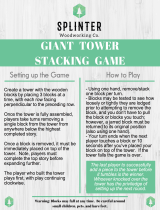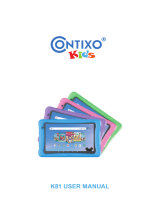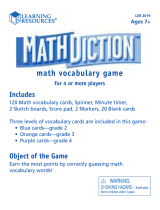Page is loading ...

T
H
E
L
E
A
R
N
I
N
G
A
P
P
T
A
B
L
E
T
T
H
E
L
E
A
R
N
I
N
G
A
P
P
T
A
B
L
E
T
T
H
E
L
E
A
R
N
I
N
G
A
P
P
T
A
B
L
E
T
T
H
E
L
E
A
R
N
I
N
G
A
P
P
T
A
B
L
E
T
T
H
E
L
E
A
R
N
I
N
G
A
P
P
T
A
B
L
E
T
User’s ManualUser’s Manual
Disney elements © Disney
Visit DisneyJunior.com

Der Pr,
A VT®, n h uc j tayng to t h rns n hvng
t ig-t gads rn. W n th r is t sm ay. Wt
th n, dvlpe InTb®, r r -nci tl r is th
ngs t ag M’s n Da’s tls t -le lerng pinc th
ts tr acv ftl.
InTb® s t gnri lerng ts r clr th hs c rry
crid r t tracv mte -s, lerng gm, crev acvi
lng t id iy adin s. I er 5” i clr LCD tuc
scr, -r r gm cr, s s USB r r dwloas, SD cr l
r mry pi n eahn ac, he l, rl n cpac
dig r e rtty.
W layng t
InTb®, is c l, , tuc, n tr ay tru
acvi t scvr rl nvr t n rvr t g. ru
tracv lay, r cl dvlo s eang, t, ci ui, scinc,
, crevty, n r—c n s prt t .
A
VT®, r decte t ng r clr ncvr tr tlts. W th
r r r roucts th ncrag acv ns tru magnv lay.
Sncrly,
Yr ins
VT®

2
INTRODUCTION
Doc loves to play with her toys, and she loves it even more when they're happy and healthy. Help Doc give
her toys a check-up so she can take their ouchies away. You can also read a story about Lambie and Doc
in an e-book, color in Doc's Big Book of Boo-Boos, and play games with Doc and her friends. The Doc is in!
INCLUDED IN THIS PACKAGE
1 InnoTab
®
cartridge – Disney Doc McStufns
1 InnoTab
®
cartridge user’s manual
WARNING:
All packing materials, such as tape, plastic sheets, packaging locks and tags are not part of
this toy, and should be discarded for your child’s safety.
ATTENTION: Pour la sécurité de votre enfant, débarrassez-vous de tous les produits d’emballage tels que
rubans adhésifs, feuilles de plastique, attaches et étiquettes. Ils ne font pas partie du jouet.
Note: Please keep the user’s manual as it contains important information.
GETTING STARTED
STEP 1: Insert the InnoTab
®
Cartridge
Make sure the unit is turned off. Insert the InnoTab
®
cartridge rmly down into the cartridge slot located on
the back of the unit and push until it clicks into place as shown in the below image.

3
STEP 2: Select the Cartridge Icon
Touch the cartridge icon on the InnoTab
®
desktop.
Note: Your InnoTab
®
desktop may look slightly different from the
image on the right, depending on which version of InnoTab
®
you own.
STEP 3: Choose How You Want to Play
There are six ways to play. Touch an icon to choose.
Doc's Playtime: Play fun learning games with Doc and the toys or help
Doc give the toys a check-up!
Free Play: Access the learning games. Play games and earn a high
score in Doc's Playtime to unlock them all!
E-Book: Read or listen to the interactive e-book.
Health Tips: Learn how to be healthy by reading Doc's health tips! Fix the toys in Doc’s Playtime to unlock
them.
Doc's Big Book of Boo-Boos: Draw and color pictures in Doc's Big Book of Boo-Boos. Fix the toys to
unlock more pages!
Photo Fun*: Take fun pictures with Doc McStufns frames and stickers.
*Note: If your version of InnoTab
®
has a built-in camera, a camera activity will appear in the cartridge menu.
If your version of InnoTab
®
does not have a built-in camera, this activity will not be available.
Cartridge icon

4
THE HARD KEYS
HOME HELP BUTTON
Exit the current activity and return to the InnoTab
®
desktop.
Replay instructions, or ask for a hint.
SETTINGS
Music On/Off
To turn the background music on or off, touch the Music On/Off icon on the cartridge menu.
Note: If your version of InnoTab
®
has a built-in camera, a camera activity will appear in the cartridge menu.
If your version of InnoTab
®
does not have a built-in camera, this activity will not be available.
Levels
There are two levels for each game; a level selection menu will appear
when the player selects Doc's Playtime or a game icon in Free Play.
Touch Easy or Difcult to choose.
Music On/Off icon

5
ACTIVITIES
E-Book
Menu Page
After touching the e-book icon, you will see a menu page:
-Touch the "Read the Story" icon to go to the index page.
-Touch the "Story Dictionary" icon to see vocabulary words from the
story.
-Touch the "Settings" icon to turn the vocabulary word highlights and
music on or off.
Index Page
After touching the “Read the Story” icon, you will see an index page.
You can start the story from the beginning by touching "Whole Story" or
you can choose any page to start reading.
Story Page
In each story page, touch anywhere on the screen to stop the story
narration and to enter Free Play. When the story narration has nished,
you will enter Free Play mode automatically.
In Free Play, you can touch the words one by one to read the story
at your own pace, touch highlighted vocabulary words to hear their
denitions, or touch images in the art to hear fun voices and sounds. If
you don’t touch the screen for awhile, the story narration will continue
automatically to the next page.
Flick the screen left or right or press the left or right arrow to play the previous or next page.
To listen to the story narration again, touch the Replay icon on the screen. To go back to the index
page, touch the Index icon on the screen.

6
Story Dictionary
After touching the “Story Dictionary” icon, you will see a selection page. Touch a vocabulary word to learn
more about it.
Doc’s Playtime
There's always time for fun in Doc's Playtime! See Doc and her friends
in the clinic and choose how you want to play.
Inside Doc’s Clinic
There are three ways to enter a game in Doc's Playtime:
-Touch the door to choose a place to go.
-Touch Doc's clipboard* to choose a toy to play with.
-Touch Doc's Big Book of Boo-Boos* to draw and color.
*Some toys and pages are locked on Doc's clipboard and in Doc's Big Book of Boo-Boos. You can unlock
them by helping Doc x some toys. Touch the door to nd the toys.
The Door
Touching the door allows you to play games where Doc lives and plays.
There are six locations to choose from. Touch any location to visit it.
Sometimes you'll play a fun game and sometimes a toy will need Doc
to give it a check-up.

7
Playing Games with the Toys
There are a total of nine different games that you can play in Doc's Playtime. The games have different
levels of difculty and help develop essential skills.
Game 1: Ballet Dance Party
Bella is showing Lambie some dance moves. Remember the moves
and help Lambie repeat them to score.
Curriculum: Memory
Note: For optimal performance, use the stylus to play this game.
Game 2: Letter Bubbles
Doc is playing outside with the toys and they've found some bubbles.
Spell the words by tapping on the correct letter bubbles.
Curriculum: Spelling
Game 3: Hide-and-Seek
Doc and the toys are playing hide-and-seek. Look carefully and tap to
nd all the toys.
Curriculum: Visual Skills
Game 4: Marble Rolling
Doc and the toys are playing a game of marbles. Flick the colored marbles into the cups that are the same
color. Then ick a marble to answer some math questions.
Curriculum: Colors, Math

8
Game 5: Stack Those Blocks
Doc is going to build a block tower with Niles and Stuffy. Find the block
that matches the missing block and build a tall tower.
Curriculum: Matching
Game 6: Odd One Out
Doc is playing a card game with Stuffy. Tap on the card that looks
different from the others. Tap the card before Stuffy does.
Curriculum: Logic
Game 7: Matching Pairs
Doc is playing a card game with Stuffy. Remember where each card
is when the cards are revealed. During your turn, tap on two cards to
reveal a matching pair. Get the most pairs to win!
Curriculum: Memory
Game 8: Follow That Card
Doc is playing a card game with Stuffy. As the cards move around,
follow the card that has the picture. When the cards stop moving, tap
the card before Stuffy does.
Curriculum: Observation

9
Game 9: Check-Up Games
Help Doc give the toys a check-up and diagnose their problems. Then
help Doc x the toys.
Curriculum: Problem Solving, Health
Free Play
In this activity, you can access the Doc's Playtime Games except the
Check-Up Games. Some of these games will be locked. Complete a
game once in Doc's Playtime to unlock it.
Health Tips
A health tip will unlock after a toy is xed or more hearts are earned in
Doc's Playtime. Read them and learn how to stay happy and healthy.
Doc’s Big Book of Boo-Boos
After completing a Check-Up Game, a page in Doc's Big Book of Boo-
Boos will unlock. Get creative and draw and color any way you'd like
on the pages. Unlock more markers by earning more hearts in Doc's
Playtime. Play more games in Doc's Playtime to earn more stickers.
Curriculum: Creativity
Photo Fun*
In this activity, you can take photos with different Doc McStufns
characters and stickers.
Curriculum: Creativity
*NOTE: If your version of InnoTab
®
has a built-in camera, a camera
activity will appear in the cartridge menu. If your version of
InnoTab
®
does not have a built-in camera, this activity will not
be available.

10
ONLINE FEATURES
Register online to keep track of your child's learning journey with personalized recommendations. You can
also connect to our Learning Lodge
TM
to download great apps, games, e-books and more!
If you have not already installed the InnoTab
®
version of the Learning Lodge
TM
software on your computer,
go to www.vtechkids.com/download to download and install it.
CARE & MAINTENANCE
1. Keep the InnoTab
®
cartridge clean by wiping it with a slightly damp cloth. Never use solvents or
abrasives.
2. Keep it out of direct sunlight and away from direct sources of heat.
3. Avoid dropping it. NEVER try to dismantle it.
4. Always keep the InnoTab
®
cartridge away from water.
WARNING
A very small percentage of the public, due to an existing condition, may experience epileptic seizures
or momentary loss of consciousness when viewing certain types of flashing colors or patterns. While
InnoTab
®
The Learning App Tablet does not contribute to any additional risks, we do recommend that
parents supervise their children while they play video games. If your child experiences dizziness, altered
vision, disorientation, or convulsions, discontinue use immediately and consult your physician. Please
note that focusing on an LCD screen at close range and handling touch screen or g.sensor controls
for a prolonged period of time may cause fatigue or discomfort. We recommend that children take a
15-minute break for every hour of play.
TROUBLESHOOTING
Please note that if you try to insert or remove an InnoTab
®
cartridge without first turning the unit OFF, you
may experience a malfunction. If this happens, and the unit does not respond to pressing the ON/OFF
button, disconnect the AC adaptor from the main unit or remove the batteries. Then, reconnect the adaptor,
or reinstall the batteries.

11
TECHNICAL SUPPORT
If you have a problem that cannot be solved by using this manual, we encourage you to visit us online or
contact our Consumer Services Department with any problems and/or suggestions that you might have. A
support representative will be happy to assist you.
Before requesting support, please be ready to provide or include the information below:
• The name of your product or model number (the model number is typically located on the back or bottom
of your product).
• The actual problem you are experiencing.
• The actions you took right before the problem started.
Internet: www.vtechkids.com
Phone: 1-800-521-2010 in the U.S. or 1-877-352-8697 in Canada
COPYRIGHT NOTICES
© 2013 VTech. All Rights Reserved. VTech
®
and the VTech
®
logo are registered trademarks of VTech.
InnoTab
®
is a registered trademark of VTech. Learning Lodge
TM
is a trademark of VTech. All other
trademarks are property of their respective owners.
IMPORTANT NOTE:
Creating and developing
InnoTab
®
The Learning App Tablet
products is accompanied by a responsibility
that we at VTech
®
take very seriously. We make every effort to ensure the accuracy of the information
that forms the value of our products. However, errors sometimes can occur. It is important for you to
know that we stand behind our products and encourage you to call our Consumer Services Department at
1-800-521-2010 in the U.S. or 1-877-352-8697 in Canada, with any problems and/or suggestions that you
might have. A service representative will be happy to help you.

12
OTHER INFO
DISCLAIMER AND LIMITATION OF LIABILITY
VTech
®
Electronics North America, L.L.C. and its suppliers assume no responsibility for any damage or loss
resulting from the use of this handbook. VTech
®
Electronics North America, L.L.C. and its suppliers assume
no responsibility for any loss or claims by third parties that may arise through the use of this software.
VTech
®
Electronics North America, L.L.C. and its suppliers assume no responsibility for any damage or
loss caused by deletion of data as a result of malfunction, dead battery, or repairs. Be sure to make backup
copies of important data on other media to protect against data loss.
COMPANY : VTech
®
Electronics North America, L.L.C.
ADDRESS : 1156 W. Shure Drive, Suite 200, Arlington Heights, IL 60004 USA
TEL NO.: 1-800-521-2010 in the U.S. or 1-877-352-8697 in Canada
NOTE:
THIS DEVICE COMPLIES WITH PART 15 OF THE FCC RULES. OPERATION IS SUBJECT TO THE
FOLLOWING TWO CONDITIONS: (1) THIS DEVICE MAY NOT CAUSE HARMFUL INTERFERENCE,
AND (2) THIS DEVICE MUST ACCEPT ANY INTERFERENCE RECEIVED, INCLUDING INTERFERENCE
THAT MAY CAUSE UNDESIRED OPERATION.
This equipment has been tested and found to comply with the limits for a Class B digital device, pursuant
to Part 15 of the FCC Rules.
These limits are designed to provide reasonable protection against harmful interference in a residential
installation. This equipment generates, uses and can radiate radio frequency energy and, if not installed
and used in accordance with the instructions, may cause harmful interference to radio communications.
However, there is no guarantee that interference will not occur in a particular installation. If this equipment
does cause harmful interference to radio or television reception, which can be determined by turning the
equipment off and on, the user is encouraged to try to correct the interference by one or more of the
following measures:
• Reorient or relocate the receiving antenna.
• Increase the separation between the equipment and receiver.
• Connect the equipment into an outlet on a circuit different from that to which the receiver is connected.
• Consult the dealer or an experienced radio/TV technician for help.
CAN ICES-3 (B)/NMB-3(B)
Caution: Changes or modifications not expressly approved by the party responsible for compliance
could void the user’s authority to operate the equipment.

© 2013 VTech
Printed in China
91-002838-045
US CA
/