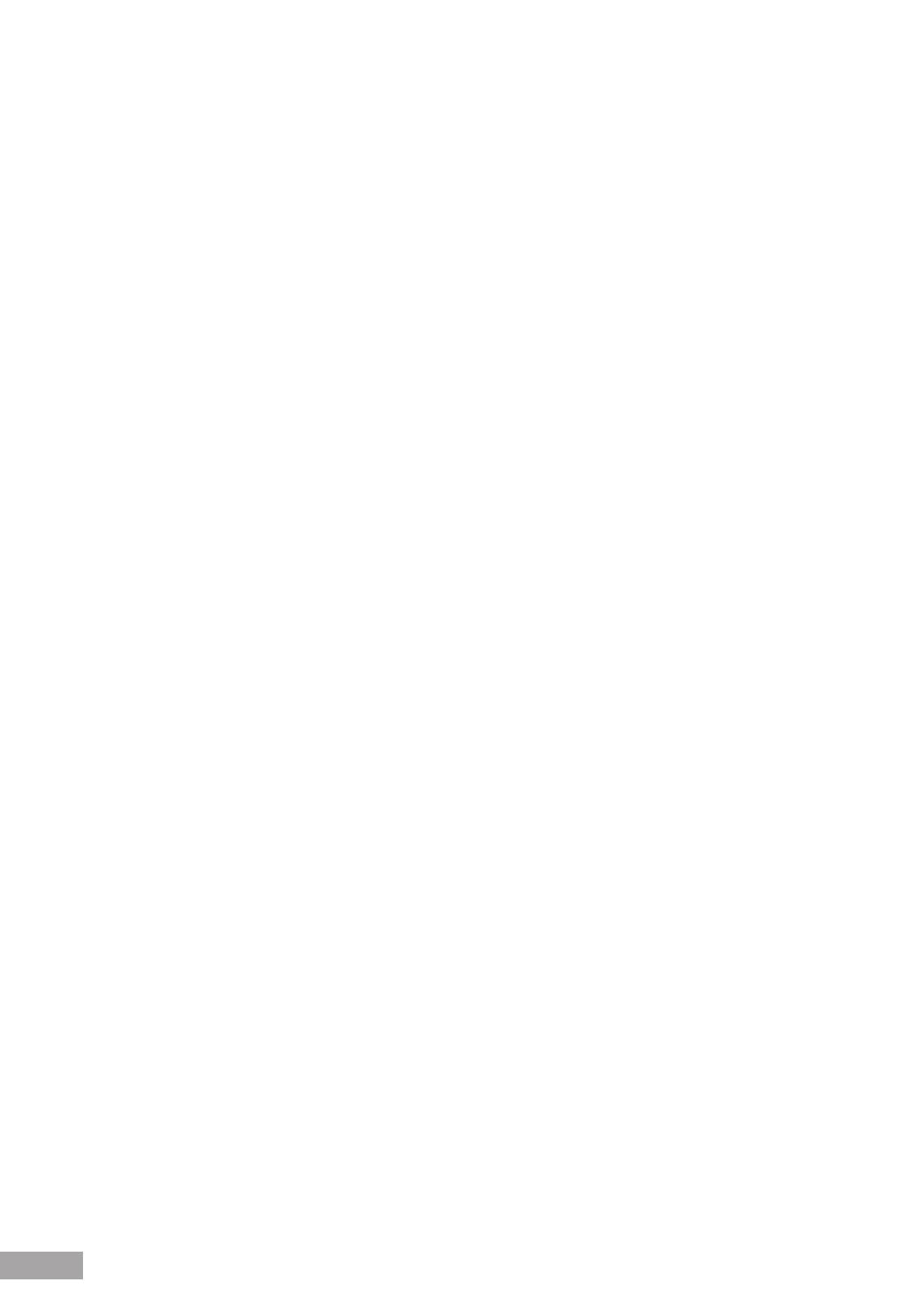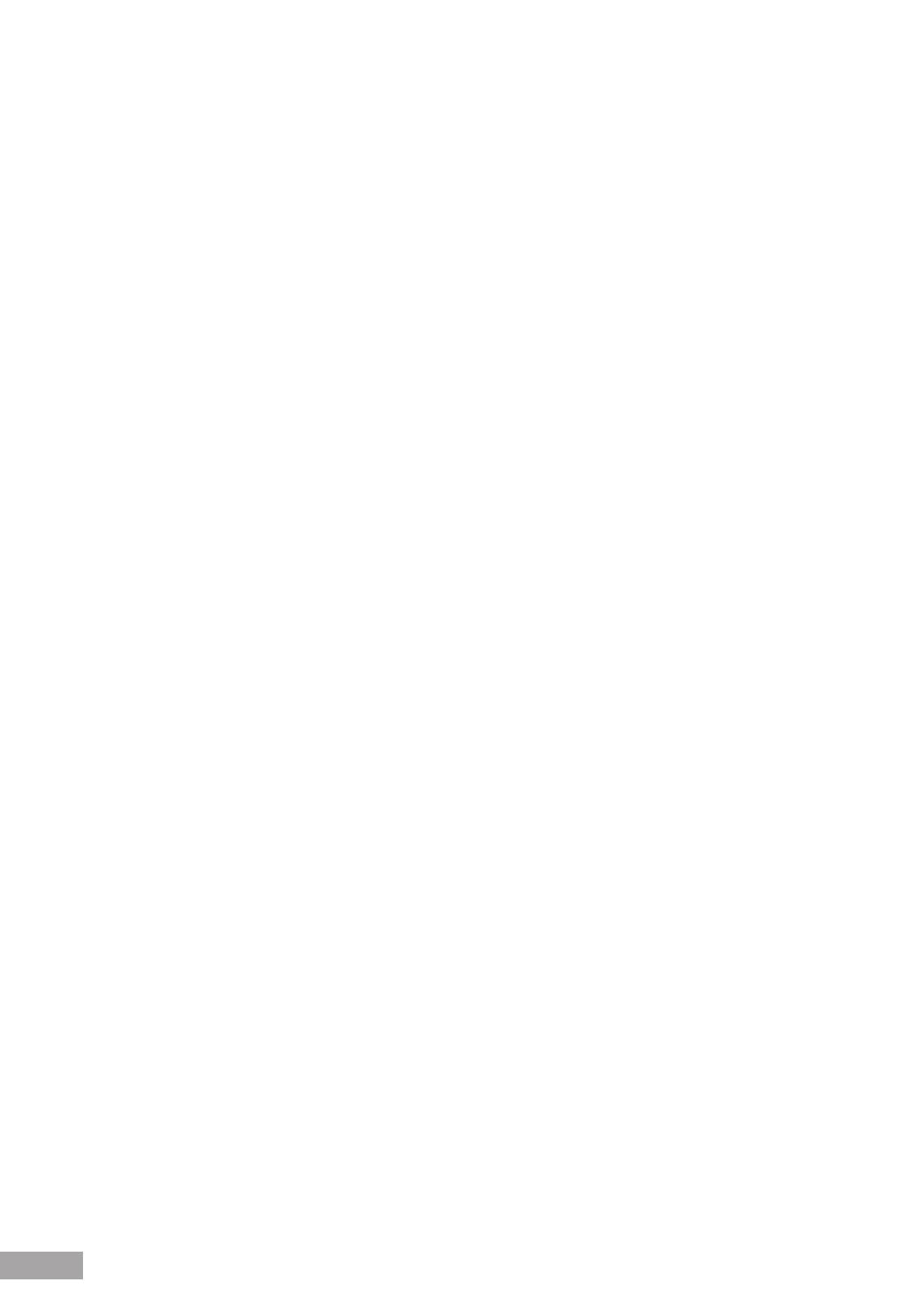
11
The DST can be set according to unique start and end dates for a particular year or as a recurring period for any year.
For a specic setting in a particular year, complete the elds in the Daylight Savings area; for a recurring setting, complete
the elds in the Recurring area.
Daylight Savings:
– USA — The device switches to DST at 2:00 a.m. on the rst Sunday of April, and reverts to standard time at 2:00 a.m.
on the last Sunday of October.
– European — The device switches to DST at 1:00 am on the last Sunday in March and reverts to standard time at 1:00
am on the last Sunday in October. The European option applies to EU members, and other European countries using
the EU standard.
– Other — The DST denitions are user-dened based on the device locality. If Other is selected, the From and To elds
must be dened.
Time Set Offset (1-1440) — Used for non-USA and European countries to set the amount of time for DST (in minutes).
The default time is 60 minutes.
From — Indicates the time that DST begins in countries other than the USA and Europe, in the format Day/Month/Year
in one eld and HH:MM in another. For example, if DST begins on October 25, 2007 at 5:00 am, the two elds should be
set to 25/Oct/07 and 05:00. The possible eld values are:
– Date — The date on which DST begins. The possible eld range is 1-31.
– Month — The month of the year in which DST begins. The possible eld range is Jan-Dec.
– Year — The year in which the congured DST begins.
– Time — The time at which DST begins. The eld format is HH:MM. For example: 05:30.
To — Indicates the time that DST ends in countries other than the USA and Europe, in the format Day/Month/Year in
one eld and HH:MM in another. For example, if DST ends on March 23, 2008 at midnight, the two elds should be 23/
Mar/08 and 00:00. The possible eld values are:
– Date — The date on which DST ends. The possible eld range is 1-31.
– Month — The month of the year in which DST ends. The possible eld range is Jan-Dec.
– Year— The year in which the congured DST ends.
– Time — The time at which DST starts. The eld format is HH:MM. For example: 05:30.
Recurring:
Recurring — Enables user-dened DST for countries in which DST is constant from year to year, other than the USA
and Europe.
From — The time that DST begins each year. In the example, DST begins locally every rst Sunday in April at midnight.
The possible eld values are:
– Day — The day of the week from which DST begins every year. The possible eld range is Sunday-Saturday.
– Week — The week within the month from which DST begins every year. The possible eld range is 1-5.
– Month — The month of the year in which DST begins every year. The possible eld range is Jan-Dec.
– Time — The time at which DST begins every year. The eld format is Hour:Minute. For example: 02:10.
To — The time that DST ends each year. In the example, DST ends locally every rst Sunday in October at midnight.
The possible eld values are:
– Day — The day of the week at which DST ends every year. The possible eld range is Sunday-Saturday.
– Week — The week within the month at which DST ends every year. The possible eld range is 1-5.
– Month — The month of the year in which DST ends every year. The possible eld range is Jan-Dec.
– Time — The time at which DST ends every year. The eld format is HH:MM. For example: 05:30.
2. Dene the Date, Local Time and Time Zone Offset elds.
3. To congure the device to automatically switch to DST, select Daylight Savings and select either USA, Euro-pean, or
Other. If you select Other, you must dene its From and To elds. To congure DST parameters that will recur every year,
select Recurring and dene its From and To elds.