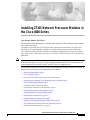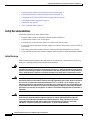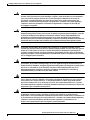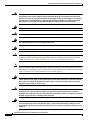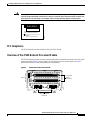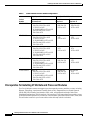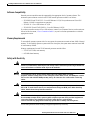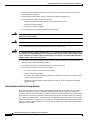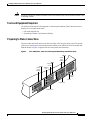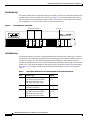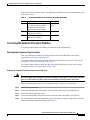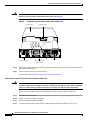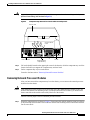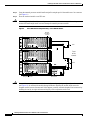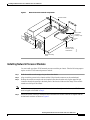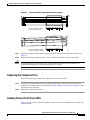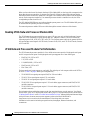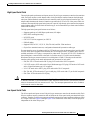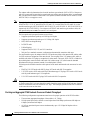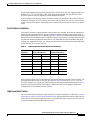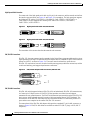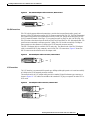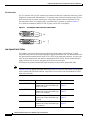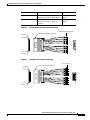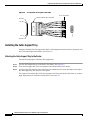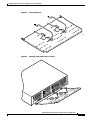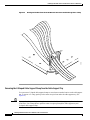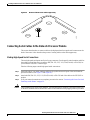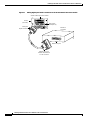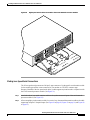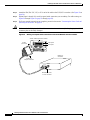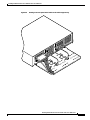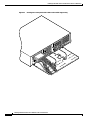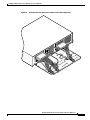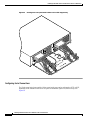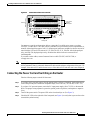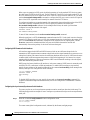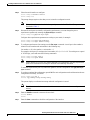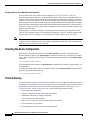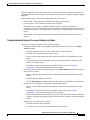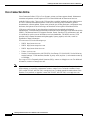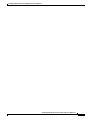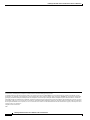Cisco 8 Lead Octal Cable & 8 Male RS232/V.24 DTE Connectors User manual
- Category
- Networking cables
- Type
- User manual

1
Installing 2T16S Network Processor Modules in the Cisco 4000 Series
78-3277-03
Installing 2T16S Network Processor Modules in
the Cisco 4000 Series
Cisco Product Number: NP-2T16S=
This document contains instructions for installing and configuring 2T16S network processor modules in
Cisco 4000 series routers.
If you have a Cisco 4500-M or Cisco 4700-M router, use this document with the Cisco 4000 Series
Installation Guide and the Regulatory Compliance and Safety Information (previously known as the
Cisco 4000 Series Public Network Certification) document that shipped with your router. If you have a
Cisco 4500 or Cisco 4700 router, refer to the Cisco 4000 Series Hardware Installation and Maintenance
publication.
Note All documentation is available on a Documentation CD that ships with your router and also on the World
Wide Web (http://www.cisco.com). To order an additional printed manual or the Documentation CD,
contact Customer Service at 800 553-6387, 408 526-7208, or [email protected].
This document contains the following sections, which include step-by-step procedures for installing or
replacing and configuring your new network processor modules:
• Safety Recommendations, page 2
• FCC Compliance, page 5
• Overview of the 2T16S Network Processor Module, page 5
• Prerequisites for Installing 2T16S Network Processor Modules, page 6
• Tools and Equipment Required, page 9
• Preparing to Make Connections, page 9
• Accessing the Network Processor Modules, page 11
• Removing Network Processor Modules, page 13
• Installing Network Processor Modules, page 15
• Replacing the Component Tray, page 17
• Reading Chassis Front Panel LEDs, page 17
• Reading 2T16S Network Processor Module LEDs, page 18
• 2T16S Network Processor Module Port Information, page 18
• Installing the Cable Support Tray, page 26

Installing 2T16S Network Processor Modules in the Cisco 4000 Series
2
Installing 2T16S Network Processor Modules in the Cisco 4000 Series
78-3277-03
• Connecting Serial Cables to the Network Processor Module, page 31
• Connecting the Power Cord and Switching on the Router, page 39
• Configuring the 2T16S Network Processor Module Interface, page 40
• Checking the Router Configuration, page 44
• Problem Solving, page 44
• Cisco Connection Online, page 46
Safety Recommendations
Follow these guidelines to ensure general safety:
• Keep the chassis area clear and dust-free during and after installation.
• Put the removed chassis cover in a safe place.
• Keep tools away from walk areas where you or others could fall over them.
• Do not wear loose clothing that could get caught in the chassis. Fasten your tie or scarf and roll up
your sleeves.
• Wear safety glasses when working under any conditions that might be hazardous to your eyes.
• Do not perform any action that creates a potential hazard to people or makes the equipment unsafe.
Safety Warnings
Safety warnings appear throughout this publication in procedures that, if performed incorrectly, may
harm you. A warning symbol precedes each warning statement.
Warning
Warning Means danger. You are in a situation that could cause bodily injury. Before you work on any
equipment, be aware of the hazards involved with electrical circuitry and be familiar with standard
practices for preventing accidents. To see translations of the warnings that appear in this publication,
refer to the Regulatory Compliance and Safety Information document that accompanied this device.
Warning
Waarschuwing Dit waarschuwingssymbool betekent gevaar. U verkeert in een situatie die
lichamelijk letsel kan veroorzaken. Voordat u aan enige apparatuur gaat werken, dient u zich bewust
te zijn van de bij elektrische schakelingen betrokken risico's en dient u op de hoogte te zijn van
standaard maatregelen om ongelukken te voorkomen. Voor vertalingen van de waarschuwingen die
in deze publicatie verschijnen, kunt u het document Regulatory Compliance and Safety Information
(Informatie over naleving van veiligheids- en andere voorschriften) raadplegen dat bij dit toestel is
ingesloten.
Warning
Varoitus Tämä varoitusmerkki merkitsee vaaraa. Olet tilanteessa, joka voi johtaa ruumiinvammaan.
Ennen kuin työskentelet minkään laitteiston parissa, ota selvää sähkökytkentöihin liittyvistä
vaaroista ja tavanomaisista onnettomuuksien ehkäisykeinoista. Tässä julkaisussa esiintyvien
varoitusten käännökset löydät laitteen mukana olevasta Regulatory Compliance and Safety
Information -kirjasesta (määräysten noudattaminen ja tietoa turvallisuudesta).

Installing 2T16S Network Processor Modules in the Cisco 4000 Series
3
Installing 2T16S Network Processor Modules in the Cisco 4000 Series
78-3277-03
Warning
Attention Ce symbole d'avertissement indique un danger. Vous vous trouvez dans une situation
pouvant causer des blessures ou des dommages corporels. Avant de travailler sur un équipement,
soyez conscient des dangers posés par les circuits électriques et familiarisez-vous avec les
procédures couramment utilisées pour éviter les accidents. Pour prendre connaissance des
traductions d’avertissements figurant dans cette publication, consultez le document Regulatory
Compliance and Safety Information (Conformité aux règlements et consignes de sécurité) qui
accompagne cet appareil.
Warning
Warnung Dieses Warnsymbol bedeutet Gefahr. Sie befinden sich in einer Situation, die zu einer
Körperverletzung führen könnte. Bevor Sie mit der Arbeit an irgendeinem Gerät beginnen, seien Sie
sich der mit elektrischen Stromkreisen verbundenen Gefahren und der Standardpraktiken zur
Vermeidung von Unfällen bewußt. Übersetzungen der in dieser Veröffentlichung enthaltenen
Warnhinweise finden Sie im Dokument Regulatory Compliance and Safety Information (Informationen
zu behördlichen Vorschriften und Sicherheit), das zusammen mit diesem Gerät geliefert wurde.
Warning
Avvertenza Questo simbolo di avvertenza indica un pericolo. La situazione potrebbe causare
infortuni alle persone. Prima di lavorare su qualsiasi apparecchiatura, occorre conoscere i pericoli
relativi ai circuiti elettrici ed essere al corrente delle pratiche standard per la prevenzione di
incidenti. La traduzione delle avvertenze riportate in questa pubblicazione si trova nel documento
Regulatory Compliance and Safety Information (Conformità alle norme e informazioni sulla sicurezza)
che accompagna questo dispositivo.
Warning
Advarsel Dette varselsymbolet betyr fare. Du befinner deg i en situasjon som kan føre til
personskade. Før du utfører arbeid på utstyr, må du vare oppmerksom på de faremomentene som
elektriske kretser innebærer, samt gjøre deg kjent med vanlig praksis når det gjelder å unngå ulykker.
Hvis du vil se oversettelser av de advarslene som finnes i denne publikasjonen, kan du se i
dokumentet Regulatory Compliance and Safety Information (Overholdelse av forskrifter og
sikkerhetsinformasjon) som ble levert med denne enheten.
Warning
Aviso Este símbolo de aviso indica perigo. Encontra-se numa situação que lhe poderá causar danos
físicos. Antes de começar a trabalhar com qualquer equipamento, familiarize-se com os perigos
relacionados com circuitos eléctricos, e com quaisquer práticas comuns que possam prevenir
possíveis acidentes. Para ver as traduções dos avisos que constam desta publicação, consulte o
documento Regulatory Compliance and Safety Information (Informação de Segurança e Disposições
Reguladoras) que acompanha este dispositivo.
Warning
¡Advertencia! Este símbolo de aviso significa peligro. Existe riesgo para su integridad física. Antes
de manipular cualquier equipo, considerar los riesgos que entraña la corriente eléctrica y
familiarizarse con los procedimientos estándar de prevención de accidentes. Para ver una traducción
de las advertencias que aparecen en esta publicación, consultar el documento titulado Regulatory
Compliance and Safety Information (Información sobre seguridad y conformidad con las
disposiciones reglamentarias) que se acompaña con este dispositivo.

Installing 2T16S Network Processor Modules in the Cisco 4000 Series
4
Installing 2T16S Network Processor Modules in the Cisco 4000 Series
78-3277-03
Warning
Varning! Denna varningssymbol signalerar fara. Du befinner dig i en situation som kan leda till
personskada. Innan du utför arbete på någon utrustning måste du vara medveten om farorna med
elkretsar och känna till vanligt förfarande för att förebygga skador. Se förklaringar av de varningar
som förkommer i denna publikation i dokumentet Regulatory Compliance and Safety Information
(Efterrättelse av föreskrifter och säkerhetsinformation), vilket medföljer denna anordning.
Warning
Read the installation instructions before you connect the system to its power source.
Warning
Only trained and qualified personnel should be allowed to install or replace this equipment.
Warning
Before working on a chassis or working near power supplies, unplug the power cord on AC units;
disconnect the power at the circuit breaker on DC units.
Warning
Ultimate disposal of this product should be handled according to all national laws and regulations.
Caution To avoid damaging ESD-sensitive components, discharge all static electricity from your body before
opening the chassis. Before performing procedures described in this document, review the sections
“Safety with Electricity,” “Safety with Electricity,” and “Tools and Equipment Required.”
Note The following warnings are only applicable if a single-mode Fiber Distributed Data Interface (FDDI or
Basic Rate Interface (BRI) network processor module are installed in the router together with 2T16S
network processor modules. If you do not have these modules installed in your router, proceed with the
section “Overview of the 2T16S Network Processor Module on page 5.
Warning
The ports labeled “Ethernet,” “10BaseT,” “Token Ring,” “Console,” and “AUX” are safety extra-low
voltage (SELV) circuits. SELV circuits should only be connected to other SELV circuits. Because the
BRI circuits are treated like telephone-network voltage, avoid connecting the SELV circuit to the
telephone network voltage (TNV) circuits.
Warning
The ISDN connection is a source of voltage that should be inaccessible to user contact. Do not attempt
to tamper with or open any public telephone operator (PTO)-provided equipment or connection
hardware. Any hardwired connection (other than by nonremovable, connect-one-time-only lug) must
be made only by PTO staff or suitably trained engineers.
Warning
Network hazardous voltages are present in the BRI cable. If you detach the BRI cable, detach the end
away from the router first to avoid possible electric shock. Network hazardous voltages also are
present on the system card in the area of the BRI port (RJ-45 connector), regardless of when power is
turned off.

Installing 2T16S Network Processor Modules in the Cisco 4000 Series
5
Installing 2T16S Network Processor Modules in the Cisco 4000 Series
78-3277-03
Warning
Warning Invisible laser radiation may be emitted from the aperture ports of the single-mode FDDI
card and single-mode ATM cards when no cable is connected. Avoid exposure and do not stare into
open apertures. The following is an example of the warning label that appears on the product:
FCC Compliance
The 2T16S network processor module is verified to FCC Class B.
Overview of the 2T16S Network Processor Module
The 2T16S network processor module provides 2 high-speed synchronous serial ports and 16 low-speed
synchronous ports. Figure 1 shows a generic 2T16S network processor module panel, and Table 1
describes all available 2T16S modules and port configurations.
Figure 1 2T16S Network Processor Module
AVOID EXPOSURE–Invisible Laser rad-
iation is emitted from transmit ports.
1300
NM
CLASS 1 LASER PRODUCT
WARNING
H3159
H6412
High-speed 60-pin
serial ports
Low-spee
d
200-pin
serial port
s
17
SERIAL
0-7
0-7
16
1514
1312
1110
98
76
54
3
P1
2
P0
L
EDs

Installing 2T16S Network Processor Modules in the Cisco 4000 Series
6
Installing 2T16S Network Processor Modules in the Cisco 4000 Series
78-3277-03
Prerequisites for Installing 2T16S Network Processor Modules
The Cisco 4000 series routers can support up to three network processor modules at a time, including
Ethernet, Token Ring, Asynchronous Transfer Mode (ATM), Integrated Services Digital Network
(ISDN) BRI, ISDN Primary Rate Interface (PRI), serial, and multimode and single-mode Fiber
Distributed Data Interface (FDDI) interfaces. You can place 2T16S network processor modules in any
of the three available positions. If you have two 2T16S modules, place them in slots 0 and 2 (outer) slots.
This will make it easier for you to route cables on the cable tray (which is included).
Table 1 2T16S Network Processor Module Configurations
Product
Number
2 High-Speed Serial Connectors 2 Low-Speed Serial Connectors
Right Connector and Left Connector
Port 0 and Port 1
Middle Connector
Ports 2 to 9
Top Connector
Ports 10 to 17
2T16S-RS232 Choice of
EIA/TIA-232 DTE or DCE
V.35 DTE or DCE
X.21(NRZ/NRZ1) DTE or DCE
EIA/TIA-449, DTE or DCE
EIA-530A DTE
All 8 ports are
EIA/TIA-232
DTE or DCE
All 8 ports are
EIA/TIA-232
DTE or DCE
2T16S-V.35 Choice of
EIA/TIA-232 DTE or DCE
V.35 DTE or DCE
X.21(NRZ/NRZ1) DTE or DCE
EIA/TIA-449, DTE or DCE
EIA-530A DTE
All 8 ports are
V35
DTE or DCE
All 8 ports are
V.35
DTE or DCE
2T16S-X.21 Choice of
EIA/TIA-232 DTE or DCE
V.35 DTE or DCE
X.21(NRZ/NRZ1) DTE or DCE
EIA/TIA-449, DTE or DCE
EIA-530A DTE
All 8 ports are
X.21
DTE or DCE
All 8 ports are
X.21
DTE or DCE
2T16S-232V35 Choice of
EIA/TIA-232 DTE or DCE
V.35 DTE or DCE
X.21(NRZ/NRZ1) DTE or DCE
EIA/TIA-449, DTE or DCE
EIA-530A DTE
All 8 ports are
EIA/TIA-232
DTE or DCE
All 8 ports are
V.35
DTE or DCE
2T16S-232X21 Choice of
EIA/TIA-232 DTE or DCE
V.35 DTE or DCE
X.21(NRZ/NRZ1) DTE or DCE
EIA/TIA-449, DTE or DCE
EIA-530A DTE
All 8 ports are
EIA/TIA-232
DTE or DCE
All 8 ports are
X.21
DTE or DCE

Installing 2T16S Network Processor Modules in the Cisco 4000 Series
7
Installing 2T16S Network Processor Modules in the Cisco 4000 Series
78-3277-03
Software Compatibility
Network processor modules must be supported by the appropriate level of system software. The
minimum system software version for the 2T16S network processor module is as follows:
• 2T16S-RS232 and 2T16S-V.35—Cisco IOS Release 11.2(3)P for synchronous and Cisco IOS
Release 11.2(4)P for asynchronous operation
• 2T16S-X.21—Cisco IOS Release 11.2(5)P
• 2T16S-232V35 and 2T16S-232X21—Cisco IOS Release 11.2(5)P
If you have an earlier version of Cisco IOS software, contact Cisco Customer Service (see the section at
the end of this document, “Cisco Connection Online”) or your local sales representative to order the
appropriate version.
Memory Requirements
To successfully operate a system with 6 or more ports, the system must contain at least 4 MB of shared
memory. To successfully operate a system with 24 or more ports, the system must contain at least 8 MB
of main memory DRAM.
Memory requirements for each 2T16S network processor module follow:
• 275 KB (0.275 MB) main memory
• 0.63 MB shared memory
Safety with Electricity
Warning
Before working on equipment that is connected to power lines, remove jewelry (including rings,
necklaces, and watches). Metal objects will heat up when connected to power and ground and can
cause serious burns or weld the metal object to the terminals.
Warning
To avoid electric shock, do not connect safety extra-low voltage (SELV) circuits to
telephone-network voltage (TNV) circuits. LAN ports contain SELV circuits, and WAN ports contain
TNV circuits. Both LAN and WAN ports may use RJ-45 connectors. Use caution when connecting
cables.
Warning
Hazardous network voltages are present in WAN ports regardless of whether power to the router is
OFF or ON. To avoid electric shock, use caution when working near WAN ports. When detaching
cables, detach the end away from the router first.
Warning
The ISDN connection is regarded as a source of voltage that should be inaccessible to user contact.
Do not attempt to tamper with or open any public telephone operator (PTO)-provided equipment or
connection hardware. Any hardwired connection (other than by a nonremovable,
connect-one-time-only plug) must be made only by PTO staff or suitably trained engineers.
Follow these guidelines when working on equipment powered by electricity:

Installing 2T16S Network Processor Modules in the Cisco 4000 Series
8
Installing 2T16S Network Processor Modules in the Cisco 4000 Series
78-3277-03
• Locate the room’s emergency power-off switch. Then, if an electrical accident occurs, you can
quickly turn OFF the power.
• Before working on the system, turn OFF the power and unplug the power cord.
• Disconnect all power before doing the following:
–
Installing or removing a router chassis or network processor module
–
Working near power supplies
–
Performing a hardware upgrade
• Do not work alone if potentially hazardous conditions exist.
Warning
Before opening the chassis, disconnect the telephone-network cables to avoid contact with
telephone-network voltages.
Warning
Do not work on the system or connect or disconnect cables during periods of lightning activity.
• Never assume that power is disconnected from a circuit. Always check.
Warning
Do not touch the power supply when the power cord is connected. For systems with a power switch,
line voltages are present within the power supply even when the power switch is OFF and the power
cord is connected. For systems without a power switch, line voltages are present within the power
supply when the power cord is connected.
• Look carefully for possible hazards in your work area, such as moist floors, ungrounded power
extension cables, and missing safety grounds.
• Never assume that power is disconnected from a circuit. Always check.
• If an electrical accident occurs, proceed as follows:
–
Use caution, and do not become a victim yourself.
–
Turn OFF power to the system.
–
If possible, send another person to get medical aid. Otherwise, determine the condition of the
victim and then call for help.
–
Determine if the person needs rescue breathing or external cardiac compressions; then take
appropriate action.
Preventing Electrostatic Discharge Damage
Electrostatic discharge (ESD) can damage equipment and impair electrical circuitry. It occurs when
electronic printed circuit cards are improperly handled and can result in complete or intermittent
failures. Always follow ESD prevention procedures when removing and replacing cards. Ensure that the
router chassis is electrically connected to earth ground. Wear an ESD-preventive wrist strap, ensuring
that it makes good skin contact. Connect the clip to an unpainted surface of the chassis frame to safely
channel unwanted ESD voltages to ground. To properly guard against ESD damage and shocks, the wrist
strap and cord must operate effectively. If no wrist strap is available, ground yourself by touching the
metal part of the chassis.

Installing 2T16S Network Processor Modules in the Cisco 4000 Series
9
Installing 2T16S Network Processor Modules in the Cisco 4000 Series
78-3277-03
Caution For safety, periodically check the resistance value of the antistatic strap, which should be between 1 and
10 megohm (Mohm).
Tools and Equipment Required
You need the following tools and equipment for removing and installing 2T16S network processor
modules in a Cisco 4000 series router:
• ESD wrist strap and mat
• Screwdrivers, Number 1 and Number 2 Phillips
Preparing to Make Connections
The power cable and on/off switch are on the lower right of the rear panel of the router. The system
console port, auxiliary port, and network processor module ports (labeled 2T16S serial module and
Ethernet module in Figure 2) appear to the left of the power cable and switch.
Figure 2 Cisco 4000 Series—Rear View Showing Slot Numbering and Interface Ports
H8640
SERIAL
P1
P0
TX
RX
AUI
LNK
POL
TX
RX
AUI
LNK
POL
10BASE-T
PORT-0
PORT-1
SERIAL
P1
P0
2T16S
serial
module
Slot 1
Ethernet
module
2T16S
serial
module
Slot 2
Slot 3
10BaseT
ports
Auxiliary port
Console port
Power
On/off
switch

Installing 2T16S Network Processor Modules in the Cisco 4000 Series
10
Installing 2T16S Network Processor Modules in the Cisco 4000 Series
78-3277-03
Slot Numbering
The chassis contains slots for three network processor modules. These slots correspond to the three slot
numbers printed on the front panel of the chassis. (See Figure 3.) Slot numbers represent the order in
which the system scans the network processor modules. The location of network processor modules is
not slot dependent; you can move any module to any other available slot.
Figure 3 Cisco 4000 Series—Front View
Unit Numbering
Unit numbering allows the system to distinguish between two interfaces of the same type. Looking at
the rear panel of the chassis, the unit numbering of the network processor modules increments from zero,
counting from right to left. The system assigns unit number addresses to these network processor
modules by starting with zero for each module interface type and numbering from right to left and from
bottom to top. The lowest unit number of that interface type is the module closest to the power supply.
(See Figure 2.) For example, the unit number addresses for the modules in Figure 2 are as listed in
Table 2.
Network activity LEDs
Run LED
H2427
2
DATA
OK
3
DATA
OK
1
DATA
OK
Health LEDs
Power LED
POWER
OK
SERIES
Table 2 Unit Number Addresses for Two 2T16S Modules and One Ethernet Module
Slot Interface Type Address
1 Low-speed serial port (top)
Low-speed serial port (middle)
High-speed serial port (left)
High-speed serial port (right)
10 to 17
2 to 9
1
0
2 Ethernet port (top)
Ethernet port (bottom)
1
0
3 Low-speed serial port (top)
Low-speed serial port (middle)
High-speed serial port (left)
High-speed serial port (right)
28 to 35
20 to 27
19
18

Installing 2T16S Network Processor Modules in the Cisco 4000 Series
11
Installing 2T16S Network Processor Modules in the Cisco 4000 Series
78-3277-03
If the second 2T16S module in Figure 2 was replaced by an Ethernet module, the unit addresses would
be as listed in Table 3.
Accessing the Network Processor Modules
To access the network processor modules, you must remove the component tray.
Removing the Component Tray Procedure
Some Cisco 4000 series routers have a safety latch tab on the chassis that affects removing the
component tray. (See Figure 4 and Figure 5.)
If you have a chassis with a safety latch tab, follow the procedure in the next section “Removing the
Component Tray from a Chassis with a Safety Latch.”
If you have a chassis without a safety latch tab, follow the procedure in the section “Removing the
Component Tray from a Chassis without a Safety Latch.”
Removing the Component Tray from a Chassis with a Safety Latch
Warning
Hazardous voltages may exist in or near the power supply, so use extreme caution when working near
the power supply. Before starting any of these procedures, turn OFF power to the system, unplug the
power cord, disconnect any cables at the ports, and attach your ESD-preventive wrist strap.
Take the following steps to remove the component tray from a chassis with a safety latch:
Step 1 Turn OFF the system power.
Step 2 Attach your ESD-preventive wrist strap to your wrist and the other end to a grounded surface.
Step 3 Remove all network and power cables.
Step 4 Loosen the nonremovable chassis release screw on the rear panel of the chassis. (See Figure 4.)
Step 5 Pull on the handle located on the upper right corner of the chassis to slide the component tray out of the
chassis shell until the safety latch catches. (See Figure 4.)
Table 3 Unit Number Addresses for Serial and Two Ethernet Modules
Slot Interface Type Address
1 Low-speed serial port (top)
Low-speed serial port (middle)
High-speed serial port (left)
High-speed serial port (right)
10 to 17
2 to 9
1
0
2 Ethernet port (top)
Ethernet port (bottom)
1
0
3 Ethernet port (top)
Ethernet port (bottom)
3
2

Installing 2T16S Network Processor Modules in the Cisco 4000 Series
12
Installing 2T16S Network Processor Modules in the Cisco 4000 Series
78-3277-03
Warning
Before releasing the safety latch, support the component tray from underneath, either on your work
surface or with your hands, to prevent personal injury. (See Figure 4.)
Figure 4 Component Tray Removal for Chassis with a Safety Latch
Step 6
Support the component tray with one hand, push down on the safety latch tab, and pull the component
tray out the rest of the way.
Step 7 Set the component tray on your work surface.
Proceed to the next section “Removing Network Processor Modules.”
Removing the Component Tray from a Chassis without a Safety Latch
Warning
Hazardous voltages may exist in or near the power supply, so use extreme caution when working near
the power supply. Before starting any of these procedures, turn OFF power to the system, unplug the
power cord, disconnect any cables at the ports, and connect your ESD-preventive wrist strap.
Take the following steps to remove the component tray from a chassis without a safety latch:
Step 1 Turn OFF the system power.
Step 2 Attach your ESD-preventive wrist strap.
Step 3 Remove all network and power cables.
Step 4 Loosen the nonremovable chassis release screw on the rear panel of the chassis. (See Figure 5.)
Rear of chassis
Handle
INPUT 100-240VAC 50/60HZ 3.0-1.5 AMPS
Safety latch tab
Hand supporting
component tray
H8641
Chassis shell
Chassis release
screw
TX
RX
AUI
LNK
POL
TX
RX
AUI
LNK
POL
10BASE-T
PORT-0
PORT-1
SERIAL
P1
P0
SERIAL
P1
P0

Installing 2T16S Network Processor Modules in the Cisco 4000 Series
13
Installing 2T16S Network Processor Modules in the Cisco 4000 Series
78-3277-03
Warning
Support the component tray from underneath, either on your work surface or with your hands, to
prevent it from falling. (See the hand in Figure 5.)
Figure 5 Component Tray Removal for Chassis without a Safety Latch
Step 5
Pull on the handle located on the upper right corner of the chassis to slide the component tray out of the
chassis shell while you support the component tray with one hand.
Step 6 Set the component tray on your work surface.
Proceed to the later section “Removing Network Processor Modules.”
Removing Network Processor Modules
After you have removed the component tray from the chassis, you can remove the network processor
modules from the chassis.
Caution Some network processor modules are secured to the rear of the chassis with two external screws. On
modules with external rear mounting screws, including multimode FDDI modules, you must remove
these screws before the module can be safely lifted out of the chassis.
Take the following steps to remove a network processor module:
Step 1 Orient the component tray as shown in Figure 6, then remove the module mounting screw from the top
of the network processor module. Remove the two external rear mounting screws if the module has them.
Set all screws aside.
Rear of chassis
Handle
INPUT 100-240VAC 50/60HZ 3.0-1.5 AMPS
Hand supporting
component tray
H8642
Chassis shell
Chassis release
screw
TX
RX
AUI
LNK
POL
TX
RX
AUI
LNK
POL
10BASE-T
PORT-0
PORT-1
SERIAL
P1
P0
SERIAL
P1
P0

Installing 2T16S Network Processor Modules in the Cisco 4000 Series
14
Installing 2T16S Network Processor Modules in the Cisco 4000 Series
78-3277-03
Step 2 Grasp the network processor module handle and pull it straight up to lift the module out of its connector.
(See Figure 6.)
Step 3 Place the removed module on an ESD mat.
Caution Do not wiggle the handle of the network processor module, and do not exert any side-to-side pressure
because the handle might work loose and damage the network processor module.
Figure 6 Cisco 4000 Series Component Tray—Cisco 4000-M Shown
Caution If any of the network processor modules have daughter cards projecting at right angles to the module
(see Figure 10), do not bend the module during installation. Bending the module might cause the
daughter cards to become disconnected. If this happens, carefully reseat the daughter card connectors by
handling the card by its edges without touching any of the components on the card.
FW1
FW2
LEDs
Boot ROMs
Module
mounting
screws
128-pin connector
H8643
Front
of the
chass
is
LED
J1
Module handle
Module handle
Module handle

Installing 2T16S Network Processor Modules in the Cisco 4000 Series
15
Installing 2T16S Network Processor Modules in the Cisco 4000 Series
78-3277-03
Figure 7 Network Processor Module Components
Installing Network Processor Modules
You can install up to three 2T16S network processor modules per chassis. Take the following steps to
replace or add a 2T16S network processor module:
Step 1 Hold the module over the empty slot, just above the chassis.
Step 2 Align it with the grooves in the chassis and the 128-pin female connector on the motherboard.
Step 3 Holding the module at an angle with its faceplate lower than the other end, slip the upper 200-pin
connector through the opening in the back panel of the chassis. Make sure the flange of the module
extends over the top of the chassis.
Note Unlike other network processor modules that can be lowered straight into the chassis, the 2T16S module
must be tipped as described in Step 4.
Step 4 Rotate the module, moving it downward and forward until the module connector is aligned with the
motherboard connector as shown in Figure 8.
H1048a
Female module
connector on the
motherboard
Male module
connector
(cutaway view)
Chassis
wall
Safety latch
Module mounting
screw
Module handles

Installing 2T16S Network Processor Modules in the Cisco 4000 Series
16
Installing 2T16S Network Processor Modules in the Cisco 4000 Series
78-3277-03
Figure 8 Aligning the 2T16S Network Processor Module with the Chassis
Step 5
Make sure that the male connector on the network processor module is lined up side-to-side with the
female connector on the motherboard, and then gently press point A shown in Figure 9.
Figure 9 Pressing the 2T16S Network Processor Module into Place
Step 6 Gently press point B as shown in Figure 9, inserting the male connector into the female connector on the
motherboard. With a small amount of force the connector snaps together.
Make sure that the connector on the network processor module is firmly seated on the female connector
on the motherboard. (See Figure 10.)
H8761
B
A
H8762

Installing 2T16S Network Processor Modules in the Cisco 4000 Series
17
Installing 2T16S Network Processor Modules in the Cisco 4000 Series
78-3277-03
Figure 10 Correct Installation of the Network Processor Module
Step 7 Replace the module mounting screw in its place on the end of the network processor module. (See
Figure 6.)
Step 8 Replace external rear mounting screws, if used, to attach the module to the rear of the chassis.
Caution Do not overtorque the screws because they might damage the network processor module or the
underlying motherboard. The maximum screw torque is 7-inch-lb.
Replacing the Component Tray
Take the following steps to replace the component tray in the chassis shell:
Step 1 Reinsert the component tray into the shell, pushing on the back of the tray while at the same time
pressing on the chassis release screw (as shown in Figure 4 on page 12 and Figure 5 on page 13) with
the thumb of your right hand.
Step 2 Retighten the chassis release screw.
Reading Chassis Front Panel LEDs
Figure 3 on page 10 shows the Cisco 4000 series chassis front view with network activity, health, run,
and power LEDs.
Correct installation showing
connectors firmly seated.
Incorrect installation showing
connectors not firmly seated.
H
8760

Installing 2T16S Network Processor Modules in the Cisco 4000 Series
18
Installing 2T16S Network Processor Modules in the Cisco 4000 Series
78-3277-03
When you face the front of the chassis, the three LEDs (labeled OK) on the lower left correspond to the
three network processor modules, if present. (See Figure 2.) When on, these LEDs indicate that the
network processor modules are operational. The upper LEDs (labeled DATA) blink to indicate network
activity on the respective interfaces. If no network processor module is installed in a slot, the LEDs
corresponding to that slot will be off.
The LED labeled POWER goes on to indicate that the system power is on. The LED labeled OK goes on
to indicate that the system’s processor is working.
The network processor module LEDs are visible through the cutouts in the rear of the chassis.
Reading 2T16S Network Processor Module LEDs
The 2T16S network processor module has one green LED per port, each of which indicates Connect
status. All LEDs momentarily light up during reset as a ‘lamp test’ feature. The LEDs indicate the
following signals: DSR, DTR, DCD, RTS, and CTS. The Connect status is the logical operand AND for
all listed modem control signals. In DTE mode, Connect is DSR, DCD, and CTS. In DCE mode, Connect
is DTR and RTS.
2T16S Network Processor Module Port Information
The 2T16S network processor module for Cisco 4000 series routers provide 2 high-speed serial ports
and 16 low-speed serial ports. Each high-speed serial port supports one of nine cable types:
• EIA/TIA-232, DTE or DCE
• V.35, DTE or DCE
• X.21(NRZ/NRZ1), DTE or DCE
• EIA/TIA-449, DTE or DCE
• EIA-530A, DTE
The low-speed serial ports support an octal cable. The eight legs of each octopus cable are all DTE or
all DCE. ( Table 1 on page 6 shows port configurations.)
• 2T16S-RS232 low-speed ports require EIA/TIA-232 octal cables
• 2T16S-V.35 low-speed ports require V.35 octal cables
• 2T16S-X.21 low-speed ports require X.21 octal cables
• 2T16S-232V.35 low-speed ports require V.35 octal cables (upper connector) and EIA/TIA-232
(middle connector)
• 2T16S-232X21 low-speed ports require X.21 octal cables (upper connector) and EIA/TIA-232
(middle connector)
For information about cables that connect to the low-speed serial ports, see the sections “Low-Speed
Serial Cables,” page 24 or “High-Speed Serial Cables,” page 21. For pinout descriptions, see the section
“Cabling Specifications” in the Cisco 4000 Series Installation Guide. Although the printed manual ships
with your router, the most current version appears on the on the World Wide Web at
http://www.cisco.com and on the Documentation CD that ships with your router.
Information in this section includes port specifications, throughput, distance limitations, and
connections.

Installing 2T16S Network Processor Modules in the Cisco 4000 Series
19
Installing 2T16S Network Processor Modules in the Cisco 4000 Series
78-3277-03
High-Speed Serial Ports
The two high-speed synchronous serial ports use two 60-pin D-type connectors to attach to the transition
cable. Each port requires a serial adapter cable, which provides the interface between the high-speed
serial port and the standard connectors that are commonly used for each electrical interface type. The
adapter cable determines the electrical interface type and mode (DTE or DCE) of the port to which it is
connected. Because the high-speed serial ports use a special, high-density port connector that requires
special adapter cables for each electrical interface type, we recommend that you obtain serial interface
cables from the factory.
The high-speed serial port specifications are as follows:
• Supports speeds up to 2.048 Mbps synchronous, full duplex
• NRZ, NRZI encoding/decoding
• DCE/DTE mode
• CRC-CCITT (16-bit) supported, no CRC-32
• Full/half duplex
• Supports EIA/TIA-232, V.35, X.21, EIA/TIA-449, and EIA-530A interfaces
• 60-pin Cisco standard connector; configuration determined by transition cable type
For most interface types, the adapter cable for DTE mode uses a plug at the network end, and the cable
for DCE mode uses a receptacle at the network end. The exception is the V.35 adapter cable, which is
available with either a V.35 plug or a receptacle for either mode. The mode, DCE or DTE, is labeled on
the molded plastic connector shell at the ends of all cables except V.35 (which uses the standard
Winchester block-type connector instead of a molded plastic D-shell). Following are the available
interface cable options for the mode and network-end connectors for each cable:
• EIA/TIA-232: DTE mode with a DB-25 plug; DCE mode with a DB-25 receptacle
• V.35: DTE mode or DCE mode with a 34-pin Winchester-type V.35 plug; DTE mode or DCE mode
with a 34-pin Winchester-type V.35 receptacle
• X.21: DTE mode with a DB-15 plug; DCE mode with a DB-15 receptacle
• EIA-TIA-449: DTE mode with a 37-pin D-shell plug; DCE mode with a 37-pin D-shell receptacle
• EIA-530A: DTE mode with a DB-25 plug
Caution For proper router operation, both ends of the EIA/TIA-232 serial DCE cable, and any cable attached to
it, must be connected. If you must detach this cable, detach the router end first. If the end away from the
router is disconnected, the line connection will “flap.” The interrupts generated from such a condition
could cause the router to shut down.
Low-Speed Serial Ports
The 16 low-speed serial ports use two 200-pin D-type connectors to attach to the transition cable. Each
200-pin connector requires a transition cable to break out the 8 low-speed serial ports interfaced by the
connector. Together, each 200-pin connector and the 8 associated low-speed serial port cables are called
an “octopus” cable (see Figure 18 through Figure 20 for illustrations of the cable). Each 200-pin port is
independent of the other 200-pin port.

Installing 2T16S Network Processor Modules in the Cisco 4000 Series
20
Installing 2T16S Network Processor Modules in the Cisco 4000 Series
78-3277-03
The adapter cable also determines the electrical interface type and mode (DCE or DTE) of the port to
which it is connected. Because the low-speed serial ports require special adapter cables, we recommend
that you obtain serial interface cables from Cisco Systems (contact Customer Service at 800 553-6387,
408 526-7208, or cs-[email protected]).
Note The eight legs of each octopus cable are all DTE or all DCE, and they must all be the same interface type
(EIA/TIA-232, V.35, X.21, mixed EIA/TIA-232 and V.35, or mixed EIA/TIA-232 and X.21) as the
module interface type (NP-2T16S-RS232, NP-2T16S-V.35, or NP-2T16S-X.21, NP-2T16S-232V35, or
respectively NP-2T16S-232X21). You cannot mix DTE/DCE and interface types within a cable; the
low-speed serial ports are not Cisco serial 5-in-1 serial ports.
The low-speed serial port specifications are as follows:
• Supports synchronous speeds up to 128 Kbps, full duplex
• Supports asynchronous speeds up to 115.2 Kbps, full duplex
• NRZ, NRZI encoding/decoding
• DCE/DTE mode
• Full/half duplex
• Supports EIA/TIA-232, V.35, and X.21 interfaces
• 200-pin Cisco standard connector; configuration determined by transition cable type
For most interface types, the adapter cable for DTE mode uses plugs at the network end, and the cable
for DCE mode uses receptacles at the network end. The exception is the V.35 adapter cable, which is
available with either V.35 plugs or receptacles for either mode. The mode, DCE or DTE, is labeled on
the molded plastic connector shell at the ends of all cables except V.35 (which uses the standard
Winchester block-type connector instead of a molded plastic D-shell).
Following are the available interface cable options for the mode and network-end connectors for each
cable:
• EIA/TIA-232: DTE mode with DB-25 plugs; DCE mode with DB-25 receptacles
• V.35: DTE mode or DCE mode with 34-pin Winchester-type V.35 plugs; DTE mode or DCE mode
with 34-pin Winchester-type V.35 receptacles
• X.21: DTE mode with DB-15 plugs; DCE mode with DB-15 receptacles
Caution For proper router operation, both ends of the EIA/TIA-232 serial DCE cable, and any cables attached to
it, must be connected. If you must detach this cable, detach the router end first. If the end away from the
router is disconnected, the line connection will “flap.” The interrupts generated from such a condition
could cause the router to shut down.
Clocking and Aggregate 2T16S Network Processor Module Throughput
The following configuration requirements must be met for proper operation of the 2T16S module:
• The maximum aggregate throughput of the module is 11.7 Mbps.
• No high-speed port can be clocked at a rate higher than 2.048 Mbps synchronous full duplex or
4 Mbps synchronous half duplex.
• All 16 low-speed serial ports can run simultaneously up to 115.2 Kbps full duplex with no
restrictions.
Page is loading ...
Page is loading ...
Page is loading ...
Page is loading ...
Page is loading ...
Page is loading ...
Page is loading ...
Page is loading ...
Page is loading ...
Page is loading ...
Page is loading ...
Page is loading ...
Page is loading ...
Page is loading ...
Page is loading ...
Page is loading ...
Page is loading ...
Page is loading ...
Page is loading ...
Page is loading ...
Page is loading ...
Page is loading ...
Page is loading ...
Page is loading ...
Page is loading ...
Page is loading ...
Page is loading ...
Page is loading ...
-
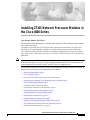 1
1
-
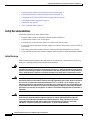 2
2
-
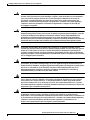 3
3
-
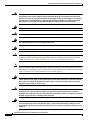 4
4
-
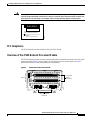 5
5
-
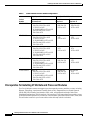 6
6
-
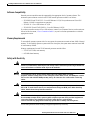 7
7
-
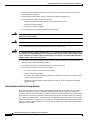 8
8
-
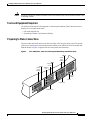 9
9
-
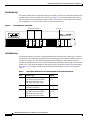 10
10
-
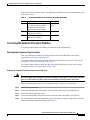 11
11
-
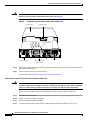 12
12
-
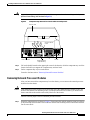 13
13
-
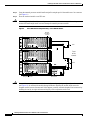 14
14
-
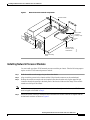 15
15
-
 16
16
-
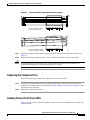 17
17
-
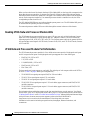 18
18
-
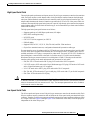 19
19
-
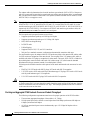 20
20
-
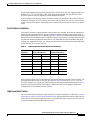 21
21
-
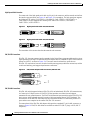 22
22
-
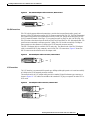 23
23
-
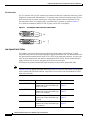 24
24
-
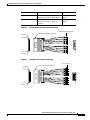 25
25
-
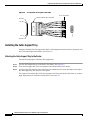 26
26
-
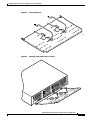 27
27
-
 28
28
-
 29
29
-
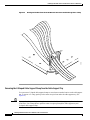 30
30
-
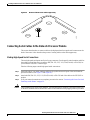 31
31
-
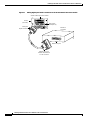 32
32
-
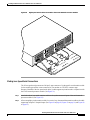 33
33
-
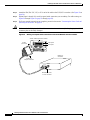 34
34
-
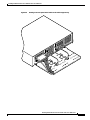 35
35
-
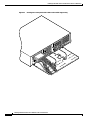 36
36
-
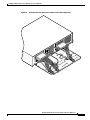 37
37
-
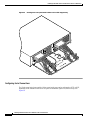 38
38
-
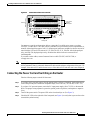 39
39
-
 40
40
-
 41
41
-
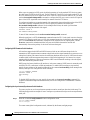 42
42
-
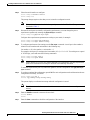 43
43
-
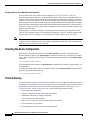 44
44
-
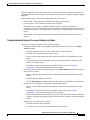 45
45
-
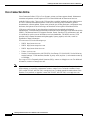 46
46
-
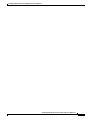 47
47
-
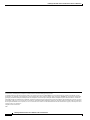 48
48
Cisco 8 Lead Octal Cable & 8 Male RS232/V.24 DTE Connectors User manual
- Category
- Networking cables
- Type
- User manual
Ask a question and I''ll find the answer in the document
Finding information in a document is now easier with AI
Related papers
Other documents
-
Cisco Systems PA-4T User manual
-
Cisco Systems 3620 User manual
-
Cisco Systems 3545 Serial User manual
-
Cisco Systems 545 Serial User manual
-
Cisco Systems 4000 User manual
-
Cisco Systems Cisco 2800 User manual
-
Cisco Systems 7600 User manual
-
Cisco Systems 3200 User manual
-
Cisco Systems GRP User manual
-
Cisco Systems XR 12410 User manual