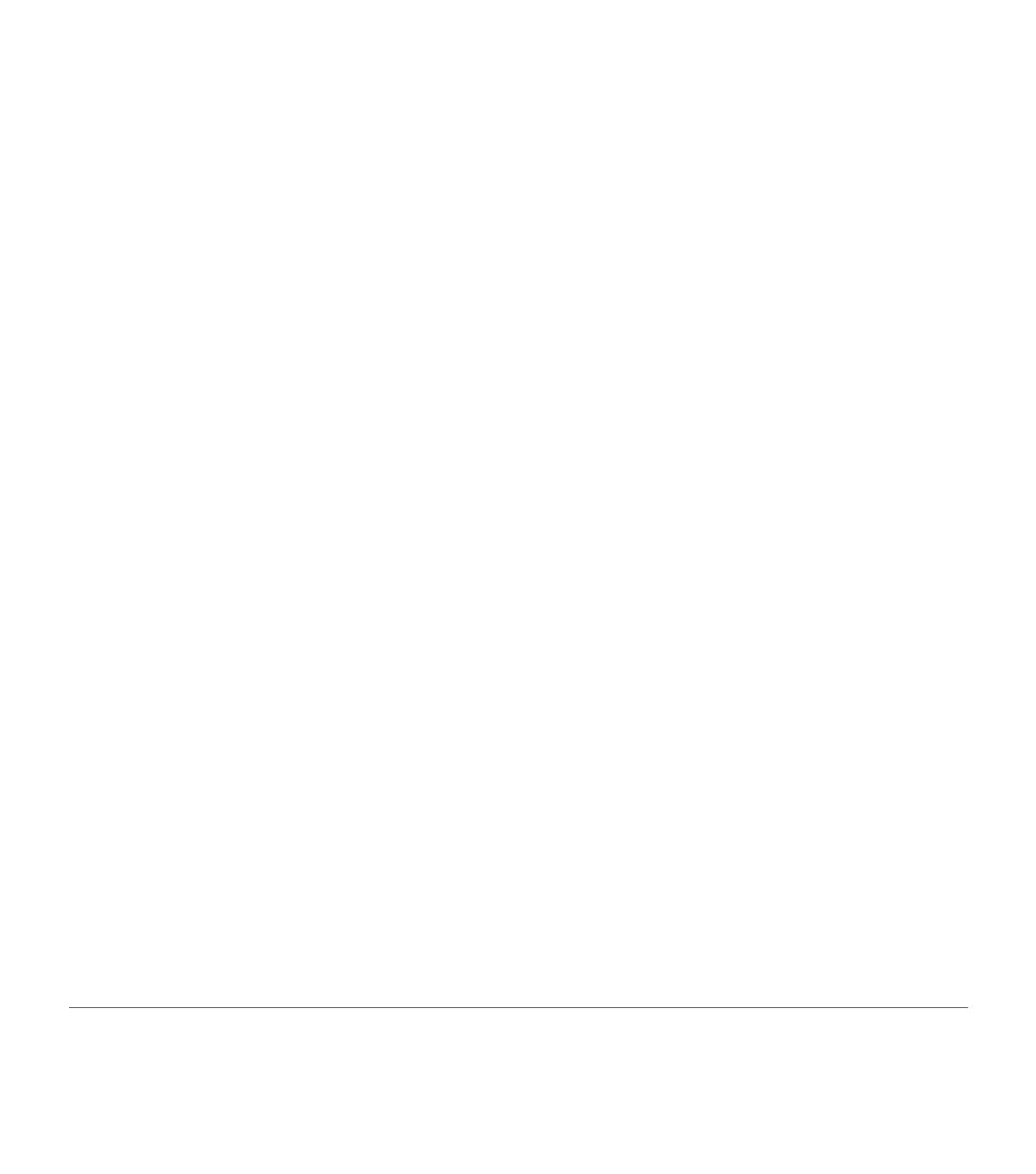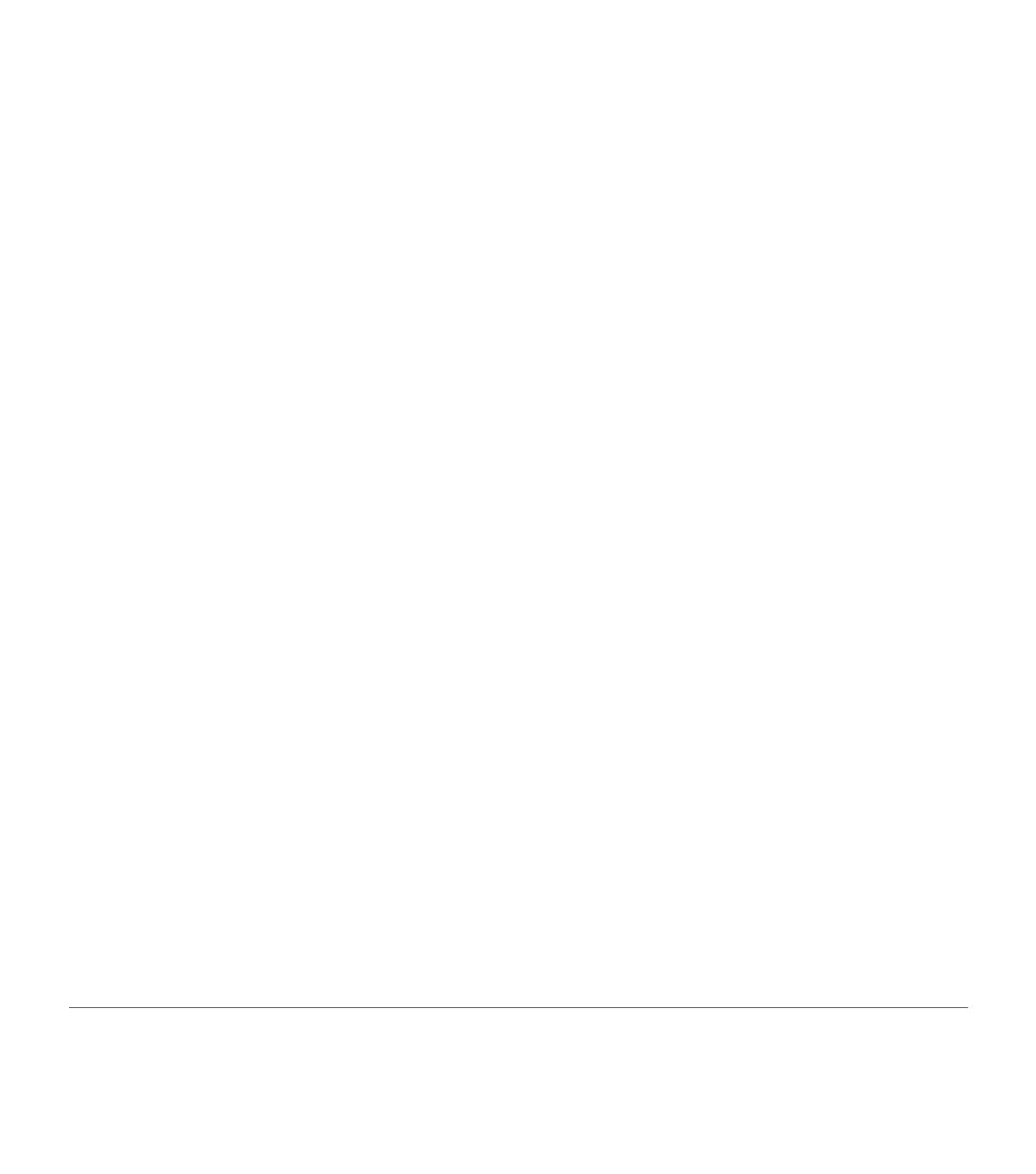
My Book Premium ES Edition | 6
Warranty Information
This product contains no user-serviceable parts. Refer servicing only to authorized WD personnel or a WD-approved service center.
Obtaining Service
WD values your business and always attempts to provide you the very best of service. If this Product requires maintenance, either contact
the dealer from whom you originally purchased the Product or visit our product support Web site at support.wdc.com for information on
how to obtain service or a Return Material Authorization (RMA). If it is determined that the Product may be defective, you will be given an
RMA number and instructions for Product return. An unauthorized return (i.e., one for which an RMA number has not been issued) will be
returned to you at your expense. Authorized returns must be shipped in an approved shipping container, prepaid and insured, to the
address provided on your return paperwork. Your original box and packaging materials should be kept for storing or shipping your WD
product. To conclusively establish the period of warranty, check the warranty expiration (serial number required) via support.wdc.com. WD
shall have no liability for lost data regardless of the cause, recovery of lost data, or data contained in any Product placed in its possession.
Limited Warranty
WD warrants that the Product, in the course of its normal use, will be free from defects in material and workmanship for a period of one (1)
year, unless otherwise required by law, and will conform to WD’s specification therefor. This limited warranty period shall commence on the
purchase date appearing on your purchase receipt. WD shall have no liability for any Product returned if WD determines that the Product
was stolen from WD or that the asserted defect a) is not present, b) cannot reasonably be rectified because of damage occurring before
WD receives the Product, or c) is attributable to misuse, improper installation, alteration (including removing or obliterating labels and
opening or removing external enclosures, unless the product is on the list of limited user-serviceable products and the specific alteration is
within the scope of the applicable instructions, as found at support.wdc.com), accident or mishandling while in the possession of someone
other than WD. Subject to the limitations specified above, your sole and exclusive warranty shall be, during the period of warranty specified
above and at WD’s option, the repair or replacement of the Product. The foregoing warranty of WD shall extend to repaired or replaced
Products for the balance of the applicable period of the original warranty or ninety (90) days from the date of shipment of a repaired or
replaced Product, whichever is longer.
The foregoing limited warranty is WD’s sole warranty and is applicable only to products sold as new. The remedies provided herein are in
lieu of a) any and all other remedies and warranties, whether expressed, implied or statutory, including but not limited to, any implied
warranty of merchantability or fitness for a particular purpose, and b) any and all obligations and liabilities of WD for damages including, but
not limited to accidental, consequential, or special damages, or any financial loss, lost profits or expenses, or lost data arising out of or in
connection with the purchase, use, or performance of the Product, even if WD has been advised of the possibility of such damages. In the
United States, some states do not allow exclusion or limitations of incidental or consequential damages, so the limitations above may not
apply to you. This warranty gives you specific legal rights, and you may also have other rights which vary from state to state.
Technical Support Services
If you need additional information or help during installation or normal use of this product, visit our product
support Web site at
support.wdc.com and search our knowledge base.
support.wdc.com
www.westerndigital.com
800.ASK.4WDC North America
949.672.7199 Spanish
+800.6008.6008 Asia Pacific
+31.20.4467651 Europe/Middle East/Africa
Western Digital
20511 Lake Forest Drive
Lake Forest, California 92630
U.S.A.
Western Digital, WD, and the WD logo are registered trademarks; and My Book, Premium ES Edition, and Safe Shutdown are trademarks of Western Digital Technologies, Inc.
Other marks may be mentioned herein that belong to other companies. Specifications subject to change without notice.
© 2006 Western Digital Technologies, Inc. All rights reserved.
2079-701082-200 Nov 2006
1SU_QIG-200_MLT.book Page 6 Thursday, December 14, 2006 5:57 PM