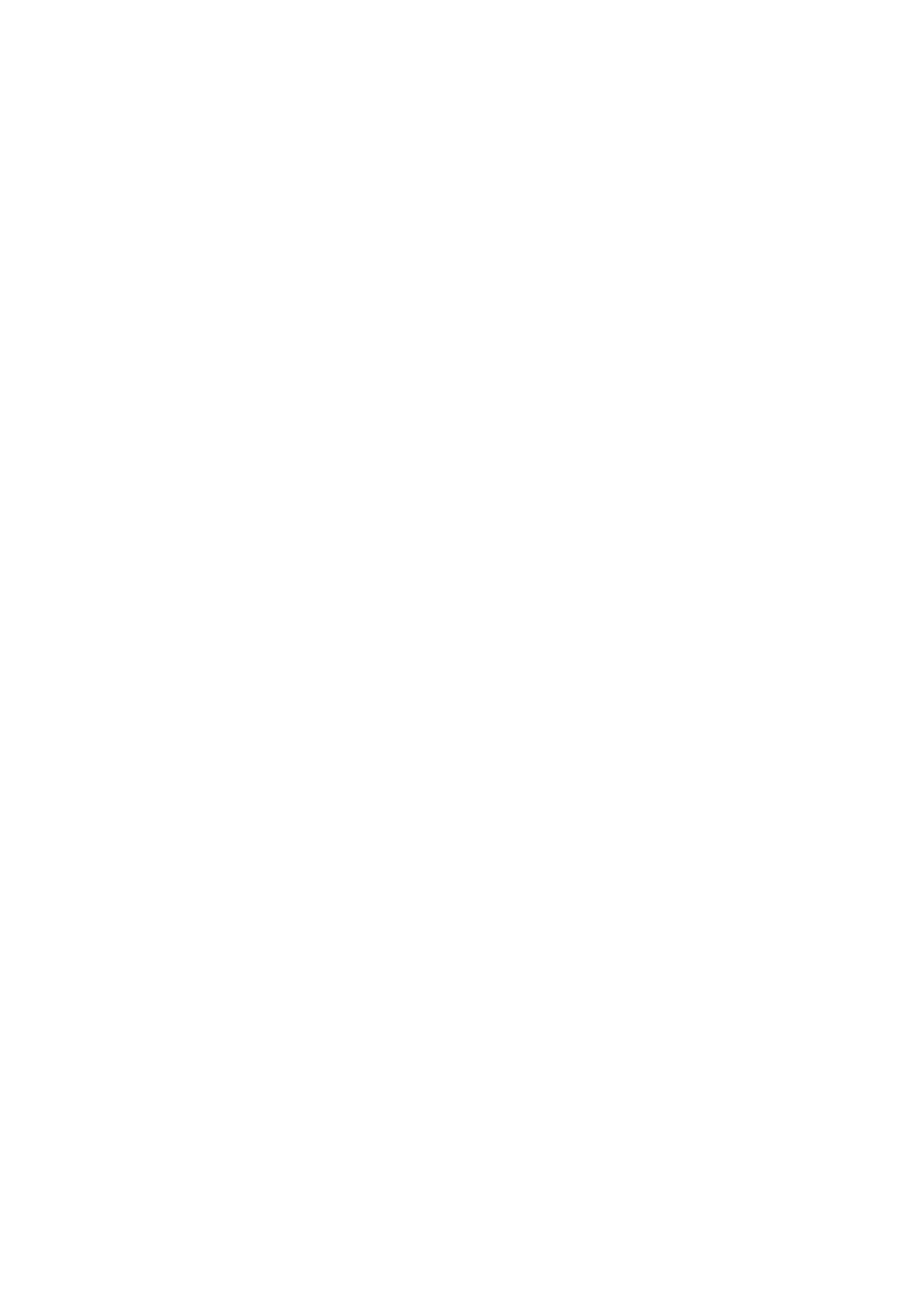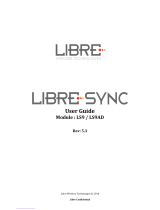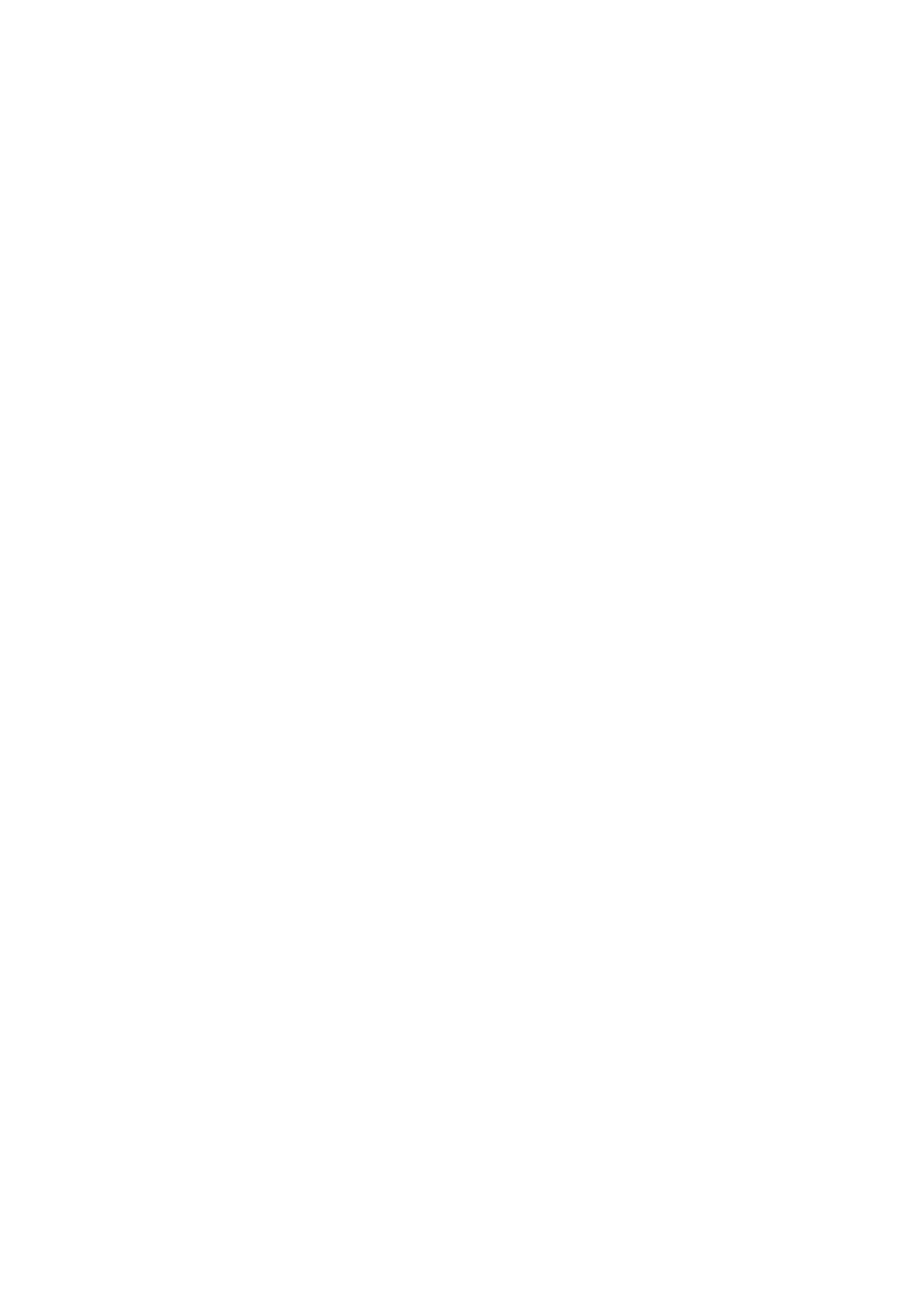
Yamaha Professional Audio LS9 StageMix V6 User Guide
Page 3
5.3.1 Navigation in the GEQ Overview Section ............................................... 27
5.3.2 Rack Position .......................................................................................... 28
5.3.3 GEQ Type ............................................................................................... 28
5.3.4 RTA ON .................................................................................................. 28
5.3.5 RTA HOLD ............................................................................................. 28
5.3.6 GEQ FLAT .............................................................................................. 28
5.3.7 GEQ Copy/Paste .................................................................................... 28
5.3.8 GEQ ON ................................................................................................. 28
5.3.9 Editing GEQ Bands ................................................................................. 29
5.3.10 Navigation in the GEQ Editing Section ................................................ 29
5.4 PAN TO STEREO BUSSES ....................................................................... 30
5.4.1 Balance ................................................................................................... 30
5.5 DYNAMICS PROCESSORS ...................................................................... 31
5.6 DYNAMICS PROCESSOR EDITING ......................................................... 32
5.6.1 Default .................................................................................................... 32
5.6.2 Copy/Paste ............................................................................................. 32
5.6.3 Dynamics On .......................................................................................... 33
5.6.4 Dynamics Type ....................................................................................... 33
5.6.5 Threshold ................................................................................................ 33
5.6.6 Range and Ratio ..................................................................................... 33
5.6.7 Other Dynamics Parameters .................................................................. 33
5.6.8 Key In ..................................................................................................... 33
6.0 OUTPORTS ................................................................................................... 35
6.1 Navigation .................................................................................................. 35
6.2 Output Port Identification ............................................................................ 35
6.3 Delay On .................................................................................................... 36
6.4 Delay Time Display .................................................................................... 36
6.5 Output Port Phase ...................................................................................... 36
6.6 Output Port Gain ........................................................................................ 36
6.7 Delay Time Editor ....................................................................................... 37
6.7.1 Delay Scale ......................................................................................... 37
6.7.2 Numeric Keypad .................................................................................. 37
6.7.3 Nudge Delay Time Values .................................................................. 38
6.7.4 Copy Delay Time Value ...................................................................... 38
6.7.5 Paste Delay Time Value ...................................................................... 38
6.7.6 Close the Delay Time Editor ................................................................ 38
7.0 UTILITY ......................................................................................................... 39
7.1 MUTE GROUP MASTERS ......................................................................... 39
7.2 TAP TEMPO .............................................................................................. 40
7.2.1 Multi-Select ............................................................................................. 40
7.3 OSCILLATOR ............................................................................................ 41
7.3.1 Oscillator Assign ..................................................................................... 41
7.3.2 Oscillator Output ..................................................................................... 41
7.3.3 Oscillator Level Control ........................................................................... 41
7.3.4 Oscillator Frequency ............................................................................... 41
7.3.5 Oscillator Mode ....................................................................................... 41
8.0 EFFECT RACK .................................................................................................. 43
8.1 Rack Overview ........................................................................................... 43
8.1.1 Rack Patching......................................................................................... 43
8.1.2 Accessing GEQ/FX Editor ...................................................................... 44