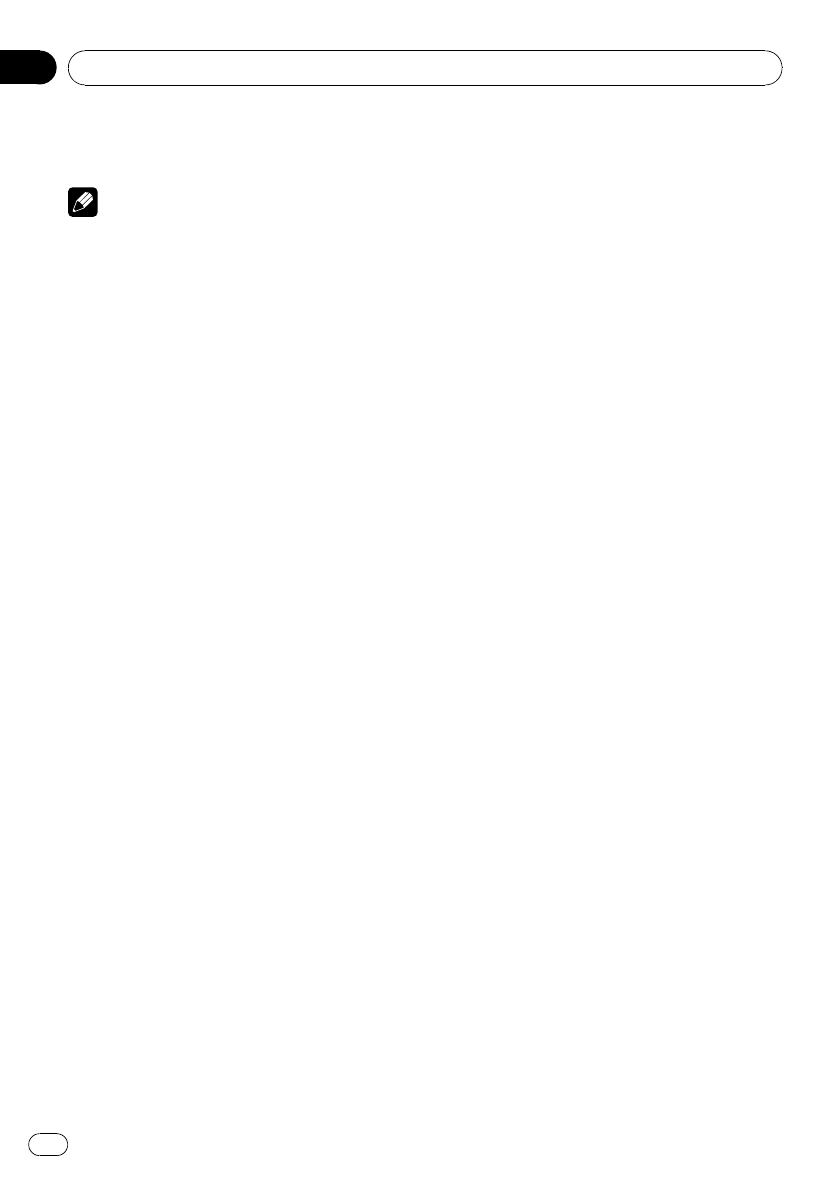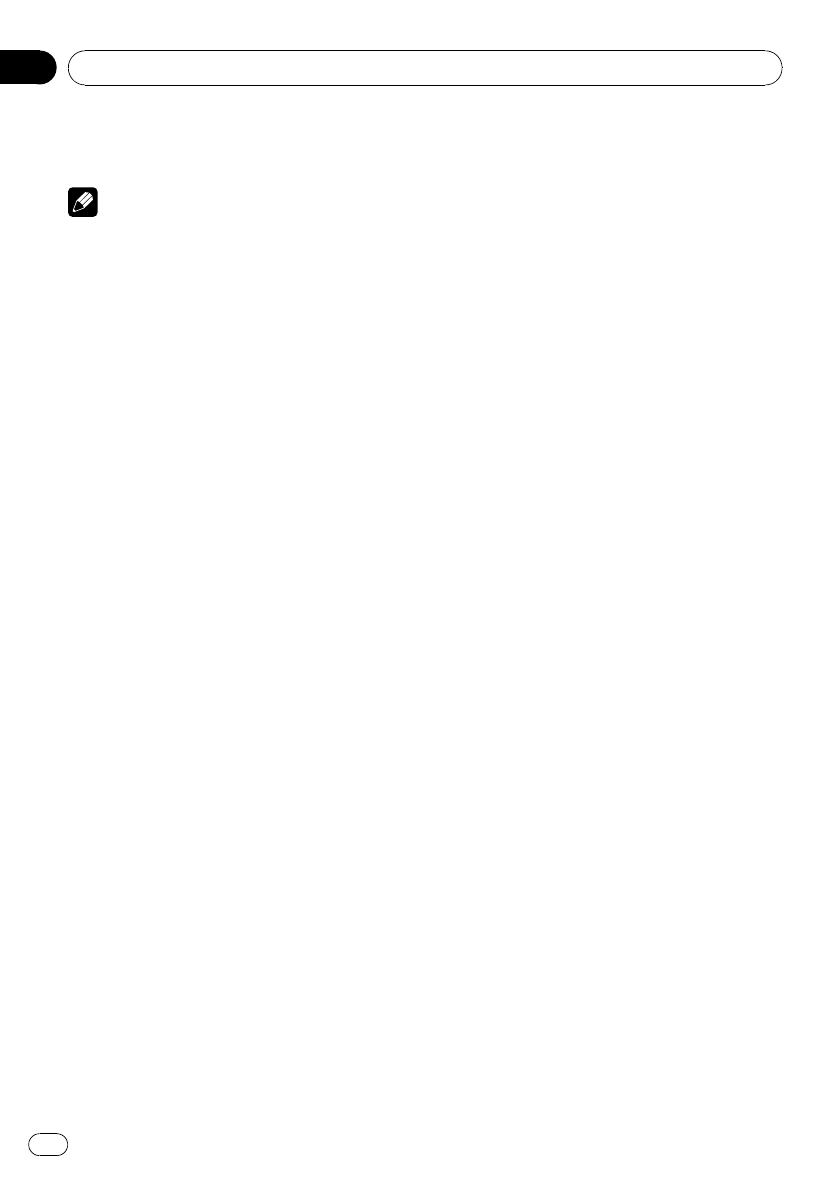
4 To skip back or forward to another
track, press c or d.
Notes
! Read the precautions with discs and player on
page 15.
! If an error message such as ERROR-11 is dis-
played, refer to Error messages on page 15.
! There is sometimes a delay between starting
up disc playback and the sound being issued.
When being read, FRMTREAD is displayed.
! When playing CD-EXTRA or MIXED-MODE
CDs, compressed audio and CD-DA can be
switched by pressing BAND.
! If you have switched between compressed
audio and CD-DA, playback starts at the first
track on the disc.
! The built-in CD player can play back com-
pressed audio recorded on CD-ROM. (Refer to
page 16 for files that can be played back.)
! When playing back VBR (variable bit rate) re-
corded files, elapsed play time may not be dis-
played correctly.
! When playing compressed audio, there is no
sound on fast forward or reverse.
Repeating play
Repeat play plays the same track/folder within
the selected repeat play range.
1 Press FUNCTION to select RPT.
2 Press c or d to select the repeat range.
DSC – Repeat all tracks
TRK – Repeat just the current track
FLD – Repeat the current folder
# If you select another folder during repeat play,
the repeat play range changes to disc repeat.
# When playing CD, performing track search or
fast forward/reverse cancels the repeat play auto-
matically.
# When playing compressed audio, performing
track search or fast forward/reverse during TRK
(track repeat) changes the repeat play range to
folder repeat.
# When FLD (folder repeat) is selected, it is not
possible to play back a subfolder of that folder.
# To return to the normal display, press BAND.
Playing tracks in random order
Tracks in a selected repeat range are played in
random order.
1 Select the repeat range.
Refer to Repeating play on this page.
2 Press FUNCTION to select RDM.
3 Press a or b to turn random play on or
off.
When random play is on, RDM appears in the
display.
If you turn random play on during folder re-
peat, FRDM appears in the display.
# To return to the normal display, press BAND.
Scanning tracks or folders
Scan play searches the song within the se-
lected repeat range.
1 Select the repeat range.
Refer to Repeating play on this page.
2 Press FUNCTION to select SCAN.
3 Press a to turn scan play on.
SCAN appears in the display. The first 10 sec-
onds of each track is played.
# If you turn scan play on during FLD, FSCN ap-
pears in the display.
4 When you find the desired track press
b to turn scan play off.
# If the display has automatically returned to
the playback display, select SCAN again by press-
ing FUNCTION.
# After scanning of a disc (folder) is finished,
normal playback of the tracks will begin again.
Operating this unit
En
10
Section
02