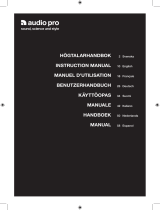Page is loading ...

TA-VA777ES
GB
FR
NL
3-866-967-43(1)
Integrated
AV amplifier
1999 by Sony Corporation
SE
Operating Instructions
Mode d’emploi
Gebruiksaanwijzing
Bruksanvisning

2
GB
Precautions
On safety
Should any solid object or liquid fall into
the cabinet, unplug the amplifier and have
it checked by qualified personnel before
operating it any further.
On power sources
• Before operating the amplifier, check that
the operating voltage is identical with
your local power supply. The operating
voltage is indicated on the nameplate at
the rear of the amplifier.
• The unit is not disconnected from the AC
power source (mains) as long as it is
connected to the wall outlet, even if the
unit itself has been turned off.
• If you are not going to use the amplifier
for a long time, be sure to disconnect the
amplifier from the wall outlet. To
disconnect the AC power cord, grasp the
plug itself; never pull the cord.
• AC power cord must be changed only at
the qualified service shop.
On placement
• Place the amplifier in a location with
adequate ventilation to prevent heat
buildup and prolong the life of the
amplifier.
• Do not place the amplifier near heat
sources, or in a place subject to direct
sunlight, excessive dust or mechanical
shock.
• Do not place anything on top of the
cabinet that might block the ventilation
holes and cause malfunctions.
On operation
Before connecting other components, be
sure to turn off and unplug the amplifier.
On cleaning
Clean the cabinet, panel and controls with
a soft cloth slightly moistened with a mild
detergent solution. Do not use any type of
abrasive pad, scouring powder or solvent
such as alcohol or benzine.
If you have any question or problem
concerning your amplifier, please
consult your nearest Sony dealer.
WARNING
To prevent fire or shock
hazard, do not expose the
unit to rain or moisture.
To avoid electrical shock,
do not open the cabinet.
Refer servicing to qualified
personnel only.
Do not install the
appliance in a confined
space, such as a bookcase
or built-in cabinet.

3
GB
About This Manual
The instructions in this manual are for model
TA-VA777ES. Check your model number by looking at
the lower right corner of the front panel.
Conventions
• The instructions in this manual describe the controls on
the amplifier. You can also use the controls on the
supplied remote if they have the same or similar names
as those on the amplifier. For details on the use of your
remote, refer to the separate operating instructions
supplied with the remote.
• The following icon is used in this manual:
z Indicates hints and tips for making the task easier.
This amplifier incorporates Dolby
* Digital (AC-3), Pro
Logic Surround and the DTS** Digital Surround System.
*
Manufactured under license from Dolby Laboratories.
“Dolby”, “AC-3”, “Pro Logic” and the double-D symbol a are
trademarks of Dolby Laboratories.
Confidential unpublished works. © 1992-1997 Dolby Laboratories.
All reights reserved.
**
Manufactured under license from Digital Theater Systems, Inc. US
Pat. No. 5,451,942 and other worldwide patents issues and pending.
“DTS” and “DTS Digital Surround” are trademarks of Digital
Theater Systems, Inc. © 1996 Digital Theater Systems, Inc. All
rights reserved.
TABLE OF CONTENTS
Hooking Up the Components 4
Unpacking 4
Audio Component Hookups 5
Video Component Hookups 6
Digital Component Hookups 7
5.1CH Input Hookups 9
Other Hookups 10
Hooking Up and Setting Up the
Speaker System 12
Speaker System Hookup 13
Performing Initial Setup Operations 15
Multi Channel Surround Setup 16
Before You Use Your Amplifier 20
Location of Parts and Basic
Operations 22
Front Panel Parts Description 22
Enjoying Surround Sound 26
Selecting a Sound Field 27
Understanding the Multi-Channel Surround
Displays 31
Settings and Adjustments 33
Using the Menus 33
Menu Function Table 34
Adjusting the Speaker Settings <SP SETUP> 37
Adjusting the Equalization <EQUALIZER> 37
Customizing Sound Fields <SURROUND> 39
Adjusting the Speaker Levels <LEVEL> 40
Other Settings <NAME, CUSTOMIZE> 44
Other Operations 46
Presetting Equalizer and Sound Fields 47
Recording 48
CONTROL A1 Control System 49
Additional Information 51
Troubleshooting 51
Specifications 53
Glossary 55
Audio Signal Block Diagram 56
Index 57
GB

4
GB
Hooking Up
the
Components
This chapter describes how to connect
various audio and video components
to the amplifier. Be sure to read the
sections for the components you have
before you actually connect them to
the amplifier.
Unpacking
Check that you received the following items with the unit:
• Remote commander RM-TP503 (remote) (1)
• LR6 (size-AA) alkaline batteries (4)
• Coin shaped lithium battery (CR-2032) (1)
Inserting batteries into the remote
Insert four LR6 (size-AA) alkaline batteries and one coin
shaped lithium battery with the + and – properly oriented
in the battery compartment. When using the remote,
point it at the remote sensor
on the amplifier.
For details, refer to the operating instructions supplied
with your remote.
z
When to replace batteries
Under normal conditions, the batteries should last for about 3
months. When the remote no longer operates the amplifier,
replace all batteries with new ones.
Notes
• Do not leave the remote in an extremely hot or humid place.
• Do not use a new battery with an old one.
• Do not expose the remote sensor to direct sunlight or lighting
apparatuses. Doing so may cause a malfunction.
• If you don’t use the remote for an extended period of time,
remove the batteries to avoid possible damage from battery
leakage and corrosion.
• This remote is designed for use with alkaline batteries only. Do
not use a combination of different battery types.
Before you get started
• Turn off the power to all components before making
any connections.
• Do not connect the AC power cords until all of the
connections are completed.
• Be sure to make connections firmly to avoid hum and
noise.
• When connecting an audio/video cord, be sure to
match the color-coded pins to the appropriate jacks on
the components: yellow (video) to yellow; white (left,
audio) to white; and red (right, audio) to red.

5
GB
Hooking Up the Components
AC OUTLET
LINE
L
R
LINE
INPUT OUTPUT
INOUT
LINE
L
R
LINE
INPUT OUTPUT
ç
ç
LINE
L
R
OUTPUT
LINE
OUTPUT
IMPEDANCE USE 4 - 16Ω
INOUT
ç
ç
+
–
SPEAKERS
FRONTREAR CENTER B A
LRLRLR
R
L
R
L
R
IN
REC
OUT
IN
IN
OUT
IN
IN
IN
OUT
IN
CENTER
SUB WOOFERREARFRONT
CENTER
SUB
WOOFER
REARFRONT
TV/
LD
DVD
VIDEO 1
MONITOR OUT
VIDEO 2
REC
OUT
L
R AUDIO
S-VIDEO
DVD
IN COAX
CD
IN COAX
DVD
IN OPT
TV/LD
IN OPT
MD/DAT
IN OPT
MD/DAT
OUT OPT
CD
IN OPT
VIDEO
L
SIGNAL GND
y
2ND AUDIO OUT
PRE OUT5.1CH INPUT
4 Ω 8 Ω
IMPEDANCE
SELECTOR
TAPE
MD/
DAT
CD
CONTROL
A1
LR
TUNER
LR
PHONO
White (L) White (L)
Red (R) Red (R)
Jacks for connecting audio components
Connect a To the
Turntable PHONO jacks
Tuner TUNER jacks
CD player CD jacks
Tape deck TAPE jacks
MD deck or DAT deck MD/DAT jacks
Note on audio component hookups
If your turntable has a ground wire, connect it to the
SIGNAL GND y terminal on the amplifier.
Required cords
Audio cords (not supplied)
When connecting a cord, be sure to match the color-coded pins to
the appropriate jacks on the components.
Audio Component Hookups
Turntable
(MM cartridge type only)
Tape deck
MD or DAT deck
CD player
Tuner

6
GB
Hooking Up the Components
AC OUTLET
RL
AUDIO OUT VIDEO
OUT
OUTPUT
VIDEO
OUT
VIDEO
IN
AUDIO
OUT
AUDIO
IN
INPUT OUTPUT
L
RL
AUDIO OUT VIDEO
OUT
OUTPUT
VIDEO
IN
INPUT
VIDEO
OUT
VIDEO
IN
AUDIO
OUT
AUDIO
IN
L
INPUT OUTPUT
IMPEDANCE USE 4 - 16Ω
INOUT
ç
ç
INOUT
ç
ç
+
–
SPEAKERS
FRONTREAR CENTER B A
LRLRLR
R
L
R
L
R
IN
REC
OUT
IN
IN
OUT
IN
IN
IN
OUT
IN
CENTER
SUB WOOFERREARFRONT
CENTER
SUB
WOOFER
REARFRONT
TV/
LD
DVD
VIDEO 1
MONITOR OUT
VIDEO 2
REC
OUT
L
R AUDIO
S-VIDEO
DVD
IN COAX
CD
IN COAX
DVD
IN OPT
TV/LD
IN OPT
MD/DAT
IN OPT
MD/DAT
OUT OPT
CD
IN OPT
VIDEO
L
2ND AUDIO OUT
PRE OUT5.1CH INPUT
4 Ω 8 Ω
IMPEDANCE
SELECTOR
TAPE
MD/
DAT
CD
R
R
CONTROL
A1
SIGNAL GND
y
LR
TUNER
LR
PHONO
Yellow Yellow
To the front panel
Note on video component hookups
You can connect your TV’s audio output jacks to the TV/
LD AUDIO IN jacks on the amplifier and apply sound
effects to the audio from the TV. In this case, do not
connect the TV’s video output jack to the TV/LD VIDEO
IN jacks on the amplifier. If you are connecting a separate
TV tuner, connect both the audio and video output jacks
to the amplifier as shown above.
z
When using the S-video jacks instead of the video jacks
Your monitor must also be connected via an S-video jack. S-video
signals are on a separate bus from the video signals and will not
be output through the video jacks.
Jacks for connecting video components
Connect a To the
TV tuner TV/LD jacks
VCR VIDEO 1 jacks
Additional VCR VIDEO 2 jacks
DVD player DVD jacks
LD player TV/LD jacks
TV monitor MONITOR VIDEO OUT jack
Camcorder or video game VIDEO 3 INPUT jacks on the
front panel
Required cords
Audio/video cords (not supplied)
When connecting a cord, be sure to match the color-coded pins to
the appropriate jacks on the components.
Video cord for connecting a TV monitor (not supplied)
Video Component Hookups
Camcorder
or video
game
TV monitor
TV tuner
DVD player
Yellow (video) Yellow (video)
White (L/audio) White (L/audio)
Red (R/audio) Red (R/audio)
VCR
VCR

7
GB
Hooking Up the Components
PHONES
SPEAKERS
A
OFF
A+B
B
MEMORY A.F.D
0
10
MULTI CHANNEL DECODING
OPEN/
CLOSE
MASTER VOLUME
1
9
8
7
2
3
6
5
4
AUDIO SPLIT DIGITAL / ANALOG
1/u
+
ENTER
EQ SUR LEVEL
NAME CUSTOM SET UP
VIDEOS-VIDEO
L AUDIO R
DOLBY
DIGITAL
RF OUT
VIDEO OUT
–
SOUND FIELD PRESET
45321
2 CH ANALOG DIRECT EQ BANK 5.1 CH INPUT
SOUND FIELD
INPUT
SELECTOR
–
+
MODE
Required cords
Optical digital cords (not supplied)
Coaxial digital cord (not supplied)
Audio/video cords (not supplied)
When connecting a cord, be sure to match the color-coded pins to
the appropriate jacks on the components.
AC OUTLET
RL
AUDIO OUTVIDEO
OUT
OUTPUT
DIGITAL
OPTICAL
OUTPUT
DIGITAL
COAXIAL
OUTPUT
RL
AUDIO OUTVIDEO
OUT
OUTPUT
DIGITAL
OPTICAL
OUTPUT
+
–
SPEAKERS
FRONTREAR CENTER B A
LRLRLR
R
L
R
L
R
IN
REC
OUT
IN
IN
OUT
IN
IN
IN
OUT
IN
CENTER
SUB WOOFERREARFRONT
CENTER
SUB
WOOFER
REARFRONT
TV/
LD
DVD
VIDEO 1
MONITOR OUT
VIDEO 2
REC
OUT
L
R AUDIO
S-VIDEO
DVD
IN COAX
CD
IN COAX
DVD
IN OPT
TV/LD
IN OPT
MD/DAT
IN OPT
MD/DAT
OUT OPT
CD
IN OPT
VIDEO
L
2ND AUDIO OUT
PRE OUT5.1CH INPUT
4 Ω 8 Ω
IMPEDANCE
SELECTOR
TAPE
MD/
DAT
CD
CONTROL
A1
IMPEDANCE USE 4 - 16Ω
SIGNAL GND
y
LR
TUNER
LR
PHONO
Yellow (video) Yellow (video)
White (L/audio) White (L/audio)
Red (R/audio) Red (R/audio)
Black Black
Yellow Yellow
DVD player (etc.)*
Connect the digital output jacks of your DVD player and
TV tuner (etc.) to the amplifier’s digital input jacks to
bring the multi channel surround sound of a movie
theater into your home. To enjoy the full effect of multi
channel surround sound, five speakers (two front
speakers, two rear speakers, and a center speaker) and a
sub woofer are required. You can also connect an LD
player with an RF OUT jack via an RF demodulator, like
the Sony MOD-RF1 (not supplied).
Digital Component Hookups
TV tuner
Please note that you cannot connect an LD player’s DOLBY DIGITAL RF OUT jack directly to this unit’s digital input jacks.
You must first convert the RF signal to either an optical or coaxial digital signal. Connect the LD player to the RF
demodulator, then connect the RF demodulator’s optical output to this unit’s OPT TV/LD IN jack. Refer to the instruction
manual supplied with your RF Demodulator for details on DOLBY DIGITAL RF hookups.
Example of LD player connected via an RF demodulator
RF demodulatorLD player
OPT
TV/LD IN
Note
When making connections as shown above, be sure to set DIGITAL/ANALOG (4 on page 23) manually. This unit may not operate
correctly if DIGITAL/ANALOG is set to “AUTO.”
*
Make either coaxial or optical connections. We recommended making coaxial connections instead of optical connections.
TV/LD
VIDEO IN

8
GB
Hooking Up the Components
AC OUTLET
R
LINE
OUTPUT
L
DIGITAL
OPTICAL
OUTPUT
DIGITAL
COAXIAL
OUTPUT
DIGITAL
OUT
OPTICAL
IN
LINE
L
R
LINE
INPUT OUTPUT
INOUT
ç
ç
INOUT
ç
ç
+
–
SPEAKERS
FRONTREAR CENTER B A
LRLRLR
R
L
R
L
R
IN
REC
OUT
IN
IN
OUT
IN
IN
IN
OUT
IN
CENTER
SUB WOOFERREARFRONT
CENTER
SUB
WOOFER
REARFRONT
TV/
LD
DVD
VIDEO 1
MONITOR OUT
VIDEO 2
REC
OUT
L
R AUDIO
S-VIDEO
DVD
IN COAX
CD
IN COAX
DVD
IN OPT
TV/LD
IN OPT
MD/DAT
IN OPT
MD/DAT
OUT OPT
CD
IN OPT
VIDEO
L
2ND AUDIO OUT
PRE OUT5.1CH INPUT
4 Ω 8 Ω
IMPEDANCE
SELECTOR
TAPE
MD/
DAT
CD
CONTROL
A1
IMPEDANCE USE 4 - 16Ω
SIGNAL GND
y
LR
TUNER
LR
PHONO
White (L) White (L)
Red (R) Red (R)
Required cords
Optical digital cords (not supplied)
Audio cords (not supplied)
When connecting a cord, be sure to match the color-coded pins to
the appropriate jacks on the components.
Connect the digital output jack of your MD or DAT deck
to the amplifier’s digital input jack and connect the digital
input jack of your MD or DAT deck to the amplifier’s
digital output jack. These connections allow you to make
digital recordings of CDs and TV broadcasts.
Black Black
*
Make either coaxial or optical connections. We recommended making coaxial connections instead of optical connections.
Notes
• Please note that you cannot make a digital recording of a digital multi channel surround signal.
• All OPT and COAX jacks are compatible with 32 kHz, 44.1 kHz, 48 kHz and 96 kHz sampling frequencies and 24 bit word length.
• It is not possible to record analog signals to MD/DAT, TAPE and VIDEO with only digital connections. Be sure to make both digital and
analog connections to your digital components.
CD player
MD or DAT deck
Digital Component Hookups

9
GB
Hooking Up the Components
Required cords
Audio cords (not supplied)
Two for the 5.1CH INPUT FRONT and REAR jacks
White (L) White (L)
Red (R) Red (R)
Monaural audio cords (not supplied)
Two for the 5.1CH INPUT CENTER and SUB WOOFER jacks
Black Black
Video cord (not supplied)
One for the DVD VIDEO IN jacks (etc.)
Yellow Yellow
Note
When using the connections described below, adjust the level of
your surround speakers and sub woofer from the DVD player or
multichannel decoder.
PHONES
SPEAKERS
A
OFF
A+B
B
MEMORY A.F.D 2 CH
0
10
MULTI CHANNEL DECODING
OPEN/
CLOSE
MASTER VOLUME
1
9
8
7
2
3
6
5
4
AUDIO SPLIT DIGITAL / ANALOG
1 / u
+
ENTER
EQ SUR LEVEL
NAME CUSTOM SET UP
VIDEOS-VIDEO
L AUDIO R
5.1CH INPUT
VIDEO OUT
SUB WOOFER
SPEAKERS
REAR/CENTER
SPEAKERS
FRONT
–
4 5321
SOUND FIELD PRESET
ANALOG DIRECT
EQ BANK 5.1 CH INPUT
SOUND FIELD
INPUT
SELECTOR
–
+
MODE
AC OUTLET
FRONT
CENTER
WOOFER
5.1 CH OUTPUT
REAR
+
–
SPEAKERS
FRONTREAR CENTER B A
LRLRLR
R
L
R
L
R
IN
REC
OUT
IN
IN
OUT
IN
IN
IN
OUT
IN
CENTER
SUB WOOFERREARFRONT
CENTER
SUB
WOOFER
REARFRONT
TV/
LD
VIDEO 1
MONITOR OUT
VIDEO 2
REC
OUT
L
R AUDIO
S-VIDEO
DVD
IN COAX
CD
IN COAX
DVD
IN OPT
TV/LD
IN OPT
MD/DAT
IN OPT
MD/DAT
OUT OPT
CD
IN OPT
VIDEO
L
2ND AUDIO OUT
PRE OUT5.1CH INPUT
4 Ω 8 Ω
IMPEDANCE
SELECTOR
TAPE
MD/
DAT
CD
CONTROL
A1
DVD
IMPEDANCE USE 4 - 16Ω
SIGNAL GND
y
LR
TUNER
LR
PHONO
5.1CH Input Hookups
Although this amplifier incorporates a multi channel
decoder, it is also equipped with 5.1CH INPUT jacks.
These connections allow you to enjoy multichannel
software encoded in formats other than Dolby Digital
(AC-3) and DTS. If your DVD player is equipped with
5.1CH OUTPUT jacks, you can connect them directly to
this unit to enjoy the sound of the DVD player’s multi
channel decoder. Alternatively, the 5.1CH INPUT jacks
can be used to connect an external multi channel decoder.
To fully enjoy multi channel surround sound, you will
need five speakers (two front speakers, two rear speakers,
and a center speaker) and a sub woofer. Refer to the
instruction manual supplied with your DVD player, multi
channel decoder, etc., for details on the 5.1 channel input
hookups.
Example of a DVD player hookup using the 5.1CH INPUT jacks
Note
See page 13 for details on speaker system hookup.
DVD player
Front Speaker (L)
Front Speaker (R)
Rear Speaker (L)
Rear Speaker (R)
Center Speaker
Active Woofer
DVD player,
Multichannel decoder, etc.*
DVD
IN VIDEO etc.
* If these components have analog output jacks to output downmixed 2-channel audio, you can record the audio on a tape or MD.
To do this, connect the output jacks for the downmixed audio to the input jacks you want to assign for the component. You cannot assign the
component to the PHONO function.

10
GB
Hooking Up the Components
White (L) White (L)
Red (R) Red (R)
AC power cord
Required cords
Audio cords (not supplied)
When connecting a cord, be sure to match the color-coded pins to the
appropriate jacks on the components.
CONTROL A1 connecting cord (not supplied)
Black Black
*
The configuration, shape, and number of AC outlets on the rear panel varies according to the model and country to which the amplifier is shipped.
**
This jack is intended only for use in the manufacturing and servicing of the unit.
To a wall outlet
Other Hookups
Example of a sub room hookup using the 2ND AUDIO OUT jacks
You can use the 2ND AUDIO OUT jacks to output audio signals to a stereo amplifier located in another room.
Select the source in the CUSTOMIZE menu (page 44) to switch the audio signals output to the sub room.
Speaker (L)
Speaker (R)
Main room
Stereo amplifier
Sub room
2ND AUDIO OUT
Note
This function is not available when 5.1CH INPUT is selected.
AC OUTLET
AC OUTLET
*
CONTROL A1
**
+
–
SPEAKERS
FRONTREAR CENTER B A
LRLRLR
R
L
R
L
R
IN
REC
OUT
IN
IN
OUT
IN
IN
IN
OUT
IN
CENTER
SUB WOOFERREARFRONT
CENTER
SUB
WOOFER
REARFRONT
TV/
LD
DVD
VIDEO 1
MONITOR OUT
VIDEO 2
REC
OUT
L
R AUDIO
S-VIDEO
DVD
IN COAX
CD
IN COAX
DVD
IN OPT
TV/LD
IN OPT
MD/DAT
IN OPT
MD/DAT
OUT OPT
CD
IN OPT
VIDEO
L
2ND AUDIO OUT
PRE OUT5.1CH INPUT
4 Ω 8 Ω
IMPEDANCE
SELECTOR
TAPE
MD/
DAT
CD
CONTROL
A1
IMPEDANCE USE 4 - 16Ω
SIGNAL GND
y
LR
TUNER
LR
PHONO
PHONES
SPEAKERS
A
OFF
A+B
B
MEMORY A.F.D
0
10
MULTI CHANNEL DECODING
OPEN/
CLOSE
MASTER VOLUME
1
9
8
7
2
3
6
5
4
AUDIO SPLIT DIGITAL / ANALOG
1 / u
+
ENTER
EQ SUR LEVEL
NAME CUSTOM SET UP
VIDEOS-VIDEO
L AUDIO R
AUDIO
OUT
AUDIO
IN
SPEAKERS
–
4 5321
SOUND FIELD PRESET
2 CH ANALOG DIRECT EQ BANK 5.1 CH INPUT
SOUND FIELD
INPUT
SELECTOR
–
+
MODE

11
GB
Hooking Up the Components
CONTROL A1 hookup
• If you have a CONTROL A1 compatible Sony
CD player, tape deck, or MD deck
Use a CONTROL A1 cord (not supplied) to connect the
CONTROL A1
jack on the CD player, tape deck, or
MD deck to the CONTROL A1
jack on the amplifier.
Refer to “CONTROL A1
Control System” on page 49
and the operating instructions supplied with your CD
player, tape deck, or MD deck for details.
Note
If you make CONTROL A1 connections from the amplifier to
an MD deck that is also connected to a computer, do not
operate the amplifier while using the “Sony MD Editor”
software. This may cause a malfunction.
• If you have a Sony CD changer with a
COMMAND MODE selector
If your CD changer’s COMMAND MODE selector can
be set to CD 1, CD 2, or CD 3, be sure to set the
command mode to “CD 1” and connect the changer to
the CD jacks on the amplifier.
If, however, you have a Sony CD changer with VIDEO
OUT jacks, set the command mode to “CD 2” and
connect the changer to the VIDEO 2 jacks on the
amplifier.
Connecting the AC power cord
Before connecting the AC power cord of this amplifier to a
wall outlet:
• Connect the speaker system to the amplifier (see page
13).
• Turn the MASTER VOLUME control to the leftmost
position (0).
Connect the AC power cord(s) of your audio/video
components to a wall outlet.
If you connect other audio/video components to the AC
OUTLET(s) on the amplifier, the amplifier will supply
power to the connected component(s), allowing you to
turn the whole system on or off when you turn the
amplifier on/off.
Caution
Make sure that the total power consumption of the component(s)
connected to the amplifier’s AC OUTLET(s) does not exceed the
wattage stated on the rear panel. Do not connect high-wattage
electrical home appliances such as electric irons, fans, or TVs to
this outlet.
Note
If the AC power cord is disconnected for about two weeks, the
amplifier’s entire memory will be cleaned and the demonstration
will start.

12
GB
SET UP
PHONES
SPEAKERS
A
OFF
A+B
B
MEMORY A.F.D 2 CH EQ BANK 5.1CH INPUT
–
+
SOUND FIELD
0
10
MULTI CHANNEL DECODING
OPEN/
CLOSE
INPUT
SELECTOR
MASTER VOLUME
1
9
8
7
2
3
6
5
4
AUDIO SPLIT DIGITAL / ANALOG
1 / u
+
ENTER
EQ SUR LEVEL
NAME CUSTOM SET UP
VIDEOS-VIDEO
L AUDIO R
–
4 5
SOUND FIELD PRESET
321
MODE
ANALOG DIRECT
Hooking Up
and Setting Up
the Speaker
System
This chapter describes how to hook
up your speaker system to the
amplifier, how to position each
speaker, and how to set up your
speakers to enjoy multi channel
surround sound.
Brief descriptions of buttons and controls
used to set up the speaker system
SET UP button: Press to enter the setup mode when
specifying speaker types and distances.
Cursor buttons ( / ): Use to select parameters after
pressing the SET UP button.
Jog dial: Use to adjust the setting of each parameter.
Cursor buttons
Jog dial

13
GB
Hooking Up and Setting Up the Speaker System
AC OUTLET
IMPEDANCE
SELECTOR
FRONT
SPEAKERS B
}
]
}
]
}
]
}
]
}
]
INPUT
AUDIO
IN
+
–
SPEAKERS
FRONTREAR CENTER B A
LRLRLR
R
L
R
L
R
IN
REC
OUT
IN
IN
OUT
IN
IN
IN
OUT
IN
CENTER
SUB WOOFERREARFRONT
CENTER
SUB
WOOFER
REARFRONT
TV/
LD
DVD
VIDEO 1
MONITOR OUT
VIDEO 2
REC
OUT
L
R AUDIO
S-VIDEO
DVD
IN COAX
CD
IN COAX
DVD
IN OPT
TV/LD
IN OPT
MD/DAT
IN OPT
MD/DAT
OUT OPT
CD
IN OPT
VIDEO
L
2ND AUDIO OUT
PRE OUT5.1CH INPUT
4 Ω 8 Ω
IMPEDANCE
SELECTOR
TAPE
MD/
DAT
CD
CONTROL
A1
IMPEDANCE USE 4 - 16Ω
SIGNAL GND
y
LR
TUNER
LR
PHONO
z
To connect certain speakers to another amplifier
Use the PRE OUT jacks. The same signal is output from both the
SPEAKERS jacks and the PRE OUT jacks. For example, if you
want to connect just the front speakers to another amplifier,
connect that amplifier to the PRE OUT FRONT L and R jacks.
Notes on speaker system hookup
• Twist the stripped ends of the speaker cords about
10 mm. Be sure to match the speaker cord to the
appropriate terminal on the components: + to + and –
to –. If the cords are reversed, the sound will be
distorted and will lack bass.
• If you use front speakers with low maximum input
rating, adjust the volume carefully to avoid excessive
output on the speakers.
* See “Speaker impedance” on the next page.
** You can connect an active sub woofer to either of the two jacks. The
remaining jack can be used to connect a second active sub woofer.
Terminals for connecting the speakers
Connect the To the
Front speakers (8 or 4* ohm) SPEAKERS FRONT A terminals
Additional pair of front SPEAKERS FRONT B terminals
speakers (8 or 4* ohm)
Rear speakers (8 or 4* ohm) SPEAKERS REAR terminals
Center speaker (8 or 4* ohm) SPEAKERS CENTER terminals
Active sub woofer SUB WOOFER AUDIO OUT
jack**
Required cords
Speaker cords (not supplied)
One for each front, rear, and center speaker
(+) (+)
(–) (–)
Monaural audio cord (not supplied)
One for an active sub woofer
Black Black
Speaker System Hookup
Center speaker
Front speaker (R) Front speaker (L)
Active sub woofer
Rear speaker (R) Rear speaker (L)

14
GB
Hooking Up and Setting Up the Speaker System
Speaker impedance
To enjoy multi channel surround, connect front, center,
and rear speakers with a nominal impedance of 8 ohms or
higher, and set the speaker IMPEDANCE SELECTOR to
“8Ω.” Check the instruction manual supplied with your
speakers if you’re not sure of their impedance. (This
information is usually printed on a label on the back of
the speaker.)
If you connect any speaker with a nominal impedance
between 4 ohms and 8 ohms to the FRONT, CENTER or
REAR SPEAKERS terminals, you must set the
IMPEDANCE SELECTOR to “4Ω.”
Notes
• Be sure to connect front speakers with a nominal impedance of
8 ohms or higher if you want to select both sets (A+B) of front
speakers (see page 25).
• Speakers with an impedance of less than 4 ohms cannot be
used.
To avoid short-circuiting the speakers
Short-circuiting of the speakers may damage the
amplifier. To prevent this, make sure to take the following
precautions when connecting the speakers.
Make sure the stripped ends of each speaker cord
does not touch another speaker terminal or the
stripped end of another speaker cord.
Examples of poor conditions of the speaker cord
Stripped speaker cord is touching another speaker terminal.
Stripped cords are touching each other due to excessive
removal of insulation.
After connecting all the components, speakers,
and AC power cord, output a test tone to check
that all the speakers are connected correctly. For
details on outputting a test tone, see page 19.
If no sound is heard from a speaker while outputting a
test tone or a test tone is output from a speaker other than
the one whose name is currently displayed on the
amplifier, the speaker may be short-circuited. If this
happens, check the speaker connection again.
Speaker System Hookup

15
GB
Hooking Up and Setting Up the Speaker System
PHONES
SPEAKERS
A
OFF
A+B
B
MEMORY A.F.D
0
10
MULTI CHANNEL DECODING
OPEN/
CLOSE
MASTER VOLUME
1
9
8
7
2
3
6
5
4
AUDIO SPLIT DIGITAL / ANALOG
1 / u
+
ENTER
EQ SUR LEVEL
NAME CUSTOM SET UP
VIDEOS-VIDEO
L AUDIO R
–
4 5321
2 CH EQ BANK 5.1CH INPUT
–
+
SOUND FIELD
INPUT
SELECTOR
SOUND FIELD PRESET
MODE
ANALOG DIRECT
CUSTOM
ENTER
Once you have hooked up the speakers and turned on the
power, clear the amplifier’s memory. Then specify the
speaker parameters (size, position, etc.) and perform any
other initial setup operations necessary for your system.
Before turning on the amplifier
Make sure that you have:
• Turned MASTER VOLUME to the leftmost position (0).
• Selected the appropriate front speakers (see “@¢
SPEAKERS selector” on page 25).
Clearing the amplifier’s memory
Before using your amplifier for the first time, or when you
want to clear the amplifier’s memory, do the following.
1 Press CUSTOM.
CUSTOMIZE menu appears in the display.
2 Press the cursor buttons ( or ) repeatedly to
display “MEMORY CLEAR [NO]”.
3 Turn the jog dial to display “MEMORY CLEAR
[YES]” and press ENTER.
“Are you sure? [NO]” is displayed.
4 Turn the jog dial to display “Are you sure? [YES]”
and press ENTER.
The unit automatically turns off, and then turns on
again. All of the following are reset to the factory
settings or cleared.
• All menu adjustments (speaker settings, equalizer
settings, sound field parameters, etc.).
• The equalizer settings in the equalizer bank.
Performing Initial Setup Operations
Performing initial setup operations
Before using your amplifier for the first time, use the SET
UP button to adjust the setup parameters so that they
correspond to your system. You can adjust the following
items. For details on how to make adjustments, see the
page in parenthesis.
• Speaker size and placement (pages 16~17).
• Speaker distance (page 17).
Jog dial
Cursor buttons

16
GB
Hooking Up and Setting Up the Speaker System
45°
90°
20°
A A
B
CC
45°
90°
20°
A A
B
CC
Multi Channel Surround Setup
For the best possible surround sound all speakers should
be the same distance from the listening position (A).
However, this unit lets you to place the center speaker up
to 1.5 meters (5 feet) closer (B) and the rear speakers up
to 4.5 meters (15 feet) closer (C) to the listening position.
The front speakers can be placed from 1.0 to 12.0 meters
(3 to 40 feet) from the listening position (A).
You can place the rear speakers either behind you or to
the side, depending on the shape of your room (etc.).
When placing rear speakers to your side
When placing rear speakers behind you
Note
Do not place the center speaker farther away from the listening
position than the front speakers.
Specifying the speaker parameters
1 Press 1/u to turn on the amplifier.
2 Press SET UP.
3 Press the cursor buttons ( or ) repeatedly to
select the parameter you want to adjust.
4 Turn the jog dial to select setting you desire. The
setting is entered automatically.
5 Repeat steps 3 and 4 until you have set all of the
parameters that follow.
Note
When the adjustable range is exceeded, the display blinks. Please
keep settings within areas A, B and C as described on the left.
p Front speaker size
FRONT SP [LARGE]
Initial setting : LARGE
• If you connect large speakers that will effectively
reproduce bass frequencies, select “LARGE”. Normally,
select “LARGE”.
• If the sound is distorted, or you feel a lack of surround
effects when using multi-channel surround sound,
select “SMALL” to activate the bass redirection circuitry
and output the front channel bass frequencies from the
sub woofer.
p Center speaker size
CENTER SP [LARGE]
Initial setting : LARGE
• If you connect a large speaker that will effectively
reproduce bass frequencies, select “LARGE”. Normally,
select “LARGE”. However, if the front speakers are set
to “SMALL”, you cannot set the center speaker to
“LARGE”.
• If the sound is distorted, or you feel a lack of surround
effects when using multi-channel surround sound,
select “SMALL” to activate the bass redirection circuitry
and output the center channel bass frequencies from the
front speakers (if set to “LARGE”) or sub woofer. *
1
• If you do not connect the center speaker, select “NO”.
The sound of the center channel will be output from the
front speakers.*
2

17
GB
Hooking Up and Setting Up the Speaker System
p Rear speaker size
REAR SP [LARGE]
Initial setting : LARGE
• If you connect large speakers that will effectively
reproduce bass frequencies, select “LARGE”. Normally,
select “LARGE”. However, if the front speakers are set
to “SMALL”, you cannot set the rear speakers to
“LARGE”.
• If the sound is distorted, or you feel a lack of surround
effects when using multi-channel surround sound,
select “SMALL” to activate the bass redirection circuitry
and output the rear channel bass frequencies from the
sub woofer or other “LARGE” speakers.
• If you do not connect rear speakers, select “NO”. The
sound of the rear channel will be output from the front
speakers.*
3
z
*1~*3 correspond to the following Dolby Pro Logic modes
*
1
NORMAL
*
2
PHANTOM
*
3
3 STEREO
(*
2
+ *
3
= 2ch mode).
z
About speaker sizes (LARGE and SMALL)
Internally, the LARGE and SMALL settings for each speaker
determine whether or not the internal sound processor will cut
the bass signal from that channel. When the bass is cut from a
channel, the bass redirection circuitry sends the corresponding
bass frequencies to the sub woofer or other “LARGE” speaker.
However, since bass sounds have a certain amount of
directionality it best not to cut them, if possible. Therefore, even
when using small speakers, you can set them to “LARGE” if you
want to output the bass frequencies from that speaker. On the
other hand, if you are using a large speaker, but prefer not to
have bass frequencies output from that speaker, set it to
“SMALL”.
If the overall sound level is lower than you prefer, set all speakers
to “LARGE”. If there is not enough bass, you can use the
equalizer to boost the bass levels. To adjust the equalizer, see
page 37.
p Sub woofer selection
SUB WOOFER [YES]
Initial setting : YES
• If you connect a sub woofer, select “YES”.
• If you do not connect a sub woofer, select “NO”. This
activates the bass redirection circuitry and outputs the
LFE signals from other speakers.
• In order to take full advantage of the bass redirection
circuitry, we recommend setting the sub woofer’s cut off
frequency as high as possible.
p Front speaker distance
FRONT XX.X meter
Initial setting : 5.0 meter
Set the distance from your listening position to the front
(left or right) speaker (A on page 16).
• Front speaker distance can be set in 0.1 meter (1 foot)
steps from 1.0 to 12.0 meters (3 to 40 feet).
• If both speakers are not placed an equal distance from
your listening position, set the distance to the closest
speaker.
p Center speaker distance
CENTER XX.X meter
Initial setting : 5.0 meter
Set the distance from your listening position to the center
speaker.
• Center speaker distance can be set in 0.1 meter (1 foot)
steps within the range of B on page 16.
p Rear speaker distance
REAR XX.X meter
Initial setting : 3.5 meter
Set the distance from your listening position to the rear
(left or right) speaker.
• Rear speaker distance can be set in 0.1 meter (1 foot)
steps within the range of C on page 16.
• If both speakers are not placed an equal distance from
your listening position, set the distance to the closest
speaker.
z
About speaker distances
Please note that, setting the speaker distance closer than the
actual location of the speakers will cause a delay in the output of
the sound from that speaker. In other words, the speaker will
sound like it is farther away.
For example, setting the center speaker distance 1~2 m (3~6 feet)
closer than the actual speaker position will create a fairly realistic
sensation of being “inside” the screen. If you cannot obtain a
satisfactory surround effect because the rear speakers are too
close, setting the rear speaker distance closer (shorter) than the
actual distance will create a larger soundstage.
Adjusting these parameter while listening to the sound often
results in much better surround sound. Give it a try!
p Sub woofer distance
S.W XX.X meter
Initial setting : 5.0 meter
Set the distance from your listening position to the sub
woofer.
• Sub woofer distance can be set in 0.1 meter (1 foot) steps
from 1.0 to 12.0 meters (3 to 40 feet).

18
GB
Hooking Up and Setting Up the Speaker System
60
30
A
B
A
B
60°
90°
20°
A
B
30°
B
C C
A
Multi Channel Surround Setup
p Sub woofer phase polarity
S.W PHASE [NORMAL]
Initial setting : NORMAL
Set the sub woofer phase polarity.
There is usually no problem when the sub woofer phase
polarity is set to "NORMAL". However, depending on the
type of front speakers, the position of the sub woofer, and
the cut-off frequency of the sub woofer, setting the phase
polarity to "REVERSE" may produce better bass.
Besides bass reproduction, the richness and tightness of
the overall sound may also be affected. While listening
from the main listening position, select the setting that
best suits your environment.
p Rear speaker position*
REAR POSI [BEHIND]
Initial setting : BEHIND
This parameter lets you specify the location of your rear
speakers for proper implementation of the Digital Cinema
Sound “VIRTUAL” sound fields. Refer to the illustration
below.
• Select “SIDE” if the location of your rear speakers
corresponds to section A.
• Select “MIDDLE” if the location of your rear speakers
corresponds to section B.
• Select “BEHIND” if the location of your rear speakers
corresponds to section C.
This setting only effects the “VIRTUAL” sound fields.
* This parameter is not available when “Rear speaker
size“ is set to “NO”.
p Rear speaker height*
REAR HEIGHT [LOW]
Initial setting : LOW
This parameter lets you specify the height of your rear
speakers for proper implementation of the Digital Cinema
Sound “VIRTUAL” sound fields. Refer to the illustration
below.
• Select “LOW” if the location of your rear speakers
corresponds to section A.
• Select “HIGH” if the location of your rear speakers
corresponds to section B.
This setting only effects the “VIRTUAL” sound fields.
* This parameter is not available when “Rear speaker
size“ is set to “NO”.
z
About the rear speaker position and rear speaker height
These settings are designed specifically for implementation of the
Digital Cinema Sound “VIRTUAL” sound fields.
The rear speaker position parameter allows you to specify one of
three possible horizontal positions. The rear speaker height
parameter allows you to specify one of two possible height
positions. Select the position and height combination that comes
closest to the actual position of your rear speakers.

19
GB
Hooking Up and Setting Up the Speaker System
p Front speaker roll off frequency
FRONT SP > XXXHz
Initial setting : > 80 Hz
This setting lets you select the roll off frequency for the
low cut filter of the front (left and right) speakers when
the front speakers are set to “SMALL”.
• The bass frequencies lower than the cut off frequency
are divided by the bass redirection circuitry and output
from the sub woofer or other “LARGE” speakers. In
order to prevent clipping, frequencies below the cut off
frequency are not output from the front speakers.
p Center speaker roll off frequency
CENTER SP > XXXHz
Initial setting : > 80 Hz
This setting lets you select the roll off frequency for the
low cut filter of the center speaker when the center
speaker is set to “SMALL”.
• The bass frequencies lower than the cut off frequency
are divided by the bass redirection circuitry and output
from the sub woofer or other “LARGE” speakers. In
order to prevent clipping, frequencies below the cut off
frequency are not output from the center speaker.
p Rear speaker roll off frequency
REAR SP > XXXHz
Initial setting : > 80 Hz
This setting lets you select the roll off frequency for the
low cut filter of the rear (left and right) speakers when the
rear speakers are set to “SMALL”.
• The bass frequencies lower than the cut off frequency
are divided by the bass redirection circuitry and output
from the sub woofer or other “LARGE” speakers. In
order to prevent clipping, frequencies below the cut off
frequency are not output from the rear speakers.
z
About the roll off frequency parameters
These parameters are designed to allow you to prevent clipping
by eliminating output of low-bass frequencies from “SMALL”
speakers. Be sure to set the roll off frequency so that clipping
does not occur from the respective speaker.
p LFE high cut filter
LFE HIGH CUT [STD]
Initial setting: STD (=120 Hz)
This setting lets you select the cutoff frequency of the LFE
channel High Cut Filter. Normally, select STD.
When using a passive sub woofer powered by a separate
power amplifier, it may be better to change the cutoff
frequency. In this case, use a setting other than STD.
p Distance unit
DIST.UNIT [meter]
Initial setting : meter
Lets you select either feet or meters as the unit of measure for
setting distances. 1 foot corresponds to a 1 ms difference.
Adjusting the speaker volume
Use the remote while seated in your listening position to
adjust the volume of each speaker.
For more information regarding remote control
operations, refer to the separate manual “Remote
Commander” supplied with this unit.
1 Press 1/u to turn on the amplifier.
2 Touch SOUND FIELD on the supplied remote to
display the SOUND FIELD screen.
3 Touch LEVEL on the supplied remote to display the
LEVEL screen.
4 Touch TEST TONE on the supplied remote.
5 Touch + on the remote.
You will hear the test tone from each speaker in
sequence.
6 Adjust the volume level so that the volume of the
test tone from each speaker sounds the same
when you are in your main listening position.
• To adjust the balance of the front right and front left
speakers, use the front balance controls on the
remote (or FRONT (L/R) in the LEVEL menu (page
40)).
• To adjust the balance of the rear right and rear left
speakers, use the rear balance control in the remote
(or REAR (L/R) in the LEVEL menu (page 40)).
• To adjust the volume level of the center speaker, use
the center level control on the remote (or CENTER
LEVEL in the LEVEL menu (page 40)).
• To adjust the volume level of the rear speakers, use
the rear level control on the remote (or REAR
LEVEL in the LEVEL menu (page 40)).
7 Touch TEST TONE on the remote again and set OFF
the test tone.
z
You can adjust the volume level of all speakers at the same
time
Turn MASTER VOLUME on the main unit or touch MASTER
VOLUME +/– on the remote.
z
You can output the test tone from the speaker of your choice
Normally, the test tone is output from each speaker in sequence.
However, you can use the LEVEL menu to output the test tone
from one specific speaker (see page 40). After you have touched
TEST TONE, touch +/– repeatedly to select “fix [XXX]” or “[xxx]
fix”. The test tone is output from the selected speaker.

20
GB
Hooking Up and Setting Up the Speaker System
PHONES
SPEAKERS
A
OFF
A+B
B
MEMORY A.F.D
0
10
MULTI CHANNEL DECODING
OPEN/
CLOSE
MASTER VOLUME
1
9
8
7
2
3
6
5
4
AUDIO SPLIT DIGITAL / ANALOG
1 / u
+
ENTER
EQ SUR LEVEL
NAME CUSTOM SET UP
VIDEOS-VIDEO
L AUDIO R
MASTER VOLUME
INPUT SELECTOR
1/u
–
4 5321
2 CH EQ BANK 5.1CH INPUT
–
+
SOUND FIELD
INPUT
SELECTOR
SOUND FIELD PRESET
MODE
ANALOG DIRECT
Before turning on the amplifier
Make sure that you have:
• Turned MASTER VOLUME to the leftmost position (0).
• Selected the appropriate front speakers (see “@¢
SPEAKERS selector” on page 25).
Checking the connections
After connecting all of your components to the amplifier,
do the following to verify that the connections were made
correctly.
1 Press 1/u to turn on the amplifier.
2 Rotate INPUT SELECTOR to select a component
(program source) that you connected (e.g., CD
player or tape deck).
3 Turn on the component and start playing it.
4 Rotate MASTER VOLUME to turn up the volume.
If you do not obtain normal sound output after
performing this procedure, look for the reason in the
checklist on the following page and take the appropriate
measures to correct the problem.
Notes
• The rear balance, center level, and rear level are shown in the
display during adjustment.
• Although these adjustments can also be made via the front
panel using the parameters in the LEVEL menu (when the test
tone is output, the unit switches to the LEVEL menu
automatically), we recommend you follow the procedure
described above and adjust the speaker levels from your
listening position using the remote control.
Before You Use Your
Amplifier
Multi Channel Surround Setup
/