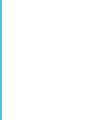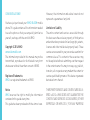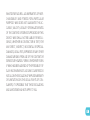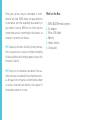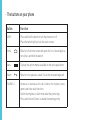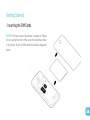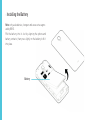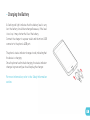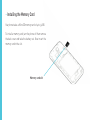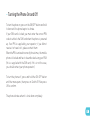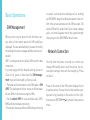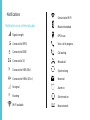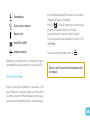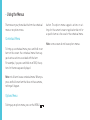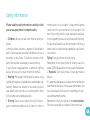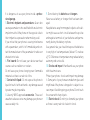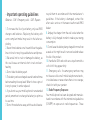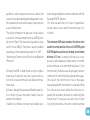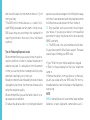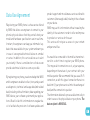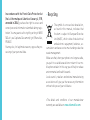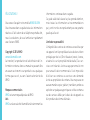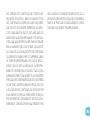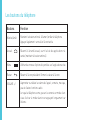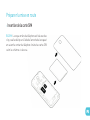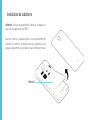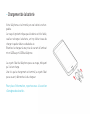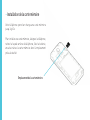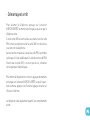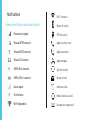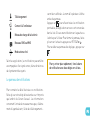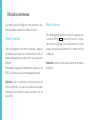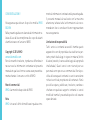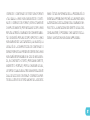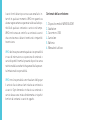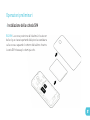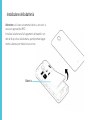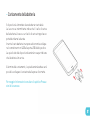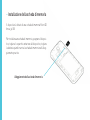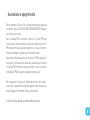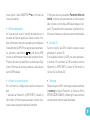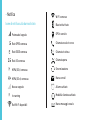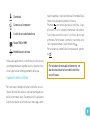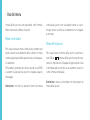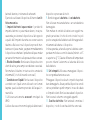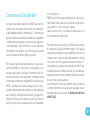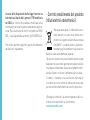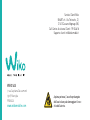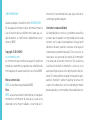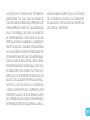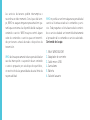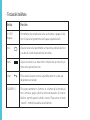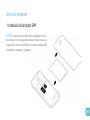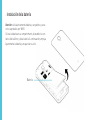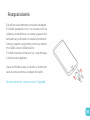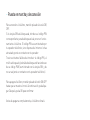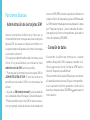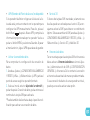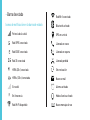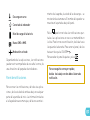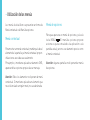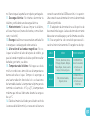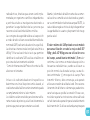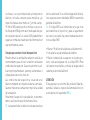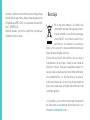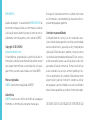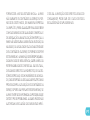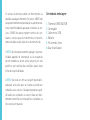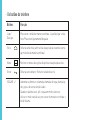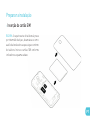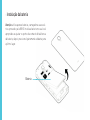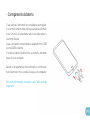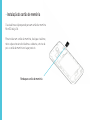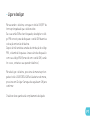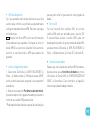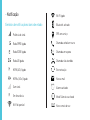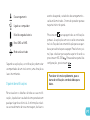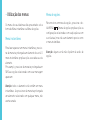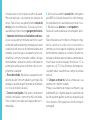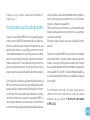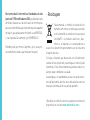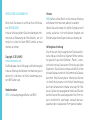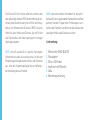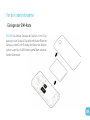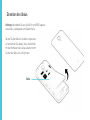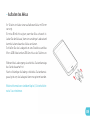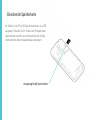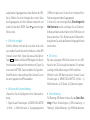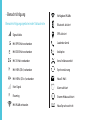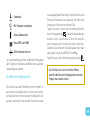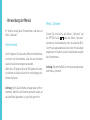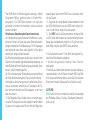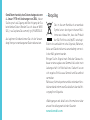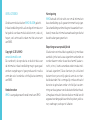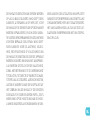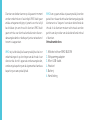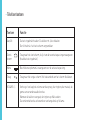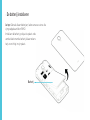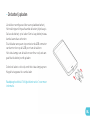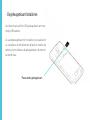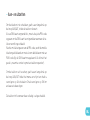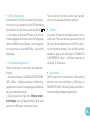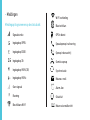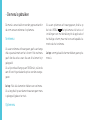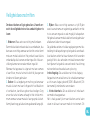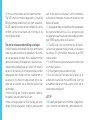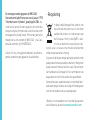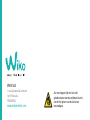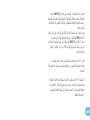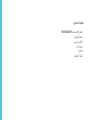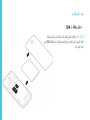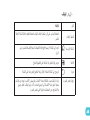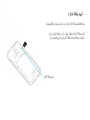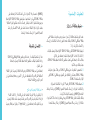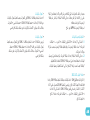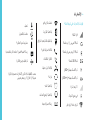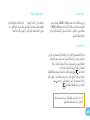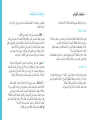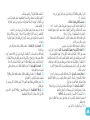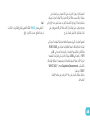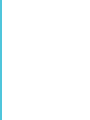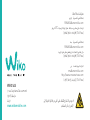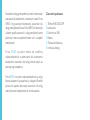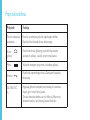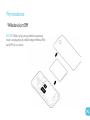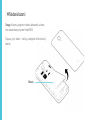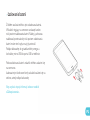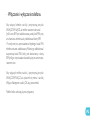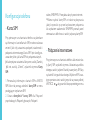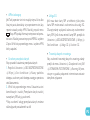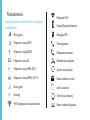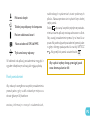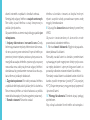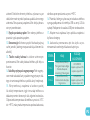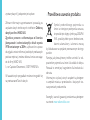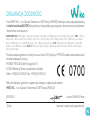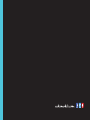Page is loading ...
Page is loading ...

User guide
The contents of this manual may differ in certain respects
from the description of your phone depending on its software
version and your telephone operator.

CONGRATULATIONS !
You have just purchased your WIKO BLOOM mobile
phone. This guide contains all the information needed
to use the phone so that you can quickly familiarise
yourself, we hope, with the world of WIKO.
Copyright © 2014 WIKO
www.wikomobile.com
The information provided in this manual may not be
transmitted, reproduced or distributed in any form
whatsoever without the written consent of WIKO.
Registered Trademarks
WIKO is a registered trademark of WIKO.
Notice
WIKO reserves the right to modify the information
contained in this guide at any time.
This guide has been produced with the utmost care.
However, the information and advice herein do not
represent a guarantee of any kind.
Limitation of Liability
The entire content and services accessible through
this device are the exclusive property of third parties
and are therefore protected in law (copyright, patents,
licences and other intellectual property laws). These
services are reserved for your personal use and not for
commercial use. This content or these services may
not be exploited without submitting a written request
to the content owner. You may in no way copy, publish,
transfer, sell or operate on any medium the content or
services published by means of this device or generate
derivative forms thereof.
THIRD PARTY SERVICES AND CONTENT ARE DELIV-
ERED «AS IS». WIKO DOES NOT GUARANTEE THE
CONTENT AND SERVICES SO DELIVERED, EITHER
EXPRESSLY OR IMPLICITLY, FOR ANY PURPOSE

WHATSOEVER AS WELL AS WARRANTIES OF MER-
CHANTABILITY AND FITNESS FOR A PARTICULAR
PURPOSE. WIKO DOES NOT GUARANTEE THE AC-
CURACY, VALIDITY, LEGALITY OR EXHAUSTIVENESS
OF THE CONTENT OR SERVICES PROVIDED BY THIS
DEVICE. WIKO SHALL NOT BE LIABLE FOR NEGLI-
GENCE, WHETHER IN CONTRACT OR IN TORT, FOR
ANY DIRECT, INDIRECT, INCIDENTAL OR SPECIAL
DAMAGES, LEGAL FEES, EXPENSES OR ANY OTHER
DAMAGE ARISING FROM USE OF THE CONTENT OR
SERVICES BY YOURSELF OR BY A THIRD PARTY EVEN
IF WIKO HAS BEEN ADVISED OF THE POSSIBILITY OF
SUCH INCONVENIENCES. AS SOME COUNTRIES DO
NOT ALLOW THE EXCLUSION OF IMPLIED WARRANTY
OR LIMITATIONS ON THE LEGAL RIGHTS OF CON-
SUMERS, IT IS POSSIBLE THAT THESE EXCLUSIONS
AND LIMITATIONS MAY NOT APPLY TO YOU.

Third party services may be interrupted or termi-
nated at any time. WIKO makes no representations
or warranties over time regarding the availability of
any content or service. WIKO has no control over the
content and services transmitted by third parties via
networks or transmission devices.
WIKO expressly disclaims all liability for any interrup-
tion or suspension of a service or content provided by
this device without restricting the general scope of this
limitation of liability.
WIKO may in no circumstances be liable for the cus-
tomer service associated with the content and servic-
es. Any questions or inquiries concerning the content
or services should be sent directly to the supplier of
the relevant content or services.
What’s in the Box :
1. WIKO BLOOM mobile phone
2. AC adaptor
3. Micro USB cable
4. Battery
6. Hands-free kit
6. User guide

On-Off/Lock
Front camera
Volume +/-
Touch screen
Home
Menu
Return
Earpiece
Flash LED
Micro USB port
Camera lens
3,5 mm
headphone
jack
Loudspeaker
Getting to Know Your Phone

~ The buttons on your phone
Button
On/Off
Home
Menu
Return
VOLUME + / -
Press and hold the button to turn the phone on or off.
Press the button lightly to lock the touch screen.
Returns to the home screen and opens the list of recent applica-
tions (press and hold the button).
Displays the options menus available on the active application.
Returns to the previous screen.Closes the onscreen keyboard.
Increases or decreases the call volume, the ringtone, music,
games and other audio functions.
Switch the ringtone to silent mode when the phone rings.
Press and hold on Volume- to enable the meeting profile.
Function

Getting Started
~ Inserting the SIM Cards
BLOOM: The back cover of the phone is clipped on. Please
unclip it using the notch on the cover, following the contour
of the phone. Insert the SIM cards following the diagrams
below.

~ Installing the Battery
Note : only use batteries, chargers and accessories appro-
ved by WIKO.
Put the battery into its slot by aligning the phone and
battery contacts, then press lightly on the battery to fit it
into place.
Battery

~ Charging the Battery
A flashing red light indicates that the battery level is very
low : the battery should be recharged because, if the level
is too low, it may shorten the life of the battery.
Connect the charger to a power outlet and the micro USB
connector to the phone’s USB port.
The phone’s status indicator changes to red, indicating that
the device is charging.
Once the phone has finished charging, the status indicator
changes to green and you should unplug the charger.
For more information, refer to the Safety Information
section.

~ Installing the Memory Card
Your phone takes a MicroSD memory card of up to 32GB.
To install a memory card, turn the phone off then remove
the back cover and take the battery out. Now insert the
memory card in the slot.
Memory-card slot

~ Turning the Phone On and Off
To turn the phone on, press on the ON/OFF button and hold
it down until the phone begins to vibrate.
If your SIM card is locked, you must enter the correct PIN
code to unblock the SIM card when the phone is powered
up. Your PIN is supplied by your operator; if you did not
receive it or have lost it, please contact them.
When the PIN is entered incorrectly three times, the mobile
phone is blocked and has to be unblocked using your PUK
(this is supplied with the SIM card; if this is not the case,
you should contact your phone operator).
To turn the phone off, press and hold the ON-OFF button
until the menu opens, then press on
Switch Off
. Now press
OK
to confirm.
The phone vibrates when it is shut down completely.

Basic Operations
~ SIM Management
When you turn on your phone for the rst time, vari-
ous items of information about the SIM card(s) are
displayed. You are asked whether you want to modify
the settings for calls, messages and the internet con-
nection.
SIM1 is congured as the default SIM card for data
connection.
If you are happy with the default settings, press on
Close
. If not, press on
Select
and the SIM manage-
ment menu will be brought up. Now you can :
1. Personalise the information on the SIM cards in
SIM
INFO
. The background colour serves to differentiate
the two SIMs in the menus using the SIMs.
2. Set the
default SIM
* for voice and video calls, SMS/
MMS and internet data connection.
*You can still choose a different SIM when performing
an action, such as before making a call or sending
an SMS/MMS : drag the notications panel to the bot-
tom of the screen and press on the SIM you want. The
default SIM will be underlined. If you choose «always
ask», an icon will appear next to the signal strength
when you go to the SMS/MMS and call menu.
~ Network Connection
The rst time the phone is turned on, or when you
change SIM card(s) and re-start the phone, the Ac-
cess point settings menu will be brought up. Press
on
Select
.
Press on the name of the SIM card to display the list
of access points. Choose the one that matches your
operator’s by pressing on the button on the right,
then press on RETURN to go back to the previous
menu.

• APN Not Available
If your operator does not appear in the list or the
list is empty, ask your operator how to congure the
APN manually. To do this, press on the menu button,
then
New APN
and enter the information provided by
your operator. Press on the MENU , button again
and choose
Save
. Return to the previous menu, then
choose the APN that you have just saved.
• Enabling Data Connection
To check your data connection settings :
1. Go to
Settings
>
WIRELESS & NETWORKS
>
More…
>
Mobile networks
>
Access point names
,
then enable the access point according to your opera-
tor/package.
2. Return to the previous mobile network settings
menu, then press on
Data connection
and press on
the name of your SIM card to enable it.
*You can also drag the notications panel downwards
to enable a data connection.
• 3G Service
If you have two SIM cards inserted, only one of them
can be enabled to receive the 3G service. You are ad-
vised to enable SIM1 for the best performance. If you
want to change SIM, go to
Settings
>
WIRELESS &
NETWORKS
>
More…
>
Mobile networks
>
3G ser-
vice
>
Enable 3G
.
• Data Roaming
Note that for roaming SIM cards, you must enable the
data roaming in the
Settings
>
SIM management
>
BASIC SETTINGS
>
Roaming menu
. Otherwise, the
internet connection will be disabled by default.

~ Notifications
Notification icons on the status bar
Connected to Wi-Fi
Bluetooth enabled
GPS in use
Voice call in progress
Call waiting
Missed call
Synchronising
New mail
Alarm on
Silent mode on
New voicemail
Signal strength
Connected to GPRS
Connected to EDGE
Connected to 3G
Connected to HSPA (3G+)
Connected to HSPA+ (3G++)
No signal
Roaming
Wi-Fi available

Downloading
Connected to computer
Battery level
New SMS or MMS
Airplane mode on
Depending on the application, notifications may be
accompanied by a beep, vibration or a flashing LED.
Notifications Panel
Drag the status bar downwards to see details of all
your notifications, slide your finger up on any part of
the home screen. Information about new messages
received, upcoming calendar events, download status,
etc. will then be displayed. The name of the operator is
shown at the bottom of the panel.
Press on
to clear all temporary notifications (ap-
plications that are running are still listed).
Drag a notification to the left or right to clear it.
To close the panel, drag it upwards or press on RE-
TURN .
To access the settings panel, press on .
Shortcut : pull the notification downwards with
two fingers.

~ Using the Menus
The menus on your phone take the form of a contextual
menu or an options menu.
Contextual Menu
To bring up a contextual menu, press and hold on an
item on the screen: the contextual menu then sug-
gests various actions associated with the item.
For example, if you press and hold on an SMS, the op-
tions for the message are displayed.
Note : not all items have a contextual menu. When you
press and hold on an item that does not have a menu,
nothing will happen.
Options Menu
To bring up an options menu, press on the MENU
button. The options menu suggests actions or set-
tings for the current screen or application but not for
a specific item as is the case for the contextual menu.
Note : some screens do not have options menus.

Safety Information
Please read this safety information carefully so that
you can use your phone in complete safety :
1. Children : Be very careful with children and your
phone.
A mobile phone contains a number of detachable
parts. Exercise great care when children are in close
proximity to the phone. The phone contains small
parts that could be swallowed or cause choking.
If your phone is equipped with a camera or lighting
device, do not use it too near children or animals.
2. Hearing : Prolonged listening at full power using a
lightweight headset or headphones can damage your
hearing. Reduce the volume to the lowest possible
level when listening to music or conversations. Avoid
high volumes over extended periods.
3. Driving : Exercise care when driving. Driving re-
quires maximum attention at all times in order to
minimise the risk of accidents. Using a mobile phone
can distract the user and result in an accident. You
must fully comply with the local regulations and laws
in force regarding the use of cell phones whilst driving.
You are not allowed to use the phone whilst driving. A
hands-free kit should not be regarded as an alterna-
tive solution.
Flying : Turn your phone off when flying.
Remember to turn your phone off when you are in a
plane (GSM + Bluetooth) as it may cause interference.
4. Hospitals : Turn your phone off near any medical
devices.
It is extremely dangerous to leave a phone switched on
near medical devices as it may cause interference. You
must observe any instructions or warnings in hospi-
tals and treatment centres.
Remember to turn your phone off in service stations.
Do not use your device in a petrol station near fuel.

It is dangerous to use your phone inside a profes-
sional garage.
5. Electronic implants and pacemakers : Users who
wear a pacemaker or who are fitted with an electronic
implant must hold the phone on the opposite side to
their implant as a precaution when making a call.
If you notice that your phone is causing interference
with a pacemaker, switch it off immediately and con-
tact the manufacturer of the pacemaker for advice on
what action to take.
6. Fire hazard : Do not leave your device near heat
sources such as radiators or cookers.
Do not leave your phone charging near flammable
materials as there is a real risk of fire.
7. Contact with liquid : Do not expose the phone to
liquid or touch it with wet hands : any damage caused
by water may be irreparable.
8. Use only WIKO-approved accessories. The use of
unauthorised accessories may damage your phone or
cause a safety risk.
9. Do not destroy the batteries and chargers.
Never use a battery or charger that has been dam-
aged.
Keep batteries away from magnetic objects as the lat-
ter might cause a short-circuit between the positive
and negative terminals of your batteries and perma-
nently destroy the battery or phone.
As a general rule, you should not expose the batteries
to very high or low temperatures (below 0°C or above
45°C). Differences in temperature may reduce battery
autonomy and service life.
10. Shocks and impact : Handle and use your phone
with the utmost care.
Protect your phone : shocks and impact may damage
it. Some parts of your phone are madefrom glass and
might break if the phone is dropped or is subject to se-
vere impact. Avoid dropping your phone. Do not touch
the screen with sharp objects.
11. Electric shock : Do not try to dismantle your phone
as there is a very real risk of electric shock.

12. Maintenance : If you want to clean your handset,
use a dry cloth (do not use a solvent, such as benzene,
or alcohol).
13. Recharge your phone in a well ventilated area.
Do not recharge your device when it is resting on a
soft surface.
14. Damage to magnetic strips : Keep your phone
away from credit cards as they may damage the data
on the magnetic strips.
15. Do not use the mobile phone in the environment
at too high or too low temperature, never expose the
mobile phone under strong sunshine or too wet envi-
ronment. The suitable temperature for the phone is
-10°c to +45°c, the maximum charging temperature
declared by the manufacturer is +40°c.
16. Due to the used enclosure material, the GSM mo-
bile phone shall only be connected to a USB Interface
of version 2.0 or higher. The connection to so called
power USB is prohibited.
17. The power adapter is the disconnect device for
this equipment. The socket-outlet shall be near the
equipment and easily accessible.
18. This charger is for indoor use only, the charger
type is:
AREA COUNTRIES CHARGER TYPE
Area 1
France, Germany, Italy,
Portugal, Spain, Belgium,
Netherland, Switzerland,
Luxembourg, Poland,
Algeria
UC35A50070, output
voltage/current is
5.0V/0.7A.
Area 2
UAE, Saudi Arabia,
Nigeria, Kenya
UD56A50100, output
voltage/current is
5.0V/1.0A

~ Important operating guidelines
Batteries - SIM - Emergency calls - SAR - Repairs
1. To increase the life of your battery, only use WIKO
chargers and batteries. Replacing the battery with
a non-compliant model may result in the latter ex-
ploding.
2. Never throw batteries on a fire and follow the guide-
lines in force for recycling used batteries and phones.
3. Be careful not to crush or damage the battery, as
this could cause an internal short circuit and over-
heating.
4. Do not take the battery apart.
5. The battery can be recharged several hundred times
before needing to be replaced. When it shows signs of
losing its power, it can be replaced.
6. If you do not use your mobile phone for an extended
period, remember to recharge the battery to optimise
its use time.
7. Do not throw batteries away with household waste:
recycle them in accordance with the manufacturer’s
guidelines. If the battery is damaged, contact the
after-sales service or the nearest authorised WIKO
dealer.
8. Unplug the charger from the wall socket when the
battery is fully charged in order to reduce your energy
consumption.
9. Do not leave the battery being charged for more than
a week as this might result in an overload and reduce
the life of the product.
10. Handle the SIM cards with care : wipe them with a
soft cloth if they appear dirty.
11. Emergency calls : the emergency numbers may
not be accessible on all mobile telephone networks,
in isolated areas or areas where there is no coverage;
check first with your operator.
12. Radio Frequency Exposure :
Your mobile phone has been designed and manufac-
tured in accordance with the international guidelines
(ICNIRP
1
) on exposure to radio frequencies. These
Page is loading ...
Page is loading ...
Page is loading ...
Page is loading ...
Page is loading ...
Page is loading ...
Page is loading ...
Page is loading ...
Page is loading ...
Page is loading ...
Page is loading ...
Page is loading ...
Page is loading ...
Page is loading ...
Page is loading ...
Page is loading ...
Page is loading ...
Page is loading ...
Page is loading ...
Page is loading ...
Page is loading ...
Page is loading ...
Page is loading ...
Page is loading ...
Page is loading ...
Page is loading ...
Page is loading ...
Page is loading ...
Page is loading ...
Page is loading ...
Page is loading ...
Page is loading ...
Page is loading ...
Page is loading ...
Page is loading ...
Page is loading ...
Page is loading ...
Page is loading ...
Page is loading ...
Page is loading ...
Page is loading ...
Page is loading ...
Page is loading ...
Page is loading ...
Page is loading ...
Page is loading ...
Page is loading ...
Page is loading ...
Page is loading ...
Page is loading ...
Page is loading ...
Page is loading ...
Page is loading ...
Page is loading ...
Page is loading ...
Page is loading ...
Page is loading ...
Page is loading ...
Page is loading ...
Page is loading ...
Page is loading ...
Page is loading ...
Page is loading ...
Page is loading ...
Page is loading ...
Page is loading ...
Page is loading ...
Page is loading ...
Page is loading ...
Page is loading ...
Page is loading ...
Page is loading ...
Page is loading ...
Page is loading ...
Page is loading ...
Page is loading ...
Page is loading ...
Page is loading ...
Page is loading ...
Page is loading ...
Page is loading ...
Page is loading ...
Page is loading ...
Page is loading ...
Page is loading ...
Page is loading ...
Page is loading ...
Page is loading ...
Page is loading ...
Page is loading ...
Page is loading ...
Page is loading ...
Page is loading ...
Page is loading ...
Page is loading ...
Page is loading ...
Page is loading ...
Page is loading ...
Page is loading ...
Page is loading ...
Page is loading ...
Page is loading ...
Page is loading ...
Page is loading ...
Page is loading ...
Page is loading ...
Page is loading ...
Page is loading ...
Page is loading ...
Page is loading ...
Page is loading ...
Page is loading ...
Page is loading ...
Page is loading ...
Page is loading ...
Page is loading ...
Page is loading ...
Page is loading ...
Page is loading ...
Page is loading ...
Page is loading ...
Page is loading ...
Page is loading ...
Page is loading ...
Page is loading ...
Page is loading ...
Page is loading ...
Page is loading ...
Page is loading ...
Page is loading ...
Page is loading ...
Page is loading ...
Page is loading ...
Page is loading ...
Page is loading ...
Page is loading ...
Page is loading ...
Page is loading ...
Page is loading ...
Page is loading ...
Page is loading ...
Page is loading ...
Page is loading ...
Page is loading ...
Page is loading ...
Page is loading ...
Page is loading ...
Page is loading ...
Page is loading ...
Page is loading ...
Page is loading ...
Page is loading ...
Page is loading ...
Page is loading ...
Page is loading ...
Page is loading ...
Page is loading ...
Page is loading ...
Page is loading ...
Page is loading ...
Page is loading ...
Page is loading ...
Page is loading ...
Page is loading ...
Page is loading ...
Page is loading ...
Page is loading ...
Page is loading ...
Page is loading ...
Page is loading ...
Page is loading ...
Page is loading ...
Page is loading ...
Page is loading ...
Page is loading ...
Page is loading ...
Page is loading ...
Page is loading ...
Page is loading ...
Page is loading ...
Page is loading ...
Page is loading ...
Page is loading ...
Page is loading ...
Page is loading ...
Page is loading ...
Page is loading ...
Page is loading ...
Page is loading ...
Page is loading ...
Page is loading ...
Page is loading ...
Page is loading ...
Page is loading ...
Page is loading ...
Page is loading ...
Page is loading ...
Page is loading ...
Page is loading ...
Page is loading ...
Page is loading ...
Page is loading ...
Page is loading ...
Page is loading ...
Page is loading ...
Page is loading ...
Page is loading ...
Page is loading ...
Page is loading ...
Page is loading ...
Page is loading ...
Page is loading ...
Page is loading ...
Page is loading ...
-
 1
1
-
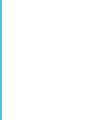 2
2
-
 3
3
-
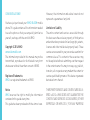 4
4
-
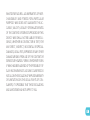 5
5
-
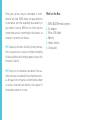 6
6
-
 7
7
-
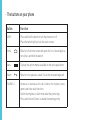 8
8
-
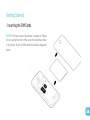 9
9
-
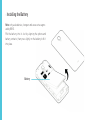 10
10
-
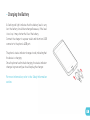 11
11
-
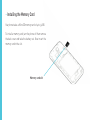 12
12
-
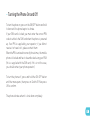 13
13
-
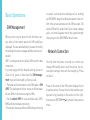 14
14
-
 15
15
-
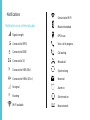 16
16
-
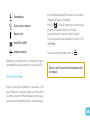 17
17
-
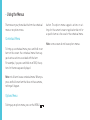 18
18
-
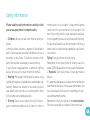 19
19
-
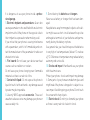 20
20
-
 21
21
-
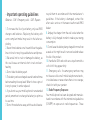 22
22
-
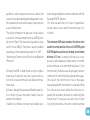 23
23
-
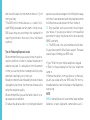 24
24
-
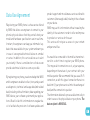 25
25
-
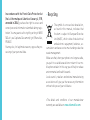 26
26
-
 27
27
-
 28
28
-
 29
29
-
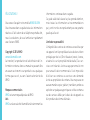 30
30
-
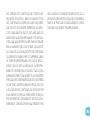 31
31
-
 32
32
-
 33
33
-
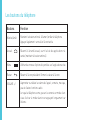 34
34
-
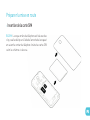 35
35
-
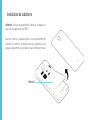 36
36
-
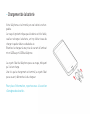 37
37
-
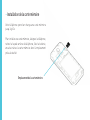 38
38
-
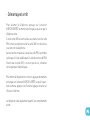 39
39
-
 40
40
-
 41
41
-
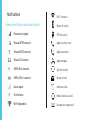 42
42
-
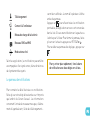 43
43
-
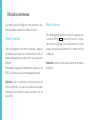 44
44
-
 45
45
-
 46
46
-
 47
47
-
 48
48
-
 49
49
-
 50
50
-
 51
51
-
 52
52
-
 53
53
-
 54
54
-
 55
55
-
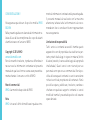 56
56
-
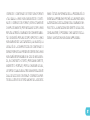 57
57
-
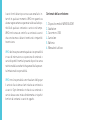 58
58
-
 59
59
-
 60
60
-
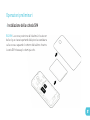 61
61
-
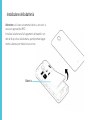 62
62
-
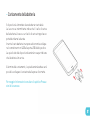 63
63
-
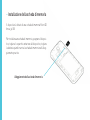 64
64
-
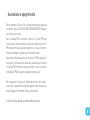 65
65
-
 66
66
-
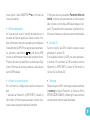 67
67
-
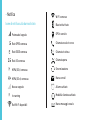 68
68
-
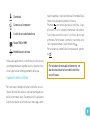 69
69
-
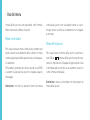 70
70
-
 71
71
-
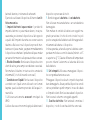 72
72
-
 73
73
-
 74
74
-
 75
75
-
 76
76
-
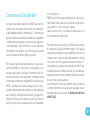 77
77
-
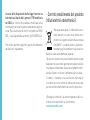 78
78
-
 79
79
-
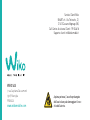 80
80
-
 81
81
-
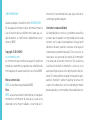 82
82
-
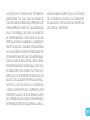 83
83
-
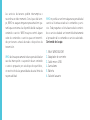 84
84
-
 85
85
-
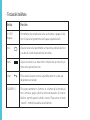 86
86
-
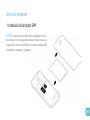 87
87
-
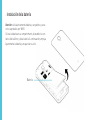 88
88
-
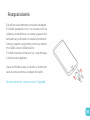 89
89
-
 90
90
-
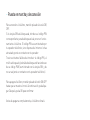 91
91
-
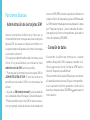 92
92
-
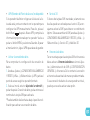 93
93
-
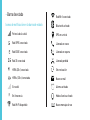 94
94
-
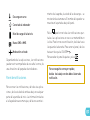 95
95
-
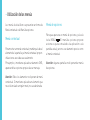 96
96
-
 97
97
-
 98
98
-
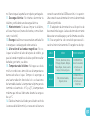 99
99
-
 100
100
-
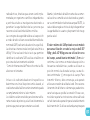 101
101
-
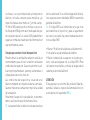 102
102
-
 103
103
-
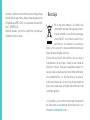 104
104
-
 105
105
-
 106
106
-
 107
107
-
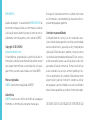 108
108
-
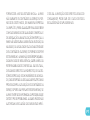 109
109
-
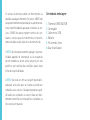 110
110
-
 111
111
-
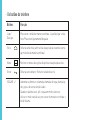 112
112
-
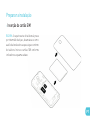 113
113
-
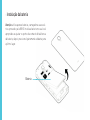 114
114
-
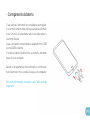 115
115
-
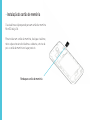 116
116
-
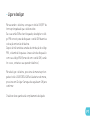 117
117
-
 118
118
-
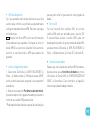 119
119
-
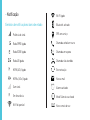 120
120
-
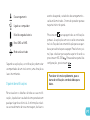 121
121
-
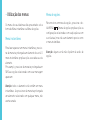 122
122
-
 123
123
-
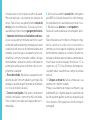 124
124
-
 125
125
-
 126
126
-
 127
127
-
 128
128
-
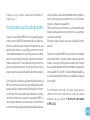 129
129
-
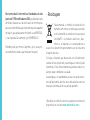 130
130
-
 131
131
-
 132
132
-
 133
133
-
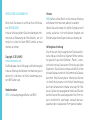 134
134
-
 135
135
-
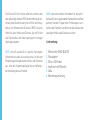 136
136
-
 137
137
-
 138
138
-
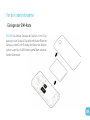 139
139
-
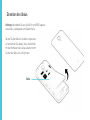 140
140
-
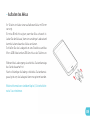 141
141
-
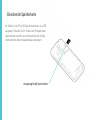 142
142
-
 143
143
-
 144
144
-
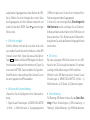 145
145
-
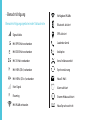 146
146
-
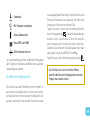 147
147
-
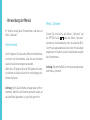 148
148
-
 149
149
-
 150
150
-
 151
151
-
 152
152
-
 153
153
-
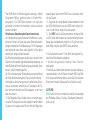 154
154
-
 155
155
-
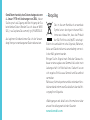 156
156
-
 157
157
-
 158
158
-
 159
159
-
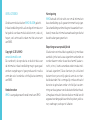 160
160
-
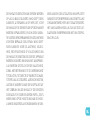 161
161
-
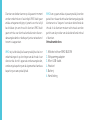 162
162
-
 163
163
-
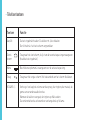 164
164
-
 165
165
-
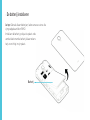 166
166
-
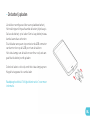 167
167
-
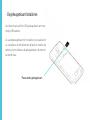 168
168
-
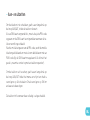 169
169
-
 170
170
-
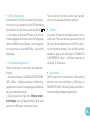 171
171
-
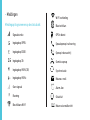 172
172
-
 173
173
-
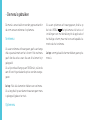 174
174
-
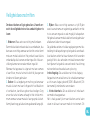 175
175
-
 176
176
-
 177
177
-
 178
178
-
 179
179
-
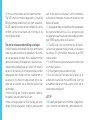 180
180
-
 181
181
-
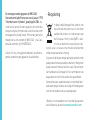 182
182
-
 183
183
-
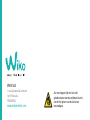 184
184
-
 185
185
-
 186
186
-
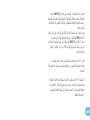 187
187
-
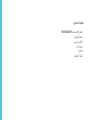 188
188
-
 189
189
-
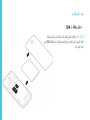 190
190
-
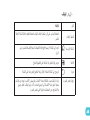 191
191
-
 192
192
-
 193
193
-
 194
194
-
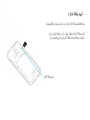 195
195
-
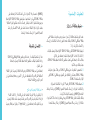 196
196
-
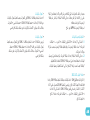 197
197
-
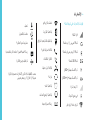 198
198
-
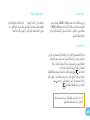 199
199
-
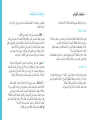 200
200
-
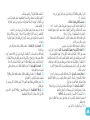 201
201
-
 202
202
-
 203
203
-
 204
204
-
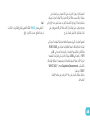 205
205
-
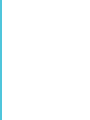 206
206
-
 207
207
-
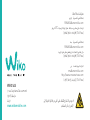 208
208
-
 209
209
-
 210
210
-
 211
211
-
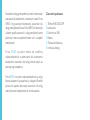 212
212
-
 213
213
-
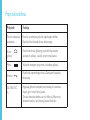 214
214
-
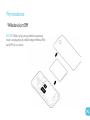 215
215
-
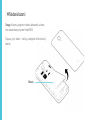 216
216
-
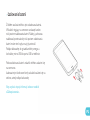 217
217
-
 218
218
-
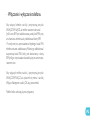 219
219
-
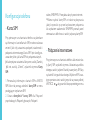 220
220
-
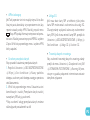 221
221
-
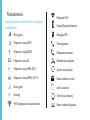 222
222
-
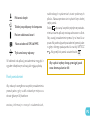 223
223
-
 224
224
-
 225
225
-
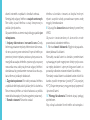 226
226
-
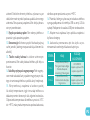 227
227
-
 228
228
-
 229
229
-
 230
230
-
 231
231
-
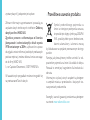 232
232
-
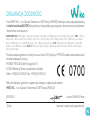 233
233
-
 234
234
-
 235
235
-
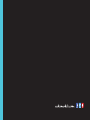 236
236
Ask a question and I''ll find the answer in the document
Finding information in a document is now easier with AI
in other languages
- italiano: Wiko 304291 Manuale del proprietario
- français: Wiko 304291 Le manuel du propriétaire
- español: Wiko 304291 El manual del propietario
- Deutsch: Wiko 304291 Bedienungsanleitung
- Nederlands: Wiko 304291 de handleiding
- português: Wiko 304291 Manual do proprietário
- polski: Wiko 304291 Instrukcja obsługi