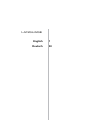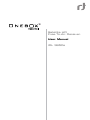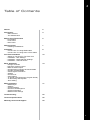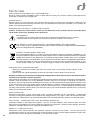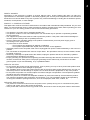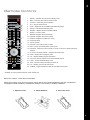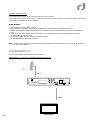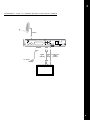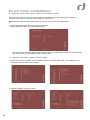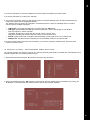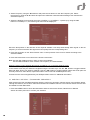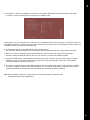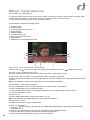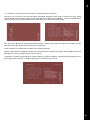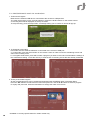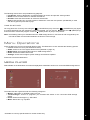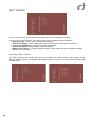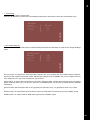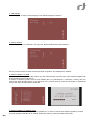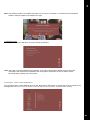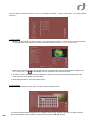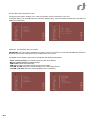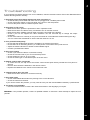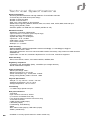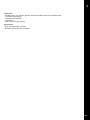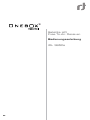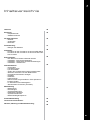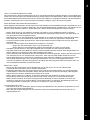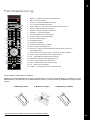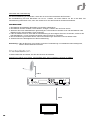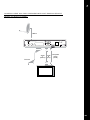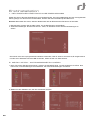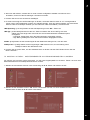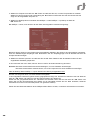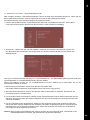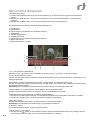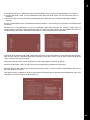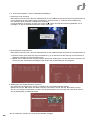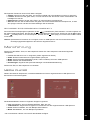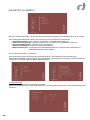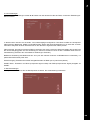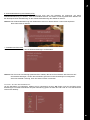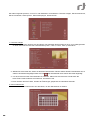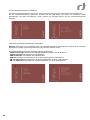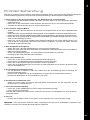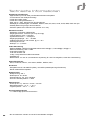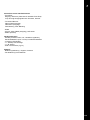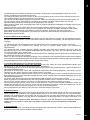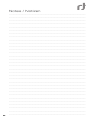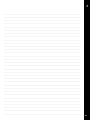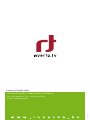Rt Onebox Essential IDL 3650s User manual
- Category
- Receiver
- Type
- User manual
This manual is also suitable for

Oneb x
TM
Essential
Satellite HD Free-To-Air-Receiver
User Manual IDL 3650s
Bedienungsanleitung IDL 3650s
Page is loading ...

LANGUAGE
English
Deutsch
1
30

Satellite HD
Free-To-Air Receiver
User Manual
IDL 3650s

En
1
Table of Contents
Notices
Introduction
- Main Features
- The Sattelite Dish
Before Using The Product
- Accessories
- Front Panel
- Rear Panel
Remote Control
- Installing The Batteries
Installation
- Connect The TV Using HDMI Cable
- Connect The TV Using Scart or RCA Cable
First Time Installation
- Switch On The Unit For The First Time
- Installation - Dish Settings
- Installation - Motorized Dish Settings
- Installation - Channel Search
Basic Operations
- Change Channels
- Adjust the Volume Control
- Mute the Audio Output
- Change Audio Language and Audio Mode
- Change TV/Radio Mode
- View Program Information
- Subtitle
- Channel List
- View Teletext
- TV Guide / EPG (Electronic Program Guide)
- TV Recording and Playback
- Time Shifting
Menu Operations
- Media Player
- Settings
- System Settings
- Channel List Manegment
- System Information
- Media Access Settings
Troubleshooting
Technical Specications
Warranty, Service and Support
2
4
5
7
8
10
14
17
25
26
28

2
COPYRIGHT (Copyright © 2011 Inverto Digital Labs )
Not to be copied, used or translated in part or whole without Inverto prior consent in writing except approval of
ownership of copyright and copyright law.
WARRANTY
Warranty does not cover parts which may become defective due to misuse of the information contained in this
manual. Read this manual carefully and make sure you understand the instructions provided. For your safety, be
aware of the following precautions.
IMPORTANT SAFETY INSTRUCTIONS
Caution: To reduce the risk of electric shock, do not remove the cover (or back). No user servicable parts
inside. Refer servicing to qualied service personnel.
WARNING!
To reduce the risk of re or electric shock, do not expose this apparatus to rain or moisture.•
Batteries shall not be exposed to excessive heat such as sunshine, re or the like.•
CE MARK FOR EUROPEAN HARMONISED STANDARDS
The CE mark which is attached to these products means it conforms to EMC Directive (89/336/EEC)
and Low Voltage Directive (73/23/EEC).
WEEE CONSUMER NOTICE
The Inverto Digital Labs S.a.r.l. product you have purchased is subject to Directive 2002/96/EC of the
European Parliament and the Council of the European Union on waste electrical and electronic equipment
(WEEE) and should not be disposed of as unsorted municipal waste. Please utilize your local WEEE
collection facilities in the disposition of this product and otherwise observe all applicable requirements.
For further information on how to properly dispose of your product and for information specic to your
country, please contact your vendor or visit the “Support” section of our website: www.inverto.tv/support
IMPORTANT INFORMATION
Should you experience a problem with this unit, please refer to the trouble shooting section of this •
user manual.
Please retain the original packaging, should it be necessary at some stage to return the unit.•
Disposal of Old Electrical and Electronic Equipment (Applicable in the European Union and other European
countries with separate collection systems)
This symbol on the product or on its packaging indicates that this product shall not be treated as household waste.
Instead it shall be handed over to the applicable collection point for the recycling of electrical and electronic
equipment. By ensuring this product is disposed of correctly, you will help prevent potential negative consequences
for the environment and human health, which could otherwise be caused by inappropriate waste handling of this
product. The recycling of materials will help to conserve natural resources. For more detailed information about
recycling of this product, please contact your local Civic Ofce, your household waste disposal service, or the shop
where you purchased the product.
COPYRIGHTS
Television programmes, movies, video tapes, discs, and other materials may be copyrighted. Unauthorized
recording of copyrighted material may be against the copyright laws in your region. Also, use of this product with
cable television transmissions may require authorization from the cable television operator or transmitter/owner.
CAUTION: PREVENTION OF SCREEN BURN-IN
Continuous display of still images and graphics, such as on-screen displays, stock market tickers, and other
xed (non-moving) patterns can cause permanent damage to the television. Plasma screen displays, projection
televisions, and CRT televisions are especially susceptible to this.
ABOUT THIS MANUAL
Instructions in this manual describe the operation using the controls on the remote. You can also use the
corresponding controls on the front panel with the same markings. The on-screen display illustrations used in this
manual may not match the graphics displayed on your television exactly.
Notices

En
3
DISCLAIMER
Information in this document is subject to change without notice. Inverto Digital Labs does not make any
representations or warranties (implied or otherwise) regarding the accuracy and completeness of this document
and shall in no event be liable for any loss of prot or any commercial damage, including but not limited to special,
incidental, consequential, or other damage.
SAFETY PRECAUTIONS
This digital video receiver has been manufactured in accordance with international safety standards. For your own
safety, you should read the notes on safety precautions carefully, and take note of them, before operating your new
receiver. For your own safety, please be sure to follow these safety precautions.
This product is for indoor use in moderate climates only.•
This product contains no user serviceable parts. The unit should only be opened or repaired by qualied •
service personnel.
The supplied AC power cable must be used to power this product. If the power cord becomes damaged, it •
must be replaced. Always refer to qualied personnel.
Check to make sure operating voltage of the product is identical with your local power supply, prior to •
connecting it to the power socket.
To prevent re or shock hazard:•
- Do not expose the apparatus to dripping or splashing.
- Do not place objects lled with liquids, such as vases, on the apparatus.
Install the product so the AC power cable can be unplugged from power socket immediately, in the event of a •
problem.
The unit should not be placed near sources of open ame. No open ame sources, such as candles, should •
be placed on the unit.
Should any solid object or liquid fall into the cabinet, unplug the product and have it checked by qualied •
personnel before operating it any further.
Proper grounding: For protection from lightning and static discharge the antenna connected to this receiver •
must be connected to earth ground. The proper grounding can be achieved by connection to the earth
ground system of your house/building, or by a qualied installer.
VENTILATION
Do not expose the product to high temperatures, such as placing it on top of other product that produce heat •
or in places exposed to direct sunlight or spot lights.
The ventilation slots on top of the product must be left uncovered to allow proper airow into the unit. Do not •
stand the product on soft furnishings or carpets. Do not stack electronic equipments on top of the product.
Do not place the product in a location subject to extreme changes in temperature. The temperature gradient •
should be less than 10 degrees C/hour.
Place the product in a location with adequate ventilation to prevent the build-up of heat inside the product. •
The minimum ventilation space around the unit should be 7 cm. The ventilation should not be impeded by
covering the ventilation openings with items, such as newspapers, table cloth, curtains, etc.
POWER SOURCES
The product is not disconnected from the AC power source (mains) as long as it is connected to the power •
outlet or wall socket, even if the product is turned off.
If the product will not be used for a long period of time, disconnect it from the AC power outlet or wall socket.•

4
Introduction
MAIN FEATURES
Receiving free-to-air SD and HD TV and Radio channels (max. resolution 1920x1080i)•
TV recording (manual or scheduled from EPG) over USB storage devices (PVR-ready)*•
Media Player supporting MPEG2, MPEG4, H.264, XViD, MKV, AVI, MOV, JPEG, BMP, PNG, WMA and •
mp3
7 days TV Guide (EPG)•
Favorite TV and Radio channel lists•
DVB subtitles and Teletext•
Multifeed - DiSEqC 1.0, DiSEqC 1.2 and USALS (also known as DiSEqC 1.3) for motorized dish •
antenna
Quick installation, intuitive multilingual User Interface•
Quick satellite scan (fast and blind scan modes)•
Parental lock•
Software update over USB and over satellite (ASTRA 19.2°E)•
Energy saving standby mode - less than 1 Watt•
4 digit LED display•
* Available on Country-specic basis for certain models only.
THE SATELLITE DISH
Your dish should be properly installed and azimuth and elevation must be precisely set up.
This unit works with DiSEqC 1.2 and USALS compatible antenna positioners.

En
5
Before using the product
This chapter provides detailed description of the product and its accessories.
ACCESSORIES
FRONT PANEL
CH23
1 2 3 4 5 6
1. On/Off button.
2. 4-character LED displaying channel number or time.
3. Channel Up/Down, Volume level Increase/Decrease or Menu navigation keys.
4. Conrm a selection in a menu and enter the channel list in normal viewing mode.
5. Display the Main Menu.
6. USB2.0 interface to connect storage devices.
Note: The image shown may differ from the actual product.

6
REAR PANEL
VIDEO
TV
LNB
Out
LNB In
950-2150MHz
13/18V
Max. 400mA
22kHz
Off
Electrical shock hazard! Do not open!
Elektroschock-Gefahr! Nicht
öffnen!
AC 230V~
50-60Hz
18W Max.
Made in China
On
1 2 3 4 5 6 7
1. LNB In and LNB Out
LNB In Connects to the satellite antenna cable. LNB Out allows to connect to another digital receiver.
2. TV SCART
Connects to a TV SCART cable. This connection supports Standard Denition TV resolution only (576i).
3. AUDIO L/R
Analog audio outputs.
4. COAXIAL S/PDIF
Digital audio output (connects to TV or HiFi).
5. Video
Analog composite video output. This connection supports Standard Denition TV resolution only (576i).
6. HDMI
Digital audio/video output: Connects to the TV using a HDMI cable for HD viewing (720p and 1080i).
7. On/Off switch
Powers on/off the receiver.
Note: The image shown may differ from the actual product.

En
7
Remote Control
17
V-format
16 : 9
Audio
Subtitles
P
Menu
GuideInfo
LibraryFav.TV/Radio
Exit
Back
16
10
14
18
20
5
15
3
19
2
6
8
9
12
13
4
1
11
21
7
23
22
24
1 Standby – switches the receiver into standby mode
2 Mute – mutes the audio outputs of the receiver
3 V-Format – selects the picture resolution
4 16:9 – sets the picture format
5 Audio – displays the list of available soundtrack languages
6 Teletext – launches the teletext browser
7 Subtitles – displays the list of available subtitle
8 Keypad – for user’s inputs
9 Playback navigation key (Fast Rewind)
10 Playback navigation key (Fast Forward)
11 Playback navigation keys (Record* / Stop)
12 Channel up/down
13 Volume up/down
14 Playback / Time shift key (Play / Pause)
15 Menu – brings up the Main Menu on the screen
16 Exit /Back – leaves the menu currently on screen or returns to channel previously
watched
17 Up, Down, Left, Right and OK – navigation and select keys
18 Guide – displays the TV program guide
19 Info – displays detailed program information
20 Color keys used for selection in On-Screen-Display menus
21 Library - access the Media library menu
22 Timer - set timer value (in minutes) for switch off
23 Fav. - displays your Favorite channel list
24 TV/Radio - toggles between the Main TV and Radio channel lists
* Available on Country-specic basis for certain models only.
INSTALLING THE BATTERIES
Remove the battery cover from the remote control and put 2 X AAA size batteries inside the compartment.
The diagram inside the battery compartment shows the correct way to install the batteries.
1. Open the cover 2. Install batteries 3. Close the cover

8
Using the Remote Control
To use the remote control, point it towards the front of the receiver.
The remote control has a range of up to 7 meters from the receiver at an angle of up to 60 degrees. The remote
control will not operate if its path is blocked.
CAUTION:
1. Keep batteries out of children’s reach.
2. Don’t attempt to recharge, short-circuit, disassemble, heat or throw the batteries into the re.
3. Always replace both batteries at the same time. Never mix new and old batteries or batteries of a different
type.
4. If you don’t intend to use the remote controller for an extended period, remove the batteries to prevent
possible leakage and corrosion.
5. Do not drop, apply shock or step on the remote control.
6. Do not spill water on the remote control.
Note: If the receiver does not operate while you are operating the remote control from a close range, you need
to replace the batteries.
Installation
This section explains the installation of the receiver.
CONNECT THE TV USING HDMI CABLE
VIDEO
TV
LNB
Out
LNB In
950-2150MHz
13/18V
Max. 400mA
22kHz
Off
Electrical shock hazard! Do not open!
Elektroschock-Gefahr! Nicht öffnen!
AC 230V~
50-60Hz
18W Max.
Made in China
On
LNB In
HDMI

En
9
CONNECT THE TV USING SCART OR RCA CABLE
Audio
L
(White)
Audio
R
(Red)
Composite
Video
(Yellow)
LNB In
VIDEO
TV
LNB
Out
LNB In
950-2150MHz
13/18V
Max. 400mA
22kHz
Off
Electrical shock hazard! Do not open!
Elektroschock-Gefahr! Nicht öffnen!
AC 230V~
50-60Hz
18W Max.
Made in China
On
TV Scart

10
First time installation
1. SWITCH ON THE UNIT FOR THE FIRST TIME
Ensure all connections have been made following the diagrams on the previous pages for reference.
To switch on the receiver, press the Power button on the receiver.
Note: Please ensure the mains power switch on the rear of the unit is set to ON position.
1. (Menu Language) Press ◄ ► key to select a language.
2. (Dish Setup) Press OK key to enter Dish Settings*.
* You may use the receiver’s default channel list by pressing the Red button in case your dish is already
aligned to the Astra 19.2E satellite with a Universal LNB.
2. INSTALLATION - DISH SETTINGS
1. Before searching for channels, press the MENU button to enter the Main Menu , select Settings, then
Installation and then set the dish settings.
2. Select the satellite you want to scan:

En
11
3. Press the OK button to view the satellite list and then select the satellite you want to add.
4. Press the OK button to conrm your selection.
5. You should not need to set any of the following items in the Dish Settings menu as they should all be pre-
xed to the default values (highlighted below).
The settings will only need to be changed if a motorized system is used or a DiSEqC switch is used to
select one from multiple LNB feeds.
LNB Power:• [13V/18V] Set LNB power 13V/18V with the ◄►buttons.
• LNB Type: [9750/10600] Set LNB type with the OK button. Select User Single or User Dual to
input LO frequency values manually.
Low Band: [9750] Can be input with the remote control numeric keys.
High Band: [10600] Can be input with the remote control numeric keys.
• 22 kHz: [Auto] Set the path of 0/22kHz band switching control signal to On, Off or Auto mode.
• DiSEqC1.0/1.1: [LNB1] Set the assigned port on the DiSEqC switch or monoblock LNB.
6. Press the Green button and enter text characters if you wish to change a satellite name. Press the EXIT
button to leave this menu.
3. INSTALLATION - MOTORIZED DISH SETTING
You need to position your antenna correctly for receiving the best signal quality. Consider also consulting the user
manual supplied with your DiSEqC/USALS motor.
1. Select Motorized Dish using the ▲▼ buttons and press the OK button.
2. Select the satellite using the ◄► buttons or press OK to select a satellite from the satellite list by using the
▲▼ buttons. The Motorized Dish Setting menu indicates the selected satellites.

12
3. Select Frequency using the ▲▼ buttons and press the OK button to view the Frequency list. Select
the frequency using the ▲▼ buttons and press the OK button. Motorized Dish Setting menu indicates the
selected frequency.
4. Select the DiSEqC motor and set the motor to DiSEqC 1.2 or DiSEqC 1.3 (USALS) by using the ◄►
buttons. For DiSEqC 1.2, the following sub menu will be displayed:
Move the dish position in the direction of the required satellite. It will stop automatically when signal on the set
frequency is received. Monitor the Signal level and quality with the corresponding bars.
5. Press the OK button on the Store Position menu. Current position of the motor is stored according to the
selected satellite.
6. Press the Red button to set a limit for the antenna movement.
Hint: Use the Dish Settings menu in order to add a new satellite.
Use the Manual Search menu to add a new frequency to a listed satellite.
When the motor is set to USALS (also known as DiSEqC 1.3) in the Dish Settings menu:
Press the Green key to set your location.
In the USALS menu set your Antenna Longitude using the number keys: Use the ◄► buttons to toggle between
East and West. Enter your Antenna Latitude: Use the ◄► buttons to toggle between North and South (this will
normally need to be set to North, helpful information can be found at www.dishpointer.com).
Consult the user manual supplied with your DiSEqC/USALS motor for additional information.
4. INSTALLATION - CHANNEL SEARCH
After nishing the Dish and Motorized Dish Setting, perform an automatic channel search using the Blue button.
Through this function, the receiver searches and stores all available channels. The Channel search tools are also
accessible from the Main Menu:
1. Press the MENU button to enter the Main Menu and then select Auto Search, Blind Scan or Manual
Search and then press OK to conrm your selection.

En
13
2. Auto Search - Select the satellite(s) you want to scan with the ▲▼ buttons and then press the OK button
to conrm. A tick icon will appear on the right of the satellite name.
Search Type: You can select All (Free to view, Pay TV and Radio channels are scanned), or FTA (Free to view TV
and Radio channels are scanned). Service Type: Select All to search for both TV and Radio channels. Select TV
or Radio to search for respective channels only.
3. Press the Blue button to proceed with the Auto channel search.
The channels which are relevant for your selection above (Search and Service Types) will be searched.
4. When the search is completed, press the Exit button to exit from the menu and then press the ▲▼
buttons to select the desired channel. Now you can watch TV or listen to the Radio program.
5. To perform a Blind Scan, select Blind Scan and then press OK to conrm. You can select single or several
satellites in the list and set the search type to FTA or All. Once you press Blue, all the TP of the satellite
you selected will be searched one by one.
6. To execute a Manual Search, select Manual Search and then press OK to conrm. Then select the satellite
and set the Frequency, Symbol rate and Polarization etc. as needed. Press Blue to start the scan. Only the
relevant channels that correspond to the parameters you manually set will be searched.
Hint: When setting the Frequency, press Green to manually edit the Transponder data.
Press Red to add a new Transponder.

14
Basic Operations
CHANGE CHANNELS
1. Press the numeric buttons (0~9) on the remote control to select the number of the channel you want to watch.
2. Press the ▲ or ▼ button on the remote control or on the front panel to change channel.
3. Press the BACK button to return to the last viewed channel.
The info banner contains the following items:
1. Channel name
2. Channel number
3. Current program time and name
4. Signal strength
5. Teletext available
6. Program progress bar
7. Next program time and name
8. Date and time
9. USB device is connected/disconnected
1
2
5
4
76
3
9
8
ADJUST THE VOLUME CONTROL
Press the Volume
+ button to increase the volume level and press the Volume - button to decrease it.
MUTE THE AUDIO OUTPUT
Press the MUTE button to temporarily turn off the audio output. Press again to cancel.
CHANGE AN AUDIO LANGUAGE AND AUDIO MODE
Press the AUDIO button and then press the ▲▼ buttons to select the available audio languages and audio formats
to Stereo.
Note: The availability of audio languages depends on the program broadcaster.
CHANGE TV/RADIO MODE
Press the TV/RADIO button to change the program list mode between TV and Radio.
VIEW PROGRAM INFORMATION
1. Press the INFO button twice to view detailed information on the program being viewed currently.
2. Press the EXIT button to exit.
SUBTITLE
Press the SUBTITLES button to switch the subtitle on or off.
Note: The availability of subtitles depends on the program broadcaster.
CHANNEL LIST
To display the channel list, press the OK button.
VIEW TELETEXT
1. Press the
button to open a teletext page (the teletext transmitted depends on the program broadcaster),
press again to exit.
2. Use the 4 colour and numeric (0-9) buttons to navigate through the teletext pages.
3. Press the ▲ button to page up and press the ▼ button to page down.
4. Directly enter the required pages by using the numeric buttons.

En
15
TV GUIDE / EPG (ELECTRONIC PROGRAM GUIDE)
The EPG is an on-screen TV guide that shows scheduled programs seven days in advance for every tuned
channel based on information provided in the broadcast by the respective broadcaster.. Press the GUIDE button
on the remote control or select Guide from the Main Menu to access the Program Guide.
You can use the ▲▼ key to select the preferred program. If there is more than one page of information, use the
Blue button for page up and the Yellow button for page down.
Press OK button to schedule the recording of the selected program*.
Press the INFO button to display the planner screen and the list of scheduled recordings. Use the ▲▼ buttons and
Blue button to select the programs you want to remove.
* Available on Country-specic basis for certain models only. Where available, a warning sign will appear next to
the program name if there is no USB storage device connected to the receiver:

16
TV RECORDING AND PLAYBACK*
1. To Record a Program
Make sure the external USB drive is connected to the receiver’s USB port rst.
To record the program you are currently watching, press the red REC button on the remote control.
A recording timer will be displayed on the top of screen.
To stop recording, press the Stop button. A message asking you to conrm or cancel will pop up.
2. To Schedule a Recording
First make sure the external USB drive is connected to the receiver’s USB port.
a. In Idle mode, press the Green button on the remote control in order to enter the scheduling screen and
add a new recording event.
b. In Program Guide mode, press OK to select a program you wish to record and conrm/edit the settings of
the scheduled recording - Press the Info key to view the list of recording events that are already scheduled.
3. To Play a Recorded Program
All the recorded programs can be viewed and browsed under the MEDIA option of the Main Menu.
Press the ◄► buttons to select the PVR menu and press OK. Use the ▲▼ buttons to select a program
for replay and press OK. Press the Red button to enlarge the video to full screen.
* Available on Country-specic basis for certain models only.

En
17
The following main actions are possible during playback:
Full Screen:• Press to Red button to toggle between full screen and preview viewing modes.
Delete:• Press to Yellow button to delete a selected le.
Rename:• Press the Green button to rename a selected le.
Goto:• Press the Blue key to jump forward or backward. Insert the time position (HH:MM:SS) to seek
with the keypad and press OK to jump.
TIME SHIFTING*
You may pause live TV at any time using the
/ ( PAUSE/PLAY) key. Press the / (PAUSE/PLAY) key again
to continue watching from the position the video was paused. You can use the
(FFWD) and (FREW) keys
to fast forward or rewind the program. Press the
(STOP) button to jump to live position.
Note: Time Shifting will only be available when the USB storage device is connected to and recognized by the
unit and the data communication between the devices is fast enough.
Menu Operations
Press the Menu key to bring up the Main Menu screen. The Main Menu screen includes the following options:
Live TV:• switch to live TV (last watched channel)
Guide:• switch to the TV Program Guide screen (detailed on page 15)
Media Player:• Access Media les stored on USB storage device
Radio:• Access the Radio channel list
Settings:• Access and congure system settings and rmware updates
Press Exit to leave the Main Menu.
MEDIA PLAYER
Select Media on the Main Menu to browse and playback media les stored on a connected USB storage device.
The media les are organized under the following categories:
Movies:• Video les i.e. MPEG2/4, MKV, AVI etc.
TV Recordings*:• Access TV programs you recorded and stored on the connected USB storage
device.
Photo:• Photos and images e.g. JPEG les.
Music:• Music les e.g. mp3 les.
* Available on Country-specic basis for certain models only.
Page is loading ...
Page is loading ...
Page is loading ...
Page is loading ...
Page is loading ...
Page is loading ...
Page is loading ...
Page is loading ...
Page is loading ...
Page is loading ...
Page is loading ...
Page is loading ...
Page is loading ...
Page is loading ...
Page is loading ...
Page is loading ...
Page is loading ...
Page is loading ...
Page is loading ...
Page is loading ...
Page is loading ...
Page is loading ...
Page is loading ...
Page is loading ...
Page is loading ...
Page is loading ...
Page is loading ...
Page is loading ...
Page is loading ...
Page is loading ...
Page is loading ...
Page is loading ...
Page is loading ...
Page is loading ...
Page is loading ...
Page is loading ...
Page is loading ...
Page is loading ...
Page is loading ...
Page is loading ...
Page is loading ...
Page is loading ...
Page is loading ...
Page is loading ...
Page is loading ...
-
 1
1
-
 2
2
-
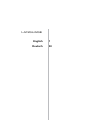 3
3
-
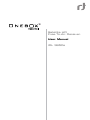 4
4
-
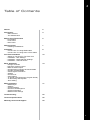 5
5
-
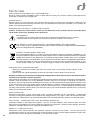 6
6
-
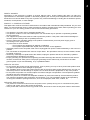 7
7
-
 8
8
-
 9
9
-
 10
10
-
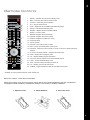 11
11
-
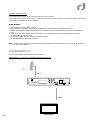 12
12
-
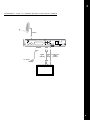 13
13
-
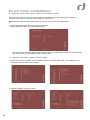 14
14
-
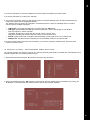 15
15
-
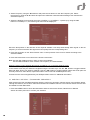 16
16
-
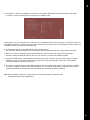 17
17
-
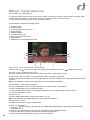 18
18
-
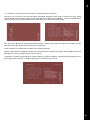 19
19
-
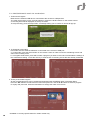 20
20
-
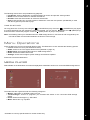 21
21
-
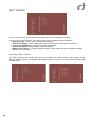 22
22
-
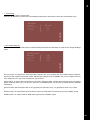 23
23
-
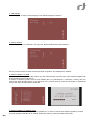 24
24
-
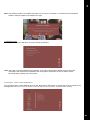 25
25
-
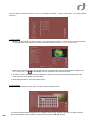 26
26
-
 27
27
-
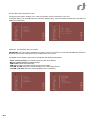 28
28
-
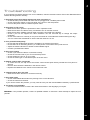 29
29
-
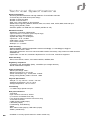 30
30
-
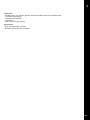 31
31
-
 32
32
-
 33
33
-
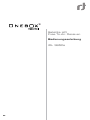 34
34
-
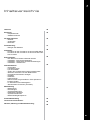 35
35
-
 36
36
-
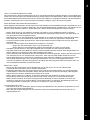 37
37
-
 38
38
-
 39
39
-
 40
40
-
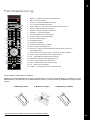 41
41
-
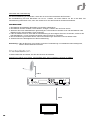 42
42
-
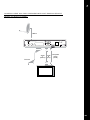 43
43
-
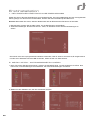 44
44
-
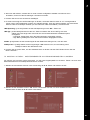 45
45
-
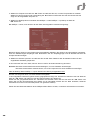 46
46
-
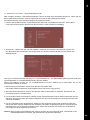 47
47
-
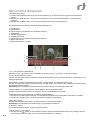 48
48
-
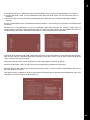 49
49
-
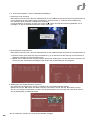 50
50
-
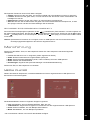 51
51
-
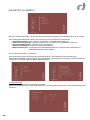 52
52
-
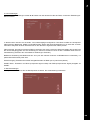 53
53
-
 54
54
-
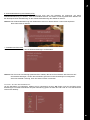 55
55
-
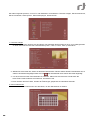 56
56
-
 57
57
-
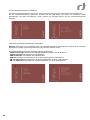 58
58
-
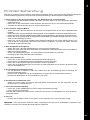 59
59
-
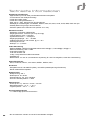 60
60
-
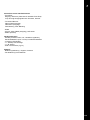 61
61
-
 62
62
-
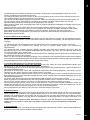 63
63
-
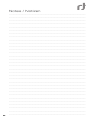 64
64
-
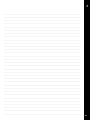 65
65
-
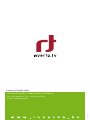 66
66
Rt Onebox Essential IDL 3650s User manual
- Category
- Receiver
- Type
- User manual
- This manual is also suitable for
Ask a question and I''ll find the answer in the document
Finding information in a document is now easier with AI
in other languages
Related papers
Other documents
-
Schaub Lorenz 40LE-E6800 User manual
-
Megasat HD 601 V2 User manual
-
Megasat HD 601 V2 User manual
-
Maximum S-2000 FTA PVR User manual
-
Medion 42 PLASMA DISPLAY MD 41842 Owner's manual
-
Medion P24003 MD 24115 User manual
-
Megasat HD Stick 510se User manual
-
Strong SRT 4930 User manual
-
Strong SRT 4663X User manual
-
Strong SRT 4663X User manual