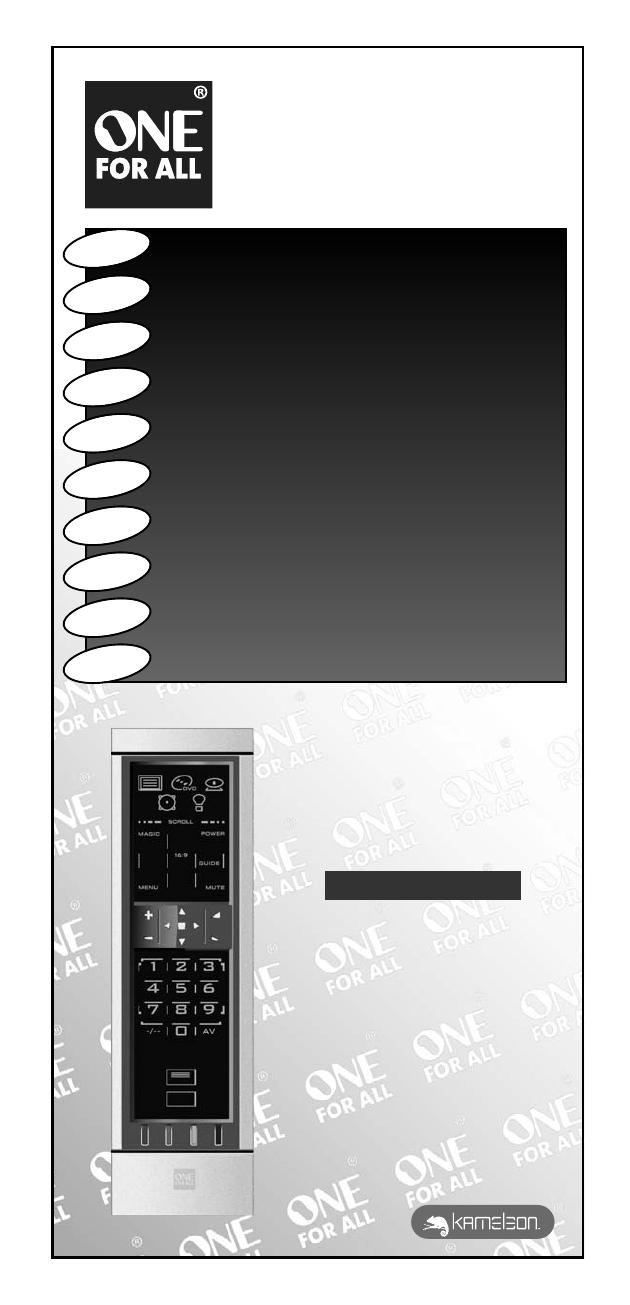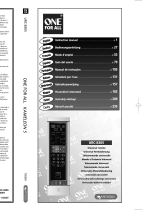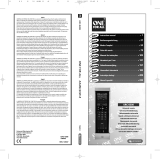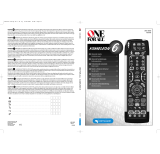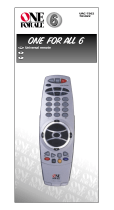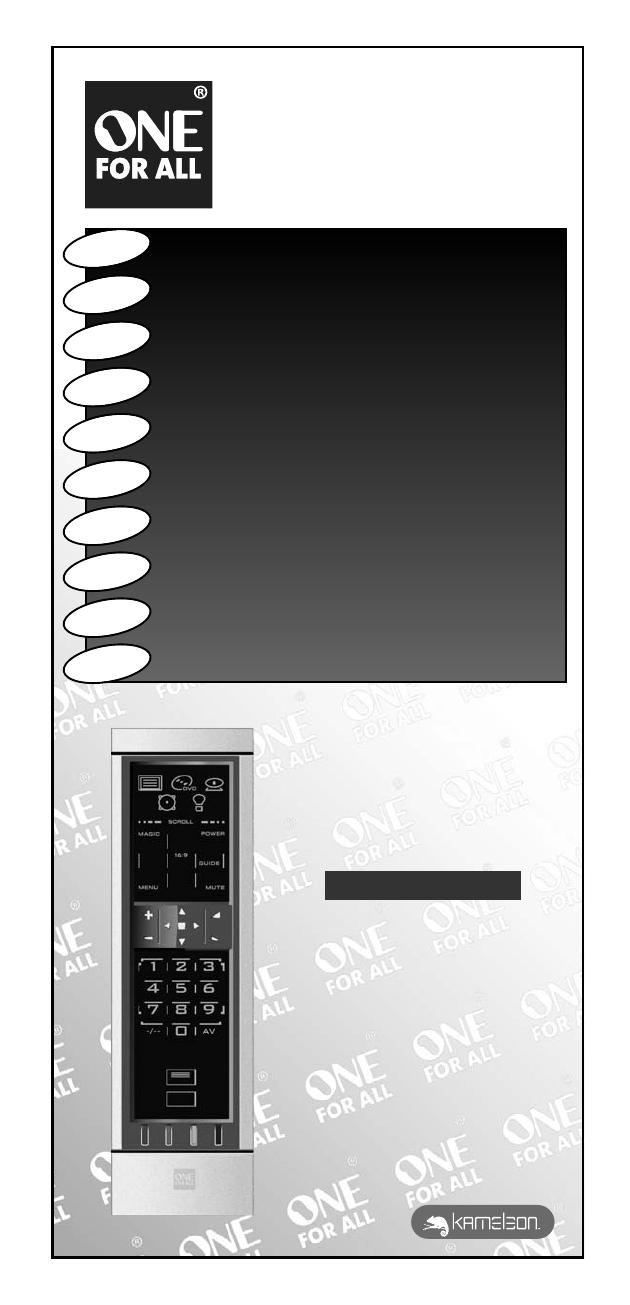
URC-8305
705091
RDN-1120307
Universal Electronics BV
Europe & International
P.O. Box 3332
7500 DH, Enschede
The Netherlands
URC-8305
ONE FOR ALL KAMELEON 5
705091
English
UNIVERSAL ELECTRONICS INC./ONE FOR ALL warrants to the original purchaser that this product will be free from
defects in materials and workmanship under normal and correct use for a period of one (1) year from the date of
original purchase. This product will be replaced free of charge if it has been proven to be defective within the one (1)
year warranty period. This warranty does not cover cartons, carrying cases, batteries, broken or marred cabinets or any
other item used in connection with the product. Any further obligation than listed above is excluded. To obtain
warranty service during the warranty period, please call us at the number mentioned on the Customer Service page.
Please notice that we need your purchase receipt so that we may establish your eligibility for service.
If you have bought this product for purposes which are not related to your trade, business or profession, please remind
that you may have legal rights under your national legislation governing the sale of consumer goods. This guarantee
does not affect those rights.
Deutsch
UNIVERSAL ELECTRONICS INC./ONE FOR ALL garantiert dem Kunden, dass dieses Produkt bei sachgemässem und
ordentlichem Gebrauch für die dauer eines Jahres volkommen frei von Defekten materieller oder technischer Art
bleiben wird, gerechnet ab Kaufdatum. Falls erwiesen werden kann, dass innerhalb der Garantiezeit eines Jahres ein
Defekt entstanden ist, wird dieses Produkt gebührenfrei ersetzt, falls besagtes Produkt innerhalb der Garantiezeit auf
Kosten des Kunden zurückgeschickt wird. Diese Garantie erstreckt sich nicht auf Verpackungen, Transportbehältnisse,
Batterien, zerbrochene oder beschädigte Gehäuse oder ander Objekte, die in Verbindung mit dem Produkt verwendet
werden. Jegliche weitere Verpflichtung als die oben aufgeführte wird ausgeschlossen. Um unseren Garantiesevice
innerhalb der Garantiezeit in Anspruch nehmen zu können, wählen Sie bitte die Nummer die Sie auf der
Kundendienstseite finden um weitere Instruktionen zu erhalten. Bitte beachten Sie, dass wir Ihren Kaufbeleg brauchen
um fest zu stellen ob Sie Anspruch auf unseren Garantieservice erheben können.
Wenn Sie dieses Produkt nicht für den Zweck gekauft haben, die mit Ihrem Handel, Geschäft oder Beruf
zusammenhängen, beachten Sie bitte, dass es verbriefte Rechte unter Ihrer staatlichen Gesetzgebung geben kann, die
den Verkauf der Verbrauchsgüter regelt. Diese Garantie beeinflusst nicht jene Rechte.
Français
UNIVERSAL ELECTRONICS INC./ONE FOR ALL garantit à l’acheteur d’origine que ce produit est certifié franc de défauts
matériels et de main d’œuvre durant une période d’un (1) an à partir de la date d’achat original à la condition exclusive
que ce produit ait été utilisé de manière normale et correcte. Ce produit sera remplacé gratuitement s’il s’est révélé
défectueux pendant ladite période d’un (1) an, produit devant être retourné à la charge du client durant la période de
garantie. Cette garantie ne saurait couvrir d’aucune manière que ce soit emballages en carton, coffrets portables
quelconques, piles, corps d`appareil cassé ou endommagé ou tout autre article utilisé en combinaison avec ce produit.
Nous nous réservons le droit de rejeter tout autre engagement que ceux cités plus haut. Pour pouvoir obtenir le service
de garantie durant la période de garantie, veuillez nous contacter au numèro mentionné sur la page ”Service
Consommateurs” pour les instructions nécessaires. Veuillez noter que la preuve d’achat est obligatoire afin de pouvoir
déterminer votre droit à ce service.
Si vous avez acheté ce produit sans raison commerciale ni professionnelle, veuillez noter qu’il est possible que la
législation de protection des consommateurs de votre pays vous donne certains droits. Cette garantie n’affectera pas
ces droits.
Español
UNIVERSAL ELECTRONICS/ONE FOR ALL garantiza al comprador que este producto estará libre de defectos materiales o
de fabrcación, al menos durate 1 año desde la fecha actual de su adquisición ,y en caso de que se utilice de un modo
normal y correcto. Este producto será sustituido de forma gratuita siempre y cuando se pueda demostrar que es
defectuoso y que esto haya sucedido dentro del año de garantía, corriendo a cuenta del comprador los gastos de su
devolución. Esta garantia no cubre embalajes, maletines, envoltorios, pilas, armarios u otros objetos utilizados en
conexión con este producto. Se excluyen otras obligciones, cualesquiera que sean, además de las mencionadas más
arriba. Para obtener servicio de garantía dentro del período correspondiente a ésta, por favor, llámenos al número de
teléfono que se menciona en la página de Servicio de Atención al Cliente. Por favor, asegúrese de tener su recibo o
ticket de compra para que podamos establecer su legitimidad a este servicio.
Si ha adquirido este producto con propósitos que no estén relacionados con su comercio, negocio o profesión, por
favor recuerde que es posible que según la legislación de su país tenga derechos legales en cuanto a la venta de
productos para el consumidor. Esta garantía no afecta a esos derechos.
Português
A UNIVERSAL ELECTRONICS INC>/ONE FOR ALL garante ao cliente a a protecção deste produto no que respeita a
defeitos de fabrico de material, dentro de um período de uso correcto e normal de 1 ano a partir da data da compra do
mesmo produto. Este produto será substituido sem qualquer encargo no caso de ter sido comprovada qualquer avaria
dentro do período de 1 ano e após o seu retorno ( custos de envio da responsabilidade do consumidor ) dentro deste
mesmo prazo. Esta garantia não cobre embalagens de cartão , caixas , pilhas, ou outros items usados em conjunto com
este produto. Qualquer outra obrigação para além daquela acima descrita não será tida em consideração. Para obter o
serviço de garantia durante o período a este destinado, para mais informações contacte-nos no número mencionado
na página do Serviço de Apoio ao Cliente. Por favor tome nota que ser-lhe á pedido o comprovativo de compra, de
forma a que possamos confirmar a sua legitimidade para este serviço. Se você comprou este produto para propósitos
que não estejam relacionados ao seu negócio ou profissão, por favor tenha em conta que você pode ter direitos legais
baixo a sua legislação nacional que governa a venda de produtos de consumidores. Esta garantia não afecta esses
direitos.
Universal remote
Universal Fernbedienung
Télécommande universelle
Mando a Distancia Universal
Telecomando Universal
Telecomando Universale
Universele Afstandsbediening
Univerzális távvezérlő
Uniwersalny pilot zdalnego sterowania
Univerzální dálkové ovládání
URC-8305
Instruction manual . . . . . . . . . . . . . . . . . . . . . . . . . . . . . . . . . . . . . .P. 1
Bedienungsanleitung . . . . . . . . . . . . . . . . . . . . . . . . . . . . . . . . . .S. 27
Mode d’emploi . . . . . . . . . . . . . . . . . . . . . . . . . . . . . . . . . . . . . . . . . .P. 53
Guía del usario . . . . . . . . . . . . . . . . . . . . . . . . . . . . . . . . . . . . . . . . . .P. 79
Manual de instruções . . . . . . . . . . . . . . . . . . . . . . . . . . . . . . . .P. 105
Istruzioni per l’uso . . . . . . . . . . . . . . . . . . . . . . . . . . . . . . . . . . .P. 131
Gebruiksaanwijzing . . . . . . . . . . . . . . . . . . . . . . . . . . . . . . . . . .P. 157
Használati útmutató
. . . . . . . . . . . . . . . . . . . . . . . . . . . . . . .P. 183
Instrukcja obsługi
. . . . . . . . . . . . . . . . . . . . . . . . . . . . . . . . . . . . .P. 209
Návod k použití
. . . . . . . . . . . . . . . . . . . . . . . . . . . . . . . . . . . . . . . .P. 235
English
Deutsch
Français
Español
Português
Italiano
Nederlands
Magyar
Polski
Česky
Kameleon_5_Cover_Euro_10_TALEN_11rug:Kameleon_5_omslag_11mm_rug 12-03-2007 16:39 Pagina 1