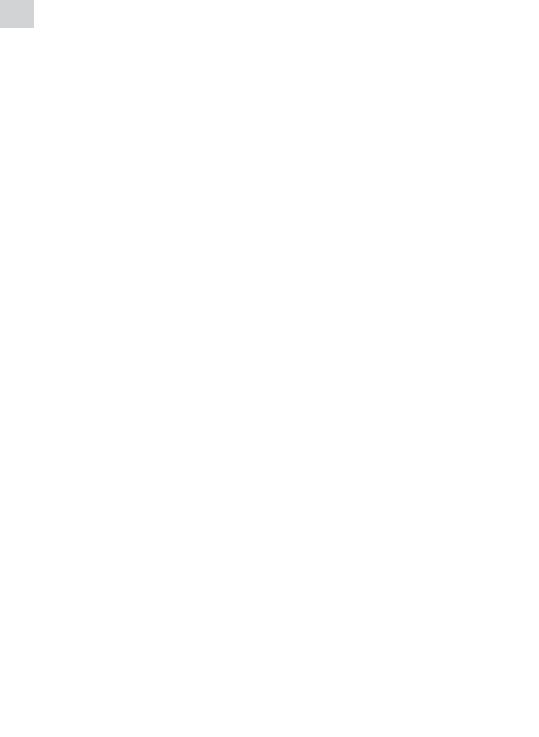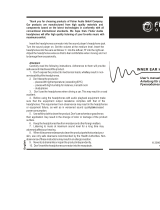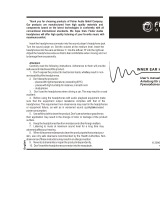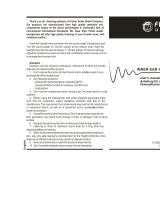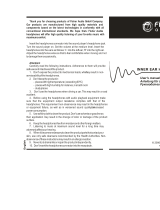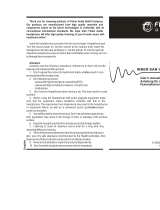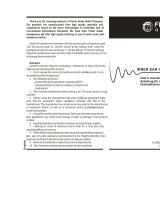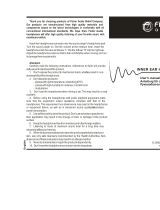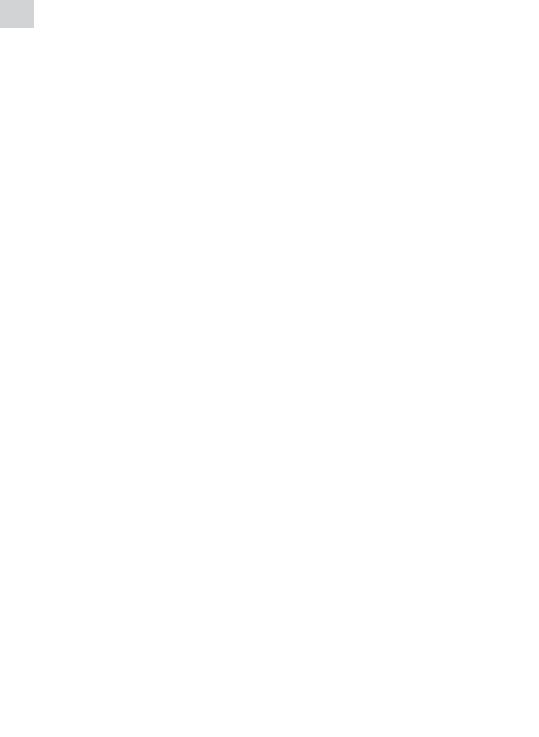
EN
Introduction
Thank you for purchasing our new high quality webcam and multimedia
headphones set.
Webcam with integrated microphone provided in the set is connected to the
computer via USB port. It is a great device capable of transferring real-time
sound and image as soon as the webcam is installed. Its small size, easy care and
high resolution will provide your life with more colours, and communication
with people far away will become more vivid.
Headphones with microphone provided in the set have high audio quality that
will allow you to hear each voice tone of the talker properly and feel emotions
intended to transfer more easily. Sensitive microphone of the headphones will
transfer every word you say precisely and clearly and help your companion to
understand you better.
Safety requirements
Do not use this set products near water or other liquids and in dusty or hot •
environment.
Do not place this set products on an unstable cart, stand or table. If the •
products fall, it could be seriously damaged.
To avoid damage of internal components, do not place the products on a •
vibrating surface.
Use a dump cloth to clean these products. Do not use either a liquid cleaner •
or an aerosol cleaner to clean these products. Do not use magnetic/static
dust removal devices.
To reduce the risk of electric shock, do not remove the cover or attempt to •
disassemble this product. There are no user-serviceable parts inside. Please
refer all servicing to qualied service personnel.
Installation
Installation of webcam
This webcam with integrated microphone is easy to install.
1. Plug your webcam USB connector into USB port of the computer.
2. Fix webcam to the monitor with webcam holder clip or put it on the table.
3. Start chat program and in its settings indicate this webcam as video and
audio device (if chat program does not do this automatically).
Installation of headphones with microphone
1. Plug the green headphones connection into line-out jack of the computer.
This jack is usually green and may have headphones symbol beside.
2. If you want to activate the microphone of the headphones, plug the red
connection into line-in jack of the computer. This jack is usually red and may
have microphone symbol beside.
3. Using volume control (marked with “VOLUME”) located on the cable; adjust
the required volume level of the headphones.