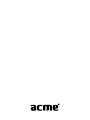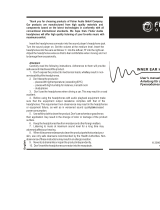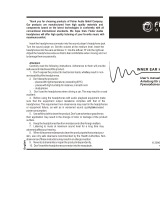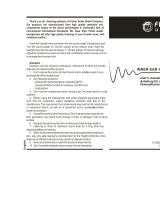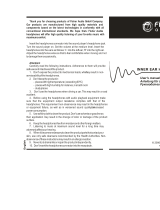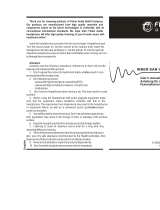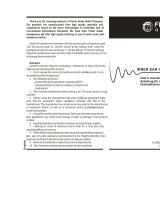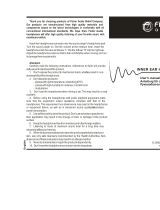ACME CAM acme Kit inkl. Headphone AC-02 schwarz User manual
- Category
- Webcams
- Type
- User manual
This manual is also suitable for
Page is loading ...
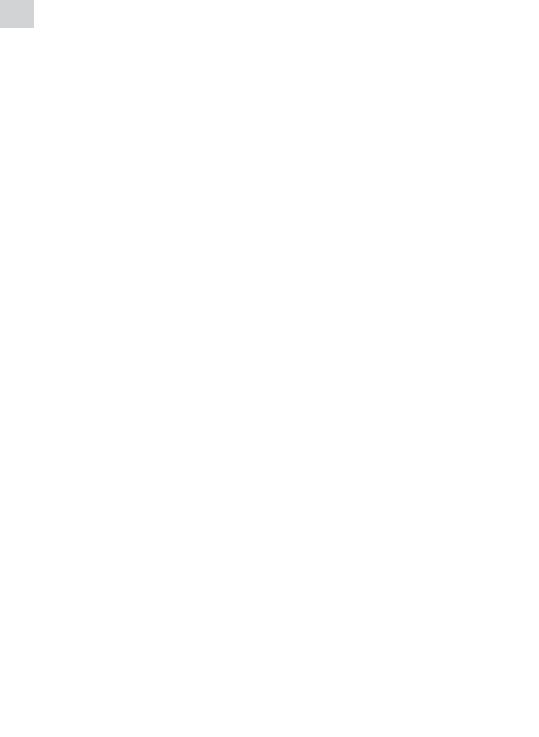
EN
Introduction
Thank you for purchasing our new high quality webcam and multimedia
headphones set.
Webcam with integrated microphone provided in the set is connected to the
computer via USB port. It is a great device capable of transferring real-time
sound and image as soon as the webcam is installed. Its small size, easy care and
high resolution will provide your life with more colours, and communication
with people far away will become more vivid.
Headphones with microphone provided in the set have high audio quality that
will allow you to hear each voice tone of the talker properly and feel emotions
intended to transfer more easily. Sensitive microphone of the headphones will
transfer every word you say precisely and clearly and help your companion to
understand you better.
Safety requirements
Do not use this set products near water or other liquids and in dusty or hot •
environment.
Do not place this set products on an unstable cart, stand or table. If the •
products fall, it could be seriously damaged.
To avoid damage of internal components, do not place the products on a •
vibrating surface.
Use a dump cloth to clean these products. Do not use either a liquid cleaner •
or an aerosol cleaner to clean these products. Do not use magnetic/static
dust removal devices.
To reduce the risk of electric shock, do not remove the cover or attempt to •
disassemble this product. There are no user-serviceable parts inside. Please
refer all servicing to qualied service personnel.
Installation
Installation of webcam
This webcam with integrated microphone is easy to install.
1. Plug your webcam USB connector into USB port of the computer.
2. Fix webcam to the monitor with webcam holder clip or put it on the table.
3. Start chat program and in its settings indicate this webcam as video and
audio device (if chat program does not do this automatically).
Installation of headphones with microphone
1. Plug the green headphones connection into line-out jack of the computer.
This jack is usually green and may have headphones symbol beside.
2. If you want to activate the microphone of the headphones, plug the red
connection into line-in jack of the computer. This jack is usually red and may
have microphone symbol beside.
3. Using volume control (marked with “VOLUME”) located on the cable; adjust
the required volume level of the headphones.

EN
Note: If you want to use the webcam to transfer video and the microphone of the headphones to
transfer sound, you have to indicate this in the settings of chat program. In this case you will see
one video device (if your computer does not have an integrated camera) and two audio devices,
one of which is the microphone of your webcam and other is the sound card of your computer. In
this case you should choose the sound card us your audio input device. Otherwise, the sound will
be broadcasted through the microphone of the webcam.
Troubleshooting
I can not hear any sound through the headphones
Check, if the green connection of the headphones is plugged to the •
computer line-out jack (usually green).
Try to turn volume control of the headphones located on the headphones •
cord up or down to change volume level.
Check the operation of line-out jack of your computer. You can do this •
connecting other headphones to this jack.
Check if the sound is not turned o or reduced in the operating system of •
your computer or in the chat program settings.
Others can not hear me
Check, if the red connection of the headphones is plugged to the computer •
line-in jack (usually red).
Check the operation of line-in connection of your computer. You can do this •
connecting other microphone to this jack.
Check if the level of sound input is not turned o or reduced in the operating •
system of your computer or in the chat program and if the right sound card
is chosen.
Webcam does not operate
Check USB connection of your computer. Try to plug the USB connector of •
the webcam into other USB port of the computer.
Ensure that you use a compatible operating system. The webcam must be •
operating only within MS Windows 2000, XP, and Vista operating systems (as
it was indicated on the package).
Check the settings of the chat program you use.•
Page is loading ...
Page is loading ...
Page is loading ...
Page is loading ...
Page is loading ...
Page is loading ...
Page is loading ...
Page is loading ...
Page is loading ...
Page is loading ...
Page is loading ...
Page is loading ...
Page is loading ...
Page is loading ...
Page is loading ...
Page is loading ...
Page is loading ...
-
 1
1
-
 2
2
-
 3
3
-
 4
4
-
 5
5
-
 6
6
-
 7
7
-
 8
8
-
 9
9
-
 10
10
-
 11
11
-
 12
12
-
 13
13
-
 14
14
-
 15
15
-
 16
16
-
 17
17
-
 18
18
-
 19
19
-
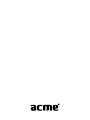 20
20
ACME CAM acme Kit inkl. Headphone AC-02 schwarz User manual
- Category
- Webcams
- Type
- User manual
- This manual is also suitable for
Ask a question and I''ll find the answer in the document
Finding information in a document is now easier with AI
in other languages
- Deutsch: ACME CAM acme Kit inkl. Headphone AC-02 schwarz Benutzerhandbuch
- русский: ACME CAM acme Kit inkl. Headphone AC-02 schwarz Руководство пользователя
- polski: ACME CAM acme Kit inkl. Headphone AC-02 schwarz Instrukcja obsługi
- eesti: ACME CAM acme Kit inkl. Headphone AC-02 schwarz Kasutusjuhend
- svenska: ACME CAM acme Kit inkl. Headphone AC-02 schwarz Användarmanual
- suomi: ACME CAM acme Kit inkl. Headphone AC-02 schwarz Ohjekirja
Related papers
Other documents
-
Acme United MK-400 Specification
-
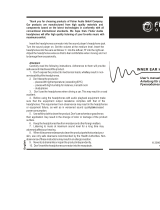 Fischer Audio FA-977LE User manual
Fischer Audio FA-977LE User manual
-
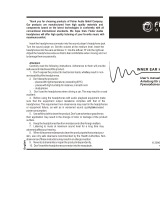 Fischer Audio FA-697 User manual
Fischer Audio FA-697 User manual
-
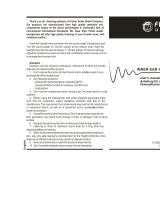 Fischer Audio FA-501NS User manual
Fischer Audio FA-501NS User manual
-
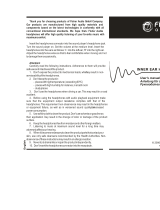 Fischer Audio FA-501NS User manual
Fischer Audio FA-501NS User manual
-
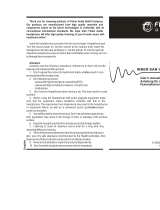 Fischer Audio FA-990 User manual
Fischer Audio FA-990 User manual
-
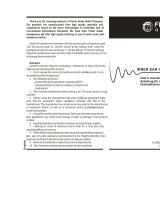 Fischer Audio FA-768LNS User manual
Fischer Audio FA-768LNS User manual
-
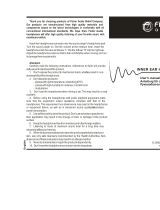 Fischer Audio FA-777 User manual
Fischer Audio FA-777 User manual
-
Logitech C920 Installation guide
-
Logitech C250 User manual