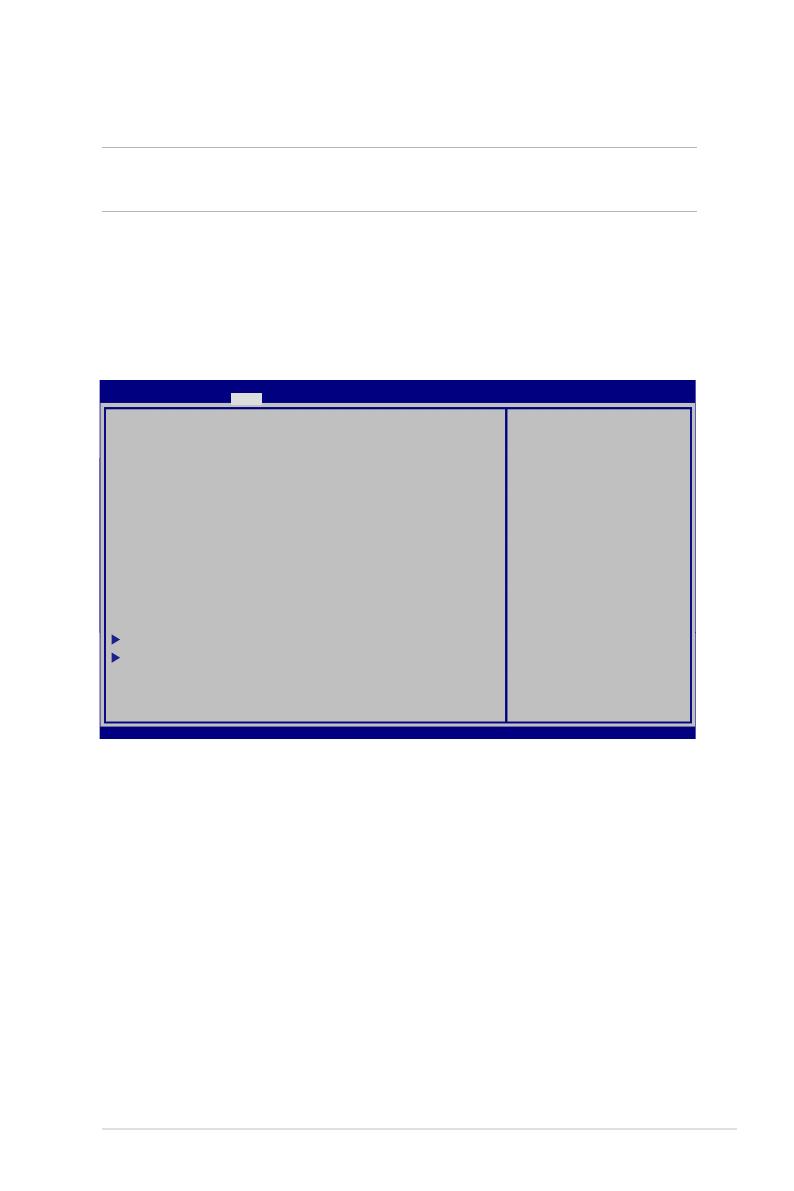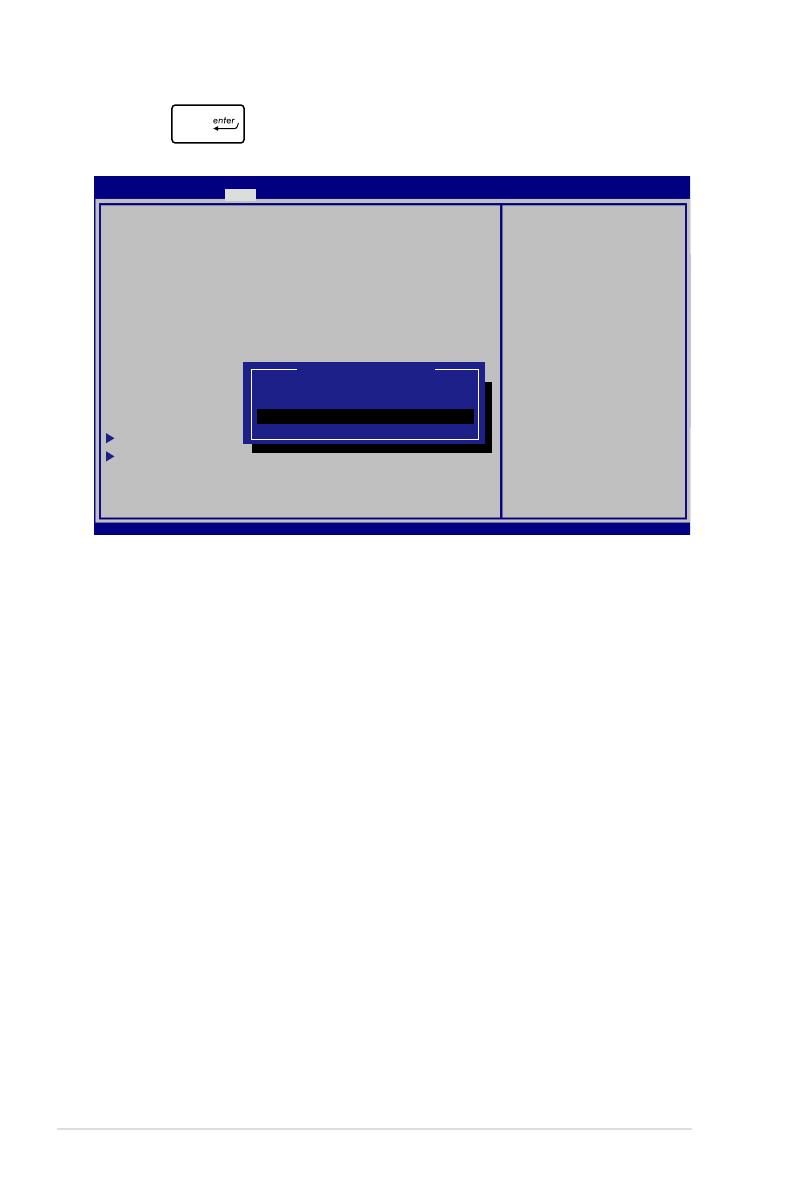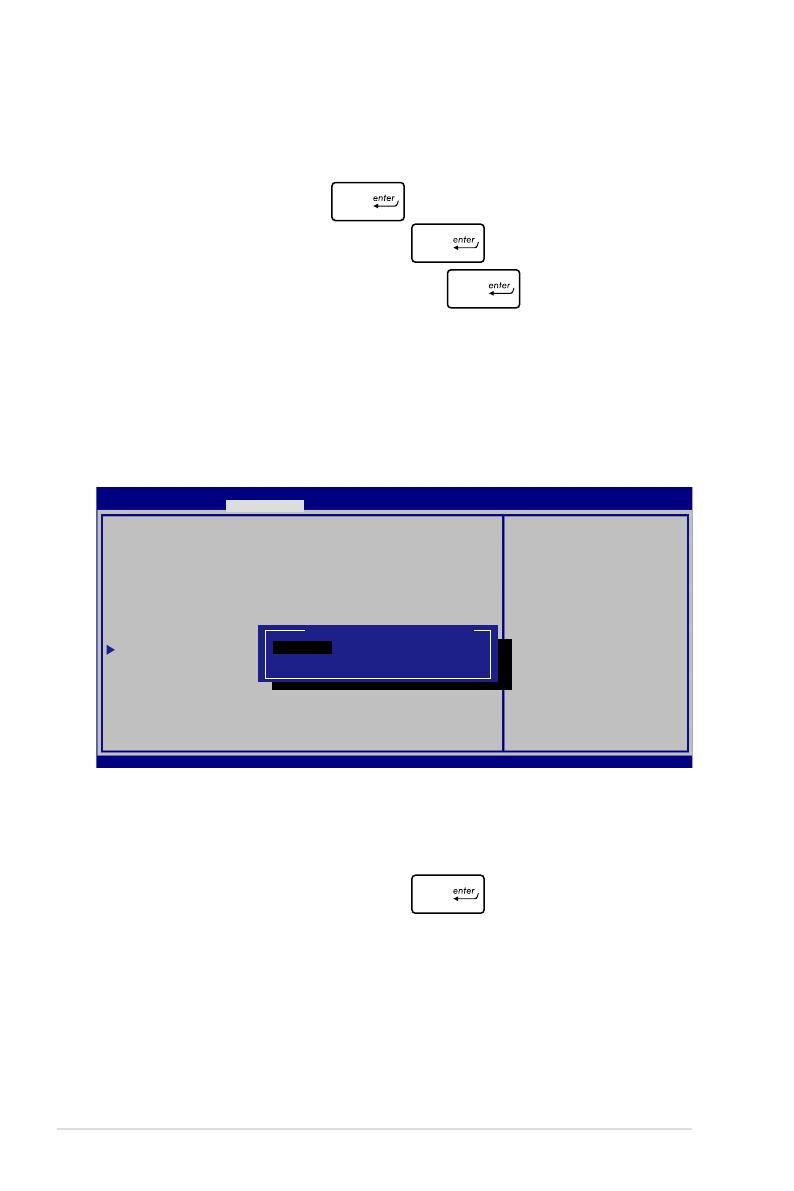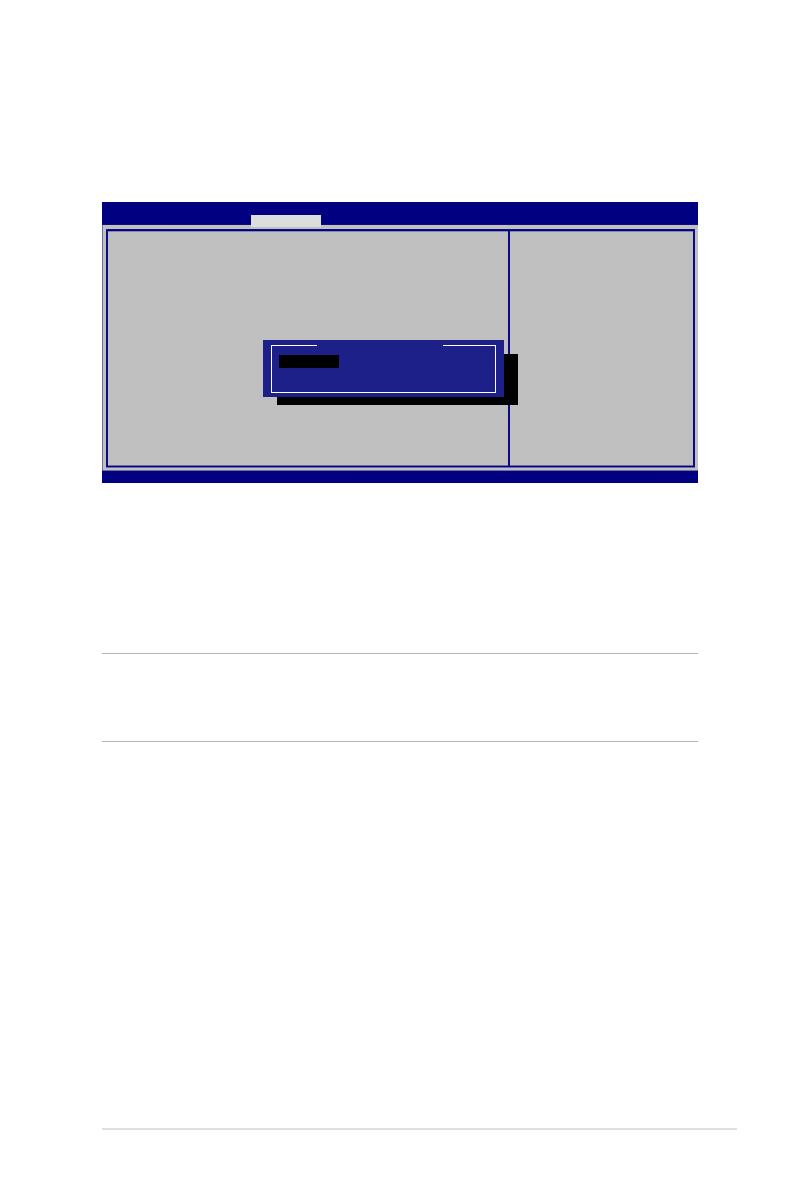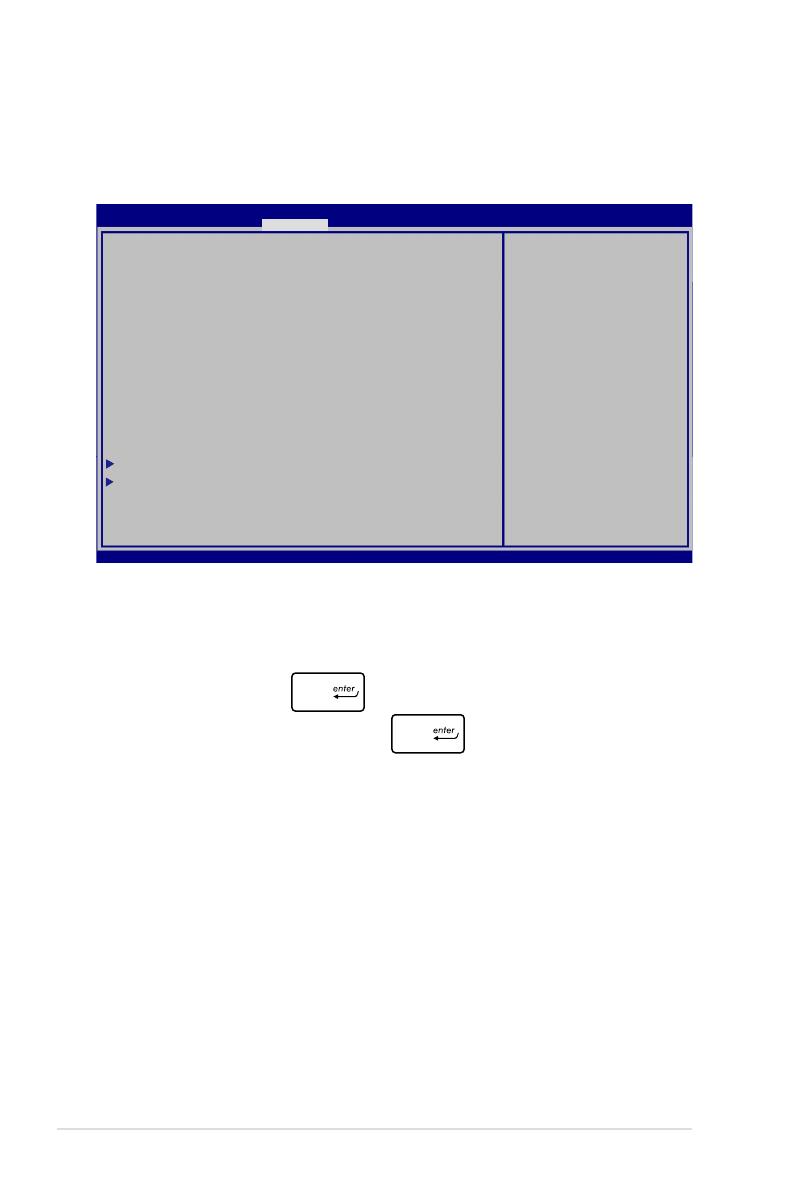77
筆記型電腦使用手冊
Security
安全選單可讓您設定筆記型電腦的管理者與使用者密碼。它也能
讓您控制使用筆記型電腦硬碟、輸入/輸出(I/O)以及 USB 連接埠
的權限。
請依照下列步驟設定密碼:
1. 在 Security 選單中選擇 Administrator
Password 或 User Password 。
2. 輸入密碼然後按下 。
3. 再次輸入密碼確認,然後按下 。
:
• 若您設定了 User Password ,在每次進入筆記型電
腦作業系統之前,你都會被要求輸入密碼以進入系統。
• 若您設定了 Administrator Password ,在進入 BIOS
設定程式之前您都會被要求輸入密碼以進入 BIOS。
Password Description
If ONLY the Admi nis tra tor’ s p ass w ord is s et, the n
t h i s o n l y l i m i t s a c c e s s t o S e t u p a n d i s o n l y
asked for whe n e nte ring S etup. If O NL Y th e us er’
s password is set, then this is a power on password
a n d m u s t b e e n t e r e d t o b o o t o r e n t e r S e t u p . I n
S e t u p , t h e U s e r w i l l h a v e A d m i nistrator r i g h t s .
Administrator Password Status NOT INSTALLED
User Password Status NOT INSTALLED
Administrator Password
User Password
HDD User Password Status : NOT INSTALLED
Set Master Password
Set User Password
I/O Interface Security
Secure Boot Control [Enabled]
Set Administrator
Password. The password
length must be in the
following range:
Minimum length 3
Maximum length 20
Must type with
character:
a-z, 0-9
Aptio Setup Utility - Copyright (C) 2012 American Megatrends, Inc.
Main Advance Boot Security Save & Exit
→← : Select Screen
↑↓ : Select Item
Enter: Select
+/— : Change Opt.
F1 : General Help
F9 : Optimized Defaults
F10 : Save & Exit
ESC : Exit
Version 2.15.1231. Copyright (C) 2012 American Megatrends, Inc.