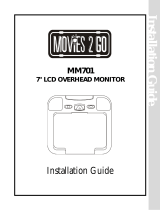Page is loading ...

EnglishEnglish
Installation Guide
T10/T12 DVD Entertainment System
BEFORE YOU START THE INSTALLATION, READ THIS GUIDE!
Rosen “all-in-one” systems are the easiest-to-install DVD entertainment systems available today. However,
we strongly recommend reading this guide before starting the installation!
For vehicle specifi c technical tips, please see -
www.rosendealercentral.com
Rosen T10/T12 Installation Guide 1
T Series Installation Manual Revision A RES PN 9100920
Copyright 2006 Rosen Entertainment Systems 866-Go Rosen www.rosenentertainment.com
NOTICE OF INTENDED INSTALLATION AND USE
ROSEN ENTERTAINMENT SYSTEMS VIDEO PRODUCTS ARE NOT INTENDED FOR VIEWING BY THE
DRIVER, AND ARE TO BE INSTALLED ONLY TO BE VIEWED BY REAR-SEAT OCCUPANTS.
IMPROPER INSTALLATION COULD DISTRACT THE DRIVER OR INTERFERE WITH SAFE OPERATION
OF THE VEHICLE, WHICH COULD RESULT IN SERIOUS INJURY OR DEATH, AND COULD ALSO
VIOLATE STATE LAW. ROSEN ENTERTAINMENT SYSTEMS DISCLAIMS ANY LIABILITY FOR ANY
BODILY INJURY OR PROPERTY DAMAGE THAT MAY RESULT FROM ANY IMPROPER OR
UNINTENDED INSTALLATION AND/OR USE.
Rosen T10/T12 Installation Guide 4
2 Check out the vehicle and plan your work
IMPORTANT!
The vehicle’s roof beam (above the headliner) must support the weight of the overhead con-
sole. The supplied mounting bracket must be fi rmly attached to the roof beam. Determine if
this is possible and that the vehicle is suitable for the installation.
CHECK THE BATTERY
Test the battery voltage to make sure it’s fully charged and inspect battery terminals for tightness and any corrosion. This
takes 30 seconds and can save hours of troubleshooting later.
DECIDE ON A LOCATION FOR THE MAIN UNIT
Location of the main unit varies by vehicle, but is typically on the center line of the vehicle and is always behind of the
front seats. Often, the main unit’s dome lights replace the factory dome light. Securely attach the mounting bracket to the
existing roof beam(s).
1 Make sure you have the tools and components you’ll need
These common hand tools are needed in almost every installation:
Phillips #2 screwdriver
Knife and blades
Digital multimeter (DMM)
1/4” drive sockets are often needed for dashboard and trim disassembly.
Check if Torx or Allen-drive bolts are used on any panels you will be removing.
You will need a DVD in good condition when testing the system.
Standard installation parts you will need include wire, wire ties, wire crimp connectors or solder, and electrical insulating
tape. Installation of aftermarket automotive electronics also often requires access to special parts. It is a good idea to
have a source for these common installation parts.
Wire cutters, strippers, and a crimping tool
Panel-removing tools
Marking pen or chalk, masking tape and cleaning cloths
7 Initial test, reassembly, and pre-delivery re-test
You will need to fully test the system to ensure it is working and connected to the vehicle properly. The following
steps will guide you through this process.
STEP 1: INITIAL TEST (Do this BEFORE you reassemble any Trim Panels)
a. Reconnect the vehicle battery if needed
b. Install batteries into the remote control and headphones
c. Start the vehicle (ensure that it is safe to do so, i.e. there are no tools or people under the hood)
d. Reset the system by pressing and holding the reset button located in the display pocket
e. Perform the following steps, to ensure proper operation:
• Close and reopen the unit several times with the Remote Control and control panel buttons
• With the display open insert a DVD (in good condition) and select play
• Check the audio on the IR headphones
• Select the Speaker Button and adjust the vehicle radio as needed to check the audio
• Check the video quality and adjust the display settings, if needed
• Eject the disc and reinsert it several times
• Turn Off the vehicle and wait (about 15 seconds) for the unit to turn off
• Test the dome lights for proper operation with the vehicle doors, if applicable
STEP 2: REINSTALL all trim panels removed during the installation using care not to damage any harnesses
STEP 3: PRE-DELIVERY AND RE-TEST
a. Start the vehicle (ensure that it is safe to do so, i.e. there are no tools or people under the hood)
b. Perform the following steps
• Open the unit using the Remote Control
• With the display open insert a DVD (in good condition) and select play
• Re-check IR headphones and FMM Audio
• Eject the disc
• Remove the protective fi lms and clean the unit as needed
c. Place the Owners Information package in the Glove Compartment
d. Place the IR headphones and remote control in a convenient location
!
6 Installer setup menu
To enter the installer setup menu you must have the system on & opened. Using the remote or CPM, hit these buttons in
this sequence Eject-Domelight-Enter-Domelight. If this is done correctly the picture below should pop up on the OSD
(On Screen Display).
AUDIO SETUP
Internal FMT: To use the Internal FMT once the install is complete. Press the Speaker button on the remote or the FMM
button on the unit’s control panel. The OSD should read “Speaker Sound on FM _ _._ “ at this time the station adjust-
ments should be made by either using the left & right arrows keys on the remote or by using the left or right arrow keys on
the units control panel.
External FMM (Optional): To enable the EXTFMM (External FM Modulator) use the arrow keys on the remote to scroll
down to the option EXTFMM. Once there using the left & right arrow keys toggle on the EXTFMM.
Note: By enabling the EXTFMM this will automatically disable the Internal FMT.
Controlling Output B: Once in the installer set up menu scroll down to the Dual Zone option. Then toggle the option on
or off with the left or right arrow keys on the remote or the unit’s control panel. Once this is done the unit will automatically
enable the Ch. B Audio to Output B, hit the enter button to exit the installer setup menu. Then press the Output B but-
ton on the remote to turn the Output B function on. Once this is done you are able to change the sources for Output B by
pressing the Source button.
INSTALLER SETUP
IR AUDIO CH. A
Main CH. B Off
AUX2 LABEL AUX2
REGION 1
EXTFMM OFF
DUAL ZONE OFF
VIDEO TYPE AUTO
DEFAULTS ON
Use to select and to
change and ENTER to QUIT

EnglishEnglish
Rosen T10/T12 Installation Guide 2
Rosen T10/T12 Installation Guide 3
3 Cutting the headliner and mounting the bracket
You will need to cut the headliner to create a path for the cables and mounting bracket. The following steps will
guide you through this process
STEP 1: LOCATE THE MOUNTING POSITION
Using masking tape or chalk, mark the side-to-side centerline of the headliner. Next, mark forward-to-aft position, which
locates the display as far forward as possible, but rearward of the front seats.
STEP 2: CHECK THE CONTOURS
Using the Cutout template located in the mounting position from Step 1, check the
headliner for contours. Contours in the headliner will require modifi cations to the
trim ring. For extreme contours, you may need to use an optional tall trim ring. Mod-
ifi ng the trim ring to follow the contours is required to avoid problems ranging from
no disc eject to poor latch retention.
STEP 3: CUT THE HEADLINER
Once you are satisfi ed with the location, using the Cutout template, cut the open-
ings for the cables and four mounting screws. You may also need to cut an opening
to slide the mounting bracket through the headliner.
IMPORTANT!
Do NOT cut away too much of the headliner. This creates a direct heat path, which can lead
to overheating the system during very hot days.
Driver’s side
mounting holes
Passenger
side mounting
holes
Bend/break lines
Bend/break lines
5 Connecting to the domelight wiring in the vehicle
Remove the vehicle dome light, locate the dome light connector and unplug it. Use a digital multimeter, test all the wires in
the dome light connector, to determine which type of dome light circuit is present.
IMPORTANT!
Many vehicles have dome light delay timers which keep the lights on after doors are closed, or
shut off the dome light after it has been on for too long. Make sure these timers don’t defeat your
testing - occasionally turn the ignition key on and off, and open and close all the doors.
POSITIVE TRIGGER DIAGRAM NEGATIVE TRIGGER DIAGRAM
!
Make sure that the screws you use to mount the bracket and/or the main unit are NOT too
long! If the screws you select are too long, you will damage the roof of the vehicle. Take
great care when planning this part of your installation.
STOP
CAUTION!
IMPORTANT!
Do NOT start this step until you have inspected the headliner, roof beam, and all other essential
areas to verify the installation can be successfully completed. It is your responsibility to ensure
the installation is safe, secure and appropriate for the vehicle.
It is the installer’s responsibility to ensure that the safety equipment in the vehicle is NOT
adversely affected by installation of this system. Ensure that the routing of the harnesses
does NOT obstruct side-curtain airbags, SRS or other safety devices.
STOP
CAUTION!
4 Routing the harnesses and making the wiring connections
You will need to route the harnesses above the headliner from the system to your selected connection points.
The following steps will guide you through this process.
STEP 1: LOCATE POWER CONNECTION POINTS
This system requires a minimum of 12V (+) Constant, 12V (+) ACC Switched and Ground (-) to operate. These can be
found at multiple points in the vehicle. The optimum attachment for the 12V (+) Constant is at the battery. The Ground (-)
should be located at a Factory Chassis ground point when possible.
STEP 2: ROUTE THE HARNESSES
Starting at the headliner cutout, route the harnesses to the predetermined locations. Be sure to leave about six inches of
cable hanging through the cutout to allow for working room.
.
STEP 3: PROTECT THE HARNESSES
To prevent harness failures, be sure to avoid sharp edges in the vehicle which could cut or damage the harnesses. When
ever possible, tape the harnesses in place to avoid vibration noises and long-term wear, which could result in failure.
STEP 4: CONNECTING THE POWER HARNESS
When connecting the Power Harness, always insure that the connections are made with the proper gauge T-Taps or by
bolting or soldering the wires. Failure to make a proper connection will result in a system failure in the future.
IMPORTANT!
NEVER connect the ACC (Red) Power Harness wire to a constant 12V (+) power point, this will
cause the systems to remain powered on, after the car is turned off – resulting in premature
battery drain.
12 v DC (+)
Door Trigger
12 v DC (+)
Lamp
Map Switch
Ground (-)
Positive Trigger Input (Purple)
Lamp
Map Switch
Ground (-)
Ground (-)
12 v DC (+)
Door Trigger
Negative Trigger Input (Green)
Bend/break lines
Front of the Vehicle
Roof Beam
Bracket
Vehicle Roof
Headliner
Trim Ring
!
!
!
Cutouts for cables
Cutouts for mounting screws
The bracket is
designed to be able to
be bent or shortened
as needed. Usa a
minimum of 4
attachment screws

EnglishEnglish
Rosen T10/T12 Installation Guide
Rosen T10/T12 Installation Guide
Frequently Asked Questions
Resetting the System
It’s a good practice to reset the system immediately after Power is fi rst connected, this clears any errors in the system.
Solution: To RESET the system, press and hold the RESET Button for 3 or more seconds. The RESET Button is located
in the Display Pocket.
Finding the best Power Point
Avoid connection to wires which supply the following: fan/seat/mirror motors power, excessively large sized wires, glow
plug power lines, radio power lines, defroster power lines, etc.
Solution: Open power points can be located in the fuse box, which are designed for accessory equipment – when in
doubt, run a wire directly to the battery.
Determining Dome Light Triggers
If you are replacing the dome light, you will need to determine which type of trigger exists in the vehicle.
Solution: Use a DMM (Digital Multi Meter) to measure the voltage at the factory dome light. Attach the DMM positive lead
to one side of the bulb and the DMM negative lead to a chassis ground point. Open an close the doors to turn the light
on. If the meter reads +12VDC the system is a POSITIVE Trigger, if it reads –12VDC the system is a NEGATIVE Trigger.
Dome Lights Operating Backwards
If you connected the wrong trigger wire to the existing dome light wire in the vehicle and the operation will be reversed.
Solution: Rewire the dome light trigger to use the opposite trigger wire and re-test the function.
The DVD Restarts when the Vehicle is Started
Normally the DVD should restart at the point it was when the vehicle was turned off. However, if the voltage falls below
approximately 10VDC when starting the vehicle, the system will restart at the beginning of the DVD.
Solution: Check the battery to be sure it is fully charged, new vehicles rarely have a fully charged battery.
Solution: Older batteries can not provide the necessary voltage during a engine cranking, replace the battery.
Solution: Extreme climate conditions (cold or hot) will reduce the effi ciency of the battery, be sure the battery is fully
charged and in good condition. Replace the battery if needed.
Solution: Relocate the 12VDC (+) power point to a more stable location, directly to the battery is always best.
The System shuts Down After a Few Minutes of Operation
The System is designed to turn off at low voltages. If the voltage falls below approximately 10VDC the system will go into
a standby mode to preserve the battery.
Solution: Check the battery to be sure it is fully charged, new vehicles rarely have a fully charged battery.
The System Stays On and Never Shuts Off
The System is designed to go into standby 15 seconds when the key is turned off. If the ACC (Red) wire is connected to
a constant 12VDC (+) power point the system will system will stay on until the battery dies.
Solution: Check the ACC connection point to be sure it is switched with the key, and relocate as needed.
Reducing Vibration Noise
Loose harnesses and mounting brackets can cause vibration noises in the vehicle.
Solution: Place Duct Tape between the Mounting Bracket and the vehicle attachment point to dampen any noises
Solution: Tape all wiring harnesses in place to the headliner and vehicle before re-installing the vehicle trim.
Discs that Will Not Eject
Discs that will not eject are typically the result of too much pressure on the DVD Guide or an improper format disk type.
Solution: Try loosening the mounting screws and/or matching the trim ring to the headliner contours.
Solution: To EJECT an improper format disc, RESET the system, and then press EJECT repeatedly as the system re-
starts, the disc will eject.
No Headphone Audio
The Headphone audio should be preset at all times, unless the MUTE is set to on, or a DVD Setting has been changed in
the DVD Settings Menu.
Solution: Press the MUTE Button to enable the audio and turn the MUTE OFF.
Solution: Confi rm that the Headphones have fresh batteries, are turned on, and the ON LED Indicator is Illuminated.
Solution: Check the DVD Setting and restore them to FACTORY SETTINGS if needed (see the Owners Manual).
Reducing Audio or Video Noise
Audio or video noise may be induced into the system from sources ranging from harness location, power point to poor
grounding.
Solution: Reroute the wire harnesses to avoid passing over other harnesses or near electrical motors.
Solution: Check the Power Point by selecting a different 12VDC (+) power point or running a wire directly to the battery.
Solution: Check the ground point selected, by moving the ground point to a new location.
Solution: In some cases, inline audio fi lters may be required. Contact Rosen for support on selection of a fi lter.
Service and Optional Parts List
Part Number Description Part Number Description
AC3567 Remote Control AC3530 AUX In/Out Harness
AC3532 FMM Harness AC3529 Dome Light Harness
AC3531 Power Harness AC3024 TV/VCP Harness
AC3140 IR Single Channel Headphones AC3072 IR Two Channel Headphones
AC3323 Wireless FM Transmiter - Available Frequencies: 88.1, 88.3, 88.5, 88.7
AC3196 7 Channel FM Modulator - Available Frequencies: 87.7, 87.9, 88.1, 88.3, 88.5, 88.7, 88.9
AC3568 Tall Trim Ring -
Contact Rosen for vehicle specifi c shrouds
BATTERY+(YELLOW)
EXT. DATA(GREEN)
ACC+(RED)
GROUND(BLACK)
FMM AUDIO
OUTPUT(L)(WHITE)
FMM AUDIO
OUTPUT(R)(RED)
FMM+12V(RED)
GROUND(BLACK)
)
E
L
P
R
U
P
(
)
+(REGGIRT
)
NEERG()-(REGGIR
T
)
NEERG
(A
TAD
.TXE
O
ED
I
V-T
N
ORF
)
WO
LLEY(T
UPT
U
O
)
D
ER
(
)
R
(
T
U
P
T
U
O
O
I
D
U
A
O
EDIV
)
WO
LLEY(T
UPT
UO
O
I
D
UA
)
E
T
I
H
W(
)
L
(
TUPTU
O
)
D
ER
(
)
R
(
T
U
P
T
U
O
O
I
D
U
A
O
EDIV
)
WO
LLEY(T
UPT
UO
O
ID
U
A
)
E
T
I
H
W(
)
L
(
T
UPTU
O
FRONT VIDEO
AUX IN
AUX OUT
DOOR TRIGGER
FMM OUT
POWER HARNESS
Specifi cations
Supply Voltage : 12VDC negative ground system, 10-16VDC operating range
Current Consumption : Less than 2A operational
Approximately 0mA, Battery saver, after ~15 seconds
Video Signal : Compositive video 1.0Vp-p 75 , NTSC/PAL
Audio Signal : Audio Output : 2Vrms, line output
IR Audio Signal : Channel A= 2.3 MHZ / 2.8 MHZ Channel B= 3.3 MHZ / 3.8 MHZ
Discs Played : (1) 5” (12cm) DVD-VIDEO Disc
(2) Compact Disc (CD-DA/CD-R/CD-RW/MP3)
(3) 5” (12cm) VIDEO CD
Operating temp : 0 C to +60 C
Note: Specifi cations and designs are subject to modifi cation, without notice.
/