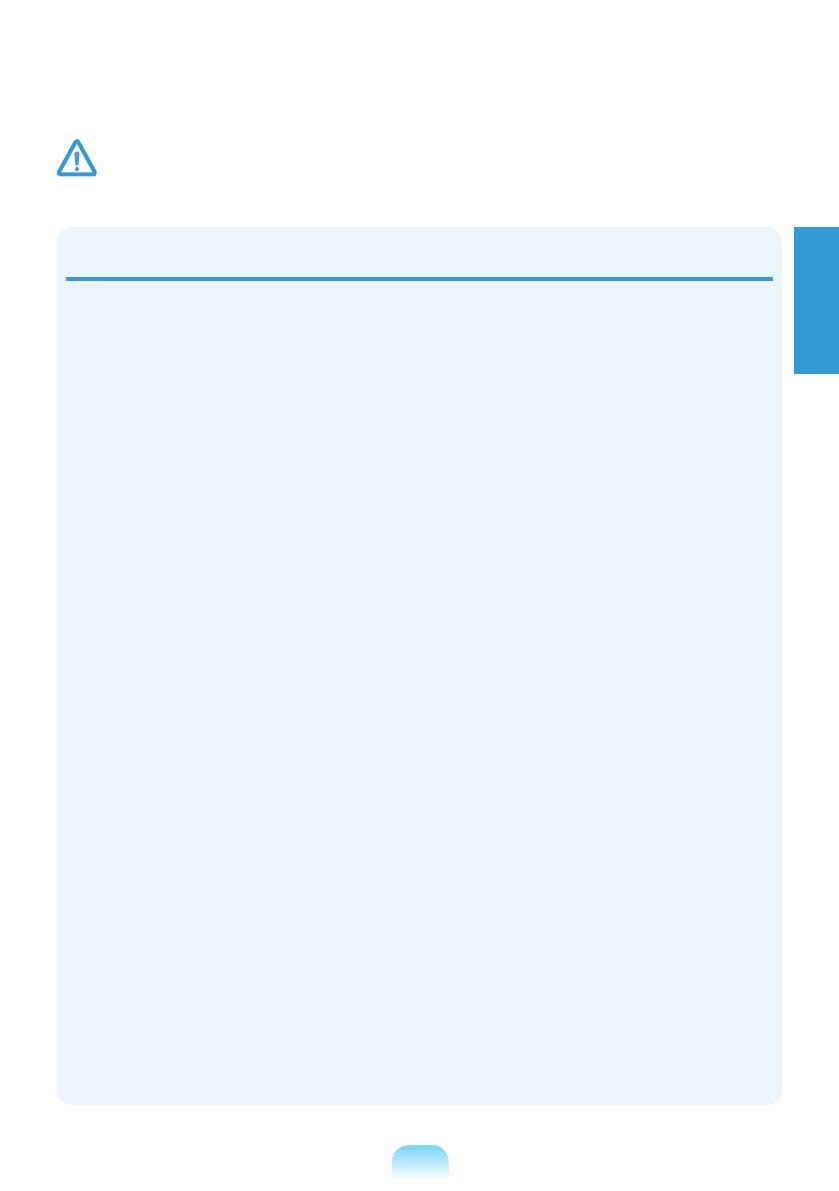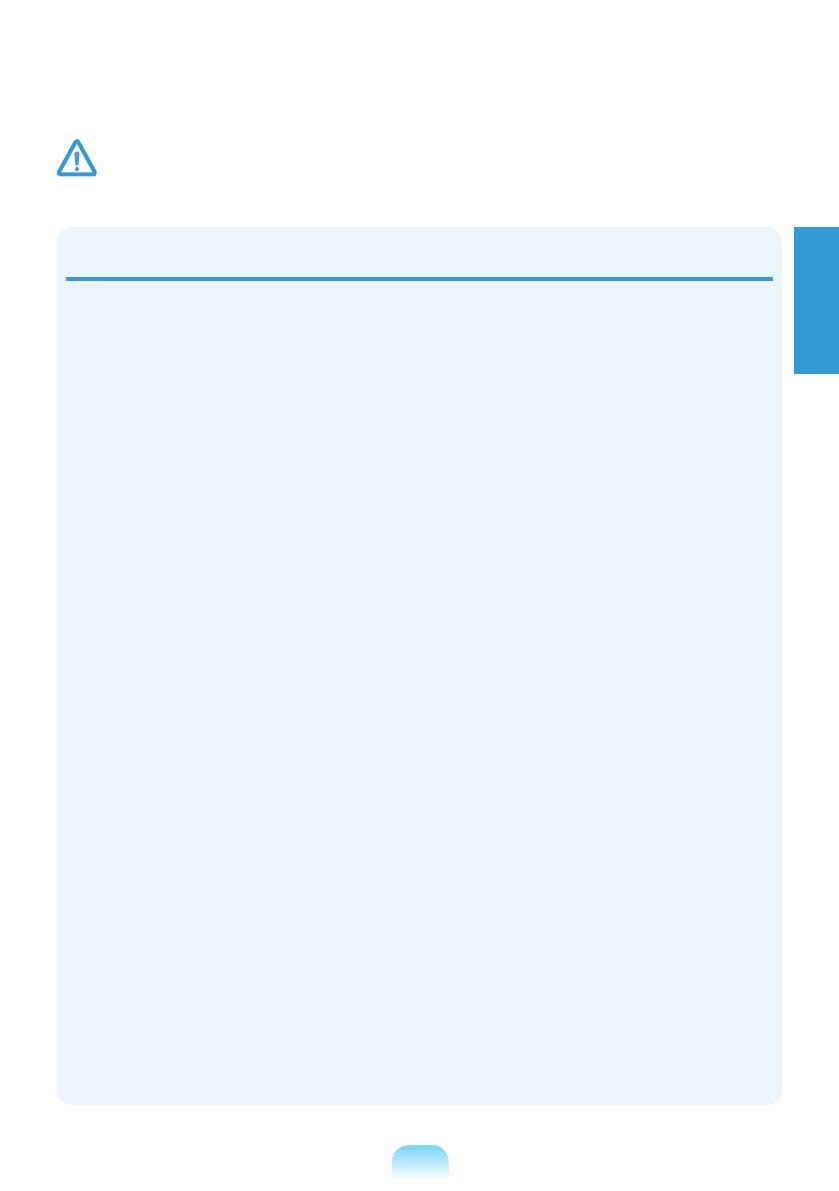
1-13
English
Usage Related
Do not place a candle, light
cigar, etc. over or on the
product.
There is a danger of re.
Use a wall outlet or multi-
plug with a grounding part.
Failing to do so may cause
electric shock hazard.
Make sure to have the
product tested by a safety
service engineer after
repairing the product.
Authorized Samsung Repair
Centers will carry out safety
checks after a repair. Using
a repaired product without
testing it for safety may cause
an electric shock or re.
In case of lightning,
immediately turn the system
off, disconnect the power
cord from the wall outlet and
phone line from modem. Do
not use a modem or phone.
There is a danger of electric
shock or re.
Do not use your computer
and AC-Adapter on your lap
or soft surfaces.
If the computer temperature
increases, there is a danger of
burning yourself.
Connect only permitted
devices to the connectors or
ports of the computer.
Failing to do so, may cause
electric shock and re.
Close the LCD panel
only after checking if the
notebook computer is turned
off.
The temperature may rise and
it may cause overheating and
deformation of the product.
Do not press the Eject Button
while the Floppy Disk/CD-
ROM drive is in operation.
You might lose data and
the disk might be suddenly
ejected and could cause an
injury.
Take care not to drop the
product while using it.
This may cause personal
injury or loss of data.
Do not touch the antenna
with electricity facility such
as the power outlet.
There is a danger of electric
shock.
When handling computer
parts, follow the instructions
on the manual supplied with
the parts.
Failing to do so, may cause
damage to the product.
If the computer emits smoke,
or there is a burning smell,
disconnect the power plug
from the wall outlet and
contact a service center
immediately. If your notebook
is external & removable
battery type, remove the
external battery.
There is a danger of re.
Do not use a damaged or
modied CD/Floppy Disk.
There is a danger of damaging
the product or personal injury.
Do not insert your ngers
into the PC Card Slot.
There is a danger of injury or
electric shock.
Caution
Failing to follow instructions marked with this symbol may cause slight injury or damage to the product.