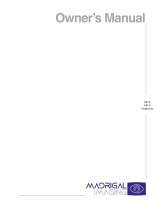Page is loading ...

2 (EN)
To prevent fire or shock hazard, do not
expose the unit to rain or moisture.
To avoid electrical shock, do not open the
cabinet. Refer servicing to qualified
personnel only.
For the customers in the USA
This equipment has been tested and found to comply with
the limits for a Class B digital device, pursuant to Part 15 of
the FCC Rules. These limits are designed to provide
reasonable protection against harmful interference in a
residential installation. This equipment generates, uses, and
can radiate radio frequency energy and, if not installed and
used in accordance with the instructions, may cause
harmful interference to radio communications. However,
there is no guarantee that interference wll not occur in a
particular installation. If this equipment does cause harmful
interference to radio or television reception, which can be
determined by turning the equipment off and on, the user is
encouraged to try to correct the interference by one or more
of the following measures:
– Reorient or relocate the receiving antenna.
– Increase the separation between the equipment and
receiver.
English
– Connect the equipment into an outlet on a circuit different
from that to which the receiver is connected.
– Consult the dealer or an experienced radio/TV technician
for help.
You are cautioned that any changes or modifications not
expressly approved in this manual could void your authority
to operate this equipment.
For the customers in Canada
This Class B digital apparatus meets all requirements of the
Canadian Interference-Causing Equipment Regulations.
For the customers in the United Kingdom
WARNING
THIS APPARATUS MUST BE EARTHED
IMPORTANT
This wires in this mains lead are coloured in accordance
with the following code:
Green-and-Yellow: Earth
Blue: Neutral
Brown: Live
As the colours of the wires in the mains lead of this
apparatus may not correspond with the coloured markings
identifying the terminals in your plug proceed as follows:
The wire which is coloured green-and-yellow must be
connected to the terminal in the plug which is marked by the
letter E or by the safety earth symbol Y or coloured green
or green-and-yellow.
The wire which is coloured blue must be connected to the
terminal which is marked with the letter N or coloured black.
The wire which is coloured brown must be connected to the
terminal which is marked with the letter L or coloured red.
Voor de klanten in Nederland
• Dit apparaat bevat een Li-ion batterij voor memory back-
up.
• De batterij voor memory back-up van het geheugen is
bevestigd op IC2016 van plaat A.
• Raadpleeg uw leverancier over de verwijdering van de
batterij op het moment dat u het apparaat bij einde
levensduur afdankt.
• Gooi de batterij niet weg, maar lever hem in als KCA.
• Bij dit product zijn batterijen geleverd.
Wanneer deze leeg zijn, moet u ze niet
weggooien maar inleveren als KCA.
The socket-outlet should be installed near the equipment
and be easily accessible.
This symbol is intended to alert the
user to the presence of uninsulated
“dangerous voltage” within the
product’s enclosure that may be of
sufficient magnitude to constitute a risk
of electric shock to persons.
This symbol is intended to alert the
user to the presence of important
operating and maintenance (servicing)
instructions in the literature
accompanying the appliance.
WARNING

3 (EN)
Overview
Projecting
Precautions................................................................ 4 (EN)
Features ..................................................................... 6 (EN)
Location and Function of Controls ......................... 7 (EN)
Projecting................................................................. 17 (EN)
Adjusting the Picture.............................................. 19 (EN)
Adjusting the Size and Shift of the Picture .......... 20 (EN)
Centering Adjustment............................................. 22 (EN)
Adjustments and settings
using the menu
Using the Menu ....................................................... 24 (EN)
The INPUT SELECT Menu ...................................... 25 (EN)
The PIC CTRL (Picture Control) Menu .................. 26 (EN)
The INPUT SETTING Menu..................................... 28 (EN)
The SET SETTING Menu......................................... 31 (EN)
The INPUT INFO (Information) Menu..................... 34 (EN)
The OPTION Menu................................................... 35 (EN)
Installation/connection
examples
Installation Examples ............................................. 36 (EN)
Installation 1 Floor Installation Using Front Projection
Flat Screen......................................................... 36 (EN)
Installation 2 Ceiling Installation Using Front Projection
Flat Screen......................................................... 37 (EN)
Connection Examples............................................. 38 (EN)
Connecting Directly to the Projector...................... 38 (EN)
Using the Signal Interface Switcher....................... 39 (EN)
Other
Maintenance
Troubleshooting...................................................... 40 (EN)
Specifications.......................................................... 41 (EN)
Index......................................................................... 44 (EN)
Table of Contents
English
EN

4 (EN)
On safety
•Check that the operating voltage of your unit is identical with the voltage
of your local power supply. If voltage adaptation is required, consult with
qualified Sony personnel.
•Should any liquid or solid object fall into the cabinet, unplug the unit and
have it checked by qualified personnel before operating it further.
•Unplug the unit from the wall outlet or set the MAIN POWER switch to
OFF if it is not to be used for several days.
•To disconnect the cord, pull it out by the plug. Never pull the cord itself.
•The wall outlet should be near the unit and easily accessible.
•The unit is not disconnected from the AC power source (mains) as long
as it is connected to the wall outlet, even if the unit itself has been turned
off.
On installation
•When the projector is mounted on the ceiling, the Sony PSS-70 Projector
Suspension Support must be used for installation. Read the installation
manual of the PSS-70 carefully, since the ceiling should be reinforced for
safety.
•Allow adequate air circulation to prevent internal heat build-up. Do not
place the unit on surfaces (rugs, blankets, etc.) or near materials (curtains,
draperies) that may block the ventilation holes. Leave space of more than
30 cm (12 inches) between the wall and the projector. Be aware that room
heat rises to the ceiling; check that the temperature near the installation
location is not excessive.
•Do not install the unit in a location near heat sources such as radiators or
air ducts, or in a place subject to direct sunlight, excessive dust or
humidity, mechanical vibration or shock.
•To avoid moisture condensation, do not install the unit in a location
where the temperature may rise rapidly.
•Fans are installed inside the projector to prevent internal heat build-up.
The fans produce a humming noise when the power is switched on, which
is normal. Should the noise sound abnormal, please consult qualified
Sony personnel.
On illumination
•To obtain the best picture, the front of the screen should not be exposed
to direct lighting or sunlight.
•Ceiling-mounted spot lighting is recommended. Use a cover over
fluorescent lamps to avoid lowering the contrast ratio.
•Cover any windows that face the screen with opaque draperies.
•It is desirable to install the projector in a room where floor and walls are
not of light-reflecting material. If the floor and walls are of reflecting
material, it is recommended that the carpet and wall paper be changed to
a dark color.
Precautions

5 (EN)
On operation
To turn on the projector after the projector has been turned off due to a
brief loss of power, press the POWER ON key on the remote control, or
turn off the MAIN POWER switch so that the STANDBY indicator turns
off and then turn on the MAIN POWER switch.
On cleaning
•To keep the cabinet looking new, periodically clean it with a soft cloth.
Stubborn stains may be removed with a cloth lightly dampened with a
mild detergent solution. Never use strong solvents, such as thinner,
benzene, or abrasive cleansers, since these will damage the cabinet.
•Avoid touching the lens. To remove dust on the lens, use a soft dry cloth.
Do not use a damp cloth, detergent solution, or thinner.
CRT burns
When a static picture of a VCR or a computer is displayed for more than
about an hour, a CRT burn may result. This means that an after-image
impression of the static picture remains on the screen even after the picture
has changed. If it is necessary to display the same static picture for more
than an hour, we recommend that you set the CONTR (contrast) control to
the lowest setting.
Also, when a picture of different size is displayed beyond a certain length
of time, an after-image impression of the frame of the smaller picture may
be burnt on the screen (such as displaying a 16:9 wide size picture on a 4:3
screen). To avoid this, we recommend that you use the same picture size
when possible. However, if it is necessary to use a different picture size,
set the CONTR (contrast) control and the BRT (brightness) control of the
smaller picture to the lowest setting possible. This will minimize the risk
of creating an after-image impression.
If the CRT burns, it must be replaced. In this case, refer to the warranty
provided with this unit. Consult your Sony dealer or Qualified Service
Personnel.
On repacking
Save the original shipping carton and packing material; they will come in
handy if you ever have to ship your unit. For maximum protection, repack
your unit as it was originally packed at the factory.
Overview

6 (EN)
Multiscan projector
This projector accepts and automatically detects horizontal scanning
frequencies between 15 kHz and 64 kHz and vertical scanning frequencies
between 38 Hz and 150 Hz.
In addition to high-resolution pictures from computers, you can also
project pictures from teletext decoders, VCRs and video cameras.
High resolution and brightness
A newly developed 7-inch CRT and a hybrid Sony HACC (High-
resolution Aspherical and Color Corrected) lens are incorporated in the
projector to provide a sharp and bright high-quality picture with the high
resolution of 1280 × 1024 pixels and the high light output of 160 lumen.
Easy operation—remote control, on-screen display
Adjustments such as input selection, picture control and centering
adjustment can be remotely controlled from both the front and rear of the
projector with the supplied remote control. You can also use the control as
a wired remote control by connecting it to the projector with the supplied
remote control cable.
Compatible with various color systems
NTSC, PAL, SECAM, NTSC4.43
1)
or PAL-M color system can be selected
automatically or manually.
Flexible setup
You can project a 60- to 250-inch picture (120-inch standard) with this
projector. The projector can be set up on the floor or ceiling, for front or
rear projection to suit the installation location, surrounding illumination,
usage, etc.
Illuminated control panel/remote control keys
The key names on the remote control and the control panel of the projector
can be illuminated for easy access in a dark place by pressing the LIGHT
button.
..........................................................................................................................................................................................................
1) NTSC4.43 is the color system used when playing back a video recorded on NTSC on a NTSC4.43 system VCR.
Features

7 (EN)
How to use the adjusters
While lifting the projector, turn the adjusters to adjust
the height so that the projector becomes level.
Note
Be careful not to let the projector down on your fingers.
Front
1
23 4
5
!º
9876
1 Blue lens
2 Green lens
3 Red lens
4 Control panel
For details, see “Control Panel” on page 9 (EN).
5 Front ventilation hole
6 Front remote control detector
7 AC IN socket
8 MAIN POWER switch
9 Handles
Used for carrying the projector. The handles are
located on the right and left sides.
0 Adjusters
Used to keep the projector level if it is installed on an
uneven surface (equipped with four adjusters).
To raise
the projector
To lower the
projector
Location and Function of Controls

8 (EN)
Location and Function of Controls
Using the handles
Pull out the side handles.
Putting away the handles
Pull the handle release lever under each handle
towards you. The handle is automatically retracted.

9 (EN)
LIGHT
NORMAL
VIDEO
SELECT
BA
VIDEO/S VIDEO
INPUT SELECT
BRIGHT
-
CONTR
PICTURE CONTROL
-
++
ON
STATUS
OFF
PIO
MUTING
BLKG
SIZE R
RGB
SHIFT
CENT
B
MEMORY
RESET
MENU
ENTER
ON
POWER
OFF
STANDBY
IR
--
Control Panel
The keys with the same names as those on the remote control have the
same functions. The functions of the keys and switches that are not on the
control panel can be selected with the menu operation.
12 345678 9 !º!¡!™
!£ !¢ !∞ !§ !¶
1 LIGHT key
Illuminates the key indicators on the control panel. The
key indicators turn off if you press the LIGHT key
again.
If you do not press any key for more than 30 seconds,
the indicators also turn off automatically.
2 INPUT SELECT keys
Select the input signal.
VIDEO: The video or S video signal input from the
VIDEO IN or S VIDEO IN (or Y/C IN) connectors
SELECT VIDEO/S VIDEO: Selects the signal input
from the VIDEO IN or S VIDEO IN (or Y/C IN)
connectors by pressing this key after pressing the
VIDEO key.
A: The RGB, component or HDTV signal input from
the INPUT A connectors
B: The signal input from the INPUT B section when
the optional interface board other than the IFB-40 is
installed
Note
To switch the input signal from the INPUT A or INPUT B
to the S VIDEO IN (or Y/C IN) connectors, first press the
VIDEO key, then press the SELECT VIDEO/S VIDEO key.
3 PICTURE CONTROL keys
Adjust the picture conditions: CONTR (contrast) and
BRIGHT (brightness).
4 STATUS ON/OFF key
Press OFF to eliminate the on-screen display.
Press ON to restore the on-screen display.
Note
The menus and warning messages appear even if the OFF
key is pressed.
5 MUTING PIC key
Cuts off the picture. To restore the picture, press the
key again.

10 (EN)
Location and Function of Controls
6 RGB SIZE key
Enters the size adjustment mode for the input signal.
Next adjust the size of the picture using the four arrow
keys.
B : to reduce horizontal size
b : to expand horizontal size
V : to expand vertical size
v : to reduce vertical size
Press the MEMORY key 8 to store the adjusted value
and display the adjusted picture.
7 CENT R/B keys
Enter the centering adjustment mode of the red and
blue.
R: Press to enter the red centering adjustment mode.
B: Press to enter the blue centering adjustment mode.
Perform the centering adjustment using the four arrow
keys.
8 MEMORY key
Stores various adjusted data into memory.
9 Menu operation keys
Used for various adjustment functions and for menu
operations.
MENU: Displays the main menu. Press it again to
turn off the menu.
Arrow keys: Adjusts the value or selects the item in
the menu.
ENTER: Stores the settings in the menu.
!º POWER ON/OFF keys
Turn on and off the projector when the MAIN
POWER switch on the projector is set to ON.
!¡ POWER ON indicator
Lights in green when the power of the projector is on.
!™ Error code window/rear remote control detector
Indicates an error code when an operational error
occurs.
!£ NORMAL key
Erases the test pattern or cancels the various
adjustment modes.
!¢ BLKG (blanking) key
Enters the blanking adjustment mode.
You can adjust the blanking with the four arrow keys.
!∞ RGB SHIFT key
Enters the shift adjustment mode for the input signal.
Next adjust the position of the picture using the four
arrow keys. The picture shifts in the direction of the
arrow on the pressed key.
Press the MEMORY key 8 to store the adjusted value
and display the adjusted picture.
!§ RESET key
Resets the adjusted levels to the factory preset or service
adjusted levels.
!¶ u STANDBY indicator
Lights in orange when the projector is turned on with the
MAIN POWER switch.

11 (EN)
TRIGGER
PLUG IN POWER
CONTROL S
IN OUT
REMOTE
RS-422A
INDEX
ABL LINK
IN OUT
VIDEO
S VIDEO
Y IN
C IN
INPUT A
R-Y/P
R
R
Y
G
B-Y/P
B
B SYNC/HD VD
OUTOUT
IN IN
IN OUT
MODE
REMOTE1
Rear
1 TRIGGER connector (minijack)
When the projector is turned on, 5 V is output and
when it is turned off, 0 V is output. However, the
connector is not used as the power source since the
power is not output.
2 RS-422A REMOTE connector (D-sub 9-pin)
Used to expand the system connections using the RS-
422A interface.
Before using the connector, remove the red cap.
3 INDEX NO. switches
When multiple projectors are connected, set the index
number of each projector.
To display the index number on the screen, press the
NORMAL key, and the ENTER key on the remote
control.
Note
If you set the index number to “00,” the projector does not
operate.
4 ABL (Automatic Brightness Limiter) LINK IN/
OUT jacks (minijack)
When connecting multiple projectors, connects the
ABL LINK OUT jack to the ABL LINK IN jack on
another projector. You can synchronize the brightness
limiting point among the projectors, allowing to make
the whole screen brightness uniform.
5 CONTROL S jacks
IN/PLUG IN POWER (5 V) jack (stereo minijack):
Connects to the CONTROL S OUT jack of other
Sony equipment. Also connects to the CONTROL S
OUT jack of the supplied remote control with the
supplied remote control cable (stereo cable) to be
used as a wired remote control. In this case, this jack
supplys 5 V to the remote control as power source.
OUT jack (stereo minijack): Connects to the
CONTROL S IN jack of other Sony equipment.
Note
When using this jack, the remote control detector on the
projector does not function.
9
!º
12 3
4
567
8

12 (EN)
6 VIDEO IN/OUT connectors
VIDEO IN connector (BNC type): Connects to the
composite video output of the video equipment.
VIDEO OUT connector (BNC type): Connects to the
composite video input of a color monitor.
7 S VIDEO IN/OUT connectors
Y IN, C IN connectors (BNC type): Connects to the
Y and C video outputs of the video equipment.
S VIDEO IN/OUT connectors (4-pin, mini-DIN
type): Connects to the S video output or input of
the video equipment.
Note
The S VIDEO IN connector is disconnected when a cable is
connected to the Y/C IN connectors.
8 INPUT A connectors (BNC type)
R/R-Y/P
R, G/Y, B/B-Y/PB, SYNC/HD, VD
connectors: Connect to the outputs of a computer or a
video camera. According to the connected
equipment, the RGB (R, G, B), component (R-Y, G,
B-Y) or HDTV (P
R, Y, PB) signal is selected.
9 Signal interface board attachment part (INPUT
B)
The IFB-40 Signal Interface Board is installed by
default. Other optional signal interface boards can be
attached to this section instead of the IFB-40.
Indicator (red): Lights up when the input of the IFB-
40 is selected.
REMOTE 1 IN connector (14-pin multi): When
connecting two projectors, connect to the REMOTE
1 OUT connector on the IFB-40 installed to another
projector.
REMOTE 1 OUT connector (14-pin multi): Connect
to the REMOTE 1 IN connector on the IFB-40.
MODE selector: Turn the control switch of the
MODE selector to the appropriate position according
to the length of the cable connected to the REMOTE
1 OUT connector.
Cable length
Type of cable
Position
!º Rear ventilation hole
Location and Function of Controls
up to 2 m
SIC-M-1
CCQ-2BRS
1
up to 25 m
SIC-M-15
CCQ-25BRS
SIC-M-25
3
up to 10 m
SIC-M-5
CCQ-5BRS
CCQ-10BRS
2
up to 50 m
SIC-M-50
CCQ-50BRS
4

13 (EN)
Remote Control
The remote control may be used as a wired or wireless
remote control.
The keys with the same names as those on the control
panel have the same functions.
1 LIGHT button
Illuminates the key indicators when the COMMAND
switch 6 is set to ON. If the COMMAND switch is
set to OFF, only the COMMAND switch is
illuminated. The key indicators turn off if you press
the LIGHT button again.
If you do not press any key for more than 30 seconds,
the indicators also turn off automatically.
When the remote control is connected to the
CONTROL S IN/PLUG IN POWER jack of the
projector via the remote control cable, the power is
supplied to the remote control from the projector.
2 Transmission indicator
Lights each time you press a key. If it does not light,
replace the batteries with new ones.
3 STATUS ON/OFF key
Press OFF to eliminate the on-screen display.
Press ON to restore the on-screen display.
Note
The menus and warning messages appear even if the OFF
key is pressed.
!º
!¡
!™
!£
!¢
!∞
!§
!¶
!•
!ª
@º
@¡
@™
PIC
ON
AUDIO OFF
PATTERN
FOCUS
ZOOM
SHIFT
NORMAL
MUTING
STATUS
LCD LENS CONTROL
ON
COMMAND
OFF
SIZE
SHIFT
RGB
R
B
CENT
ON
OFF
POWER
MEMORY
MENU
VIDEO SELECT
INPUT SELECT
A D
B
C
BLKG
RESET
1
423
5
8
67
9
INDEX
0(ALL)
SECOND
SWITCHER/INDEX
SWITCHER
ENTER
POSITION
BRIGHT
CONTR
PICTURE CONTROL
HUE COLOR
SHARP VOLUME
LIGHT
VIDEO/S VIDEO
Note
The VOLUME +/– !¢, INPUT SELECT C and D !¶,
AUDIO MUTING @¡ and LCD LENS CONTROL @™ keys
do not function with this projector.
@£
1234 67895

14 (EN)
4 RGB SHIFT key
Enters the shift adjustment mode for the input signal.
Next adjust the position of the picture using the four
arrow keys. The picture shifts in the direction of the
arrow on the pressed key.
Press the MEMORY key 8 to store the adjusted value
and display the adjusted picture.
5 RGB SIZE key
Enters the size adjustment mode for the input signal.
Next adjust the size of the picture using the four arrow
keys.
B : to reduce horizontal size
b : to expand horizontal size
V : to expand vertical size
v : to reduce vertical size
Press the MEMORY key 8 to store the adjusted value
and display the adjusted picture.
6 COMMAND ON/OFF switch
No key on the remote control except the LIGHT button
1 function when this switch is set to OFF. This saves
battery power.
7 CENT R/B keys
Enter the centering adjustment mode of the red and
blue.
R: Press to enter the red centering adjustment mode.
B: Press to enter the blue centering adjustment mode.
Perform the centering adjustment using the four arrow
keys.
8 MEMORY key
Stores various adjusted data into memory.
9 POWER ON/OFF key
Turns on and off the projector when the MAIN
POWER switch on the projector is set to ON.
0 Menu operation keys
Used for various adjustment functions and for menu
operations.
MENU: Displays the main menu. Press it again to
turn off the menu.
Arrow keys: Adjusts the value or selects the item in
the menu.
ENTER: Stores the settings in the menu.
!¡ RESET key
Resets the adjusted levels to the factory preset or
service preset levels.
!™ POSITION +/– keys
Select the position to be adjusted on the screen in
blanking adjustment mode.
Also, set V SHIFT to WIDE or NARROW in the
RGB input signal’s SHIFT adjustment mode.
!£ PICTURE CONTROL keys
Adjust the picture conditions: CONTR (contrast),
BRIGHT (brightness), COLOR, HUE and SHARP
(sharpness).
!¢ VOLUME +/– keys
These keys do not function with this projector.
!∞ SWITCHER/INDEX select switch
Selects the function of the SWITCHER/INDEX keys.
Set to SWITCHER to select the input from the PC-
1271/1271M Signal Interface Switcher.
Set to INDEX to assign the index number of each
projector when multiple projectors are used.
!§ SWITCHER/INDEX keys
When the SWITCHER/INDEX select switch is set
to SWITCHER
When the PC-1271/1271M switcher (not supplied) is
connected to the projector, press a number key (1 – 8)
to select the input from the switcher. The number key
9 does not function.
To select the input from the second switcher (when
the SINGLE/SECOND/OTHER switch on the
switcher is set to SECOND), press a number key
between 1 and 8 within two seconds after pressing the
SECOND key.
When the SWITCHER/INDEX select switch is set
to INDEX
When multiple projectors are connected, select the
index number, which is set with the INDEX NO.
switch on the rear panel, of the projector to be
adjusted. Press a number key (1 – 9) to designate the
index number, then press the ENTER key. When
adjusting all the projectors simultaneously, press the 0
(ALL) key, then the ENTER key.
Location and Function of Controls

15 (EN)
!¶ INPUT SELECT keys
Select the input signal.
VIDEO: The video or S video signal input from the
VIDEO IN or S VIDEO IN (or Y/C IN) connectors
SELECT VIDEO/S VIDEO: Selects the signal input
from the VIDEO IN or S VIDEO IN (or Y/C IN)
connectors by pressing this key after pressing the
VIDEO key.
A: The RGB, component or HDTV signal input from
the INPUT A connectors
B: The signal input from the INPUT B section when
the optional interface board other than the IFB-40 is
installed
C, D: These keys do not function with this projector.
Note
To switch the input signal from the INPUT A or INPUT B
to the S VIDEO IN (or Y/C IN) connectors, first press the
VIDEO key, then press the SELECT VIDEO/S VIDEO key.
!• BLKG (blanking) key
Enters the blanking adjustment mode.
You can adjust the blanking with the four arrow keys.
!ª PATTERN key
Displays the internal test patterns of the projector.
Each press of the key displays CROSS HAIR, HATCH
(9 × 9), ME and COLOR BAR patterns, sequentially.
@º NORMAL key
Erases the test pattern or cancels the various
adjustment modes.
@¡ MUTING keys
PIC (picture): Cuts off the picture. To restore the
picture, press the key again.
AUDIO: This key does not funcion with this projector.
@™ LCD LENS CONTROL keys
These keys do not function with this projector.
@£ CONTROL S OUT jack
Connects to the CONTROL S IN/PLUG IN POWER
jack on the projector for wired remote control
application.

16 (EN)
Notes on wireless remote control operation
•Be sure that there is nothing to obstruct the infrared
beam between the remote control and the projector.
•The operation range is limited. The shorter the
distance between the remote control and the
projector, the wider the angle within which the
remote control can control the projector.
•The remote control detectors on the projector do not
operate when the remote control is being used as a
wired remote control. If you wish to use the remote
control as a wireless remote control, be sure to
remove the connecting cable from both the remote
control and the projector.
Connecting the remote control to the
projector
Location and Function of Controls
Battery installation
1 Push to open the lid.
2 Install the three size AA (R6) batteries (supplied)
with the correct polarity.
3 Replace the lid.
Notes on batteries
•Be careful that the battery orientation is correct when
inserting batteries.
•Do not mix old battery with new one, or different
types of batteries.
•If you do not intend to use the remote control for a
long time, remove the batteries to avoid damage from
battery leakage. If a battery has leaked, remove the
batteries, wipe the battery compartment dry and
replace the batteries with new ones.
Rear of the projector
Remote control cable (supplied)
CONTROL S IN
Be sure to install
the battery from
the ’ side.
CONTROL
S OUT
PLUG IN POWER
CONTROL S
IN OUT

17 (EN)
LIGHT
NORMAL
VIDEO
SELECT
BA
VIDEO/S VIDEO
INPUT SELECT
BRIGHT
-
CONTR
PICTURE CONTROL
-
++
ON
STATUS
OFF
PIO
MUTING
BLKG
SIZE R
RGB
SHIFT
CENT
B
MEMORY
RESET
MENU
ENTER
ON
POWER
OFF
STANDBY
IR
ON/ OFF
MAIN POWER
PIC
ON
AUDIO OFF
PATTERN
FOCUS
ZOOM
SHIFT
NORMAL
MUTING
STATUS
LCD LENS CONTROL
ON
COMMAND
OFF
SIZE
SHIFT
RGB
R
B
CENT
ON
OFF
POWER
MEMORY
MENU
VIDEO SELECT
INPUT SELECT
A D
B
C
BLKG
RESET
1
423
5
8
67
9
INDEX
0(ALL)
SECOND
SWITCHER/INDEX
SWITCHER
ENTER
POSITION
BRIGHT
CONTR
PICTURE CONTROL
HUE COLOR
SHARP VOLUME
LIGHT
VIDEO/S VIDEO
--
1 Press the MAIN POWER switch on the front of the projector.
The u STANDBY indicator on the control panel lights in orange and
the projector goes into the standby mode.
2 Press the POWER ON key on the remote control or the control panel.
The POWER ON indicator lights in green.
A white screen with the message shown below (warming up screen)
appears on the screen. Make sure to allow the projector to warm up for
20 minutes after turning it on.
The message disappears temporarily in about 35 seconds, and will
appear subsequently for 5 seconds every 30 seconds.
Press the MENU key to cancel the warming up screen and see the
picture immediately after the projector is turned on if, for example, the
adjustment has been finished and warming up is not needed.
(continued)
INPUT-A
For optimum
performance
white screen will
remain for 20min.
For immediate use,
push [MENU] key.
4
4
5
5
6
Rear remote control detector
POWER ON indicator
2
6
2
MENU key
SWITCHER/INDEX select switch
and number keys
Front remote control
detector
Control panel
u STANDBY indicator
MENU key
1, 6
Projecting
Projecting

18 (EN)
Projecting
3 Turn on the power of the connected equipment.
4 Select the input signal to be projected by pressing the INPUT SELECT
key.
VIDEO and SELECT keys: To project the signal input from the
equipment connected to the VIDEO IN or S VIDEO IN (or Y/C IN)
connectors. Select VIDEO or S VIDEO by pressing the VIDEO key,
then the SELECT key.
A: To project the RGB, component or the HDTV signal input from the
equipment connected to the INPUT A connectors.
B: To project the signal input from the equipment connected to the
optional interface board other than the IFB-40 installed to the
INPUT B section.
When the PC-1271/1271M Signal Interface Switcher is connected:
Set the SWITCHER/INDEX select switch on the remote control to
SWITCHER and then select the input with the number keys 1 to 8.
If two switchers are connected, press the SECOND key and then the
number key to select the input from the second switcher.
Note
When you select the input signal connected to the INPUT A or INPUT B section,
be sure to select the correct signal in the SET SETTING menu. If an incorrect
signal is selected, picture may be distorted.
For details, see “The SET SETTING Menu” on page 31 (EN).
5 Adjust the picture.
For details, see “Adjusting the Picture” on page 19 (EN).
6 To turn the power off, press the POWER OFF key on the remote
control or on the control panel of the projector, then set the MAIN
POWER switch on the projector to OFF.
To Press
Trun off the on-screen display
the STATUS OFF key. The menus and
warning messages appear even if the
OFF key is pressed.
To restore the on-screen display, press
the STATUS ON key.
Cut off the picture the MUTING PIC key.
To restore the picture, press the
MUTING PIC key.

19 (EN)
Adjust the picture for your preference. The adjustment data can be saved in
the memory.
1 Adjust with the PICTURE CONTROL +/– keys.
Only the remote control is equipped with the COLOR, HUE and
SHARP keys.
BRIGHT Brightness
CONTR Picture contrast
COLOR Color intensity
HUE Hue
SHARP Sharpness
The adjustment levels are digitally displayed with a range of MIN, 1, 2, ...
99, MAX.
2 Press the MEMORY key to save the data.
Dynamic picture mode (only for the video or component input
pictures)
You can get high quality picture contrast by setting D.PICTURE to ON in
the PIC CTRL menu.
For details, see “PIC CTRL (Picture Control) menu” on page 26 (EN).
Restoring the initial data
1 Press the PICTURE CONTROL key of the item which you want to
reset to the initial data.
2 Press the RESET key.
The selected item is reset to the initial data.
Notes
• The COLOR, SHARP and HUE keys do not function on the pictures input from
the RGB IN connectors.
• The HUE and COLOR keys do not function if the input signal is black and
white.
• The HUE key does not function with the PAL or SECAM color input source.
BRIGHT: 50
Adjusting the Picture

20 (EN)
The size and shift of the input picture can be adjusted to fit the screen.
SIZE adjustment
Adjust the picture size if it does not fit the screen.
1 Press the RGB SIZE key.
(Use the RGB SIZE key even for the signal other than RGB.)
2 Adjust the picture size with
the arrow keys.
V : The vertical size is
expanded.
v : The vertical size is
reduced.
b : The horizontal size is
expanded.
B : The horizontal size is
reduced.
3 Press the MEMORY key to save the adjustment data.
Resetting to the initial preset size
The picture size of the video signal can be reset to the initial preset size by
pressing the RESET key in RBG SIZE adjustment mode. (The picture size
of signals other than the video signal cannot be reset.)
SHIFT adjustment
If the picture needs to be shifted to fit the screen, adjust the position of the
picture.
1 Press the RGB SHIFT key.
(Use the RGB SHIFT key even for the signal other than RGB.)
2 Adjust the shift with the
arrow keys.
V : The picture is shifted
upward.
v : The picture is shifted
downward.
b : The picture is shifted
rightward.
B : The picture is shifted
leftward.
Notes
When the RGB signal is input, the adjustable range of the vertical shift (V SHIFT)
can be set to WIDE or NARROW by pressing the POSITION +/– keys.
When the video signal is input, V SHIFT is automatically fixed to NARROW and
the adjustable range of the vertical shift will become narrower than that of the
RGB signal.
RGB SIZE ADJ
Hc: 80
Hf: 80
Vc: 80
Vf: 80
ADJ:
Picture
Screen
RGB SHIFT ADJ
V SHIFT:
NARROW
Hc: 50
Hf: 50
V :MIN
ADJ:
Screen
Picture
Adjusting the Size And Shift of the Picture
/