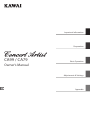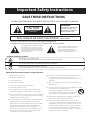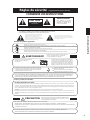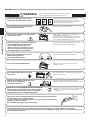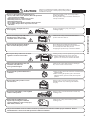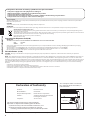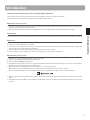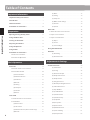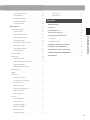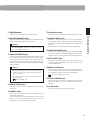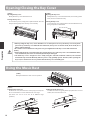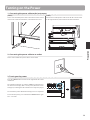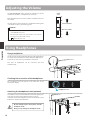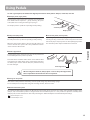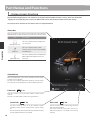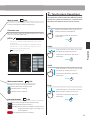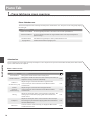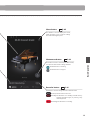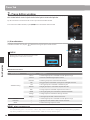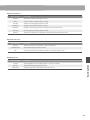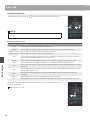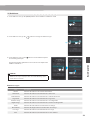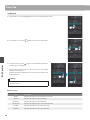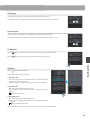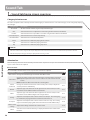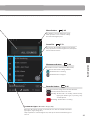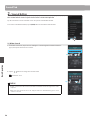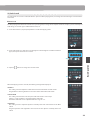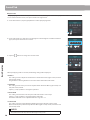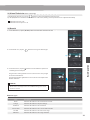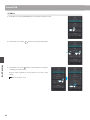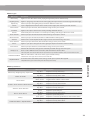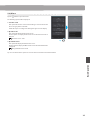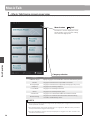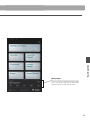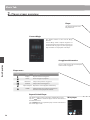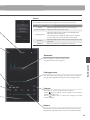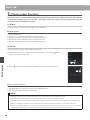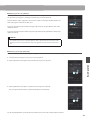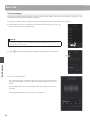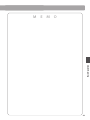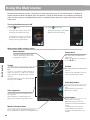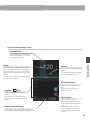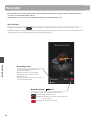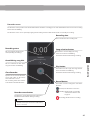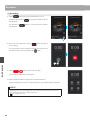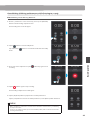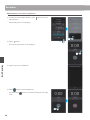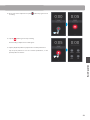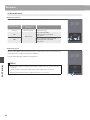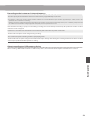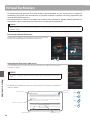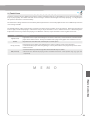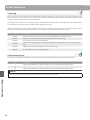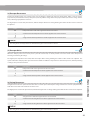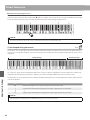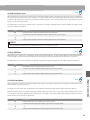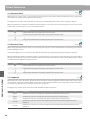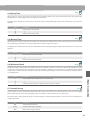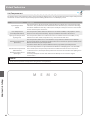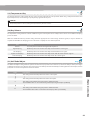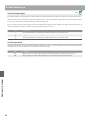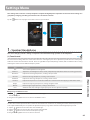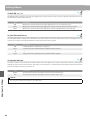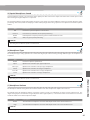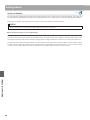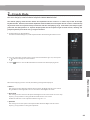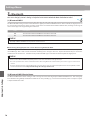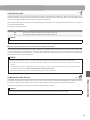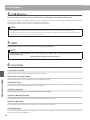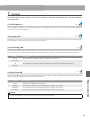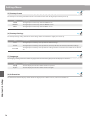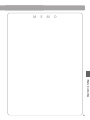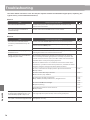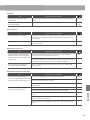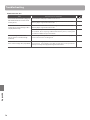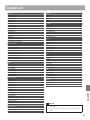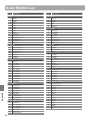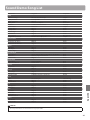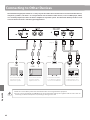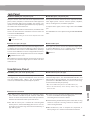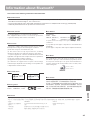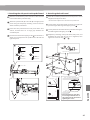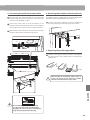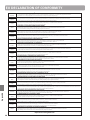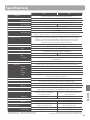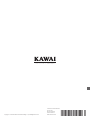CA99 / CA79
Owner’s Manual
Important Information
Preparation
Basic Operation
Adjustments & Settings
Appendix

Important Safety Instructions
Denotes that care should be taken.
The example instructs the user to take care not to allow ngers to be trapped.
Denotes a prohibited operation.
The example instructs that disassembly of the product is prohibited.
Denotes an operation that should be carried out.
The example instructs the user to remove the power cord plug from the AC outlet.
Examples of Picture Symbols
Read all the instructions before using the product.
CAUTION
RISK OF ELECTRIC SHOCK
DO NOT OPEN
AVIS : RISQUE DE CHOC ELECTRIQUE - NE PAS OUVRIR.
TO REDUCE THE RISK OF ELECTRIC SHOCK, DO NOT REMOVE COVER (OR BACK).
NO USER-SERVICEABLE PARTS INSIDE. REFER SERVICING TO QUALIFIED SERVICE PERSONNEL.
The lighting ash with arrowhead symbol, within
an equilateral triangle, is intended to alert the
user to the presence of uninsulated "dangerous
voltage" within the product's enclosure that may
be of sucient magnitude to constitute a risk of
electric shock to persons.
The exclamation point within an equilateral
triangle is intended to alert the user to the
presence of important operating and
maintenance (servicing) instructions in the
leterature accompanying the product.
WARNING
TO REDUCE THE RISK OF FIRE
OR ELECTRIC SHOCK, DO
NOT EXPOSE THIS PRODUCT
TO RAIN OR MOISTURE.
1) Read these instructions.
2) Keep these instructions.
3) Heed all warnings.
4) Follow all instructions.
5) Do not use this apparatus near water.
6) Clean only with dry cloth.
7) Do not block any ventilation openings. Install in
accordance with the manufacturer's instructions.
8) Do not install near any heat sources such as radiators,
heat registers, stoves, or other apparatus (including
ampliers) that produce heat.
9) Do not defeat the safety purpose of the polarized or
grounding-type plug. A polarized plug has two
blades with one wider than the other. A grounding
type plug has two blades and a third grounding
prong. The wide blade or the third prong are
provided for your safety. If the provided plug does
not t into your outlet, consult an electrician for
replacement of the obsolete outlet.
10) Protect the power cord from being walked on or
pinched particularly at plugs, convenience
receptacles, and the point where they exit from the
apparatus.
11) Only use attachments/accessories specied by the
manufacturer.
12) Use only with the cart, stand, tripod, bracket, or table
specied by the manufacturer, or
sold with the apparatus. When a cart is used,
use caution when moving the cart/apparatus
combination to avoid injury from tip-over.
13) Unplug this apparatus during lightning storms or
when unused for long periods of time.
14) Refer all servicing to qualied service personnel.
Servicing is required when the apparatus has been
damaged in any way, such as power-supply cord or
plug is damaged, liquid has been spilled or objects
have fallen into the apparatus, the apparatus has
been exposed to rain or moisture, does not operate
normally, or has been dropped.
INSTRUCTIONS PERTAINING TO A RISK OF FIRE, ELECTRIC SHOCK, OR INJURY TO PERSONS
SAVE THESE INSTRUCTIONS

3
Important Information
Indique que des précautions doivent être prises.
L’ exemple indique à l’utilisateur qu’il doit faire attention à ne pas se faire coincer les doigts.
Indique une manipulation interdite.
L’ exemple indique que le démontage de l’appareil est interdit.
Indique qu’une manipulation doit être effectuée.
L’ exemple indique à l’utilisateur qu’il doit débrancher le câble d’alimentation de la prise secteur.
Exemples de symboles graphiques
Le symbole de l’éclair avec une pointe de flèche à
l’intérieur d’un triangle équilatéral met en garde
l’utilisateur contre la présence de tension
dangereuse, non isolée, à l’intérieur de l’appareil,
dont l’amplitude peut être suffisante pour induire un
risque d’électrocution d’une personne.
Le point d’exclamation à l’intérieur d’un triangle
équilatéral alerte l’utilisateur de la présence de règles
d’utilisation et d’entretien importantes dans la notice
qui accompagne l’appareil.
CAUTION
RISK OF ELECTRIC SHOCK
DO NOTOPEN
AVIS :RISQUEDECHOCELECTRIQUE
-NEPAS OUVRIR.
POURREDUIRE LESRISQUES D’INCENDIE OU D’ELECTROCUTION, NE DEMONTEZPAS LE COUVERCLE
(OUL’ARRIERE). A L’ INTERIEUR, AUCUNE PARTIE N’EST REPARABLEPAR L’ UTILISATEUR.
POURLAMAINTENANCE, ADRESSEZ-VOUS A DU PERSONNELQUALIFIE.
AVERTISSEMENT
POUR REDUIRELES RISQUES
D’INCENDIE OU D’ELECTROCUTION,
PROTEGEZ CET APPAREILDELA
PLUIEOUDEL’HUMIDITE.
CONSERVEZ CES INSTRUCTIONS
Règles de sécurité
(Supplémentairespour le Canada)
AVERTISSEMENT
Indique un risque potentiel qui peut entraîner
la mort, ou de graves lésions, si l’appareil
n’est pas manipulé correctement.
L’introduction d’eau, d’aiguilles ou d’épingles à
cheveux, peut provoquer une panne ou un
court-circuit. Ce produit doit être mis à l’abri des
écoulements ou projections d’eau. Ne jamais
placer sur le produit des objets contenant des
liquides, tels que des vases ou autres récipients.
Faite attention de ne pas introduire un
produit étranger à l’intérieur
de l’appareil.
Il est recommandé de placer l’instrument à proximité de la prise de courant et de positionner le câble d’alimentation
secteurdesorte qu’ilpuisseêtre débranché rapidement en casd’urgence,lecourant électrique étanttoujours
présenttant quela prise est branchée même si le bouton de mise en marche esten position Arrêt.
INSTRUCTIONS DE MISE À LA TERRE
Si vous ne le faisiez pas la foudre pourrait
provoquer un incendie.
Si vous ne le faisiez pas, la surchauffe de
l’appareil pourrait provoquer un incendie.
Ce produit n’est pas totalement déconnecté du circuit électrique
lorsqu’il est mis hors tension par le bouton d’arrêt. Si l’appareil
ne doit pas être utilisé pendant une longue période, débranchez
le câble d’alimentation de la prise secteur.
Ce produit doit être mis à la terre. En cas de défaillance matérielle ou de panne, la mise à la terre fournit un chemin de moindre
résistance au courant électrique afin de réduire le risque d’électrocution. Ce produit est équipé d’un câble avec un conducteur de
protection et une fiche de mise à la terre. La fiche doit être branchée dans une prise appropriée correctement installée et mise à la
terre conformément à tous les codes et règlements locaux.
DANGER - La connexion incorrecte du conducteur de protection peut présenter un risque d’électrocution.
Consultez un électricien ou un réparateur qualifié si vous avez des doutes en ce qui concerne la mise à la terre du produit. Ne
modifiez pas la fiche fournie avec le produit – si elle n’est pas adaptée à la prise, faites installer une prise correcte par un électricien
qualifié.
[Seuls les produits avec 3P fiche]
PRECAUTION
Indique un risque potentiel qui peut entraîner la détérioration,
ou des dommages, pour l’appareil ou ses propriétés, si celui-ci
n’est pas manipulé correctement.
Votre piano doit être placé à un endroit tel que sa position n’altère pas sa propre ventilation. Gardez une
distance minimum de 5 cm autour de l’instrument pour une aération suffisante.
Description de la l'emplacement de la reference (Le cas échéant):
Anglais phrase: The nameplate label is located on the underside of the instruments, as indicated below.
Français phrase: La reference commerciale est inscrite sur une etiquette en dessous de votre instrument, conformement
a l’indication ci-dessous.

4
Important Information
WARNING
Indicates a potential hazard that could result in death or
serious injury if the product is handled incorrectly.
This product shall be near the AC outlet and the power cord plug in a position so that it can readily be
disconnected in an emergency because electricity is always charging while the plug is in the AC outlet even in a
power switch o condition.
This product may be equipped with a polarized line plug (one blade wider
than the other). This is a safety feature.
If you are unable to insert the plug into the outlet, contact an electrician to
replace your obsolete outlet.
Do not defeat the safety purpose of the plug.
• Failure to do so may cause re in case of lightning.
• Failure to do so may over-heat the product,
resulting in re.
The product is not completely disconnected from the
power supply even when the power switch is turned
o. If the product will not be used for a long time,
unplug the AC power cord from the AC outlet.
When disconnecting the AC power cord's
plug, always hold the plug
and pull it to remove it.
Pulling the AC power cord itself may damage
the cord, causing a re, electric shock or short-circuit.
Do not disassemble, repair or modify
the product.
Doing so may result in product breakdown, electric
shock or short-circuit.
When using the headphones, do not
listen for long periods of
time at high volume levels.
Doing so may result in hearing problems.
The chair must be used properly (it must be
used only when playing the product).
• Do not play with it or stand on it.
• Only one person is allowed to sit on it.
• Do not sit on it when opening the lid.
• Re-tighten the bolts occasionally.
Doing so may cause the chair to fall over or your
ngers to be trapped, resulting in injury.
Do not insert or disconnect the power
cord plug with wet hands.
Doing so may cause electric shock.
The product should be connected to
an AC outlet of the specied voltage.
•
If you are going to use an AC power cord,
make sure that its has the correct plug shape
and conforms to the specied power voltage.
• Failure to do so may result in re.
120V 240V230V
Doing so may cause the product to fall over,
resulting in injury.
Do not lean against the keyboard.
Entry of water, needles or hair pins may result
in breakdown or short-circuit.
The product shall not be exposed to dripping or
splashing. No objects lled with liquids, such as
vases, shall be placed on the product.
Take care not to allow any foreign matter
to enter the product.
WARNING - When using electric products, basic precautions should always be followed, including the following.

5
Important Information
• Doing so may result in discoloration or deformation
of the product.
• When cleaning the product, put a soft cloth in
lukewarm water, squeeze it well, then wipe the
product.
Do not wipe the product with benzene
or thinner.
Failure to do so may damage them, resulting in
re, electric shock or short-circuit.
When connecting the AC power cord
and other cords, take care
not to get them tangled.
CAUTION
Indicates a potential hazard that could result in injury or
damage to the product or other property if the product
is handled incorrectly.
The product should be located so that its location or position does not interfere with its proper ventilation. Ensure a
minimum distance of 5cm around the product for sucient ventilation.
Failure to do so may cause breakdown of this
product and other devices.
Before connecting cords, make sure
that the power to this product
and other devices is turned OFF.
OFF
• Doing so may cause the product to generate noise.
• If the product generates noise, move the
product suciently away from the electrical
appliance or connect it to another AC outlet.
Do not place the product near electrical
appliances such as TVs and radios.
Failure to do so may over-heat the product,
resulting in re.
Ensure that the ventilation is not
impeded by covering the ventilation
openings with items, such as newspaper,
table-cloths, curtains, etc.
Doing so may cause the product to become
deformed or fall over, resulting in breakdown
or injury.
Do not stand on the product or exert
excessive force.
Please lift up the product when moving it.
Please note that the product is heavy and must
be carried by more than two persons.
Dropping the product may result in breakdown.
Do not drag the product on the oor.
Take care not to drop the product.
Closing it roughly may trap your ngers,
resulting in injury.
When you close the keyboard cover,
close it gently.
Using the product in such areas may result in
product breakdown.
Use the product only in moderate climates (not
in tropical climates).
Do not use the product in the following areas.
• Areas, such as those near windows, where the product is
exposed to direct sunlight
• Extremely hot areas, such as near a heater
• Extremely cold areas, such as outside
• Extremely humid areas
• Areas where a large amount of sand or dust is present
• Areas where the product is exposed to excessive
vibrations
Doing so may cause the illumination to fall over,
resulting in re.
Do not place naked ame, such as lighted
candles on the product.

6
Important Information
The product should be serviced by qualied service personnel when:
• The power supply cord or the plug has been damaged.
• Objects have fallen, or liquid has been spilled into the product.
• The product has been exposed to rain.
• The product does not appear to operate normally or exhibits a marked change in performance.
• The product has been dropped, or the enclosure damaged.
Notes on Repair
Should an abnormality occur in the product, immediately turn the power OFF, disconnect the power cord plug, and then contact the shop from which
the product was purchased.
CAUTION:
To prevent electric shock, match wide blade of plug to wide slot, fully insert.
ATTENTION:
Pour éviter les chocs électriques, introduire la lame la plus large de la che dans la borne correspondante de la prise et pousser jusqu'au fond.
An information on Disposal for users
If your product is marked with this recycling symbol it means that, at the end of its life, you must dispose of it separately by taking it to an
appropriate collection point.
You should not mix it with general household waste. Disposing of this product correctly will prevent potential negative eects on the environment
and human health which could otherwise arise due to inappropriate waste handling.
For further details, please contact your local authority.
(European Union only)
Instruction for AC power cord (U.K.)
IMPORTANT
THE WIRES IN THIS MAINS LEAD ARE COLOURED IN ACCORDANCE WITH THE FOLLOWING CODE.
BLUE : NEUTRAL
BROWN : LIVE
As the colours of the wires in the mains lead of this apparatus may not correspond with the coloured markings identifying the terminals in your plug,
proceed as follows:
The wire which is coloured BLUE must be connected to the terminal which is marked with the letter N or coloured BLACK.
The wire which is coloured BROWN must be connected to the terminal which is marked with the letter L or coloured RED.
Do not plug either terminal of the power cord to the the ground od AC outlet on the wall.
FCC Information (U.S.A)
CAUTION : Changes or modications not expressly approved by the party responsible for compliance could void the user’s authority to operate the
equipment.
NOTE : This equipment has been tested and found to comply with the limits for a Class B digital device, pursuant to Part 15 of the FCC Rules. These limits are
designed to provide reasonable protection against harmful interference in a residential installation. This equipment generates, uses and can radiate radio
frequency energy and, if not installed and used in accordance with the instructions, may cause harmful interference to radio communications. However, there
is no guarantee that interference will not occur in a particular installation. If this equipment does cause harmful interference to radio or television reception,
which can be determined by turning the equipment o and on, the user is encouraged to try to correct the interference by one or more of the following
measures:
• Reorient or relocate the receiving antenna.
• Increase the separation between the equipment and receiver.
• Connect the equipment into an outlet on a circuit dierent from that to which the receiver is connected.
• Consult the dealer or an experienced radio/TV technician for help.
The nameplate label is located on
the
underside of the instrument, as
indicated below.
Declaration of Conformity
Products : Electronic Piano
Model Number : CA99/CA79
Responsible Party Name : Kawai America Corporation
Address : 2055 East University Drive Rancho
Dominguez, CA 90220
Telephone 310-631-1771
This device complies with Part 15 of the FCC Rules.
Operation is subject to the following two conditions:
(1) this device may not cause harmful interference, and
(2) this device must accept any interference received,
including interference that may cause undesired operation.
This applies only to products distributed by Kawai America Corporation.
Nameplate

7
Important Information
Introduction
Thank you for purchasing this Kawai Concert Artist CA99/CA79 digital piano.
This owner’s manual contains important information regarding the instrument’s usage and operation.
Please read all sections carefully, keeping this manual handy for future reference.
About this owner’s manual
This owner’s manual provides information for customers to enjoy using this instrument immediately after purchase, and explanations
about the various functions of this instrument.
Display illustrations shown in this manual may dier from the actual displays of the product depending on its version.
Nameplate
The model name and serial number of the product are indicated on the nameplate label located on the underside of the instrument.
Cleaning
Make sure to unplug the power cord before cleaning.
Clean the product body with a dry, soft cloth.
If the surface of the pedals becomes dirty, clean the pedals using a dry dish-washing sponge. Note that cleaning the gold pedals
using a cloth may cause the pedals to become dull.
Do not attempt to clean the pedals using rust-removing solvents, abrasives or les.
Do not clean the product using benzine or thinner which may cause discoloring or deformation.
Intellectual property rights
“Windows” is a registered trademark of Microsoft Corporation.
“Mac” is a registered trademark of Apple Computer, Inc.
Some samples © PREMIER Engineering Inc.
The Bluetooth® word mark and logos are registered trademarks owned by the Bluetooth SIG, Inc. and any use of such marks by
Kawai Musical Instruments Mfg. Co., Ltd. is under license.
Qualcomm aptX is a product of Qualcomm Technologies, Inc. and/or its subsidiaries.
Qualcomm is a trademark of Qualcomm Incorporated, registered in the United States and other countries.
aptX is a trademark of Qualcomm Technologies International, Ltd., registered in the United States and other countries.
Other company names and product names mentioned or referenced herein are registered trademarks or trademarks of respective
owners.
Kawai Musical Instruments Mfg. Co., Ltd. shall have no liability for any acts in violation of the Copyright Act made by any users of this
product.

8
Table of Contents
Important Information
Table of Contents
Important Information
Important Safety Instructions ....................... 2
Introduction .......................................... 7
Table of Contents. . . . . . . . . . . . . . . . . . . . . . . . . . . . . . . . . . . . . 8
Part Names and Functions ..........................10
Preparation
Opening/Closing the Key Cover ....................12
Using the Music Rest ................................12
Turning on the Power ...............................13
Adjusting the Volume ...............................14
Using Headphones ..................................14
Using Pedals ......................................... 15
Part Names and Functions ..........................16
1. Home screen structure ............................16
2. Touchscreen Operations ...........................17
Basic Operation
Piano Tab ............................................18
1. Piano tab home screen overview ...................18
2. Piano Editor window ..............................20
(1) Piano Variation ..............................20
(2) Virtual Technician ............................22
(3) Ambience ...................................23
(4) Reverb ......................................24
(5) Tuning ......................................25
(6) Transpose ...................................25
(7) Favorite .....................................25
(8) Menu .......................................25
Sound Tab ...........................................26
1. Sound tab home screen overview ..................26
2. Sound Editor .....................................28
(1) Main Sound .................................28
(2) Sub Sound ..................................29
(3) Virtual Technician (Piano sounds only) ......... 31
(4) Reverb ......................................31
(5) Eect .......................................32
(6) Tuning ......................................34
(7) Transpose ...................................34
(8) Other sound settings ........................34
(9) Favorite .....................................34
(10) Menu ......................................35
Music Tab ............................................36
1. Music tab home screen overview ..................36
2. Player screen overview ............................38
3. Player screen functions ............................ 40
(1) Player .......................................40
(2) Lesson ......................................40
(3) Concert Magic ............................... 42
Using the Metronome ............................... 44
Recorder .............................................46
(1) Recording ...................................48
(2) Recorder menu ..............................52
Adjustments & Settings
Virtual Technician ...................................54
(1) Touch Curve ................................. 55
(2) Voicing .....................................56
(3) Resonance Depth ............................ 56
(4) Damper Resonance ..........................57
(5) Damper Noise ...............................57
(6) String Resonance ............................57
(7) Undamped String Resonance ................. 58
(8) Cabinet Resonance ..........................59
(9) Key-o Eect ................................59
(10) Fall-Back Noise .............................59
(11) Hammer Noise .............................60
(12) Hammer Delay .............................60
(13) Topboard ..................................60
(14) Decay Time ................................61
(15) Release Time ...............................61
(16) Minimum Touch ............................61
(17) Stretch Tuning .............................61
(18) Temperament ..............................62

9
Important Information
Table of Contents
(19) Temperament Key ..........................63
(20) Key Volume ................................63
(21) Half-Pedal Adjust ...........................63
(22) Soft Pedal Depth ...........................64
(23) Damper Hold ..............................64
Settings Menu ....................................... 65
1. Speaker/Headphone ..............................65
(1) Tone Control ................................65
(2) Wall EQ (CA99 only) ..........................66
(3) Low Volume Balance .........................66
(4) Speaker Volume .............................66
(5) Spatial Headphone Sound. . . . . . . . . . . . . . . . . . . . 67
(6) Headphone Type ............................67
(7) Headphone Volume .........................67
(8) Line In Volume ..............................68
2. 4 Hands Mode ....................................69
3. Bluetooth ........................................70
(1) Bluetooth MIDI ..............................70
(2) Bluetooth MIDI Device Name .................70
(3) Bluetooth Audio .............................71
(4) Bluetooth Audio Volume .....................71
4. USB Memory .....................................72
5. MIDI .............................................72
6. User Data ........................................72
(1) Sounds | Favorite ............................72
(2) Sounds | Recently Played .....................72
(3) Sounds | User ................................72
(4) Music | Favorite ..............................72
(5) Music | Recently Played ......................72
(6) Music | Recorder .............................72
(7) Factory Reset ................................ 72
7. System ...........................................73
(1) LCD Brightness ..............................73
(2) Display Scale ................................73
(3) Auto Display O .............................73
(4) Auto Power O ..............................73
(5) Startup Screen ..............................74
(6) Startup Settings .............................74
(7) Language ...................................74
(8) Information .................................74
Appendix
Troubleshooting ....................................76
Sound List ...........................................79
Drum Rhythm List ...................................80
Sound Demo Song List .............................. 81
Connecting to Other Devices .......................82
Jack Panel ..........................................83
Headphone Panel ...................................83
USB MIDI (USB to Host Connector) .................84
Information about Bluetooth® ......................85
Assembly Instructions (CA79 only) .................86
EU DECLARATION OF CONFORMITY ................90
Specications .......................................91

10
Part Names and Functions
Important Information
L / MONO R
LINE OUTLINE IN
STEREOLEVEL
MIDI
IN OUT
USB to HOST
Max Min
[ CA99 ]
[ CA79 ]
Part Names and Functions
h
f
c
a
b
k
ed
g i j
g
a
i
b
h j
l
l
f
c
k
ed

11
Important Information
Part Names and Functions
a POWER button
This button is used to turn the instrument on/o.
b MASTER VOLUME slider
This slider controls the master volume level of the instrument’s
built-in speakers or headphones, if connected.
CHECK
The MASTER VOLUME slider will also aect the volume
level of the LINE OUT connectors.
c TOUCHSCREEN display
The touchscreen display provides useful information such as
the currently selected mode, sound name, settings values,
and the status of various functions. The touchscreen is also
used to interact with the instrument by gently tapping on
buttons and icons that appear, or by swiping left and right,
or up and down.
CHECK
A protective plastic lm is attached to the display during
production. Please remove this lm before attempting to
play the instrument.
The display can be set to turn o automatically after a
period of inactivity.
Ref.
“Auto Display O” P. 73.
d USB to DEVICE port
This port is used to connect a USB memory device to the
instrument.
e PHONES jacks
These jacks are used to connect stereo headphones to the
CA99/CA79 digital piano.
1/4” and 1/8” connectors are provided for convenience, and
both can be used simultaneously, allowing two pairs of
headphones to be connected at the same time.
f Headphone hook
This hook can be used to hang headphones when not in use.
g LINE IN STEREO jack
This jack is used to connect the 1/8” stereo output from
smart phones, tablets, computers, or other electronic audio
equipment to the CA99/CA79 digital piano’s amplier and
speakers.
The input level can be adjusted by using the LEVEL knob.
h LINE OUT STEREO jack
These jacks are used to connect the stereo output (Left/Right
1/4” phone plug) of the CA99/CA79 digital piano to external
ampliers, mixers, recording devices, and similar equipment.
i USB to HOST port
This port is used to connect the CA99/CA79 digital piano to
a computer using a USB “B to A” type cable in order to send
and receive MIDI data.
j MIDI IN / OUT jacks
These jacks are used to connect the CA99/CA79 digital piano
to external MIDI devices such as other musical instruments
or a computer in order to send and receive MIDI data.
Ref.
“Connecting to Other Devices” P. 82.
k USB for UPDATE port
This port is used to connect a USB memory device to the
touchscreen display in order to update the touchscreen
software.
l AC IN socket
This socket is used to connect the power cable.

12
Preparation
[ CA99 ]
Gently fold down the music rest into position.
[ CA79 ]
Setting up the music rest
Lift the music rest, then lower the metal prop (rear side) into
the recessed holder to set the desired music rest angle.
(The music rest can be set to one of six dierent angle
positions.)
Prop and holder
Folding down the music rest
To lower the music rest, gently lift the prop from the recessed
holder, then lower the music rest.
Using the Music Rest
Opening/Closing the Key Cover
[ CA99 ]
Opening the key cover
Gently lift the key cover with both hands.
Closing the key cover
To close the key cover, slowly push or pull it forwards. The Soft
Fall system will gently lower the key cover naturally.
[ CA79 ]
Opening the key cover
Gently lift the key cover with both hands, then slowly push it
back, into the instrument’s body.
Closing the key cover
To close the key cover, slowly pull the handle with both hands,
then gently lower it downward.
When opening the key cover, ensure that there are no items placed on to top of the key cover. If any items
placed on top of the key cover fall inside the instrument, it may cause an electric shock, short circuit, re or
failure of the instrument.
Be careful to ensure that hands or ngers do not get caught between the key cover and the instrument.
[ CA99 ]
Ensure that the music rest is folded-up before closing the key cover. If the key cover is closed while the music
rest is folded down, the music rest and/or keyboard may be damaged.
The CA99 key cover is designed to close slowly using the Soft Fall mechanism. However, the Soft Fall
mechanism may not work eectively if the key cover is only partially opened. Therefore, when opening the
key cover, be careful not to release your hands from the key cover until fully open.

13
Preparation
Turning on the Power
1. Connecting the power cable to the instrument
[ CA99 ]
Connect the included power cable to the “AC IN” socket located
on the back side of the instrument, in the bottom left corner.
[ CA79 ]
Connect the included power cable to the “AC IN” socket located
on the right hand side, towards the back of the instrument.
2. Connecting the power cable to an outlet
Connect the instrument’s power cable to an AC outlet.
3. Turning on the power
Press the POWER button located on the right hand side of the
instrument.
The instrument will turn on and the KAWAI logo will appear in
the touchscreen display. After a short period, the Piano screen
will appear, indicating that the instrument is ready to be played.
Do not turn the power o until the startup process is completed.
To turn o the power, press and hold the POWER button again
for 1~2 seconds.

14
Preparation
Adjusting the Volume
The MASTER VOLUME slider controls the volume level of the
instrument’s speakers, or headphones if connected.
Move the slider up to increase the volume, and down to decrease
the volume.
Use this slider to set the volume to a comfortable listening level
– the middle is often a good starting point.
CHECK
The MASTER VOLUME slider will also aect the volume level
of the LINE OUT connectors.
The maximum volume level of the speakers can be reduced
by using the “Speaker Volume” setting.
Ref.
“Speaker Volume” P. 66.
Increase Volume
Decrease Volume
Using Headphones
Using headphones
Use the jacks located beneath the keyboard on the left hand side
to connect stereo headphones to the CA99/CA79 digital piano.
1/4” and 1/8” connectors are provided for convenience.
Two pairs of headphones can be connected and used
simultaneously.
Checking the connection of the headphones
The headphones icon will appear in the status bar of the
touchscreen display.
Attaching the headphone hook (optional)
A headphone hook is included with the CA99/CA79 digital piano
and can be used to hang headphones when not in use.
If desired, attach the headphone hook to the underside of the
keyboard as shown in the illustration.
Do not attempt to place heavy items onto the
headphone hook.
Doing so may damage the headphone hook.
Headphones icon

15
Preparation
Using Pedals
As with a grand piano, the CA99/CA79 digital piano features three pedals: damper, sostenuto, and soft.
Damper pedal (right pedal)
Depressing this pedal sustains the sound after one’s hands have
been lifted from the keyboard – greatly enriching the piano
sound, while also assisting smooth “legato” passages.
The damper pedal is capable of responding to half pedaling.
Soft pedal
Sostenuto pedal
Damper pedal
Soft pedal (left pedal)
Depressing this pedal softens the sound, reducing its volume.
The soft pedal is also capable of responding to half pedaling.
When the rotary speaker eect is selected, the soft pedal is also
used to alternate the speed of the rotary simulation between
“Slow” and “Fast” eect modes.
Sostenuto pedal (centre pedal)
Depressing this pedal after playing the keyboard and before
releasing the keys, sustains the sound of only those notes that
have been played. Any keys that are subsequently played after
the sostenuto pedal is depressed will not be sustained.
Pedal support bolt
A pedal support bolt is attached to the base of the pedal board
to aid stability when the pedals are pushed.
Turn the bolt anti-clockwise until it makes contact with the oor
and supports the pedals rmly. If the pedal support bolt does
not make proper contact with the oor, the pedal board may
become damaged.
When moving the instrument, always adjust or remove the pedal support bolt,
then readjust when the instrument is in its new position.
Caring for the pedals
If the surface of the pedals becomes dirty, clean the pedals using a dry dish-washing sponge.
Do not attempt to clean the pedals using rust-removing solvents, abrasives or les.
Grand Feel Pedal System
The CA99/CA79 digital piano features the Grand Feel Pedal System, which replicates the position and individual weighting of the
damper, soft, and sostenuto pedals of a Shigeru Kawai SK Concert Grand piano. It is also possible to adjust the sensitivity of the
damper pedal, and the eectiveness of the soft pedal using the “Half-Pedal Adjust” and “Soft Pedal Depth” settings.
Ref.
“Half-Pedal Adjust” P. 63
“Soft Pedal Depth” P. 64.
Pedal support bolt

16
Part Names and Functions
Preparation
Part Names and Functions
1.
Home screen structure
The CA99/CA79 digital piano’s user interface is arranged into three dierent “home” screens, which are selected by
tapping the corresponding Piano, Sound, and Music tabs shown at the bottom of the touchscreen display.
Functions that are common to each home screen are explained below.
Status bar
This area indicates the status of connected devices (headphones,
USB, Bluetooth), and important functions (transpose, eects, reverb).
Icon Description
(Headphones icon)
This icon is displayed when headphones
are connected.
(USB icon)
This icon is displayed when a USB
memory device is connected to the [USB
to DEVICE] port.
(Bluetooth icon)
This icon is displayed when the Bluetooth
MIDI or Bluetooth Audio functions are
turned on.
Sound tab
Ref.
P. 26
This tab is used to access all of the available sounds,
including acoustic pianos, electric pianos, organs, strings,
etc.
This tab also allows two sounds to be played simultaneously,
and for additional eects to be applied.
Piano tab
Ref.
P. 18
This tab is used to access all of the available acoustic piano
sounds.
This tab is recommend for acoustic piano performance.
Selection bar
This area displays the name of the currently selected sound/
variation or piece of music.
Tap this area to display information about the current sound/
piece of music, make adjustments, or show additional options.
Music tab
Ref.
P. 36
This tab is used to access a wide range of music
built into the instrument.
This tab is also used to play music stored on a
USB memory device, or recorded to the internal
memory.

17
Preparation
Part Names and Functions
1.
Home screen structure
The CA99/CA79 digital piano’s user interface is arranged into three dierent “home” screens, which are selected by
tapping the corresponding Piano, Sound, and Music tabs shown at the bottom of the touchscreen display.
Functions that are common to each home screen are explained below.
2.
Touchscreen Operations
The explanations below outline the dierent methods
of interacting with the touchscreen, and how these
operations are referenced in this owner’s manual.
Tap
Touch an area of the screen (e.g. an icon or
button) and release it immediately.
In this owner’s manual, this operation is
indicated by:
Tap
Swipe
Touch and hold an area of the screen, slide
your nger left or right, then release.
In this owner’s manual, this operation is
indicated by:
Swipe
Scroll
Touch and hold an area of the screen, slide
your nger up or down, then release.
In this owner’s manual, this operation is
indicated by:
Scroll
Drag
Touch and hold an icon or button, slide your
nger to another position, then release.
In this owner’s manual, this operation is
indicated by:
Drag
Menu button
Ref.
P. 65
This button is used to display the menu, which provides access
to various settings that control the digital piano.
Selection area
This area is used to select the desired sound (Piano tab, Sound
tab) or piece of music (Music tab).
The selection area will change depending on the current
“home” screen.
By default, the CA99/CA79 digital piano will always start-up
with the Piano screen, however this behaviour can be
changed via the System settings menu.
Ref.
“Startup Screen” P. 74
MEMO
Metronome button
Ref.
P. 44
This button is used to start/stop the Metronome,
and open the metronome settings window.
: The Metronome is counting.
: The Metronome is stopped.
This button is used to change the state of the Recorder.
(Inactive): The Recorder is not in use.
(Standby): The Recorder is in standby, and will start by
tapping the button again, or pressing a key
on the keyboard.
(Recording): The Recorder is recording.
Recorder button
Ref.
P. 46
Piano screen Sound screen Music screen

18
Piano Tab
Basic Operation
Piano Tab
1.
Piano tab home screen overview
Piano Selection area
The name and picture of the currently selected piano is shown in this area. The piano can be changed by swiping
left and right.
Piano name Characteristics
SK-EX Concert Grand A concert grand piano with a clear tonal color and rich powerful bass.
EX Concert Grand
A concert grand piano with an elegant detailed tone and exceptionally broad
dynamic range.
SK-5 Grand Piano A medium-sized grand piano with a polished brilliant tone.
Upright Piano A full-bodied traditional upright piano.
Selection bar
This area displays the name of the currently selected piano sound. Tap this bar to open the Piano Editor window, which allows various
aspects of the sound to be adjusted.
Piano Editor window
The Piano Editor window allows various aspects of the sound to be adjusted.
Function Description
Ref.
Piano Variation Change the sound variation of the current piano. P. 20
Virtual Technician
Change the overall tonal character of the current piano sound, or
adjust the various parameters individually.
P. 22
Ambience
(SK-EX Rendering only)
Adjust the type and amount of ambience applied to the
current sound, in order to simulate various dierent virtual
environments.
P. 23
Reverb
(All except
SK-EX Rendering)
Adjust the type and amount of reverb applied to the
current sound, in order to simulate various dierent virtual
environments.
P. 24
Tuning
Adjust the overall pitch of the current sound in 0.5 Hz steps. This
setting may be useful when playing with other instruments/
sound sources.
P. 25
Transpose
Adjust the overall pitch of the current sound in semi-tone steps.
This setting may be useful when playing with other instruments
tuned for dierent keys.
P. 25
Menu area
Store the current sound to memory, or display the Metronome
and Recorder functions.
P. 25

19
Basic Operation
Piano Tab
1.
Piano tab home screen overview
Menu button
Ref.
P. 65
This button is used to display the menu,
which provides access to various settings
that control the digital piano.
Metronome button
Ref.
P. 44
This button is used to start/stop the Metronome,
and open the metronome settings window.
: The Metronome is counting.
: The Metronome is stopped.
This button is used to change the state of the Recorder.
(Inactive): The Recorder is not in use.
(Standby): The Recorder is in standby, and will start by
tapping the button again, or pressing a key
on the keyboard.
(Recording): The Recorder is recording.
Recorder button
Ref.
P. 46

20
Piano TabPiano Tab
Basic Operation
2.
Piano Editor window
This window allows various aspects of the current piano sound to be adjusted.
Tap the Selection bar on the Piano tab screen to open the Piano Editor window.
To close the Piano Editor window, tap the
button at the bottom of the window.
(1) Piano Variation
In the Piano Variation area, tap the buttons to change the piano sound variation.
CHECK
Rendering Type will only be displayed when the “SK-EX
Rendering” piano sound variation is selected.
SK-EX Concert Grand
Piano Variation Rendering Type Description
SK-EX Rendering
Classic A standard grand piano sound with a broad dynamic range.
Classic2 A Lustrous and brilliant grand piano sound.
Romantic A mellow grand piano sound with soft hammers.
Full A big grand piano sound with a strong bass and bright character.
Jazz A clean grand piano sound that is suitable for jazz.
Brilliant A bright grand piano sound with emphasised treble.
Rich A rich grand piano sound with emphasised resonances.
Ballad A clear, light grand piano sound that is suitable for ballads.
Vintage A soft grand piano sound with a vintage character.
Boogie A small grand piano with a detuned character.
Concert — A standard grand piano sound with a broad dynamic range.
Jazz Clean — A grand piano sound with a thick and clear character.
Warm — A soft and warm grand piano sound.
The SK-EX Rendering piano sound variation combines high resolution multi-channel sampling with advanced modelling algorithms,
reproducing 10 dierent acoustic piano characters that are suitable for a variety of musical genres.
Tap
TapTap
About SK-EX Rendering
MEMO
Page is loading ...
Page is loading ...
Page is loading ...
Page is loading ...
Page is loading ...
Page is loading ...
Page is loading ...
Page is loading ...
Page is loading ...
Page is loading ...
Page is loading ...
Page is loading ...
Page is loading ...
Page is loading ...
Page is loading ...
Page is loading ...
Page is loading ...
Page is loading ...
Page is loading ...
Page is loading ...
Page is loading ...
Page is loading ...
Page is loading ...
Page is loading ...
Page is loading ...
Page is loading ...
Page is loading ...
Page is loading ...
Page is loading ...
Page is loading ...
Page is loading ...
Page is loading ...
Page is loading ...
Page is loading ...
Page is loading ...
Page is loading ...
Page is loading ...
Page is loading ...
Page is loading ...
Page is loading ...
Page is loading ...
Page is loading ...
Page is loading ...
Page is loading ...
Page is loading ...
Page is loading ...
Page is loading ...
Page is loading ...
Page is loading ...
Page is loading ...
Page is loading ...
Page is loading ...
Page is loading ...
Page is loading ...
Page is loading ...
Page is loading ...
Page is loading ...
Page is loading ...
Page is loading ...
Page is loading ...
Page is loading ...
Page is loading ...
Page is loading ...
Page is loading ...
Page is loading ...
Page is loading ...
Page is loading ...
Page is loading ...
Page is loading ...
Page is loading ...
Page is loading ...
Page is loading ...
Page is loading ...
Page is loading ...
Page is loading ...
Page is loading ...
-
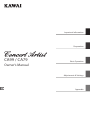 1
1
-
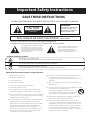 2
2
-
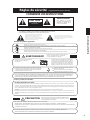 3
3
-
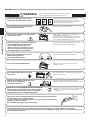 4
4
-
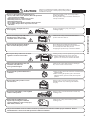 5
5
-
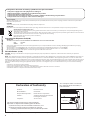 6
6
-
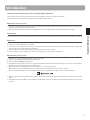 7
7
-
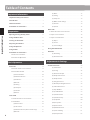 8
8
-
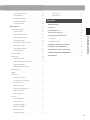 9
9
-
 10
10
-
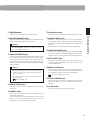 11
11
-
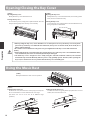 12
12
-
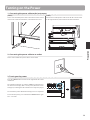 13
13
-
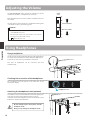 14
14
-
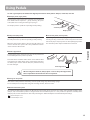 15
15
-
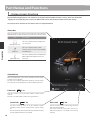 16
16
-
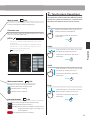 17
17
-
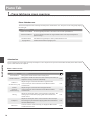 18
18
-
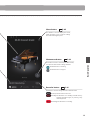 19
19
-
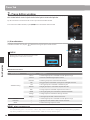 20
20
-
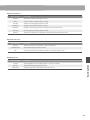 21
21
-
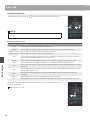 22
22
-
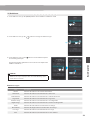 23
23
-
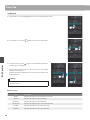 24
24
-
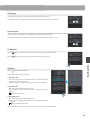 25
25
-
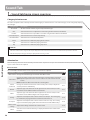 26
26
-
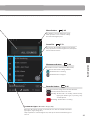 27
27
-
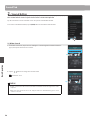 28
28
-
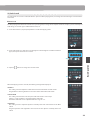 29
29
-
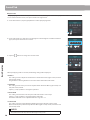 30
30
-
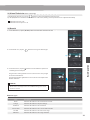 31
31
-
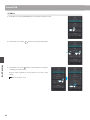 32
32
-
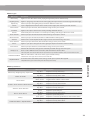 33
33
-
 34
34
-
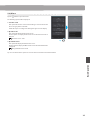 35
35
-
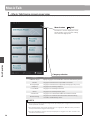 36
36
-
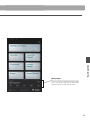 37
37
-
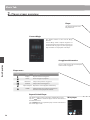 38
38
-
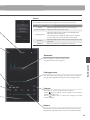 39
39
-
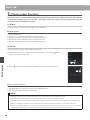 40
40
-
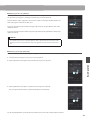 41
41
-
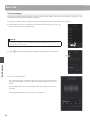 42
42
-
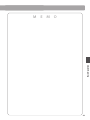 43
43
-
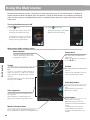 44
44
-
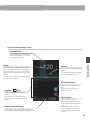 45
45
-
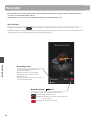 46
46
-
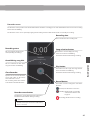 47
47
-
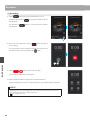 48
48
-
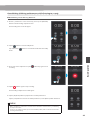 49
49
-
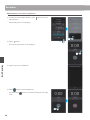 50
50
-
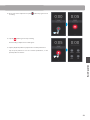 51
51
-
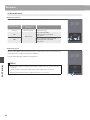 52
52
-
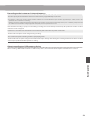 53
53
-
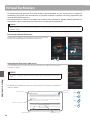 54
54
-
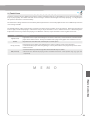 55
55
-
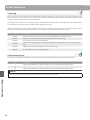 56
56
-
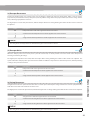 57
57
-
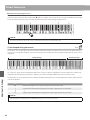 58
58
-
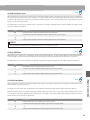 59
59
-
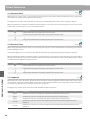 60
60
-
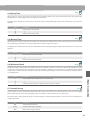 61
61
-
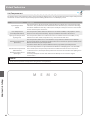 62
62
-
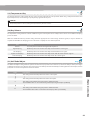 63
63
-
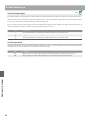 64
64
-
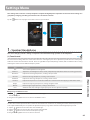 65
65
-
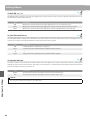 66
66
-
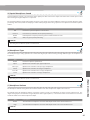 67
67
-
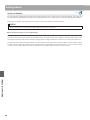 68
68
-
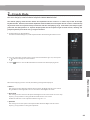 69
69
-
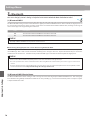 70
70
-
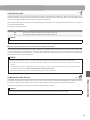 71
71
-
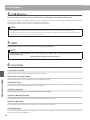 72
72
-
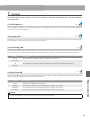 73
73
-
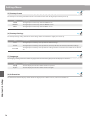 74
74
-
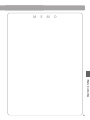 75
75
-
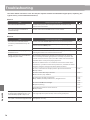 76
76
-
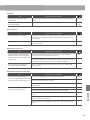 77
77
-
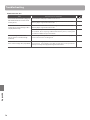 78
78
-
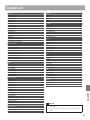 79
79
-
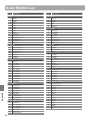 80
80
-
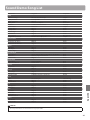 81
81
-
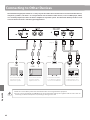 82
82
-
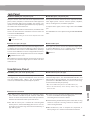 83
83
-
 84
84
-
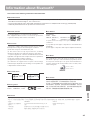 85
85
-
 86
86
-
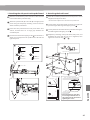 87
87
-
 88
88
-
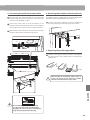 89
89
-
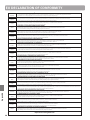 90
90
-
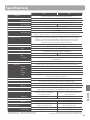 91
91
-
 92
92
-
 93
93
-
 94
94
-
 95
95
-
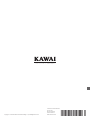 96
96
Ask a question and I''ll find the answer in the document
Finding information in a document is now easier with AI
in other languages
- italiano: Kawai ES8 Manuale del proprietario
Related papers
Other documents
-
HP Samsung MultiXpress SL-M5370 Laser Multifunction Printer series Installation guide
-
Roland GP-9 Digital Grand Piano Owner's manual
-
Roland GP-9 Owner's manual
-
Roland Kiyola Owner's manual
-
Roland F107 Slim Upright Home Digital Piano Owner's manual
-
Roland HP601 Owner's manual
-
Technics SX-PX665 User manual
-
Roland HP-506 (Rosentræ) Owner's manual
-
Roland HP605 Owner's manual
-
Casio PX-S3000 User guide