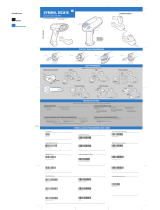Page is loading ...

© 2008 MOTOROLA, INC. All rights reserved.
Motorola reserves the right to make changes to any product to improve reliability, function, or
design.
Motorola does not assume any product liability arising out of, or in connection with, the application
or use of any product, circuit, or application described herein.
No license is granted, either expressly or by implication, estoppel, or otherwise under any patent
right or patent, covering or relating to any combination, system, apparatus, machine, material,
method, or process in which Motorola products might be used. An implied license exists only for
equipment, circuits, and subsystems contained in Motorola products.
Warranty
For the complete Motorola hardware product warranty statement, go to:
http://www.symbol.com/warranty
.
Patents
This product is covered by one or more patents. For patent information go to:
http://www.symbol.com/patents
.
Motorola, Inc.
One Motorola Plaza
Holtsville, New York 11742, USA
1-800-927-9626
http://www.symbol.com
MOTOROLA and the Stylized M Logo and Symbol and the Symbol logo are registered in
the U.S. Patent and Trademark Office. All other product or service names are the property
of their respective owners.
© Motorola, Inc. 2008
72-50875-03 Revision B — March 2008
CS1504 Consumer Memory Scanner
Owner’s Guide
http://www.symbol.com/consumer
Welcome!
Thank you for selecting this world class, bar code memory scanner. This scanner, when
combined with a third party application (software not included), allows you to capture bar
codes for a variety of uses. Whether you’re scanning bar codes to generate a shopping
list, purchasing products, or finding information on the Internet, this scanner is the
easiest data capture device to use. Simply point, and scan!
Unpacking Your Scanner
Depending upon the configuration purchased, the scanner is packaged with either a
serial communication cable or a USB communication cable set. If items are missing,
contact your reseller.
Getting Started
Scan Bar Codes (Add Items to Memory)
1. Aim the scanner at the sample bar code shown
below.
2. Press and hold the large button on the scanner until
you hear the tone and the blinking indicator turns
solid green.
• Make sure the scanner beam covers the entire bar
code and extends as far out as indicated by the end-
points in the bar code below.
• The scanner should be held approximately 2.5" from the bar code and at a slight
angle.
Delete Bar Codes (Remove Items from Memory)
1. Aim the scanner at the bar code to be deleted from memory.
2. Press and hold the small Delete button on the scanner until you hear a tone and
the blinking indicator turns solid amber.
Note: If the sample bar code above is scanned three times there will be three listings of
this bar code in the CS1504’s memory. To delete all three listings of the bar code from
memory, scan the sample bar code three times using the small Delete button (-) on the
scanner. Upon each minus scan you will receive a single beep. When the last entry has
been deleted, a long double beep will be emitted indicating all listings of that bar code
have been removed from memory.
Clear All
Use the small Delete button to clear the scanner memory of
all stored items.
1. Aim the scanner away from any bar codes.
2. Press and hold the Delete button for 6 seconds, until
you hear a long beep.
Connecting the Scanner to Your Computer
Note: Before beginning, shut down your computer according to your computer
manufacturer’s directions.
Serial Connection
1. Connect the included serial (9-pin) connector to
the corresponding communication port on the
back of the computer according to the
manufacturer’s directions. Ensure that the
connection is secure.
2. Holding the other end of the serial cable with the
arrow facing up, slide the connector into the
data communication jack on the side of the scanner.
USB Connection
1. Connect the 9-pin connector of the serial cable to
the 9-pin connector of the USB-to-Serial
converter. Ensure that the connection is secure.
2. Connect the USB (4-pin) connector of the USB-
to-Serial converter to the corresponding USB
port on the back of the computer according to the
manufacturer’s directions. Ensure that the
connection is secure.
3. Holding the other end of the serial cable with the
arrow facing up, slide the connector into the data
communication jack on the side of the scanner.
Upload Bar Code Data to the Computer
To transfer bar code data from the scanner to the computer, use the third party
application software to upload stored data from the scanner to your computer.
(Application software is not included with the scanner.)
Note: The manner in which this transfer occurs depends on your specific application.
Refer to the application software manual for instructions. When communication starts,
the indicator blinks green and the scanner beeps.
For developers interested in writing software applications for a CS1504, a Software
Developer’s Kit is available for downloading. Visit: http://www.symbol.com/consumer for
more information.
Replacing the Batteries
When it is necessary to replace the
batteries:
1. Remove screw securing the
battery cover.
2. Lift battery cover.
3. Remove the old batteries.
4. Insert four new batteries
noting the polarity.
5. Close battery cover and
replace screw.
As per the EU Battery Directive 2006/66/EC, the waste battery should not be
disposed of with household waste.
Scanner Serial Communication Cable USB-to-Serial Converter and
Serial Communication Cable
Scan Button
Scanner Exit
Window
LED
Indicator
Data
Communication
Connector Jack
Battery Cover
(underneath)
Delete Button
0123
Practice scanning this sample bar code.
Serial Cable
USB-to-Serial
Converter
Serial Cable
Hg Pb
5087503b_new.fm Page 1 Friday, March 28, 2008 2:01 PM

Low Battery Warning
The CS1504 will indicate a low power state to the user by blinking the LED indicator
red while trying to scan a bar code.
Audio Control
To toggle the beeper tone on or off, press and hold the large button for 10 seconds until
the LED indicator turns solid amber (beeper tone off) or until the LED turns solid amber
and a double tone is heard (beeper tone on).
Cleaning
Clean the CS1504 with a soft, clean cloth. Do NOT use any solvent such as alcohol or
any abrasive substances.
Troubleshooting
This section describes possible errors and suggested solutions to fix the errors.
Technical Specifications
Regulatory Information
Radio Frequency Interference Requirements
This equipment has been tested and found to comply with the limits for a Class B digital device,
pursuant to Part 15 of the FCC rules. These limits are designed to provide reasonable protection
against harmful interference in a residential installation. This equipment generates, uses, and can
radiate radio frequency energy and, if not installed and used in accordance with the instructions, may
cause harmful interference to radio communications. However there is no guarantee that
interference will not occur in a particular installation. If this equipment does cause harmful
interference to radio or television reception, which can be determined by turning the equipment off
and on, the user is encouraged to try to correct the interference by one or more of the following
measures:
• Reorient or relocate the receiving antenna
• Increase the separation between the equipment and receiver
• Connect the equipment into an outlet on a circuit different from that to which the receiver is con-
nected
• Consult the dealer or an experienced radio/TV technician for help.
Radio Frequency Interference Requirements - Canada
This device complies with RSS 210 of Industry & Science Canada. Operation is subject to the
following two conditions: (1) this device may not cause harmful interference and (2) this device must
accept any interference received, including interference that may cause undesired operation.
This Class B digital apparatus complies with Industry Canada Standard ICES-003.
Cet appareil numérique de la classe B est conform à la norme NMB-003 d’Industrie Canada.
CE Marking and European Union Compliance
Products intended for sale within the European Union are marked with the CE Mark
which indicates compliance to applicable Directives and European Normes (EN), as
follows. Amendments to these Directives or ENs are included:
Applicable Directives
• Electromagnetic Compatibility Directive 89/336/EEC
• Low Voltage Directive 73/23/EEC
• Battery Directive 2006/66/EC
Applicable Standards
• EN 55022:1998, Limits and Methods of Measurement of Radio Disturbance Characteristics of
Information Technology Equipment
• EN 55024:1998; Information Technology equipment - Immunity characteristics - Limits and
methods of measurement
• IEC 1000-4-2:1995; Electromagnetic compatibility (EMC); Part 4:Testing and measurement
techniques; Section 4.2:Electrostatic discharge immunity test
• IEC 1000-4-3:1997; Electromagnetic Compatibility (EMC); Part 4:Testing and measurement
techniques; Section 3. Radiated, radio frequency, electromagnetic field immunity test.
• IEC 1000-4-4:1995; Electromagnetic compatibility (EMC); Part 4: Testing and measurement
techniques; Section 4:Testing electrical fast transient,/Burst immunity.
• IEC1000-4-5:1995; Electromagnetic compatibility (EMC), Part 4: Testing and measurement
techniques; Section 5: Surge Immunity
• IEC 1000-4-6:1996; Electromagnetic compatibility (EMC), Part 4:Testing and measurement
techniques; Section 6: Immunity to conducted disturbances, induced by radio frequency fields.
• IEC 1000-4-11:1994; Electromagnetic compatibility (EMC), Part 4: Testing and measurement
techniques; Section 11: Voltage Dips, Short Interruptions, and Voltage Variations.
• EN 60 950 + A1+ A2 + A3 + A4 + A11 - Safety of Information Technology Equipment Including
Electrical Business Equipment
• EN 60 825-1 (EN 60 825) - Safety of Devices Containing Lasers
Laser Devices
Symbol products using lasers comply with US 21CFR1040.10, and IEC825-1:1993,
EN60825-1:1994+A11:1996. The laser classification is marked on one of the labels on the product.
Class 1 Laser devices are not considered to be hazardous when used for their intended purpose.
The following statement is required to comply with US and international regulations:
Caution: Use of controls, adjustments or performance of procedures other than those specified
herein may result in hazardous laser light exposure.
Class 2 laser scanners use a low power, visible light diode. As with any very bright light source,
such as the sun, the user should avoid staring directly into the light beam. Momentary exposure to a
Class 2 laser is not known to be harmful.
In accordance with Clause 5, IEC 825 and EN60825, the following information is
provided to the user:
ENGLISH HEBREW
CLASS 1 CLASS 1 LASER PRODUCT
CLASS 2 LASER LIGHT
DO NOT STARE INTO BEAM
CLASS 2 LASER PRODUCT
DANISH / DANSK ITALIAN / ITALIANO
KLASSE 1 KLASSE 1 LASERPRODUKT CLASSE 1 PRODOTTO AL LASER DI CLASSE 1
KLASSE 2 LASERLYF CLASSE 2 LUCE LASER
SE IKKE IND I STRÅLEN NON FISSARE IL RAGGIO
KLASSE 2 LASERPRODUKT PRODOTTO AL LASER DI CLASSE 2
DUTCH / NEDERLANDS NORWEGIAN / NORSK
KLASSE 1 KLASSE-1 LASERPRODUKT KLASSE 1 LASERPRODUKT, KLASSE 1
KLASSE 2 LASERLICHT KLASSE 2 LASERLYS
NIET IN STRAAL STAREN IKKE STIRR INN I LYSSTRÅLEN
KLASSE-2 LASERPRODUKT LASERPRODUKT, KLASSE 2
FINNISH / SUOMI PORTUGUESE / PORTUGUÊS
LUOKKA 1 LUOKKA 1 LASERTUOTE CLASSE 1 PRODUTO LASER DA CLASSE 1
LUOKKA 2 LASERVALO CLASSE 2 LUZ DE LASER
ÄLÄ TUIJOTA SÄDETTÄ NÃO FIXAR O RAIO LUMINOSO
LUOKKA 2 LASERTUOTE PRODUTO LASER DA CLASSE 2
FRENCH / FRANÇAIS SPANISH / ESPAÑOL
CLASSE 1 PRODUIT LASER DE CLASSE 1 CLASE 1 PRODUCTO LÁSER DE LA CLASE 1
CLASSE 2 LUMIERE LASER CLASE 2 LUZ LÁSER
NE PAS REGARDER LE RAYON FIXEMENT NO MIRE FIJAMENTE EL HAZ
PRODUIT LASER DE CLASSE 2 PRODUCTO LÁSER DE LA CLASE 2
GERMAN / DEUTSCH SWEDISH / SVENSKA
KLASSE 1 LASERPRODUKT DER KLASSE 1 KLASS 1 LASERPRODUKT KLASS 1
KLASSE 2 LASERSTRAHLEN KLASS 2 LASERLJUS
NICHT DIREKT IN DEN LASERSTRAHL SCHAUEN STIRRA INTE MOT STRÅLEN
LASERPRODUKT DER KLASSE 2 LASERPRODUKT KLASS 2
Problem Possible Cause Possible Solution
The scanner is not
working.
Batteries are loaded
incorrectly.
Reload batteries. Make sure the (+) and (-) signs
on the batteries line up with the signs inside of the
battery cover.
Batteries are dead. Insert new batteries.
Hardware failure. Contact Motorola Enterprise Mobility Support.
The scanner is not
scanning or
deleting items.
The bar code may be
damaged.
Try a different bar code.
You are too far from or too
close to the bar code.
Move the scanner closer to or farther from the bar
code.
You are scanning at an
incorrect angle.
Change the angle until the scanner reads the bar
code.
You are scanning an un-
supported or disabled bar
code type or that bar code
type may be disabled in
the software.
Try a different bar code. Make sure the correct bar
code support is enabled.
The scanner is connected
to the PC and communi-
cation has been estab-
lished.
Scanner will not scan when the communication
cable is connected to the scanner and a host
communications session has been started.
Disconnect the cable and try again.
Memory is full. This situation is indicated by the red indicator
steadily lit and the scanner emitting a series of
continuous long beeps. Upload the scanner data
to your application or press and hold the Delete
button for 6 seconds to clear the scanner's
memory. Caution: all data will be lost by
performing this function.
Stored bar code
information is not
transferring to the
PC.
The communication cable
is not connected properly.
Check that the cable is properly connected to the
scanner and the PC.
The communication soft-
ware is not properly load-
ed or is corrupt.
Check that the communication software is loaded
properly on your PC. Consult your software appli-
cation guide. If necessary, reload the communica-
tion software on the PC.
The PC serial port is not
properly configured.
Consult your hardware and operating system user
documentation.
LED indicator
blinks red.
Low battery Replace batteries.
LED indicator
flashes red, green
and amber
Hardware failure. Contact Motorola Enterprise Mobility Support or
your reseller.
Specification Value
Supported Symbologies UPC/EAN, Code 3 of 9, Code 128, I 2 of 5, D 2 of 5, Coupon Code
Storage Capability Approximately 150 30-character bar codes
Power Requirements 4 batteries. Recommended type:
*Energizer EPX 76
*Energizer 357
Maxell SR 44W
Rayovac 357
* For best results use ENERGIZER brand batteries.
Battery Life 5,000 scans with new batteries.
Operating Temperature 5 °C to 40 °C (41 °F to 104 °F)
Operating Humidity 0 to 95% (non-condensing)
Weight Approximately 1.8 oz. (without batteries)
Approximately 2.7 oz. (with batteries)
Storage Temperature -20 °C to 60 °C (-4 °F to 140 °F) (without batteries)
LASER LIGHT- DO NOT STARE INTO BEAM
630-680nm LASER 1.0 MILLIWATT MAXIMUM OUTPUT
CLASS II LASER PRODUCT
CAUTION
AVOID EXPOSURE-laser light is emitted from this aperture
EVITER TOUTE EXPOSITION-Lumiere laser emis par cette ouverture.
IEC CLASS 1 LASER PRODUCT
LASER KLASSE 1
APPAREIL A LASER DE CLASSE 1
5087503b_new.fm Page 2 Friday, March 28, 2008 2:01 PM
/