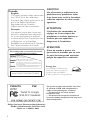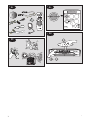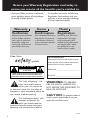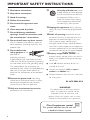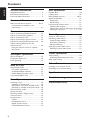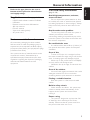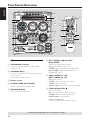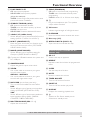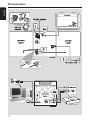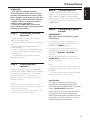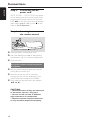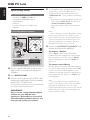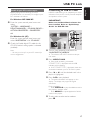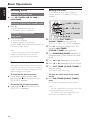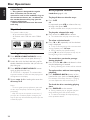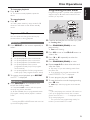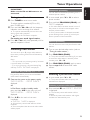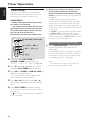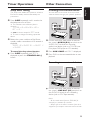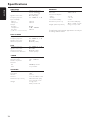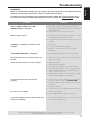Philips FW-C777/37 User manual
- Category
- Home audio sets
- Type
- User manual
This manual is also suitable for

1
Mini Hi-Fi System
S
E
E
W
H
Y
I
N
S
I
D
E
I
M
P
O
R
T
A
N
T
!
Return
your Warranty
Registration Card
within 10 days
FW-
C777
FW-
C777
Need help? Call us!
Philips representatives are ready to help you with
any questions about your new product. We can guide you
through Connections, First-time Setup, or any of the Features.
We want you to start enjoying your new product right away!
CALL US BEFORE YOU CONSIDER
RETURNING THE PRODUCT!
1-800-531-0039
or
Visit us on the web at www.philips.com
visit our website
www.audio.philips.com
to download latest UPDATES of USB PC Link Driver
MusicMatch Jukebox softwares and FAQs.

2
Canada
English:
This digital apparatus does not exceed
the Class B limits for radio noise
emissions from digital apparatus as set
out in the Radio Interference
Regulations of the Canadian
Department of Communications.
Français:
Cet appareil numérique n'emet pas
de bruits radioélectriques dépassant
les limites applicables aux appareils
numériques de Class B prescrites dans
le Règlement sur le Brouillage
Radioélectrique édicté par le Ministère
des Communications du Canada.
CAUTION
Use of controls or adjustments or
performance of procedures other
than herein may result in hazardous
radiation exposure or other unsafe
operation.
ATTENTION
L'utilisation des commandes ou
réglages ou le non-respect des
procédures ci-incluses peuvent se
traduire par une exposition
dangereuse à l'irradiation.
ATENCIÓN
El uso de mando o ajustes o la
ejecucción de métodos que no sean
los aquí descritos puede ocasionar
peligro de exposición a radiación.
CAUTION
:
INVISIBLE
LASER RADIATION
WHEN OPEN. DO NOT STARE INTO BEAM.
DANGER
:
INVISIBLE LASER RADIATION WHEN OPEN.
AVOID DIRECT EXPOSURE TO BEAM.
VARO!
AVATTAESSA JA SUOJALUKITUS OHITETTAESSA OLET
ALTTIINANAKYMATTOMAALLE LASERSATEILYLLE. ALA
KATSO SATEESEEN.
VARNING!
OSYNLIG LASERSTRÅLNING NÄR DENNA DEL ÄR ÖPPNAD.
OCH SPARREN AR URKOPPLAD. BETRAKTA EJ STRÅLEN.
DANGER - Invisible laser radiation when open.
AVOID DIRECT EXPOSURE TO BEAM.
or
This warning label is located on the rearside
and inside this laser product.
Energy Star
As an ENERGY STAR
R
Partner,
Philips has determined that this
product meets the ENERGY
STAR
R
guidelines for energy efficiency.
This system complies with the FCC rules, Part
15 and with 21 CFR 1040.10. Operation is
subject to the following two conditions:
– This device may not cause harmful
interference, and
– This device must accept any interference
received, including interference that may cause
undesired operation.
Tested To Comply
With FCC Standards
PHILIPS FW-
C777
Philips Consumer Electronics North America
P.O.Box 14810 Knoxville, TN 37914-1810
Phone no.: 1-800-531-0039

3
3
P3
D
I
S
C
5
D
ISC 5
D
I
S
C
1
DISC 1
D
I
S
C
2
DISC 2
D
I
S
C
3
DISC 3
D
I
S
C
4
DISC 4
D
I
S
C
DISC
3
D
I
S
C
DISC
4
D
I
S
C
DISC
5
D
I
S
C
D
ISC
2
D
I
S
C
DISC
1
C
D
CD
/C
D
-
R
CD-R
/C
D
-
R
CD-R
W
W
CO
M
P
OMP
AT
I
B
L
E
TIBLE
S
T
A
N
D
B
Y
O
N
E
C
O
P
O
W
E
R
D
I
M
CD
P
R
O
G
I
R
IR
S
E
N
S
O
R
D
S
C
DSC
D
B
B
DBB
VAC
C
L
O
C
K
•
T
I
M
E
R
T
U
N
E
R
TUNER
G
A
M
E
GAME
•
AU
X
UX
U
S
B
USB
P
C
L
I
N
K
PC LINK
S
P
E
E
D
P
U
N
C
H
B
L
A
S
T
M
O
D
E
MODE
M
I
X
-
I
T
G
A
M
E
S
O
U
N
D
GAMESOUND
M
A
MA
X
X
S
O
U
N
D
SOUND
M
A
X
S
O
U
N
D
•
D
I
G
I
T
A
L
S
O
U
N
D
C
O
N
T
R
O
L
V
I
R
T
U
A
L
A
M
B
I
E
N
C
E
C
O
N
T
R
O
L
•
D
Y
N
A
M
I
C
B
A
S
S
B
O
O
S
T
A
U
D
I
O
V
I
D
E
O
A
U
D
I
O
G
A
M
E
V
O
L
U
M
E
S
E
A
R
C
H
•
T
U
N
I
N
G
P
R
E
V
•
P
R
E
S
E
T
S
T
O
P
•
D
E
M
O
S
T
O
P
N
E
X
T
•
P
R
E
S
E
T
P
L
A
Y
•
P
A
U
S
E
G
A
M
E
P
O
R
T
M
I
N
I
S
Y
S
T
E
M
R
I
G
H
T
L
E
F
T
M
A
S
T
E
R
V
O
L
U
M
E
O
V
E
R
D
R
I
V
E
T
U
R
B
O
T
U
R
B
O
C
R
U
I
S
E
L
E
F
T
C
H
A
N
N
E
L
C
D
3
C
D
2
C
D
1
C
D
4
C
D
5
A
R
C
A
D
E
C
I
N
E
M
A
C
O
N
C
E
R
T
A
L
B
M
I
X
T
I
T
L
E
A
M
P
M
F
M
M
W
D
I
M
S
L
E
E
P
N
E
W
S
O
P
T
I
M
A
L
J
A
Z
Z
R
O
C
K
P
O
P
T
R
K
P
R
O
G
S
H
U
F
R
E
P
D
I
S
C
A
L
L
C
Y
B
E
R
H
A
L
L
I
.
S
.
D
S
C
DSC
VAC
O
V
E
R
D
R
I
V
E
T
U
R
B
O
T
U
R
B
O
C
R
U
I
S
E
R
I
G
H
T
C
H
A
N
N
E
L
P2
REPEAT PROGRAM SHUFFLE DISPLAY
DSC MUTEVAC
GAME
DIM SLEEP CLK/TIMER TIMER
VOL
MAX ON/OFF
GAME
MIX-ITSOUND
ALBUM
TITLE
USB PC LINK
CD TUNER
AUX/GAME
ON/OFF
CD1 CD2 CD3
CD4 CD5
P1
P4
D
I
S
C
1
D
ISC
1
D
I
S
C
2
D
ISC
2
D
I
S
C
3
D
ISC
3
D
I
S
C
4
D
ISC
4
D
I
S
C
D
ISC
3
D
I
S
C
D
ISC
4 D
I
S
C
D
ISC
5
D
I
S
C
D
ISC
2
D
I
S
C
D
ISC
1
C
D
C
D
/
C
D
-
R
C
D
-R
/
C
D
-
R
W
C
D
-R
W
C
O
M
P
C
O
M
P
AT
I
B
L
E
TI
B
L
E
D
IS
C
1
D
IS
C 1
1 3
,
2
☞
➠

4
• Once your Philips purchase is registered,
you’re eligible to receive all the privileges
of owning a Philips product.
• So complete and return the Warranty
Registration Card enclosed with your
purchase at once, and take advantage
of these important benefits.
Return your Warranty Registration card today to
ensure you receive all the benefits you’re entitled to.
Warranty
Verification
Registering your product
within 10 days confirms
your right to maximum
protection under the
terms and conditions of
your Philips warranty.
Owner
Confirmation
Your completed Warranty
Registration Card serves
as verification of owner-
ship in the event of prod-
uct theft or loss.
Model
Registration
Returning your Warranty
Registration Card right
away guarantees you’ll
receive all the information
and special offers which
you qualify for as the
owner of your model.
t
This “bolt of lightning” indi-
cates uninsulated material
within your unit may cause
an electrical shock. For the safety of
everyone in your household, please do
not remove product covering.
s
The “exclamation point” calls
attention to features for
which you should read the
enclosed literature closely to prevent
operating and maintenance problems.
WARNING: TO PREVENT
FIRE OR SHOCK HAZARD, DO
NOT EXPOSE THIS EQUIPMENT TO
RAIN OR MOISTURE.
CAUTION: To prevent electric
shock, match wide blade of plug to
wide slot, and fully insert.
For Customer Use
Enter below the Serial No. which is locat-
ed on the rear of the cabinet. Retain this
information for future reference.
Model No. _______________________
Serial No. ________________________
MAC5097
Know these
ssaaffeettyysymbols
CAUTION
RISK OF ELECTRIC SHOCK
DO NOT OPEN
CAUTION: TO REDUCE THE RISK OF ELECTRIC SHOCK, DO NOT
REMOVE COVER (OR BACK). NO USER-SERVICEABLE PARTS
INSIDE. REFER SERVICING TO QUALIFIED SERVICE PERSONNEL.

5
Congratulations on your purchase,
and welcome to the “family!”
Dear Philips product owner:
Thank you for your confidence in Philips.You’ve selected one of the best-built,
best-backed products available today.And we’ll do everything in our power to
keep you happy with your purchase for many years to come.
As a member of the Philips “family,” you’re entitled to protection by one
of the most comprehensive warranties and outstanding service networks
in the industry.
What’s more, your purchase guarantees you’ll receive all the information
and special offers for which you qualify, plus easy access to accessories
from our convenient home shopping network.
And most importantly you can count on our uncompromising commitment
to your total satisfaction.
All of this is our way of saying welcome – and thanks for investing in a
Philips product.
Sincerely,
Lawrence J. Blanford
President and Chief Executive Officer
P.S. Remember, to get the most from your Philips product, you
must return your Warranty Registration Card within 10 days.
So please mail it to us right now!
R
E
G
I
S
T
R
A
T
I
O
N
N
E
E
D
E
D
W
I
T
H
I
N
1
0
D
A
Y
S
Hurry!
Visit our World Wide Web Site at http://www.philips.com

6
1.
Read these instructions.
2.
Keep these instructions.
3.
Heed all warnings.
4.
Follow all instructions.
5.
Do not use this apparatus near
water.
6.
Clean only with dry cloth.
7.
Do not block any ventilation
openings. Install in accordance with
the manufacturer´s instructions.
8.
Do not install near any heat sources
such as radiators, heat registers, stoves, or
other apparatus (including amplifiers) that
produce heat.
9.
Do not defeat the
safety purpose of the
polarized or
grounding-type plug.
A polarized plug has two blades with one
wider than the other. A grounding type plug
has two blades and a third grounding prong.
The wide blade or the third prong are
provided for your safety. If the provided plug
does not fit into your outlet, consult an
electrician for replacement of the obsolete
outlet.
10.
Protect the power cord from being
walked on or pinched, particularly at plugs,
convenience receptacles, and the point
where they exit from the apparatus.
11.
Only use attachments/accessories
specified by the manufacturer.
12.
Use only with the cart, stand,
tripod, bracket, or table specified
by the manufacturer or sold with
the apparatus.When a cart is
used, use caution when moving
the cart/apparatus combination
to avoid injury from tip-over.
13 .
Unplug this apparatus during lightning
storms or when unused for long periods of
time.
14 .
Refer all servicing to qualified service
personnel. Servicing is required when the
apparatus has been damaged in any way,
such as power-supply cord or plug is
damaged, liquid has been spilled or objects
have fallen into the apparatus, the apparatus
has been exposed to rain or moisture, does
not operate normally, or has been dropped.
15.
Battery usage
CAUTION
– To
prevent battery leakage which may result in
bodily injury, property damage, or damage
to the unit:
●
Install all batteries correctly, + and - as
marked on the unit.
●
Do not mix batteries (old and new or
carbon and alkaline, etc.).
●
Remove batteries when the unit is not used
for a long time.
EL 6475-E004: 02/8
IMPORTANT SAFETY INSTRUCTIONS
AC Polarized
Plug
WARNING
To reduce the risk of fire or electric
shock, this apparatus should not be
exposed to rain or moisture, and
objects filled with liquids, such as vases,
should not be placed on this apparatus.
Class II equipment symbol
This symbol indicates that the unit has
a double insulation system

7
English
Español
English ------------------------------------------------ 8
Index
Español --------------------------------------------- 32

8
English
Contents
General Information
Supplied accessories ............................................ 9
Environmental information ................................ 9
Care and safety information .............................. 9
Functional Overview
Main unit and remote control .................. 10–11
Control buttons available on the
remote only ...................................................... 11
Connections
Step 1: Connecting FM/AM antennas ............ 13
Step 2: Connecting the speakers .................... 13
Step 3: Connecting to PC ................................. 13
Step 4: Connecting to game console ............. 13
Step 5: Connecting the AC power cord ........ 14
Step 6: Inserting batteries into the
remote control ................................................... 14
Using the remote control to operate
the system ........................................................ 14
Gameport Operations
About Gameport ............................................... 15
Preparation before use ..................................... 15
Start operating .................................................... 15
USB PC Link
Quick Setup Guide ............................................ 16
PC system requirement ................................. 16
Install MusicMatch software ......................... 16
Enable digital CD audio output ................... 17
Connecting USB PC Link ................................. 17
Basic Operations
Switching on/off .................................................. 18
Switching to active mode .............................. 18
Switching to Eco Power standby mode ..... 18
Switching to standby mode (view clock) ... 18
Demonstration mode ........................................ 18
Setting the clock ................................................. 18
Dimming system’s display screen .................... 19
Volume control ................................................... 19
Sound control ..................................................... 19
wOOx ............................................................... 19
Incredible Surround ........................................ 19
Digital Sound Control .................................... 19
Virtual Ambience Control ............................. 19
Disc Operations
Playable discs ....................................................... 20
Loading discs ....................................................... 20
Basic playback controls .............................. 20–21
Repeat and Shuffle .............................................. 21
Repeat play ....................................................... 21
Random play ..................................................... 21
Programming the disc tracks ........................... 21
Checking the program ................................... 22
Playing a disc without clearing the program22
Clearing the program ..................................... 22
Tuner Operations
Tuning to radio stations .................................... 23
Presetting radio stations ................................... 23
Using the Plug and Play .................................. 23
Automatic presetting ..................................... 23
Manual presetting ............................................ 23
Selecting a preset radio station ....................... 23
Deleting a preset radio station .................... 23
Timer Operations
Timer setting ....................................................... 24
Activating/Deactivating the timer ............... 24
Sleep timer setting ............................................. 25
Other Connection
Listening to an external source ...................... 25
Recording to an external device ..................... 25
Specifications ........................................... 26
Troubleshooting .................................... 27
Limited Warranty ................................ 28

9
English
General Information
Refer to the type plate on the rear or
bottom of the system for identification
and supply ratings.
Supplied accessories (page 3 – P1)
– USB PC LINK software installer CD-ROM
– USB cable
– Remote control and two AA batteries.
– AM loop antenna
– FM wire antenna
– Video cinch cable (yellow)
– AC power cord
Environmental information
All unnecessary packaging has been omitted.
We have tried to make the packaging easy to
separate into three materials: cardboard (box),
polystyrene foam (buffer) and polyethylene (bags,
protective foam sheet).
Your system consists of materials which can be
recycled and reused if disassembled by a
specialized company. Please observe the local
regulations regarding the disposal of packaging
materials, exhausted batteries and old
equipment.
Care and safety information
(page 3 – P2)
Avoid high temperatures, moisture,
water and dust
– Do not expose the system, batteries or discs
to humidity, rain, sand or excessive heat (caused
by heating equipment or direct sunlight). Always
keep the disc tray closed to avoid dust on the
lens.
Avoid condensation problem
– The lens may cloud over when the system is
suddenly moved from cold to warm
surroundings, making it impossible to play a disc.
Leave the system in the warm environment until
the moisture evaporates.
Do not block the vents
– In a cabinet, allows about 10 cm (4 inches) of
free space all around the system for adequate
ventilation.
Care of disc
– To clean a CD, wipe it in a straight line from
the center towards the edge using a soft, lint-free
cloth. A cleaning agent may damage the disc!
– Write only on the printed side of a CDR(W)
and only with a soft felt-tipped pen.
– Handle the disc by its edge, do not touch the
surface.
Care of the cabinet
– Use a soft cloth slightly moistened with a mild
detergent solution. Do not use a solution
containing alcohol, spirits, ammonia or abrasives.
Finding a suitable location
– Place the system on a flat, hard, and stable
surface.
Built-in safety circuit
– Under extreme conditions, this system may
switch to standby mode automatically. If this
happens, let the system cool down before
reusing it.
Power saving
– This system is designed to use less than 1W
of electricity when switches to Eco Power
standby. Disconnect the AC power cord from
the power outlet when not in use.

10
English
Main unit and remote control
1 ECO POWER indicator
– Lights up when the system is in Eco Power
standby mode.
2 STANDBY ON B
– Switches to Eco Power standby mode or turns
on the system.
– *Switches to standby mode.
3 Display screen
4 CLOCK•TIMER (CLK/TIMER)
– *Enters clock or timer setting mode.
5 DIM MODE (DIM)
– Turns on/off the dim mode.
D
I
S
C
5
D
I
S
C
1
D
I
S
C
2
D
I
S
C
3
D
I
S
C
4
D
IS
C
3
D
ISC
4
D
ISC
5
D
ISC
2
D
ISC
1
CD
CD
/C
D
-
R
CD-R
/
C
D
-
R
W
CD-RW
CO
M
P
COM P
AT
I
B
L
E
TIBLE
STANDBY
O
N
ECO
POW
E
R
D
I
M MODE
CD
P
R
OG
I
R
IR
S
E
N
S
O
R
D
S
C
I
NC
SURR
VA C
C
L
OCK •
T
IME
R
TUNE
R AUX•GAME
U
SB
P
C
LINK
SPEED
P
UNCH
BL
AS
T
MODE
MIX-IT
GAME SO U
N
D
GAM E SOUND
MAX
SO U
N
D
•
D
IG
I
T
AL
SO U
N
D
C
ON
T
R
OL
V
IRTU AL
AM B
I
E
N
C
E
C
ON
TRO L • D
Y
N
AM IC B
AS
S
B
O
O
ST
A
U
D
I
O
L
.
V
I
D
E
O
A
U
D
I
O
R
.
G
A
M
E
V
O
L
U
M
E
S
E
A
R
C
H
•
T
U
N
I
N
G
P
R
E
V
•
P
R
E
S
E
T
S
T
O
P
•
D
E
M
O
S
T
O
P
N
E
X
T
•
P
R
E
S
E
T
P
L
A
Y
•
P
A
U
S
E
GAMEPORT
MINI SYSTEM
M
A
S
T
E
R
V
O
L
U
M
E
O
V
E
R
D
R
I
V
E
T
U
R
B
O
T
U
R
B
O
C
R
U
I
S
E
L
E
F
T
C
H
A
N
N
E
L
CD3
CD2
CD1
CD4
CD5
A
R
CA
DE CI
NEM
A
CON CERT
A
L
BMI
X
T
I
T
L
E
A
MP
M
F
MMW
DI
M
S
L
E
E
P
NE
W
S
O
PT
I
M
A
LJAZ
ZROCKP
O
P
TRKP
ROG
SHUF
R
E
P
D
I
SC A
L
L
CYB
E
R
HA
L
L
I
.
S
.
DSC
DSC
VAC
AC
O
V
E
R
D
R
I
V
E
T
U
R
B
O
T
U
R
B
O
C
R
U
I
S
E
R
I
G
H
T
C
H
A
N
N
E
L
1
2
3
4
5
6
!
@
#
$
≤
£
™
¡
)
(
*
&
^
%
7
0
9
8
REPEAT PROGRAM SHUFFLE DISPLAY
DSC MUTEVAC
GAME
DIM SLEEP CLK/TIMER TIMER
VOL
WOOX LEVEL
GAME
MIX-ITSOUND
ALBUM
TITLE
USB PC LINK
CD TUNER
AUX/GAME
ON/OFF
§
(
5
≥
&
#
⁄
º
ª
4
!
•
@
7
¤
6
∞
*
8
9
0
CD1 CD2 CD3
CD4 CD5
Functional Overview
6 CD / TUNER / USB PC LINK /
AUX •GAME
– Selects the relevant active mode.
– CD: toggles between DISC 1~5.
– TUNER: toggles between FM and AM band.
– AUX •GAME: toggles between AUX and
GAMEPORT mode.
7 PREV•PRESET 4 (í) /
NEXT•PRESET3 (ë)
– CD: selects a track.
– TUNER: selects a preset radio station.
– CLOCK: sets the minutes.
– USB PC LINK: selects a track from the playlist.
8 STOP•DEMO STOP Ç
– Exits an operation.
– CD: stops playback or clears a program.
– TUNER: *erases a preset radio station.
– USB PC LINK: stops playback.
(only on the main unit)
– *Turns on/off the demonstration mode.
* = Press and hold the button for more than two seconds.

11
English
Functional Overview
9 PLAY•PAUSE ÉÅ
– CD: starts/pauses playback.
– USB PC LINK: starts/pauses playback.
(only on the main unit)
TUNER: *enters Plug & Play mode and/or starts
preset radio station installation.
0 SEARCH•TUNING (à á)
– CD: *searches backward/forward.
– TUNER: tunes the radio frequency up/down.
– CLOCK: sets the hours.
– USB PC LINK: *searches backward/forward.
! wOOx 1/2/3 (wOOx Level)
– Selects different type of enhanced wOOx sound
settings (wOOx 1, wOOx 2 or wOOx 3).
@ MIX IT (GAME MIX IT)
– Mixes the game sound with your favorite music
from one of these music source (CD, TUNER,
USB PC LINK or AUX).
# MODE (GAME SOUND)
– Selects different type of equalizer setting for
Gameport (SPEED, PUNCH or BLAST).
$ Connect the USB cable between the system and
PC’s USB port.
% GAME VOLUME
– Adjusts the game’s output volume level.
^ VIDEO
– Use a video cable to connect to your game
console’s video output.
AUDIO L. / AUDIO R.
– Use a audio cable to connect to your game
console’s left/right audio output.
& INC SURR (on the front panel only)
– Turns on/off the Incredible Surround effect.
DSC
– Selects different type of preset sound equalizer
settings (OPTIMAL, JAZZ, ROCK or POP).
VAC
– Selects different type of environment ambience-
based equalizer settings (HALL, CINEMA,
CONCERT, CYBER or ARCADE).
* MASTER VOLUME (VOL +-)
– Adjusts the volume level.
( PROG (PROGRAM)
– CD: starts or confirms tracks programming.
– TUNER: starts *automatic/manual preset
programming.
– CLOCK: selects 12- or 24-hour clock display.
) n
– Plug in the headphones jack. The speakers
output will be cancelled.
¡ VU meters
– Indicates signal strength of left/right channel.
™ iR SENSOR
– Point the remote control towards this sensor.
£ Disc trays (1~5)
≤ OPEN•CLOSE 0 (DISC 1~5)
– Opens/closes the individual disc tray.
Control buttons available on the
remote only
∞ CD 1~5
– Selects a disc tray to playback.
§ REPEAT
– Repeats a track/disc/all discs/all programmed
tracks.
≥ SLEEP
– Sets the sleep timer function.
• MUTE
– Mutes or restores the volume.
ª TIMER ON/OFF
– Turns on/off the timer function.
º SHUFFLE
– Turns on/off the random play mode.
⁄ DISPLAY
– Displays disc remaining playback time.
¤ B
– Switches to Eco Power standby mode.
– *Switches to standby mode.
* = Press and hold the button for more than two seconds.

12
English
Connections
Game console
LINE
OUT

13
English
Connections
WARNING!
– Use only the supplied speakers.
The combination of the main unit and
speakers provide the best sound. Using
other speakers can damage the unit and
sound quality will be negatively affected.
– Never make or change connections
with the power switched on.
– Connect the AC power cord to the
power outlet only after you have finished
hooking up everything.
Step 1: Connecting FM/AM
antennas
– Place the AM loop antenna on a shelf or
attach it to a stand or wall.
– Extend the FM antenna and fix its ends to the
wall.
– Adjust the position of the antennas for
optimal reception.
– Position the antennas as far as possible from a
TV, VCR or other radiation source to prevent
unwanted noise.
– For better FM stereo reception, connect
external FM antenna.
Step 2: Connecting the
speakers
Connect the speaker wires to the SPEAKERS
terminals, right speaker to "R" and left speaker to
"L", colored (marked) wire to "+" and black
(unmarked) wire to "-". Fully insert the
stripped portion of the speaker wire into the
terminal as shown.
Notes:
– Ensure that the speaker cables are correctly
connected. Improper connections may damage the
system due to short-circuit.
– Do not connect more than one speaker to any
one pair of +/- speaker terminals.
Step 3: Connecting to PC
Use the supplied USB cable to connect the
system to your personal computer’s USB port.
After installed the USB PC LINK application
software onto your PC, you are able to playback
your music collection via the system (refer to
“USB PC Link”).
Step 4: Connecting to game
console
IMPORTANT!
Gameport inputs are solely for game
console only.
a. Use the game console’s video cable (not
supplied) to connect its video output to the
GAMEPORT-VIDEO terminal.
b. Use the game console’s audio cables (not
supplied) to connect its audio outputs to the
GAMEPORT-AUDIO L. / AUDIO R.
terminals.
c. Use a video cable (yellow) to connect the
VIDEO OUT terminal to the video input on
the TV for viewing.
Notes:
– On the TV, the Video Input jack is usually yellow
and might be labeled A/V In, CVBS, Composite or
Baseband.
– To avoid magnetic interference, do not position
the front speakers too close to your TV.
Helpful Hint:
For optimal enjoyment of your Gaming
Experience, it is advisable that you avoid
connecting the TV’s AUDIO OUT to the audio
system’s AUX IN (R/L) terminals.
If you wish to listen to your favorite movies/
TV programmes through the Philips Mini
System, please disconnect the Game Console
connection on the front of the set to avoid
experiencing any unwanted noise.

14
English
Step 5: Connecting the AC
power cord
"AUTO INSTALL – PRESS PLAY" may appear
on the display panel when the AC power cord is
plugged into the power outlet for the first time.
Press ÉÅ on the main unit to store all available
radio stations (page 3 – P3) or press Ç to exit
(refer to “Tuner Operations”).
Step 6: Inserting batteries into
the remote control
1
3
2
1 Open the battery compartment cover.
2 Insert two batteries type R06 or AA, following
the indications (+-) inside the compartment.
3 Close the cover.
Using the remote control to operate
the system
1 Aim the remote control directly at the remote
sensor (iR) on the main unit.
2 Select the source you wish to control by
pressing one of the source select keys on the
remote control (for example CD, TUNER).
3 Then select the desired function (for example
ÉÅ,
í,
ë).
CAUTION!
– Remove batteries if they are exhausted
or will not be used for a long time.
– Do not use old and new or different
types of batteries in combination.
– Batteries contain chemical substances,
so they should be disposed of properly.
Connections

15
English
Gameport Operations
About Gameport
Gameport allows you to connect your game
console to this mini system which enables you to
enjoy a total game immersion experience by
having powerful sound output.
Preparation before use
Game console
front panel
rear panel
S
P
E
E
D
P
U
N
C
H
B
L
A
ST
M
O
D
E
MO
DE
M
IX
-
I
T
GA
ME SOUND
G
AM
E
SO UN
D
G
A
M
E
V
O
L
U
M
E
G
AME
GAM
E
•A
U
X
A
U
X
2
5
6
7
3
A
U
D
I
O
L
.
V
I
D
E
O
A
U
D
I
O
R
.
1
1 Connect your game console’s video and audio
output to the GAMEPORT video and audio
inputs respectively (refer to “Connections –
Connecting to game console).
2 Connect your TV’s video input to the VIDEO
OUT (CVBS) on the rear panel.
3 Connect all the AC power cord to the power
outlet.
Start operating
4 Turn on the TV and set to the correct
video-in channel.
The TV’s video input channel may be called
AUX(iliary) IN, AUDIO/VIDEO (A/V) IN, EXT 1,
etc. These channels are often near channel 00
on your TV. Or, your TV remote control may
have a button or switch that chooses different
video modes. See your TV manual for details.
5 Press AUX•GAME until “GAMEPORT” is
displayed.
6 Press MODE (or GAME SOUND on
remote) to select the type of sound setting
that best suit the game : SPEED, PUNCH,
BLAST or OFF.
7 If you like to mix your game sound to your
favorite music, press MIX-IT to select the
desired music source : CD, TUNER,
USB PC LINK, AUX or OFF.
CD ™ “MIX-CD"
TUNER ™ “MIX-TU"
USB PC LINK ™ “MIX-USB"
AUX ™ “MIX-AUX"
OFF ™ “MIX-OFF"
8 If necessary, start playback your chosen mixer
source.
9 Start playing your favorite game.
To adjust the game console’s volume
level
● Adjust GAME VOLUME.
To change the mixer source
● Press MIX-IT.
To control the current active mixer
source
● Press the respective source button (for
example, CD, TUNER) on the remote, then
select the desired function (for example
É,
í,
ë).
For example, if CD is the mixer source and to
change the disc tray, you have to press CD, then
press CD 1~5 to select the desired disc tray.
Notes:
– You can only activate GAME VOLUME and
MIX-IT while in game source mode.
– If your game console is switched on, the video
image will always appear on the TV even though
you are not in the gameport mode.

16
English
USB PC Link
Quick Setup Guide
PC system requirement
– Windows 98 (SE)/ME/2000/XP
– Intel Pentium MMX200 or higher
– CD-ROM drive
– USB port
– Free hard disk space : 15 MB for the
software
Install MusicMatch software
P
O
W
E
R
O
N
/
O
F
F
1
2
3
5
4
1 Use the supplied USB cable to connect the
audio system to your personal computer’s
USB port.
2 Press USB PC LINK.
3 Turn on the PC and insert the USB PC LINK
installer disc (which comes with this product)
onto the PC’s CD-ROM drive.
This application software can also be downloaded
from “http://www.audio.philips.com”.
IMPORTANT!
Please use this customized MusicMatch
software for your USB PC Link
application. Remember to un-install all
other MusicMatch jukebox software first
from your PC system (if available).
4 The installation guide will appear automatically. If
it does not, go to the CD-ROM drive in
Windows Explorer and double click on the
“USBPCLINK.exe”. Then perform the following
steps:
– First, select your desired language from the list.
– Then, select “installer driver” and follow by
“installer MusicMatch jukebox”.
– Select other options (Tutorial, Free goodies,
FAQ).
Note:
– You are advised to read the MusicMatch tutorial
before using it for the first time. Make sure the
mute function on the PC is deactivated in order to
ensure sound output from the Audio System. For
optimum performance, the equalizer function in
MusicMatch should be set to a low level.
5 Launch the “MUSICMATCH JUKEBOX” and
choose to do one of the followings :
To create a “Playlist”
Select “Open” button on the MusicMatch
Jukebox and simply drag/drop the music tracks
from anywhere on your PC into the “Playlist”
window. Remember to save this “Playlist” for
future use.
To create a music library
A music library of all stored music files available
on your PC can be setup by simply select “Add”
function on the MusicMatch Jukebox. Once
created, you may then choose to drag/drop any
music tracks from this library to a “Playlist” for
music playback.
Note:
– It is not possible to create a playlist from the
system’s 5 CD changer. If you encounter problem
using USB PC LINK, please refer to the FAQ
(Frequently Asked Questions) stored in your USB PC
LINK installer disc or visit “www.audio.philips.com”
for latest update on FAQ.

17
English
USB PC Link
Enable digital CD audio output
Before playing the CD through your PC’s
CD-ROM drive, it is necessary to configure your
PC’s hardware as follows:
For Windows ME/2000 / XP
1 Enter the system control panel menu and
select:
“SYSTEM ™ HARDWARE ™
DEVICE MANAGER ™ CD-ROM DRIVES ™
ACTION–PROPERTIES ™ PROPERTIES”.
OR
For Windows 98 (SE)
Enter the system control panel menu and
select: “MULTIMEDIA” and “CD MUSIC”.
2 Check the ‘Enable digital CD audio for this
CD-ROM device’ setting option is selected
(enabled).
Note:
– You may need to refer to your PC’s manual for
correct configuration.
Connecting to USB PC LINK
USB PC LINK allows you to playback your music
collection from the PC via the powerful amplifier
and speakers of this system.
IMPORTANT!
Make sure the MusicMatch software has
been installed. Refer to “Quick Setup
Guide” for USB PC Link.
REPEAT SHUFFLE
DIM SLEEP CLK/TIMER TIMER
VOL
ALBUM
TITLE
USB PC LINK
ON/OFF
2
3
4
5
1
1 Turn on your computer and launch the
“MUSICMATCH JUKEBOX”.
➜ The volume level of PC should not be put
into mute.
2 Press USB PC LINK.
➜ If the audio streaming is detected,
“CONNECTING” is displayed and the USB
indicator will be flashing.
➜ If “NO CONNECTION” is displayed, check the
connection between your PC and mini system.
3 Press í or ë until the desired track in the
playlist is highlighted.
4 Press ÉÅ to start playback.
➜ The track information will appear on the
display. The display only supports English
characters.
During playback,
– Press SHUFFLE to play all available tracks in
the playlist in random order.
– Press REPEAT to repeat playback of all the
tracks in the playlist.
5 To exit, select another active mode or
press Ç.

18
English
Switching on/off
Switching to active mode
● Press CD, TUNER, USB PC LINK or
AUX•GAME.
Switching to Eco Power standby mode
● Press B.
➜ ECO POWER button lights up.
➜ The display screen will go blank.
Switching to standby mode
(view clock)
● Press and hold B.
➜ The clock is displayed.
➜ While in standby mode, pressing
CLOCK•TIMER button will switch the system to
Eco Power standby mode.
Note:
– Before switching the system to Eco Power
standby or standby mode, make sure the
demonstration mode has been deactivated.
Demonstration mode
If the demonstration mode is active, whenever
you switch the system to Eco Power standby or
standby mode, it will begin showing the various
features offered by the system.
To activate the demonstration
● In Eco Power standby/standby mode,
press and hold Ç on the main unit until
"DEMO ON" is displayed.
To deactivate the demonstration
● Press and hold Ç on the main unit until
"DEMO OFF" is displayed.
Basic Operations
Setting the clock
The clock can be set in either 12-hour or
24-hour mode ("11:59 PM" or "23:59" for
example).
CLK/TIMER
(00:00 î 12:00AM)
(
00:00 / 12:00AM)
(00:
00 / 12:00AM)
5
4
3
1 2
,
6
,
2
1 Press and hold CLK/ TIMER (or
CLOCK•TIMER on main unit) until
"SELECT CLOCK OR TIMER" is displayed.
2 Press ë to change the display to "CLOCK"
and press CLK / TIMER
(CLOCK•TIMER) again to confirm.
3 Press PROGRAM (PROG) repeatedly to
change between 12-hour and 24-hour clock
mode.
4 Press à or á repeatedly to set the hour.
5 Press í or ë repeatedly to set the minute.
6 Press CLK / TIMER (CLOCK•TIMER) to
store the setting.
➜ The clock will start working.
To view the clock time in any active
mode
● Press CLK / TIMER (CLOCK •TIMER)
once.
➜ The clock is displayed for a few seconds.
Notes:
– The clock setting will be erased when the system
is disconnected from the power supply.
– The system will exit clock setting mode if no
button is pressed within 90 seconds.

19
English
Basic Operations
Dimming system’s display screen
You can select the desired brightness for the
display panel.
● In any active mode, press DIM MODE (or
DIM on remote) repeatedly to turn on/off
dim mode.
➜ DIM is shown, except for DIM OFF mode.
Volume control
● Adjust MASTER VOLUME (or press
VOL +/- on remote) to increase or
decrease the sound level.
➜ "VOL MIN" is the minimum volume level and
"VOL MAX" is the maximum volume level.
To switch off the volume temporarily
● Press MUTE on the remote.
➜ Playback will continue without sound and
"MUTE" is displayed.
➜ To restore the volume, press MUTE again or
increase the volume level.
Sound control
DSC and VAC features cannot be activated on
the same time.
While in game mode, all the sound control
features are not available for selection, except
wOOx and Game Sound control.
wOOx
wOOx sound is designed to produce and handle
high dynamic sound signals at very low
frequencies.
● Press the respective wOOx 1/2/3 (or press
wOOx Level repeatedly on remote) to
select : wOOx 1, wOOx 2, wOOx 3 or
wOOx OFF.
➜ Some discs might be recorded in high
modulation, which causes a distortion at high
volume. If this occurs, deactivate wOOx or
reduce the volume.
Incredible Surround
Incredible Surround magnifies the virtual distance
between the front speakers for an incredibly
wide, enveloping, stereo effect.
● Press INC SURR to turn on/off incredible
surround sound effect.
➜ If activated, IS will appear on the display.
Digital Sound Control
DSC provides a different type of preset sound
equalizer setting.
● Press DSC repeatedly to select : OPTIMAL,
JAZZ, ROCK or POP.
Virtual Ambience Control
VAC provides a different type of environment-
based equalizer setting.
● Press VAC repeatedly to select : HALL,
CINEMA, CONCERT, CYBER or ARCADE.
Note:
– When you select VAC, Incredible Surround will
switch on automatically.
Automatic DSC-wOOx and
VAC-wOOx selection
The best wOOx setting is generated
automatically for each DSC, VAC, Game Sound
selection. You can manually select the wOOx
setting that best suits your listening environment.

20
English
IMPORTANT!
– This system is designed for regular
discs. Therefore, do not use any
accessories such as disc stabilizer rings or
disc treatment sheets, etc., as offered on
the market, because they may jam the
changer mechanism.
– Do not load more than one disc onto
each tray.
Playable discs
This system is able to play :
– All pre-recorded audio CDs
– All finalized audio CDR and audio CDRW
discs
Loading discs (page 3 – P4)
1 Press OPEN•CLOSE 0 DISC 1 button
on top of the main unit to open disc tray 1.
2 Load a disc with the label side facing up. For
double-sided discs, load the side you want to
play facing up.
3 Press OPEN•CLOSE 0 DISC 1 button
again to close the disc tray.
➜ “READING“ is displayed. The selected disc
tray, total number of tracks and the playing time
will appear on the display.
4 Repeat steps 1~3 for loading discs onto the
disc trays 2~5.
Notes:
– To ensure good system performance, wait until
the disc trays completely read the disc(s) before
proceeding.
– Only one tray can be opened at each time. If
you open the second tray before closing the first
tray, the first tray will automatically close before the
second tray opens.
Basic playback controls
Load discs (page 3 – P4)
To play all discs on the disc trays
● Press ÉÅ.
OR
In stop mode, press CD to select a disc tray
to begin, then press ÉÅ.
➜ All the available discs will play once, then stop.
To play the selected disc only
● Press one of the CD 1~5 on remote.
➜ The selected disc will play once, then stop.
To select a desired track
● Press í or ë repeatedly until the desired
track is displayed.
➜ To skip to the beginning of the current track
during playback, press í once.
➜ During random play (shuffle mode),
pressingí will cause the player to skip only to
the beginning of the current track.
To search for a particular passage
during playback
● Press and hold à or á and release it when
the desired passage is located.
➜ During searching, the volume will be reduced.
To replace discs without interrupting
playback
● Press OPEN•CLOSE 0 buttons of the
inactive disc trays (refer to “Loading discs”).
For example, if currently disc tray 1 is playing,
you can replace the discs on disc tray 2~5.
To check the disc remaining playing
time
● Press DISPLAY on the remote.
➜ During random play or program play, the
total remaining time will not be shown.
➜ To restore the display for elapsed playing
time, repeat the above.
Disc Operations
Page is loading ...
Page is loading ...
Page is loading ...
Page is loading ...
Page is loading ...
Page is loading ...
Page is loading ...
Page is loading ...
-
 1
1
-
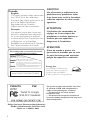 2
2
-
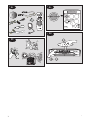 3
3
-
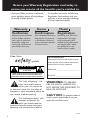 4
4
-
 5
5
-
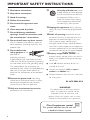 6
6
-
 7
7
-
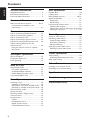 8
8
-
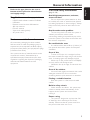 9
9
-
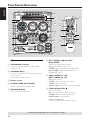 10
10
-
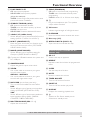 11
11
-
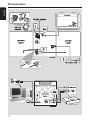 12
12
-
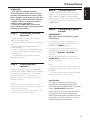 13
13
-
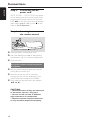 14
14
-
 15
15
-
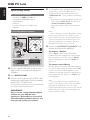 16
16
-
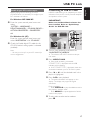 17
17
-
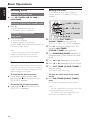 18
18
-
 19
19
-
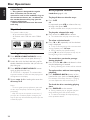 20
20
-
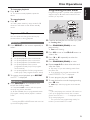 21
21
-
 22
22
-
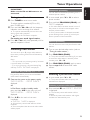 23
23
-
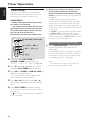 24
24
-
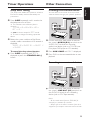 25
25
-
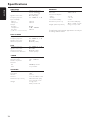 26
26
-
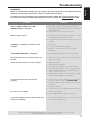 27
27
-
 28
28
Philips FW-C777/37 User manual
- Category
- Home audio sets
- Type
- User manual
- This manual is also suitable for
Ask a question and I''ll find the answer in the document
Finding information in a document is now easier with AI