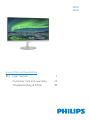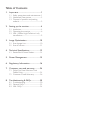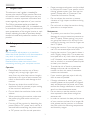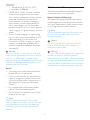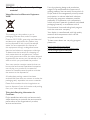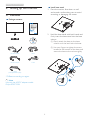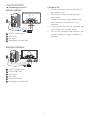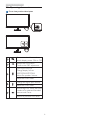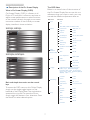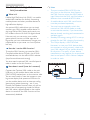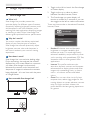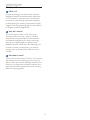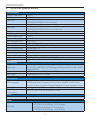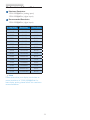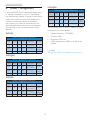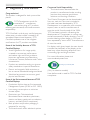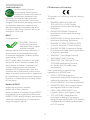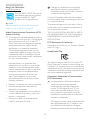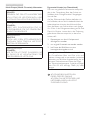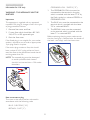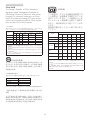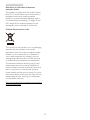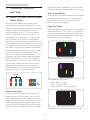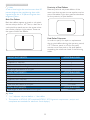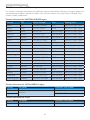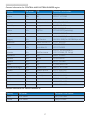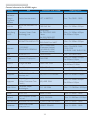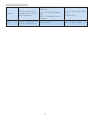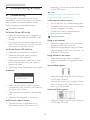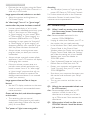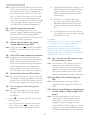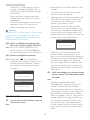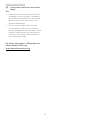Table of Contents
1. Important ................................................1
1.1 Safety precautions and maintenance ...1
1.2 Notational Descriptions .............................2
1.3 Disposal of product and packing
material ................................................................3
2. Setting up the monitor .........................4
2.1 Installation ...........................................................4
2.2 Operating the monitor ...............................6
2.3 MHL (Mobile High-Definition Link)
introduction .......................................................9
3. Image Optimization .............................10
3.1 SmartImage Lite ...........................................10
3.2 SmartContrast ..............................................11
4. Technical Specifications ......................12
4.1 Resolution & Preset Modes...................14
5. Power Management ............................15
6. Regulatory Information ......................16
7. Customer care and warranty ...........24
7.1 Philips’ Flat Panel Monitors Pixel
Defect Policy ..................................................24
7.2 Customer Care & Warranty ................. 26
8. Troubleshooting & FAQs ...................30
8.1 Troubleshooting ...........................................30
8.2 General FAQs ...............................................32
8.3 MHL FAQs ......................................................34

1
1. Important
1. Important
This electronic user’s guide is intended for
anyone who uses the Philips monitor. Take time
to read this user's manual before you use your
monitor. It contains important information and
notes regarding the operation of your monitor.
The Philips guarantee applies provided the
product is handled properly for its intended use,
in accordance with its operating instructions and
upon presentation of the original invoice or cash
receipt, indicating the date of purchase, dealer’s
name and model and production number of the
product.
1.1 Safety precautions and mainte-
nance
Warnings
Use of controls, adjustments or procedures
other than those specified in this documentation
may result in exposure to shock, electrical
hazards and/or mechanical hazards.
Read and follow these instructions when
connecting and using your computer monitor.
Operation
• Please Keep the monitor out of direct
sunlight, very strong bright lights and
away from any other heat source. Lengthy
exposure to this type of environment may
result in discoloration and damage to the
monitor.
• Remove any object that could fall into
ventilation holes or prevent proper cooling
of the monitor’s electronics.
• Do not block the ventilation holes on the
cabinet.
• When positioning the monitor, make sure
the power plug and outlet are easily ac-
cessible.
• If turning off the monitor by detaching the
power cable or DC power cord, wait for 6
seconds before attaching the power cable
or DC power cord for normal operation.
• Please use approved power cord provided
by Philips at all times. If your power cord is
missing, please contact your local service
center. (Please refer to Customer Care
Consumer Information Center)
• Do not subject the monitor to severe
vibration or high impact conditions during
operation.
• Do not knock or drop the monitor during
operation or transportation.
Maintenance
• To protect your monitor from possible
damage, do not put excessive pressure on
the LCD panel. When moving your moni-
tor, grasp the frame to lift; do not lift the
monitor by placing your hand or fingers on
the LCD panel.
• Unplug the monitor if you are not going to
use it for an extensive period of time.
• Unplug the monitor if you need to clean it
with a slightly damp cloth. The screen may
be wiped with a dry cloth when the power
is off. However, never use organic solvent,
such as, alcohol, or ammonia-based liquids
to clean your monitor.
• To avoid the risk of shock or permanent
damage to the set, do not expose the
monitor to dust, rain, water, or excessive
moisture environment.
• If your monitor gets wet, wipe it with dry
cloth as soon as possible.
• If foreign substance or water gets in your
monitor, please turn the power off immedi-
ately and disconnect the power cord. Then,
remove the foreign substance or water, and
send it to the maintenance center.
• Do not store or use the monitor in loca-
tions exposed to heat, direct sunlight or
extreme cold.
• In order to maintain the best performance
of your monitor and use it for a longer life-
time, please use the monitor in a location
that falls within the following temperature
and humidity ranges.

2
1. Important
• Temperature: 0-40°C 32-104°F
• Humidity: 20-80% RH
• IMPORTANT: Always activate a moving
screen saver program when you leave
your monitor unattended. Always activate
a periodic screen refresh application
if your monitor will display unchanging
static content. Uninterrupted display of
still or static images over an extended
period may cause “burn in”, also known as
“after-imaging” or “ghost imaging”, on your
screen.
• "Burn-in", "after-imaging", or "ghost imag-
ing" is a well-known phenomenon in LCD
panel technology. In most cases, the
“burned in” or “after-imaging” or “ghost
imaging” will disappear gradually over a
period of time after the power has been
switched off.
Warning
Failure to activate a screen saver, or a periodic
screen refresh application may result in severe
“burn-in” or “after-image” or “ghost image”
symptoms that will not disappear and cannot be
repaired. The damage mentioned above is not
covered under your warranty.
Service
• The casing cover should be opened only
by qualified service personnel.
• If there is any need for any document for
repair or integration, please contact with
your local service center. (please refer to
the chapter of "Consumer Information
Center")
• For transportation information, please
refer to "Technical Specifications".
• Do not leave your monitor in a car/trunk
under direct sun light.
Note
Consult a service technician if the monitor
does not operate normally, or you are not sure
what procedure to take when the operating
instructions given in this manual have been
followed.
1.2 Notational Descriptions
The following subsections describe notational
conventions used in this document.
Notes, Cautions and Warnings
Throughout this guide, blocks of text may be
accompanied by an icon and printed in bold or
italic type. These blocks contain notes, cautions
or warnings. They are used as follows:
Note
This icon indicates important information and
tips that help you make better use of your
computer system.
Caution
This icon indicates information that tells you
how to avoid either potential damage to
hardware or loss of data.
Warning
This icon indicates the potential for bodily harm
and tells you how to avoid the problem.
Some warnings may appear in alternate formats
and may not be accompanied by an icon. In such
cases, the specific presentation of the warning is
mandated by the relevant regulatory authority.

3
1. Important
1.3 Disposal of product and packing
material
Waste Electrical and Electronic Equipment-
WEEE
This marking on the product or on its
packaging illustrates that, under European
Directive 2012/19/EU governing used electrical
and electronic appliances, this product may
not be disposed of with normal household
waste. You are responsible for disposal of
this equipment through a designated waste
electrical and electronic equipment collection.
To determine the locations for dropping off
such waste electrical and electronic, contact
your local government office, the waste disposal
organization that serves your household or the
store at which you purchased the product.
Your new monitor contains materials that can
be recycled and reused. Specialized companies
can recycle your product to increase the
amount of reusable materials and to minimize
the amount to be disposed of.
All redundant packing material has been
omitted. We have done our utmost to make the
packaging easily separable into mono materials.
Please find out about the local regulations on
how to dispose of your old monitor and packing
from your sales representative.
Taking back/Recycling Information for
Customers
Philips establishes technically and economically
viable objectives to optimize the environmental
performance of the organization's product,
service and activities.
From the planning, design and production
stages, Philips emphasizes the important of
making products that can easily be recycled. At
Philips, end-of-life management primarily entails
participation in national take-back initiatives
and recycling programs whenever possible,
preferably in cooperation with competitors,
which recycle all materials (products and related
packaging material) in accordance with all
Environmental Laws and taking back program
with the contractor company.
Your display is manufactured with high quality
materials and components which can be
recycled and reused.
To learn more about our recycling program
please visit
http://www.philips.com/about/
sustainability/ourenvironmentalapproach/
ourrecyclingprogram/index.page

4
2. Setting up the monitor
2. Setting up the monitor
2.1 Installation
Package contents
227E7
237E7
©
2
0
1
5
K
o
n
i
n
k
l
i
j
k
e
P
h
i
l
i
p
s
N
.
V
.
A
l
l
r
i
g
h
t
s
r
e
s
e
r
v
e
d
.
U
n
a
u
t
h
o
r
i
z
e
d
d
u
p
l
i
c
a
t
i
o
n
i
s
a
v
i
o
l
a
t
i
o
n
o
f
a
p
p
l
i
c
a
b
l
e
l
a
w
s
.
M
a
d
e
a
n
d
p
r
i
n
t
e
d
i
n
C
h
i
n
a
.
V
e
r
s
i
o
n
Philips and the Philips’ Shield Emblem are registered trademarks of
Koninklijke Philips N.V. and are used under license from Koninklijke
Philips N.V.
Monitor drivers
User’s Manual
使用
前请阅读使用说明
保留备用
* AC/DC Adapter * VGA
* AC/DC Adapter
* DVI
* HDMI
(227E7QDS/237E7QDS)
* Different according to region.
Note
Use only the AC/DC adapter model:
Philips ADPC1936
Install base stand
1. Place the monitor face down on soft
and smooth surface taking care to avoid
scratching or damaging the screen.
2. Hold the base stand with both hands and
firmly insert the base stand into the base
column.
(1) Gently attach the base to the base
column until the latch locks the base.
(2) Use your fingers to tighten the screw
located at the bottom of the base, and
secure the base to the column tightly.
2
1

5
2. Setting up the monitor
Connecting to your PC
227E7QS, 237E7QS:
1
2
1
2
3
4
3
AC/DC power input
VGA input
DVI input
Kensington anti-theft lock
227E7QDS, 237E7QDS:
1
2
3
1
3
2
4
6
5
4
5
AC/DC power input
HDMI Audio out
VGA input
DVI input
MHL-HDMI input
Kensington anti-theft lock
Connect to PC
1. Connect the power cord to the back of
the monitor firmly.
2. Turn off your computer and unplug its
power cable.
3. Connect the monitor signal cable to the
video connector on the back of your
computer.
4. Plug the power cord of your computer and
your monitor into a nearby outlet.
5. Turn on your computer and monitor. If the
monitor displays an image, installation is
complete.

6
2. Setting up the monitor
2.2 Operating the monitor
Front view product description
Pressmorethan3secondsto
switchdisplaypowerONorOFF.
AccesstheOSDmenu
.
ConrmtheOSDadjustment.
227E7QS/237E7QS:
Changedisplayformat.
227E7QDS/237E7QDS:
Adjustthespeakervolume.
AdjusttheOSDmenu.
Changethesignalinputsource.
AdjusttheOSDmenu.
SmartImageLite.Therearethree
modestobeselected:Standard,
InternetandGame.
ReturntopreviousOSDlevel.

7
2. Setting up the monitor
Description of the On Screen Display
What is On-Screen Display (OSD)?
On-Screen Display (OSD) is a feature in all
Philips LCD monitors. It allows an end user to
adjust screen performance or select functions
of the monitors directly through an on-screen
instruction window. A user friendly on screen
display interface is shown as below:
227E7QS, 237E7QS:
227E7QDS, 237E7QDS:
Basic and simple instruction on the control
keys
To access the OSD menu on this Philips Display
simply use the single toggle button on the
backside of the Display bezel. The single button
operates like a joystick. To move the cursor,
simply toggle the button in four directions. Press
the button to select desired option.
The OSD Menu
Below is an overall view of the structure of
the On-Screen Display. You can use this as a
reference when you want to work your way
around the different adjustments later on.
Main menu Sub menu
Picture
OSD Settings
Setup
Language
Color
Audio
(available for
selective models)
Input
Picture Format
Brightness
Contrast
Horizontal
Vertical
Transparency
OSD Time Out
H.Position
Auto
V.Position
Phase
Clock
Resolution Notification
Reset
Information
English, Deutsch, Español, Ελληνική, Français,
Italiano, Maryar,Nederlands, Português,
Português do Brasil,Polski,Русский ,Svenska,
Suomi,Türkçe,Čeština,Українська, 简体中文,
繁體中文,日本語,한국어
Color Temperature
sRGB
User Define
Mute
VGA
DVI
MHL-HDMI (available for selective models)
SmartResponse
SmartContrast
Gamma
Over Scan
(available for selective models)
Pixel Orbiting
Volume
Wide Screen, 4:3
0~100
0~100
0~100
0~100
Off, 1, 2, 3, 4
5s, 10s, 20s, 30s, 60s
0~100
On, Off
Yes, No
0~100
0~100
0~100
6500K, 9300K
Red: 0~100
0~100
Green: 0~100
Blue: 0~100
Off, Fast, Faster, Fastest
On, Off
1.8, 2.0, 2.2, 2.4, 2.6
On, Off
On, Off
On, Off

8
2. Setting up the monitor
Resolution notification
This monitor is designed for optimal
performance at its native resolution,
1920×1080@60Hz. When the monitor is
powered on at a different resolution, an alert is
displayed on screen: Use 1920×1080@60Hz for
best results.
Display of the native resolution alert can be
switched off from Setup in the OSD (On
Screen Display) menu.
Physical Function
Tilt
20
2.3 MHL (Mobile High-Definition
Link) introduction
What is it?
Mobile High Definition Link (MHL) is a mobile
audio/video interface for directly connecting
mobile phones and other portable devices to
high-definition displays.
An optional MHL cable allows you to simply
connect your MHL capable mobile device to
this large Philips MHL display, and watch your
HD videos come to life with full digital sound.
Now not only you can enjoy your mobile
games, photos, movies, or other apps on its
big screen, you can simultaneously charge your
mobile device so you never run out of power
half way.
How do I use the MHL function?
To use the MHL function, you need an MHL-
Certified mobile device. To find a list of MHL-
certified devices, visit the official MHL website
(http://www.mhlconsortium.org)
You also need a optional MHL certified special
cable in order to use this function.
How does it work? (how do I connect?)
Connect the Optional MHL cable to the mini
USB port on the mobile device side, and the
[MHL-HDMI] marked port on the monitor side.
You are now ready to view the images on your
big screen display and operate all function on
you the mobile device such as internet surfing,
game playing, photo browsing…etc. if your
monitor has speaker function, then you will be
able to hear accompanying sound too. When
the MHL cable is disconnected or the mobile
device is turned off, the MHL function will be
automatically disabled.

9
2. Setting up the monitor
2.3 MHL (Mobile High-Definition
Link) introduction
What is it?
Mobile High Definition Link (MHL) is a mobile
audio/video interface for directly connecting
mobile phones and other portable devices to
high-definition displays.
An optional MHL cable allows you to simply
connect your MHL capable mobile device to
this large Philips MHL display, and watch your
HD videos come to life with full digital sound.
Now not only you can enjoy your mobile
games, photos, movies, or other apps on its
big screen, you can simultaneously charge your
mobile device so you never run out of power
half way.
How do I use the MHL function?
To use the MHL function, you need an MHL-
Certified mobile device. To find a list of MHL-
certified devices, visit the official MHL website
(http://www.mhlconsortium.org)
You also need a optional MHL certified special
cable in order to use this function.
How does it work? (how do I connect?)
Connect the Optional MHL cable to the mini
USB port on the mobile device side, and the
[MHL-HDMI] marked port on the monitor side.
You are now ready to view the images on your
big screen display and operate all function on
you the mobile device such as internet surfing,
game playing, photo browsing…etc. if your
monitor has speaker function, then you will be
able to hear accompanying sound too. When
the MHL cable is disconnected or the mobile
device is turned off, the MHL function will be
automatically disabled.
Note
• The port marked [MHL-HDMI] is the
only port on the monitor that supports
the MHL function when the MHL cable is
used. Note that the MHL certified cable is
different than a standard HDMI cable.
• A mobile device with MHL certification
must be purchased separately
• You may have to manually switch the
monitor to MHL-HDMI mode in order
to activate the monitor, if you have other
devices already working and connected to
available inputs
• Standby/Off energy saving of ErP is not ap-
plicable for the MHL charging functionality
• This Philips display is MHL certified.
However, in case your MHL device does
not connect or work correctly, check with
your MHL device FAQ or vendor directly
for direction. The policy of your device
manufacturer may require you to purchase
their brand specific MHL cable or adapter
in order to work.
MHL

10
3. Image Optimization
1. Toggle to the left to launch the SamrtImage
on screen display.
2. Toggle to the up or down to select
between Standard, Internet, Game.
3. The SmartImage on screen display will
remain on screen for 5 seconds or you can
also toggle to the left to make confirmation.
There are three modes to be selected: Standard,
Internet, Game.
• Standard: Enhances text and dampens
brightness to increase readability and
reduce eye strain. This mode significantly
enhances readability and productivity when
you're working with spreadsheets, PDF files,
scanned articles or other general office
applications.
• Internet: This profile combines color
saturation, dynamic contrast and sharpness
enhancement to display photos and other
images with outstanding clarity in vibrant
colors - all without artifacts and faded
colors.
• Game: Turn on over drive circuit for best
response time, reduce jaggy edges for fast
moving objects on screen, enhance contrast
ratio for bright and dark scheme, this
profile delivers the best gaming experience
for gamers.
3. Image Optimization
3.1 SmartImage Lite
What is it?
SmartImage Lite provides presets that
optimize display for different types of content,
dynamically adjusting brightness, contrast, color
and sharpness in real time. Whether you're
working with text applications, displaying images
or watching a video, Philips SmartImage Lite
delivers great optimized monitor performance.
Why do I need it?
You want a monitor that delivers optimized
display all your favorite types of content,
SmartImage Lite software dynamically adjust
brightness, contrast, color and sharpness in
real time to enhance your monitor viewing
experience.
How does it work?
SmartImage Lite is an exclusive, leading edge
Philips technology that analyzes the content
displayed on your screen. Based on a scenario
you select, SmartImage Lite dynamically
enhances the contrast, color saturation and
sharpness of images to enhance the contents
being displayed - all in real time with the press
of a single button.
How to enable SmartImage Lite?

11
3. Image Optimization
3.2 SmartContrast
What is it?
Unique technology that dynamically analyzes
displayed content and automatically optimizes
a LCD monitor's contrast ratio for maximum
visual clarity and viewing enjoyment, stepping
up backlighting for clearer, crisper and brighter
images or dimming backlighting for clear display
of images on dark backgrounds.
Why do I need it?
You want the very best visual clarity and
viewing comfort for every type of content.
SmartContrast dynamically controls contrast
and adjusts backlighting for clear, crisp, bright
gaming and video images or displays clear,
readable text for office work. By reducing your
monitor's power consumption, you save on
energy costs and extend the lifetime of your
monitor.
How does it work?
When you activate SmartContrast, it will analyse
the content you are displaying in real time to
adjust colors and control backlight intensity. This
function will dynamically enhance contrast for a
great entertainment experience when viewing
videos or playing games.

12
4. Technical Specications
4. Technical Specifications
Picture/Display
Monitor Panel Type AH-IPS
Backlight W-LED system
Panel Size
227E7QS/227E7QDS: 21.5" W (54.6cm)
237E7QS/237E7QDS: 23" W (58.4cm)
Aspect Ratio
16:9
Pixel Pitch
227E7QS/227E7QDS: 0.248 mm x 0.248 mm
237E7QS/237E7QDS: 0.265 mm x 0.265 mm
Brightness 250 cd/m² (typ.)
SmartContrast 20,000,000:1
Contrast Ratio (typ.) 1000:1
Response Time (typ.) 14ms (GtG)
SmartResponse (typ.) 5ms (GtG)
Optimum Resolution 1920x1080 @ 60Hz
Viewing Angle 178° (H) / 178° (V) @ C/R > 10 (typ.)
Picture Enhancement SmartImage Lite
Display Colors 16.7M
Vertical Refresh Rate 56Hz - 76Hz
Horizontal Frequency 30kHz - 83kHz
MHL 1080P @ 30Hz (227E7QDS/237E7QDS)
sRGB YES
Connectivity
Signal Input
227E7QS, 237E7QS: VGA(Analog), DVI(Digital
,
HDCP)
227E7QDS, 237E7QDS: VGA(Analog), DVI(Digital
,
HDCP), MHL-HDMI
(Digital,HDCP)
Audio In/Out HDMI audio out (227E7QDS, 237E7QDS)
Input Signal Separate Sync, Sync on Green
Convenience
OSD Languages
English, German, Spanish, Greek, French, Italian, Hungarian, Dutch,
Portuguese, Brazil Portuguese, Polish, Russian, Swedish, Finnish, Turkish,
Czech, Ukranian, Simplified Chinese, Traditional Chinese, Japanese, Korean
Other Convenience Kensington Lock, VESA mount (100 x 100mm)
Plug & Play
Compatibility
DDC/CI, Mac OSX, sRGB, Windows 8.1/8/7
Stand
Tilt -5° / +20°
Power
On Mode
227E7QS: 24.15 W(typ.), 25.25 W(max.)
227E7QDS: 25.52 W(typ.), 32.15 W(max.)
237E7QS: 25.91 W(typ.), 27.17 W(max.)
237E7QDS: 26.52 W(typ.), 34.36 W(max.)

13
4. Technical Specications
Sleep (typ.) 0.5W
Off (typ.) 0.3W
Power LED indicator On mode: White, Standby/Sleep mode: White (blinking)
Power Supply External, 100-240VAC, 50-60Hz
Dimension
Product with stand (WxHxD)
227E7QS, 227E7QDS: 499 x 398 x 213 mm
237E7QS, 237E7QDS: 532 x 414 x 213 mm
Product without stand
(WxHxD)
227E7QS, 227E7QDS: 499 x 306 x 50 mm
237E7QS, 237E7QDS: 532 x 326 x 49 mm
Weight
Product with stand
227E7QS, 227E7QDS: 2.96 kg
237E7QS, 237E7QDS: 3.21 kg
Product without stand
227E7QS, 227E7QDS: 2.71 kg
237E7QS, 237E7QDS: 2.96 kg
Operating Condition
Temperature range (operation) 0°C to 40 °C
Temperature range
(Non-operation)
-20°C to 60°C
Relative humidity 20% to 80%
Environmental
ROHS YES
EPEAT Silver (www.epeat.net)
Packaging 100% recyclable
Specific Substances 100% PVC BFR free housing
Energy Star YES
Compliance and standards
Regulatory Approvals
CE Mark, FCC Class B, VCCI CLASS B, RCM, CCC, CECP, CU,
SASO, KUCAS, ETL, ISO9241-307, EPA, WEEE, PSB, TCO
Certied
Cabinet
Color
Black / White/ Aluminum, or other color options as applicable in
your region
Finish Glossy
Note
1. EPEAT Gold or Silver is valid only where Philips registers the product. Please visit www.epeat.net
for registration status in your country.
2. This data is subject to change without notice. Go to www.philips.com/support to download the
latest version of leaflet.
3. Smart response time is the optimum value from either GtG or GtG (BW) tests.

14
4. Technical Specications
4.1 Resolution & Preset Modes
Maximum Resolution
1920x1080@60Hz (analog input)
1920x1080@60Hz (digital input)
Recommended Resolution
1920x1080@60Hz (digital input)
H. freq (kHz) Resolution V. freq (Hz)
31.47 720x400 70.09
31.47 640x480 59.94
35.00 640x480 66.67
37.86 640x480 72.81
37.50 640x480 75.00
37.88 800x600 60.32
46.88 800x600 75.00
48.36 1024x768 60.00
60.02 1024x768 75.03
63.89 1280x1024 60.02
79.98 1280x1024 75.03
55.94 1440x900 59.89
70.64 1440x900 74.98
65.29 1680x1050 59.95
67.50 1920x1080 60.00
Note
Please notice that your display works best at
native resolution of 1920x1080@60Hz. For
best display quality, please follow this resolution
recommendation.

15
5. Power Management
5. Power Management
If you have VESA DPM compliance display card
or software installed in your PC, the monitor
can automatically reduce its power consumption
when not in use. If an input from a keyboard,
mouse or other input device is detected,
the monitor will 'wake up' automatically. The
following table shows the power consumption
and signaling of this automatic power saving
feature:
227E7QS
:
Power Management Definition
VESA
Mode
Video H-sync V-sync Power Used LED Color
Active ON Yes Yes
24.15
W
(typ.)
25.25 W
(Max.)
White
Sleep OFF No No 0.5 W (typ.)
White
(blink)
Switch Off OFF - - 0.3 W (typ.) OFF
227E7QDS
:
Power Management Definition
VESA
Mode
Video H-sync V-sync Power Used LED Color
Active ON Yes Yes
25.52
W
(typ.)
32.15 W
(Max.)
White
Sleep OFF No No 0.5 W (typ.)
White
(blink)
Switch Off OFF - - 0.3 W (typ.) OFF
237E7QS
:
Power Management Definition
VESA
Mode
Video H-sync V-sync Power Used LED Color
Active ON Yes Yes
25.91
W
(typ.)
27.17 W
(Max.)
White
Sleep OFF No No 0.5 W (typ.)
White
(blink)
Switch Off OFF - - 0.3 W (typ.) OFF
237E7QDS
:
Power Management Definition
VESA
Mode
Video H-sync V-sync Power Used LED Color
Active ON Yes Yes
26.52
W
(typ.)
34.36 W
(Max.)
White
Sleep OFF No No 0.5 W (typ.)
White
(blink)
Switch Off OFF - - 0.3 W (typ.) OFF
The following setup is used to measure power
consumption on this monitor.
• Native resolution: 1920x1080
• Contrast: 50%
• Brightness: 250 nits;
• Color temperature: 6500k with full white
pattern
Note
This data is subject to change without notice.

16
6. Regulatory Infomation
6. Regulatory Information
Congratulations!
This product is designed for both you and the
planet!
TCO Development works for
sustainable IT - manufacture,
use and recycling of IT products
reflecting environmental, social and economic
responsibility.
TCO Certified is a third party verified program,
where every product model is tested by an
accredited impartial test laboratory. TCO
Certified represents one of the toughest
certifications for ICT products worldwide.
Some of the Usability features of TCO
Certified Displays:
• Visual Ergonomics for image quality
is tested to ensure top performance
and reduce sight and strain problems.
Important parameters are Resolution,
Luminance, Contrast, Reflection and Colour
characteristics
• Products are tested according to rigorous
safety standards at impartial laboratories
• Electric and magnetic fields emissions as
low as normal household background levels
• Workload ergonomics to ensure a good
physical environment
Some of the Environmental features of TCO
Certified Displays:
• Production facilities have an Environmental
Management System (EMAS or ISO 14001)
• Low energy consumption to minimize
climate impact
• Restrictions on Chlorinated and
Brominated flame retardants, plasticizers,
plastics and heavy metals such as cadmium,
mercury and lead (RoHS compliance)
• Both product and product packaging is
prepared for recycling
• The brand owner offers take-back options
Corporate Social Responsibility
• The brand owner demonstrates the
product is manufactured under working
practices that promote good labour
relations and working conditions.
The Criteria Document can be downloaded
from our web site. The criteria included in
this label have been developed by TCO
Development in co-operation with scientists,
experts, users as well as manufacturers all
over the world. Since the end of the 1980s
TCO has been involved in influencing the
development of IT equipment in a more user
and environmentally friendly direction. Our ICT
product labeling system began in 1992 and is
now requested by users and ICT-manufacturers
all over the world.
For displays with glossy bezels, the user should
consider the placement of the display as the
bezel may cause disturbing reflections from
surrounding light and bright surfaces.
For more information, please visit:
www.tcodevelopment.com
Technology for you and the planet
(Only for selective models)
User define mode is used for TCO Certified
compliance.

17
6. Regulatory Infomation
Lead-free Product
Lead free display promotes
environmentally sound recovery
and disposal of waste from electrical
and electronic equipment. Toxic
substances like Lead has been eliminated
and compliance with European community’s
stringent RoHs directive mandating restrictions
on hazardous substances in electrical and
electronic equipment have been adhered to
in order to make Philips monitors safe to use
throughout its life cycle.
EPEAT
(www.epeat.net)
The EPEAT (Electronic
Product Environmental
Assessment Tool) program
evaluates computer
desktops, laptops, and monitors based on 51
environmental criteria developed through
an extensive stakeholder consensus process
supported by US EPA.
EPEAT system helps purchasers in the public
and private sectors evaluate, compare and
select desktop computers, notebooks and
monitors based on their environmental
attributes. EPEAT also provides a clear and
consistent set of performance criteria for the
design of products, and provides an opportunity
for manufacturers to secure market recognition
for efforts to reduce the environmental impact
of its products.
Benefits of EPEAT
Reduce use of primary materials
Reduce use of toxic materials
Avoid the disposal of hazardous waste EPEAT’S
requirement that all registered products meet
ENERGY STAR’s energy efficiency specifications,
means that these products will consume less
energy throughout their life.
CE Declaration of Conformity
This product is in conformity with the following
standards
• EN60950-1:2006+A11:2009+A1:
2010+A12:2011+A2:2013(Safety
requirement of Information Technology
Equipment).
• EN55022:2010(Radio Disturbance
requirement of Information Technology
Equipment).
• EN55024:2010 (Immunity requirement of
Information Technology Equipment).
• EN61000-3-2:2006+A1:2009+A2:2009
(Limits for Harmonic Current Emission).
• EN61000-3-3:2008 (Limitation of Voltage
Fluctuation and Flicker) following provisions
of directives applicable.
• 2006/95/EC (Low Voltage Directive).
• 2004/108/EC (EMC Directive).
• 2009/125/EC (ErP Directive, EC No.
1275/2008 Implementing Directive
for Standby and Off mode power
consumption)
And is produced by a manufacturing
organization on ISO9000 level.
• ISO9241-307:2008 (Ergonomic
requirement, Analysis and compliance test
methods for electronic visual displays).
• GS EK1-2000:2011 (GS mark requirement).
• prEN50279:1998 (Low Frequency Electric
and Magnetic fields for Visual Display).
• MPR-II (MPR:1990:8/1990:10 Low
Frequency Electric and Magnetic fields).
• TCO CERTIFIED (Requirement for
Environment Labeling of Ergonomics,
Energy, Ecology and Emission, TCO: Swedish
Confederation of Professional Employees)
for TCO versions.

18
6. Regulatory Infomation
Energy Star Declaration
(www.energystar.gov)
As an ENERGY STAR
®
Partner, we
have determined that this product
meets the ENERGY STAR
®
guidelines for energy efficiency.
Note
We recommend you switch off the monitor
when it is not in use for a long time.
Federal Communications Commission (FCC)
Notice (U.S. Only)
This equipment has been tested and found
to comply with the limits for a Class B digital
device, pursuant to Part 15 of the FCC
Rules. These limits are designed to provide
reasonable protection against harmful
interference in a residential installation.
This equipment generates, uses and can
radiate radio frequency energy and, if not
installed and used in accordance with the
instructions, may cause harmful interference
to radio communications.
However, there is no guarantee that
interference will not occur in a particular
installation. If this equipment does cause
harmful interference to radio or television
reception, which can be determined by
turning the equipment off and on, the
user is encouraged to try to correct
the interference by one or more of the
following measures:
• Reorient or relocate the receiving antenna.
• Increase the separation between the
equipment and receiver.
• Connect the equipment into an outlet on
a circuit different from that to which the
receiver is connected.
• Consult the dealer or an experienced
radio/TV technician for help.
Changes or modifications not expressly
approved by the party responsible for
compliance could void the user's authority
to operate the equipment.
Use only RF shielded cable that was supplied
with the monitor when connecting this monitor
to a computer device.
To prevent damage which may result in fire or
shock hazard, do not expose this appliance to
rain or excessive moisture.
THIS CLASS B DIGITAL APPARATUS MEETS
ALL REQUIREMENTS OF THE CANADIAN
INTERFERENCE-CAUSING EQUIPMENT
REGULATIONS.
FCC Declaration of Conformity
Declaration of Conformity for Products Marked
with FCC Logo,
United States Only
This device complies with Part 15 of the FCC
Rules. Operation is subject to the following two
conditions: (1) this device may not cause harmful
interference, and (2) this device must accept any
interference received, including interference that
may cause undesired operation.
Commission Federale de la Communication
(FCC Declaration)
Cet équipement a été testé et déclaré
conforme auxlimites des appareils
numériques de class B,aux termes de
l'article 15 Des règles de la FCC. Ces
limites sont conçues de façon à fourir
une protection raisonnable contre les
interférences nuisibles dans le cadre d'une
installation résidentielle.
CET appareil produit, utilise et peut émettre
des hyperfréquences qui, si l'appareil n'est
pas installé et utilisé selon les consignes
données, peuvent causer des interférences
Page is loading ...
Page is loading ...
Page is loading ...
Page is loading ...
Page is loading ...
Page is loading ...
Page is loading ...
Page is loading ...
Page is loading ...
Page is loading ...
Page is loading ...
Page is loading ...
Page is loading ...
Page is loading ...
Page is loading ...
Page is loading ...
Page is loading ...
-
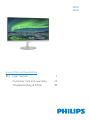 1
1
-
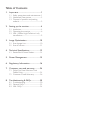 2
2
-
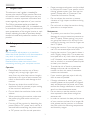 3
3
-
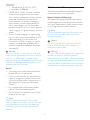 4
4
-
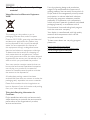 5
5
-
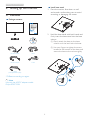 6
6
-
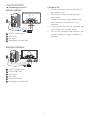 7
7
-
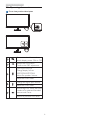 8
8
-
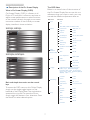 9
9
-
 10
10
-
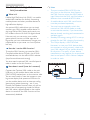 11
11
-
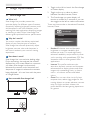 12
12
-
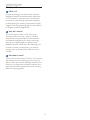 13
13
-
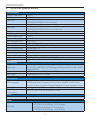 14
14
-
 15
15
-
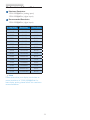 16
16
-
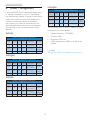 17
17
-
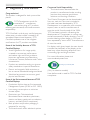 18
18
-
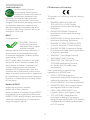 19
19
-
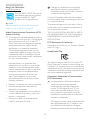 20
20
-
 21
21
-
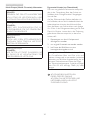 22
22
-
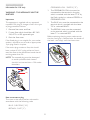 23
23
-
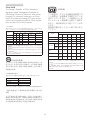 24
24
-
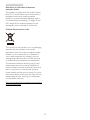 25
25
-
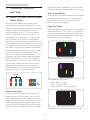 26
26
-
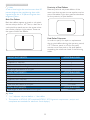 27
27
-
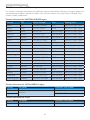 28
28
-
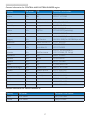 29
29
-
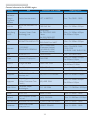 30
30
-
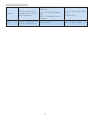 31
31
-
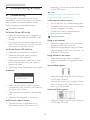 32
32
-
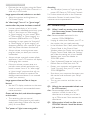 33
33
-
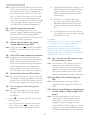 34
34
-
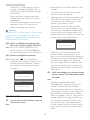 35
35
-
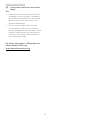 36
36
-
 37
37
Ask a question and I''ll find the answer in the document
Finding information in a document is now easier with AI
Related papers
-
Philips 237E7QDSB/00 User manual
-
Philips 190E1SB/97 User manual
-
Philips 237E7EDSW/93 User manual
-
Philips 237E7EDSB/69 User manual
-
Philips 288P6LJEB/27 User manual
-
Philips 241P6VPJKEB/00 User manual
-
Philips 237E7 User manual
-
Philips 237E7QDSB/01 User manual
-
Philips 237E7QDSB/01 User manual
-
Philips BDM3275UP/75 User manual