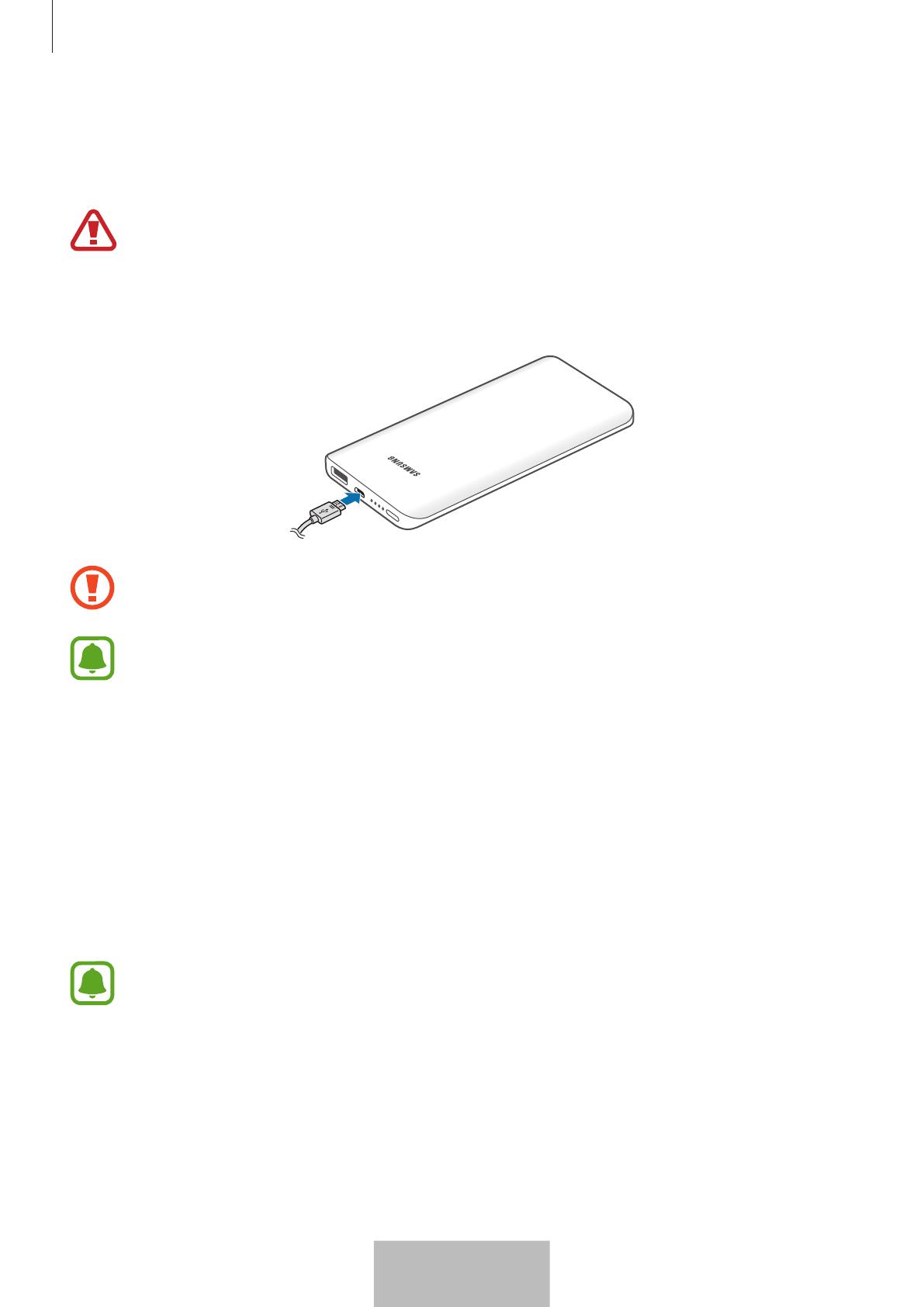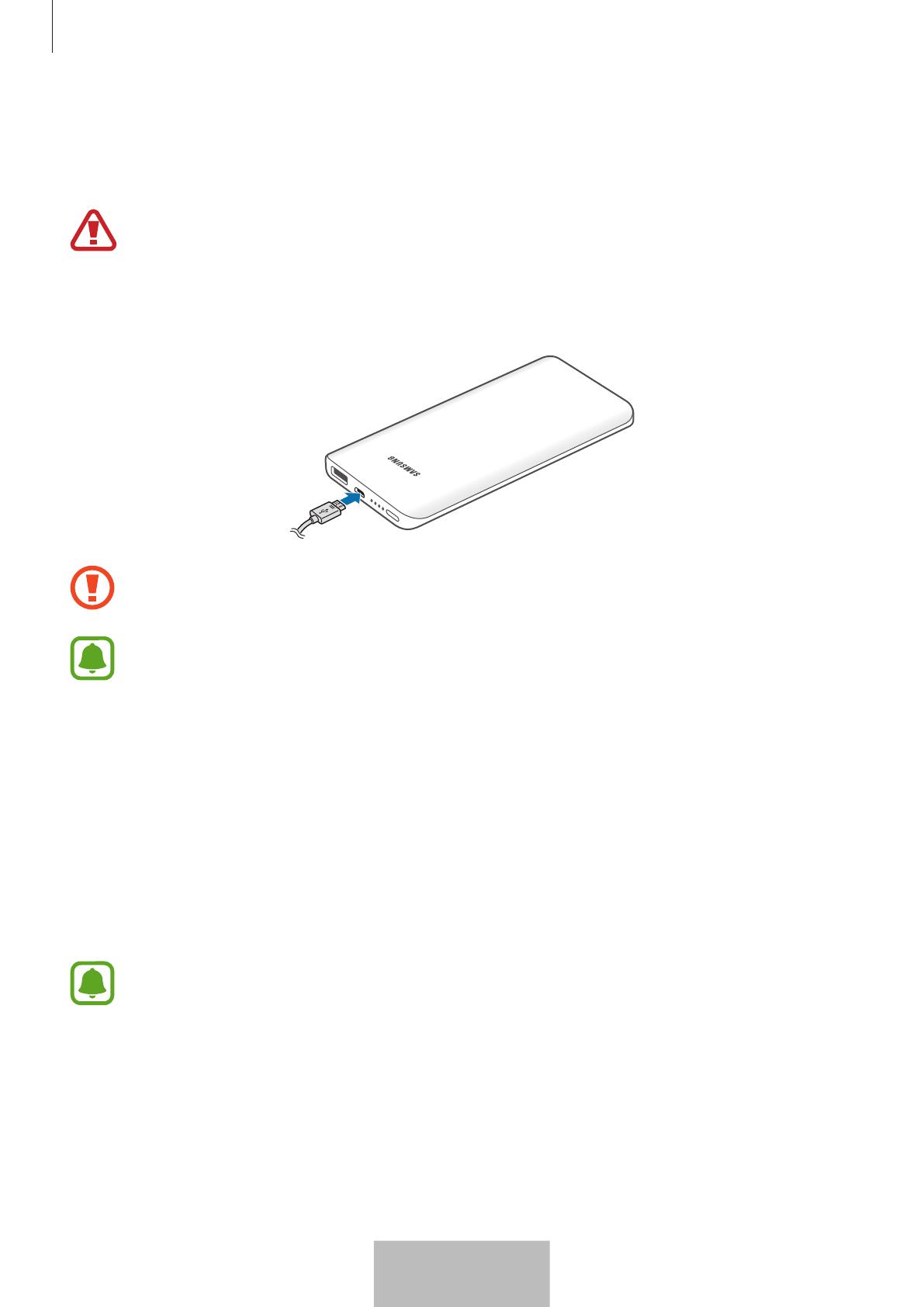
Getting started
5
Charging the device
Use the charger to charge the battery before using it for the first time.
Use only Samsung-approved chargers and cables. Unapproved chargers or cables can
cause the battery to explode or damage the device.
Connect the device to a computer or the USB power adaptor via the USB cable. Plug the USB
power adaptor into an electric socket.
Connecting the charger improperly may cause serious damage to the device. Any
damage caused by misuse is not covered by the warranty.
•
You can charge the device using the charger (sold separately).
•
The charger can simultaneously charge the device and a mobile device when both
are connected, but charging may take longer.
•
While charging, the device may heat up. This is normal and should not affect the
device’s lifespan or performance. If the battery gets hotter than usual, the charger
may stop charging.
•
If the device is not charging properly, take the device and the charger to a
Samsung Service Centre.
After fully charging, unplug the USB cable from the device, and then disconnect it from the
computer or the electric socket.
•
To save energy, unplug the charger when not in use. The charger does not have a
power switch, so you must unplug the charger from the electric socket when not in
use to avoid wasting power. The charger should remain close to the electric socket
and easily accessible while charging.
•
The socket-outlet shall be installed near the equipment and shall be easily
accessible.