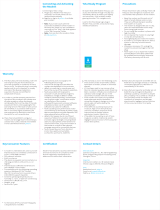Предупреждение! Важные указания по
безопасности
(Перед установкой устройства прочтите раздел, соответствующий маркировке на
вашем устройстве Samsung.)
ВНИМАНИЕ!
Этот символ свидетельствует о том, что внутри
изделия имеется высокое напряжение. Любой
контакт с деталями внутри изделия представляет
опасность.
ОПАСНОСТЬ ПОРАЖЕНИЯ ЭЛЕКТРИЧЕСКИМ ТОКОМ!
НЕ ОТКРЫВАТЬ!
ВНИМАНИЕ! ВО ИЗБЕЖАНИЕ ПОРАЖЕНИЯ
ЭЛЕКТРИЧЕСКИМ ТОКОМ НЕ ОТКРЫВАЙТЕ КРЫШКУ
(ИЛИ ЗАДНЮЮ ПАНЕЛЬ) ИЗДЕЛИЯ. ВНУТРИ ИЗДЕЛИЯ
ОТСУТСТВУЮТ ДЕТАЛИ, РЕМОНТ КОТОРЫХ МОЖЕТ
ВЫПОЛНЯТЬ ПОЛЬЗОВАТЕЛЬ. ОБРАТИТЕСЬ К
КВАЛИФИЦИРОВАННОМУ СПЕЦИАЛИСТУ.
Этот символ означает, что к устройству
прилагается важный документ, касающийся его
эксплуатации и технического обслуживания.
Щели и отверстия в корпусе, а также в задней и нижней части предназначены для обеспечения необходимой вентиляции. Чтобы обеспечить надежную работу
данного устройства, а также защитить его от перегрева, не перекрывайте эти щели и отверстия.
- Не устанавливайте это устройство в изолированном пространстве, например в книжном шкафу или во встроенной мебели, если там
не обеспечивается надлежащая вентиляция.
- Не устанавливайте это устройство вблизи или поверх радиатора, нагревателя или в местах, подверженных воздействию прямых
солнечных лучей.
- Не устанавливайте на устройство сосуды с водой (вазы и т. д.), поскольку при этом может возникнуть угроза возгорания или
поражения электрическим током.
Не подвергайте данное устройство воздействию воды и влаги (не размещайте возле ванны, раковины, кухонной мойки или стирального бака, на влажной
поверхности, около бассейна и т. п.) При попадании воды в устройство отсоедините его от электросети и немедленно обратитесь к официальному дилеру.
Перед очисткой убедитесь в том, что шнур питания отключен от розетки.
В данном устройстве установлены батарейки. В вашей местности могут действовать предписания по надлежащей утилизации батареек с учетом экологических
требований. Для получения информации по утилизации или переработке обратитесь в местные органы власти.
Не допускайте перегрузки сетевых розеток, адаптеров и удлинительных шнуров, поскольку это может привести к возгоранию или поражению электрическим током.
Кабели питания необходимо проложить таким образом, чтобы на них нельзя было случайно наступить или зажать предметами, помещенными на них или рядом
с ними. Особое внимание следует уделить местам, где шнур соединяется с вилками, электрическими розетками или выходит из устройства.
Для обеспечения защиты данного устройства от удара молнии или в период длительного хранения в отключенном состоянии отсоединяйте его от сетевой
розетки, антенны или кабельной системы. Это обеспечит защиту устройства от удара молнии и скачков напряжения в электросети.
Прежде чем подсоединять кабель питания переменного тока к разъему адаптера постоянного тока, убедитесь в том, что значение напряжения, указанное на
адаптере постоянного тока, соответствует напряжению в местной электросети.
Ни в коем случае не вставляйте металлические предметы в открытые части данного устройства. Несоблюдение данного указания может привести к поражению
электрическим током.
Во избежание поражения электрическим током не прикасайтесь к внутренним компонентам устройства. Вскрывать устройство разрешается только
квалифицированному специалисту.
Убедитесь, что шнур питания надежно зафиксирован в розетке. При отсоединении кабеля питания от розетки тяните за вилку. Не прикасайтесь к кабелю
питания мокрыми руками.
Если устройство работает неправильно, например, появились необычные звуки или запах, немедленно отключите его от розетки и обратитесь к официальному
дилеру или в сервисный центр.
Обязательно отключайте кабель питания от розетки, если телевизор не будет использоваться в течение длительного времени или когда вы уезжаете из дома
на продолжительное время (особенно если в это время дома остаются дети, пожилые люди или лица с ограниченными возможностями).
- Накопившаяся пыль может привести к поражению электрическим током, утечке тока или возгоранию вследствие искрения,
нагревания кабеля питания или нарушения изоляции на нем.
При установке телевизора в сильно запыленных помещениях, в помещениях с чрезмерно высокой или чрезмерно низкой температурой, высокой влажностью,
местах хранения химических веществ, а также в тех случаях, когда планируется круглосуточная эксплуатация устройства (например, в аэропортах, на
железнодорожных вокзалах и т. д.), обязательно обратитесь в официальный сервисный центр. В противном случае возможно серьезное повреждение телевизора.
Используйте только штепсель и розетку с корректным заземлением.
- Неправильное заземление может привести к поражению электрическим током или повреждению оборудования. (Только для
оборудования класса І.)
Чтобы отключить устройство от электросети, необходимо отсоединить вилку кабеля питания от розетки, соответственно, к ней должен быть обеспечен
постоянный свободный доступ.
Не позволяйте детям опираться на устройство или повисать на нем.
Храните принадлежности (батарейки и т. д.) в недоступном для детей месте.
Не устанавливайте изделие на неустойчивую поверхность, например шаткую полку, наклонный пол или поверхность, подверженную вибрации.
Не бросайте изделие и не подвергайте его ударам. При повреждении изделия отсоедините кабель питания и обратитесь в сервисный центр.
Отсоедините кабель питания от электрической розетки и протрите изделие мягкой сухой тканью. Не используйте какие-либо химические вещества, например
воск, бензол, спирт, разбавители, инсектициды, освежители воздуха, смазочные или моющие вещества. Это может привести к повреждению поверхности
устройства или стиранию надписей на нем.
Не подвергайте устройство воздействию воды.
Не бросайте батареи в огонь.
Не допускайте короткого замыкания или нагревания батарей и не разбирайте их.
При неправильной замене батареи существует опасность взрыва. Для замены используйте только такие же или аналогичные батареи.
ПРЕДУПРЕЖДЕНИЕ. ВО ИЗБЕЖАНИЕ ВОЗГОРАНИЯ НИКОГДА НЕ РАСПОЛАГАЙТЕ СВЕЧИ ИЛИ ДРУГИЕ ИСТОЧНИКИ ОТКРЫТОГО ОГНЯ
РЯДОМ С ДАННЫМ ИЗДЕЛИЕМ.
Русский - 2
J5200_SQ_MI_BN68-08166M-00_L02.indb 2 2016-07-27 �� 2:17:37