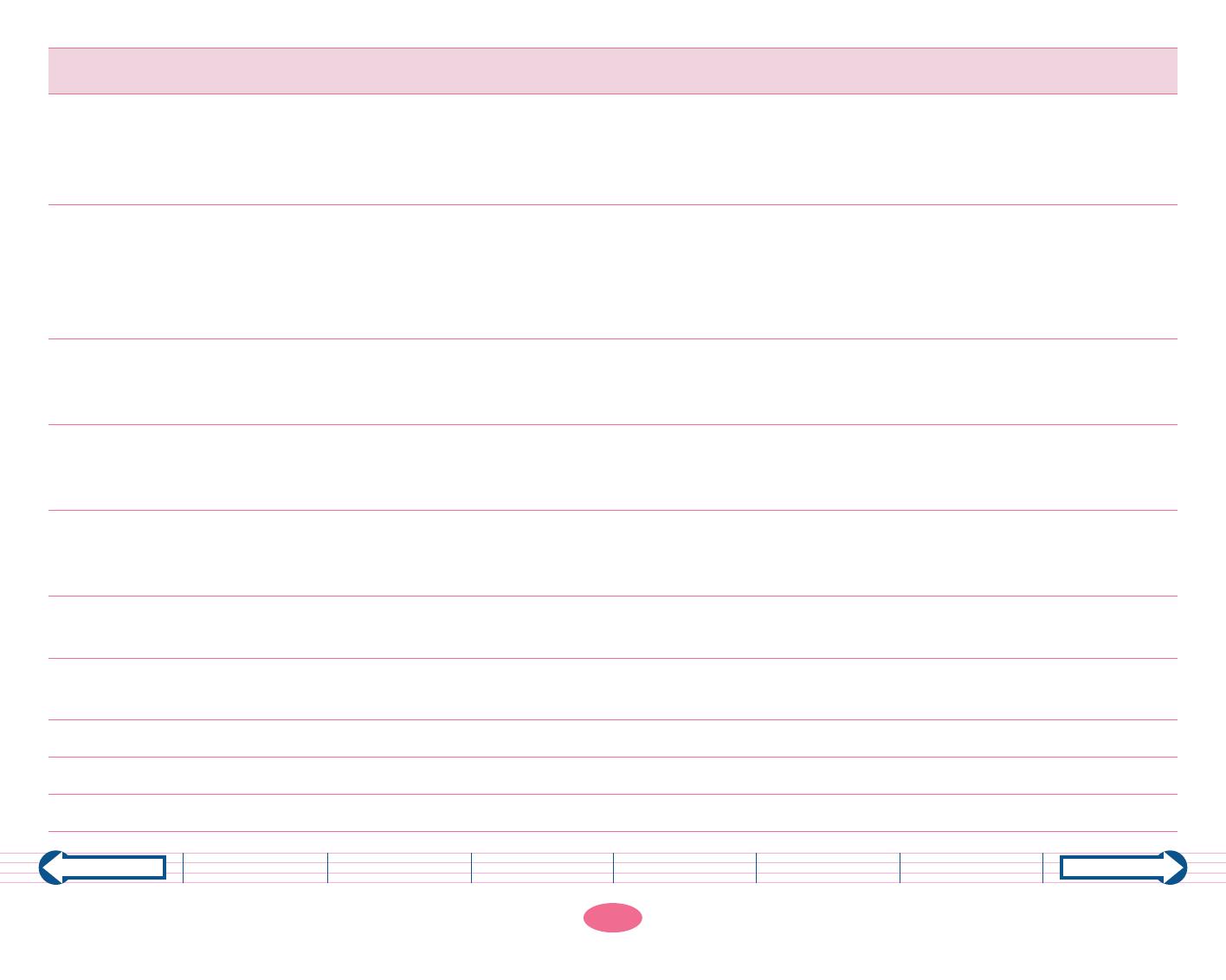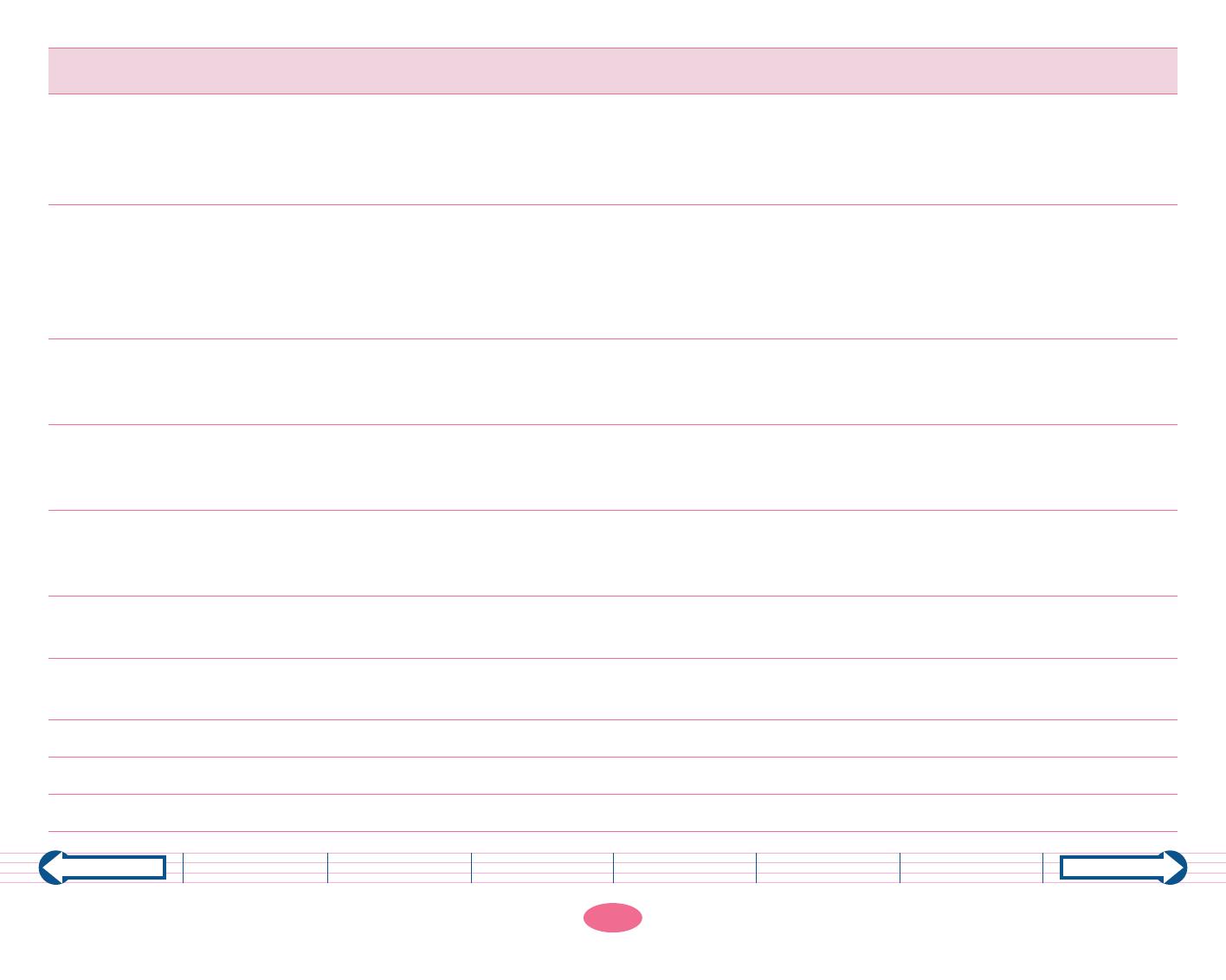
18
Next page
Terminology Description
MIDI channel When you watch TV, your TV set receives a broadcast program of the station that corre-
sponds to the channel you selected. MIDI data is also transmitted via channels. If the
receive and transmit channels match, the MIDI data can be processed. There are 1–16
MIDI channels (1–32 MIDI channels depending on the model).
MIDI connector MIDI connectors receive and transmit MIDI signals. There are three types of connectors:
IN, OUT, and THRU. To connect MIDI devices A and B, you need to connect the cables
between device A’s “OUT” and device B’s “IN,” and between device A’s “IN” and device
B’s “OUT.” The “THRU” connector transmits the MIDI signal (received at the “IN” con-
nector) to another device without modifying it.
MIDI driver A MIDI driver is computer software that allows the computer to recognize and process
MIDI signals. When you connect the computer’s serial port to the Clavinova’s [TO HOST]
connector, you must install the driver to the computer.
MIDI interface Usually, electronic musical instruments are connected via special MIDI cables. Standard
computers do not have connectors that accept these MIDI cables. Therefore, you will
need an adapter to connect MIDI cables. This adapter is called a MIDI interface.
MIDI keyboard A MIDI keyboard is a musical keyboard instrument that can send and receive MIDI sig-
nals. It includes Clavinova, synthesizers, Electone, and portable keyboards, etc. It detects
how forcefully you play the keys (touch sensitive) and sends the data to the computer.
MIDI tone generator A MIDI tone generator is sound source that contains various tones or voices. A MIDI tone
generator produces sound by receiving MIDI performance data.
Modem port A modem port convert a computer’s digital signal into an audio signal and enables com-
puters to communicate each other via telephone or radio lines.
OMS This is a MIDI driver for Macintosh provided by Opcode.
RS-232C This is a type of serial port.
RS-422 This is a type of serial port.
Software
Previous page
Table of Contents What is MIDI? Possibilities Connections Glossary