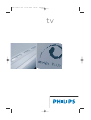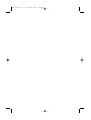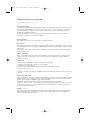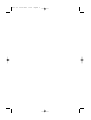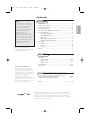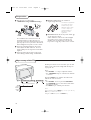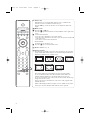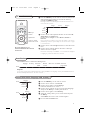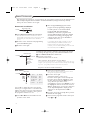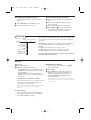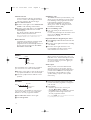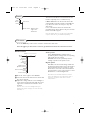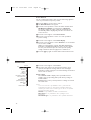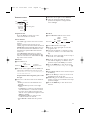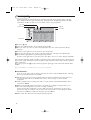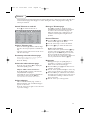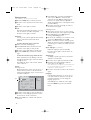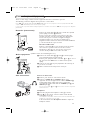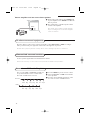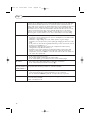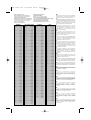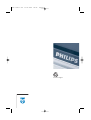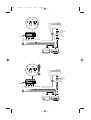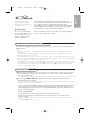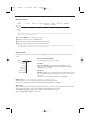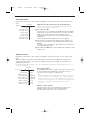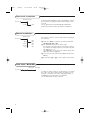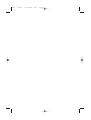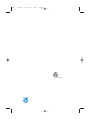Page is loading ...
Page is loading ...

Information for users in the UK
(Not applicable outside the UK)
Positioning the TV
For the best results, choose a position where light does not fall directly on the screen, and at some
distance away from radiators or other sources of heat. Leave a space of at least 5 cm all around
the TV for ventilation, making sure that curtains, cupboards etc. cannot obstruct the air flow
through the ventilation apertures.
The TV is intended for use in a domestic environment only and should never be operated or
stored in excessively hot or humid atmospheres.
General Points
Please take note of the section 'Tips' at the end of this booklet.
Interference
The Department of Trade and Industry operates a Radio Interference Investigation Service to help
TV license holders improve reception of BBC and IBA programmes where they are being spoilt by
interference.
If your dealer cannot help, ask at a main Post Office for the booklet "How to improve Television
and Radio Reception".
Mains connection
Before connecting the TV to the mains, check that the mains supply voltage corresponds to the
voltage printed on the type plate on the rear panel of the TV. If the mains voltage is different,
consult your dealer.
Important
This apparatus is fitted with an approved moulded 13 Amp plug.
To change a fuse in this type of plug proceed as follows :
1. Remove fuse cover and fuse.
2. Fit new fuse which should be a BS1362 5A,A.S.T.A. or BSI approved type.
3. Refit the fuse cover.
In order to maintain conformity to the EMC directive, the mains plug on this product must not be
removed.
Connecting the aerial
The aerial should be connected to the socket marked x at the back of the set. An inferior aerial is
likely to result in a poor, perhaps unstable picture with ghost images and lack of contrast. Make-
shift or set-top aerials are unlikely to give adequate results.
Your dealer will know from experience the most suitable type for your locality.
Should you wish to use the set in conjunction with other equipment, which connects to the aerial
socket such as TV games, or a video camera, it is recommended that you consult your dealer on
the best method of connection.
Stand (if provided)
Use only the stand provided with the set, making sure that the fixings are properly tightened.A
diagram showing how to assemble the stand is packed with the stand. Never use a make-shift
stand, or legs fixed with woodscrews.
2292.2 en 22-03-2004 15:35 Pagina 1
Page is loading ...

1
Contents
Preparation ........................................................................................ 2
Keys on top of the TV .................................................................... 2
Your remote control ................................................................... 3-4
To use the menus.............................................................................. 5
Select the menu language and country ....................................... 5
Store TV channels ............................................................................ 6
Automatic installation ..............................................................6
Manual installation .................................................................... 6
Give name .................................................................................. 6
Reshuffle the programme list.................................................. 7
Select favourite TV channels .................................................. 7
TV setup ............................................................................................. 7
General ....................................................................................... 7
Source .......................................................................................... 8
Decoder ...................................................................................... 8
Demo .................................................................................................. 9
Installation
TV menu
Picture menu ........................................................................ 9-10
Sound menu ............................................................................. 10
Features menu......................................................................... 11
Teletext guide ................................................................................. 12
Teletext ...................................................................................... 13-14
Connect peripheral equipment
Connecting and selecting equipment ..................................15-16
Audio- and video equipment keys ............................................. 17
Tips .................................................................................................. 18
Operation
EasyLink features are based on the “one touch operation” approach.
This means that a sequence of actions are executed at the same time
in both the television and the video cassette recorder, provided both
are fitted with the EasyLink function and connected with the eurocable
supplied with your video recorder.
R End of life directives
Philips is paying a lot of attention to
producing environmentally-friendly in
green focal areas.Your new TV contains
materials which can be recycled and
reused. At the end of its life specialised
companies can dismantle the
discarded TV to concentrate the
reusable materials and to minimise the
amount of materials to be disposed of.
Please ensure you dispose of your old
TV according to local regulations.
Help?
If this instruction manual does
not give an answer or if ‘Tips’ do
not solve your TV problem, you
can call your Local Philips
Customer or Service Centre. See
the supplied World-wide
guarantee booklet.
Please, have the Model and
Product number which you can
find at the back of your television
set or on the packaging, ready,
before calling the Philips helpline.
Model: 28/32PW9309/05
Product No: ..............................................
English
Due to continuous product
improvements this manual is subject
to change without notice.
2292.2 en 22-03-2004 15:35 Pagina 1

2
& Place the TV on a solid surface.
! 28PW9309: 37 kg; 32PW9309: 56 kg !
For ventilation, leave at least 5 cm free all
around the TV. Do not place the TV on a
carpet.To prevent any unsafe situations, do not
place any objects on top of the TV. Avoid heat,
direct sunlight and exposure to rain or water.
é Insert the aerial plug firmly into the aerial
socket x at the back of the TV. For best
picture quality use the suppressor-aerial cable
supplied.
“ Insert the mains plug of the TV in the wall
socket having a mains voltage of 220V-240V.
‘ Remote control: Insert the 2 batteries
supplied (Type R6-1,5V).
The batteries supplied do
not contain the heavy
metals mercury and
cadmium. Please check
on how to dispose of
exhausted batteries
according to local
regulations.
( Switch the TV on :Press the power switch A
on the front of your TV.
A blue indicator on the front of the TV lights
up and the screen comes on. If the TV is in
standby mode (red indicator), press the
-P+
keys or the red B key on the remote control.
Preparation
1m
min.
2
Should your remote be lost or broken you can still
change some of the basic settings with the keys on
top of your TV.
Press:
• the
VOLUME - or + key to adjust the volume;
• the - PROGRAM + keys to select the TV channels
or sources.
Press the
MENU key to summon the main menu
without the remote control.
Use:
• the
VOLUME - and + key and the PROGRAM -
and PROGRAM + key to select menu items in the
directions as shown;
• the
MENU key to confirm your selection.
Note:
When activated via the
MENU key on top of the TV, only
Exit lets you dismiss the menu.
Navigate to
Exit and press the MENU key.
Keys on top of the TV
TV
Setup
Demo
Install
Exit
Picture Sound Features
MENU PROGRAMVOLUME
2292.2 en 22-03-2004 15:35 Pagina 2

33
®Ò‡π†
Audio- and Video equipment keys
(p. 17)
UTime display
The time is displayed on the
screen.
æTeletext guide on/off p. 12
Press the
b key to show
Teletext guide on the right half of
the screen.
OK Press this key
• to activate your choice, when in
the menus.
• to display the programme list.
S Freeze To freeze the picture.
V To adjust the volume.
¬ Interrupt the sound or restore it.
iOn Screen information
Press to display information about
the selected TV channel and
programme.
Menu/Remote control info
When a menu is on screen, press
i to display info on the
selected menu item. For
information on the remote
control functions, while the menu
info is displayed, press any key on
the remote control.
The normal function of the key is
not executed.
xPixel Plus demo on/off
In the right part Pixel Plus and
Digital Natural Motion are
switched on.
bTeletext on/off p. 13
Press the
b key to show
teletext on the right half of the
screen.
MENU Main menu on/off see p. 5
PProgramme selection
To browse through the TV
channels and sources stored in
the favourite list.
0/9 Digit keys
To select a TV channel.
For a two digit programme
number, enter the second digit
within 2 seconds.To switch
immediately to a selected one
digit TV channel, keep the digit key
pressed a bit longer.
Use of the remote control RC4337
Note: For most keys pressing a key once will activate the function. Pressing a second time will de-activate it.
When a key enables multiple options, a small list will be shown. Press repeatedly to select the next item in the list.
The list will be removed automatically after 4 seconds or press
OK to remove immediately.
QSurround mode
Incredible surround
With stereo transmission, and
when Incredible surround is
selected, it seems as though the
loudspeakers are spread further
apart from one another.
Virtual Dolby surround
Optimal with Dolby surround
signals. Enables you to experience
the effect of Dolby surround Pro
Logic, reproducing a rear sound
effect. See Sound menu, 3D effect,
p. 10.
Note:You can make the same
selection in the Sound menu,
surround mode, p. 10.
b
¬
+
-
V
+
-
P
v
i
0
VCR DVD TV SAT AMP
S
MENU
123
456
789
0
‡π
x
†
®
®
®
®
q
b
h
Q
SMART SMART
aM
ACTIVE
CONTROL
B
OK
SELECT
Ò
U
®
æ
º
Ma Smart keys
To select predefined picture and sound settings.
Personel refers to the personal preference settings selected in
the sound and picture menu.
VCR DVD TV SAT AMP
Audio- and Video equipment keys
(p. 17)
vSelect peripherals (p. 16)
B Standby
Press to switch the TV on or off.
When switched off, a red
indicator lights up.
2292.2 en 22-03-2004 15:35 Pagina 3

4
b
¬
+
-
V
+
-
P
v
i
0
VCR DVD TV SAT AMP
S
MENU
123
456
789
0
x
†
®
®
®
®
q
b
h
Q
SMART SMART
aM
ACTIVE
CONTROL
B
OK
SELECT
æ
‡π
Ò
U
®
º
0 Smart surf
With this key you can easily switch between 2 up to 9 different TV
channels or sources. See General, Smart surf, p. 7.
Press the
OK key or wait for the time out to dismiss the Smart surf
display.
b Dual screen
&
Press the b or æ key.
Press the
b key to show Teletext or Teletext Guide on the right of the
screen.
é • Picture/Teletext Guide:
-Press the cursor left/right to select a TV channel.
-Press the cursor down and to the left to move the puck to the blue ball
in the left screen.
-Press
+P- to select another TV channel.
• Picture/Teletext:
See Active screen selection, p. 13.
“ Press the b key to switch off dual screen.
h Active control see p. 10
q Picture format
Press this key repeatedly or press the cursor up/down to select another
picture format:Auto format, Super zoom, 4:3, Movie Expand 14:9, Movie
Expand 16:9, Subtitle zoom or Wide screen.
Auto format makes the picture fill the screen as much as possible.
In case of subtitles in the bottom black bar, Auto format makes the
subtitles visible. If subtitles are only partly visible, press cursor up.
In case of a broadcaster logo in the corner of the top black bar, the logo
disappears from the screen.
Super zoom removes the black bars on the sides of 4:3 programs with
minimal distortion.
When in Movie Expand 14:9, 16:9, Super zoom or Subtitle zoom picture
format, you can make subtitles visible with the cursor up/down.
Auto format Super zoom 4:3 Movie Expand 14:9
Movie Expand 16:9 Subtitle zoom Wide screen
2292.2 en 22-03-2004 15:35 Pagina 4

5
To use the menus
& Press the MENU key on the remote control to summon the
main menu.At any moment you can exit the menu by
pressing the
MENU key again.
Note: If you have connected equipment with Cinema Link, more
menu items are present.
é Use the cursor in the up/down direction to select the TV,
Setup, Demo or Install menu.
Use the cursor left/right to select
Picture, Sound or
Features.
Note: Sometimes not all the menu items are visible on the screen
(indicated by a cluster of blue balls). Use the cursor down or right
to reveal all items.
“ Use the cursor in the left/right direction to select the menu
item.
‘ Use the cursor up/down again to select the control you
want to select or to adjust.
Note: Items temporary not available or not relevant are displayed
in a light grey colour and cannot be selected.
TV
Setup
Demo
Install
Picture Sound Features
Installation
& Press the MENU key on the remote control.
é Use the cursor down to select Install.
“ Use the cursor right to select Language.
Follow the instructions on screen.
‘ Use the cursor up/down to select your preferred language
and press the
OK key to confirm your selection.
( Use the cursor right to select Country.
§ Select the country where you are now located and press
the
OK key.
Select
Other when none of the countries applies.
è Proceed with the Install menu.
Install
Language Country Automatic Manual Give name Reshuffle Favourite
install install programmes
The installation menu contains the following items:
EasyLink
If your video recorder has an EasyLink function, during installation, the language, country and available channels
are automatically transmitted to the video recorder.
Language
English
Deutsch
Français
Install
Country
Austria
Belgium
Croatia
Install
Select the menu language and country
b
¬
+
V
+
P
v
VCR DVD TV SAT AMP
S
MENU
x
†
®
®
®
®
B
OK
SELECT
æ
‡π
Ò
U
®
º
cursor to select
adjustments
OK key to
activate
return or switch
main menu on/off
Press the i key to get
information about the selected
menu item.
2292.2 en 22-03-2004 15:35 Pagina 5

6
& Select Automatic install in the Install menu.
Note: All channels must be unlocked in order to
autoprogram. If requested, enter your code to unlock
all channels. (See TV, Features menu, Childlock,
p. 11.)
é Press the cursor down.The autoprogramming
option label
Start appears.
“ Press the cursor right.
‘ The message Searching appears and the
progress of autoprogramming is displayed.
If a cable system or a TV channel which
broadcasts ACI (Automatic Channel
Installation) is detected, a programme list
appears.Without ACI broadcast, the channels
are numbered according your language and
country selection.You can use Reshuffle to
renumber them. See p. 7.
It is possible that the cable company or the TV
channel displays a broadcast selection menu.
Layout and items are defined by the cable
company or the TV channel. Make your choice with
the cursor and press the
OK key.
After language and country are set correctly, you can now search for and store the TV channels in two
different ways: using Automatic Installation or Manual Installation (tuning-in channel by channel).
Select your choice with the cursor right.
Manual installation
Automatic installation
Searching for and storing TV channels is done channel by channel.
You must go through every step of the Manual Installation menu.
& Select Manual install in the Install menu.
é Press the cursor down.
Follow the instructions on screen.
Note: Search or direct selection of a TV channel.
If you know the frequency, the C- or S-channel number, enter the 3 or
2 digits of the frequency or the channel number directly with the digit
keys 0 to 9 (e.g. 048). Press the cursor down to proceed.
Repeat to search for another TV channel.
It is possible to change the name stored in the
memory or to assign a name to a TV channel for
which a name has not yet been entered.A name
with up to 5 letters or numbers can be given to
the programme numbers 0 to 99.
& Select Give Name in the Install menu and
press the cursor down.
é Select the programme number.
Note: keep the cursor up/down pressed to scroll
through the programme list quickly.
“ Press the cursor right.
A keyboard appears on the screen.
Press the cursor right to enter the keyboard.
Press the cursor up/down, left/right to select
the first character and press
OK. Repeat for
every character you want to enter.
Select
Space to enter a space; Delete to erase
the highlighted character in the name entered;
Shift to display upper- or lowercase characters
on the keyboard;
Special to display special
characters on the keyboard. Press
OK to
confirm.
‘ Press the cursor left repeatedly when you have
finished the name giving.
( Select another programme number and repeat
steps
“ to ‘.
Give name
pπ
® Space ® Delete
ABCDEFG 123
HIJKLMN 456
OPQRSTU 789
VWXYZ 0
® Shift ® Special
Give name
Install
VCR1
BBC1
BBC2
CNN
TVE
.....
Automatic install
Install Start
Install
Manual install
Install
Selection mode
System
Programme
Search
Fine tune
Store
Store TV channels
2292.2 en 22-03-2004 15:35 Pagina 6

7
Reshuffle the programme list
You can change the order of the stored TV
channels.
& Select Reshuffle in the Installation menu.
é Follow the instructions on screen.
Select Favourite TV channels
& Select Favourite programmes in the Install
menu.
é Select your programme number with the
cursor up/down.
“ Select Ye s or No with the cursor right.
‘ Repeat é and “ for every TV channel or
external you want to make a favourite or a
non-favourite TV channel or external.
TV Setup
The Setup menu contains items that control the settings of the
TV’s functions, features, services and peripherals you may have
connected.
The
General menu allows you to change various settings that
are presumably adjusted less frequently than most other
settings.
The
Source menu allows you to select a source.
The
Decoder menu allows you to define one or more
programme numbers as decoder programme numbers.
Press the i key on the remote control to get information
about the selected menu item.
General Source Decoder
Menu background
Smart surf
Factory settings
Tilt adjust
OSD
Programme title
Teletext level 2.5
Auto surround
Set/Change code
Setup
Smart surf
& Select Smart surf.
é With the cursor left/right, select
•
2 programmes if you want the 0 key to
toggle between the current and the previously
selected channel,
•
9 programmes if you want the 0 key to
summon a list of up to 9 channels which can
be selected,
To add/remove a channel or source:
Tune to the channel or source you wish to add
or remove. Press the 0 key and press the
cursor right to add or remove.
Note: If there are already 9 channels/sources in the
list, the one at the bottom of the list will be
removed.
Factory settings
This resets the picture and sound settings to
their predefined factory values, but maintains
the channel installation settings.
OSD (On Screen Display)
See Use of the remote control, p. 3, i On
screen information.
& Select OSD.
é Select Normal to activate the continuous
display of the programme number.Also TV
channel and programme information are
extended.
Minimum will display reduced
channel information.
Note: When subtitles is switched on, see Features,
p.11, continuous display of the programme number
is not possible.
General
2292.2 en 22-03-2004 15:35 Pagina 7

8
Teletext level 2.5
Some broadcasters offer the opportunity to
see more colours, other background colours
and nicer pictures in the teletext pages.
& Select Teletext level 2.5.
é Press the cursor right to select Teletext level
2.5 On
to take advantage of this feature.
“ Press the cursor right again to select Teletext
level 2.5 Off
if you like the more neutral
teletext layout.
The selection made is valid for all channels
which broadcast teletext level 2.5.
Note: It may take a few seconds before teletext
broadcast switches over to Teletext level 2.5.
Auto Surround
Sometimes the broadcaster transmits special
signals for Surround Sound encoded
programmes.The TV automatically switches to
the best surround sound mode when
Auto
Surround
is switched On.
Set/Change code
The Child lock feature (see TV, Features, p. 11)
allows you to lock channels to prevent others
from watching certain programmes.To watch
locked channels, a 4-digit code must be
entered.The Set/Change code menu item
allows you to create or change a Personal
Identification Number (PIN).
& Select Set/Change code.
é If no code exists yet, the menu item is set to
Set code.
If a code has previously been entered, the menu
item is set to
Change code.Follow the
instructions on screen.
Important:You have forgotten your code !
& Select Change code in the General menu and
press
OK.
é Press the cursor right and enter the overriding
code 8-8-8-8.
“ Press the cursor again and enter a new
personal 4-digit code.The previous code is
erased and the new code is stored.
If a decoder or a descrambler is connected, see
p. 15, you can define one or more programme
numbers as decoder programme numbers.
& Select Decoder with the cursor right.
é Select Programme.
“ Select the programme number under which
you have stored the programme coming from
your decoder.
‘ Select Status.
• Select the input used to connect your
decoder:
None, EXT1 or EXT2.
• Select
None if you do not want the selected
programme number being activated as a
decoder programme number.
Note: Select
EXT2 when the decoder is connected
to your EasyLink video recorder.
Decoder
Decoder
Programme
Status
Setup
Source
This menu allows you to indicate the peripheral
you connected to one of the external inputs.
& Press the cursor right to enter the list of types
of peripherals attached to the selected input.
é Select the peripheral device with the cursor
up/down.
Once you have selected the source type, e.g.
DVD, this source will automatically be selected
when your remote control is in DVD mode,
see p. 3, and when you press the v key on
the remote control.
Centre input
When you have connected a Cinema Link
surround receiver to the TV (See separate
Cinema Link instruction manual supplied) and
you have selected
EXT1 as centre input, the
loudspeakers of the TV will act as centre
speaker, making a separate centre speaker
unnecessary.
Source
EXT1
EXT2
SIDE
(Centre input)
Setup
2292.2 en 22-03-2004 15:35 Pagina 8

9
& Press the cursor right to select Picture.
é Select the menu items in the Picture menu with
the cursor up/down.
“ Adjust the settings with the cursor left/right or
enter the list of submenu items with the cursor
right. Select a submenu item with the cursor
up/down.
Note:To remove the menu background before
adjusting the picture settings, see Select TV setup,
General, p. 7.
Smart picture
Select
Smart picture to display a list of
predefined picture settings, each corresponding
with specific factory settings.
Personal refers to the personal preference
settings of picture in the picture menu.
Digital options
Pixel Plus is the most ideal setting, doubles the
horizontal resolution and increases the number
of lines with 33%.You may consider to select
Movie Plus in case a halo effect should disturb
you. Dependent on your own preference, select
Double lines, or 100 Hz Digital Scan.
Note: When 60 Hz NTSC material is used, the
options are changed to Pixel Plus, Movie Plus or
Progressive, progressive scan without motion
compensation.
TV menu
Press the MENU key on the remote control to summon the main menu.
Press the i key on the remote control to get information about the selected menu item.
Picture Sound Features
Smart picture
Contrast
Brightness
Colour
Sharpness
Tint
Digital options
Dynamic contrast
DNR
Colour enhancement
(Hue)
Picture format
TV
Picture menu
Demo
The Demo menu allows to demonstrate the TV
features separately or in a continuous loop.
If
Auto demo has been selected the demo will
automatically present the features sequentially in a
loop. Press one of the cursor keys to stop the
Auto demo.
If one of the features has been selected, this
particular feature demo will run only once, and the
Demo menu will reappear.
Note:The Dealer demo is not part of the automatic
sequence and can only be activated separately.
Auto demo
......
Dealer demo - Digital options
- Light sensor
- Comb filter
TV
Setup
Demo
Install
2292.2 en 22-03-2004 15:36 Pagina 9

10
& Press the cursor right to select Sound.
é Select the menu items in the Sound menu with the cursor
up/down and adjust the settings with the cursor left/right.
Remember, control settings are at normal mid-range levels when
the bar scale is centred.
Smart sound
Select
Smart sound to display a list of predefined sound
settings, each corresponding with specific factory settings of
Treble and Bass.
Personal refers to the personal preference settings of sound in
the sound menu.
Notes:
- Some menu items are only available in case of a Cinema Link
configuration and when the Cinema Link is activated. Others are
steered by the audio receiver instead of by the TV. See the separate
Cinema Link booklet supplied.
-
Dual X is only available with dual sound transmission.
-
Mono/Stereo is only selectable in case of analogue stereo
transmission.
-
Nicam/Analogue is only selectable in case of Nicam transmission.
Sound
Smart sound
Equalizer
Volume
Balance
Loudness
Headphone volume
Surround mode
(Dual I-II)
(Mono/Stereo)
(Nicam/Analogue)
(3D effect)
AVL
Delta volume
TV
Sound menu
Active Control
The TV continuously measures and corrects all incoming signals in
order to provide the best picture possible.
& Press the h key on the remote control.
é The Active Control menu appears.
“ Press the cursor up/down to select the Active Control values
Off, Minimum, Medium (recommended) or Maximum.
The picture settings are being optimised continuously and
automatically which is displayed by bars.The menu items can
not be selected.
‘ Press the cursor right to select Smart Picture.
( Press the cursor up/down to select one of the predefined
picture settings.
§ Press the cursor right to select Active Display.
è Press the cursor up/down to select Show bars, one of the Dual
screen demos or
Off.
When you select Dynamic contrast, Pixel Plus, Digital Noise
Reduction or Digital Natural Motion, the TV screen is divided
into two parts: in the left part the selected picture quality
setting is switched off; in the right part it is switched on.
! Press the h key again to switch off the Active Control menu.
2292.2 en 22-03-2004 15:36 Pagina 10

11
Programme list
Press the
OK key to switch over to the
selected TV channel or external.
Select subtitles
The subtitle page must be stored for each TV
channel:
Switch on teletext and select the proper
subtitle page from the index. Switch off teletext.
Subtitle On will automatically display them on
the selected TV channels if subtitles are in the
transmission.A symbol will indicate that the
mode is on.
Select
On during mute when you want to
have the subtitles automatically displayed only
when the sound has been muted with the ¬
key on the remote control.
Child lock
& Select Child lock.
é Press the cursor right to enter the Child lock
menu.You’re summoned to enter your code.
Note:You have to re-enter your code each time you
enter the child lock menu.
Important:You have forgotten your code !
See p. 8.
“ Select one of the menu items of the child lock
menu:
•
Lock if you want to lock all channels and
externals.
•
Custom lock and press the cursor right.
Select:
-
Lock after if you want to lock all channels
and externals from a certain time onwards.
Press the cursor right and enter the time
with the cursor up/down and right. Press the
OK key to validate.
-
Programme lock if you want to lock a
certain TV channel or external;
• Select
Unlock to disable all locks you have
set.
On timer
& Select On timer with the cursor down.
é Select On with the cursor right.
“ Press the cursor right again to enter the
programme list.
‘ Select the TV channel or external you want
your TV to switch to on a selected time and
day.
( Press the cursor right again to select a day of
the week or to select Daily.
§ Press the cursor right once again to enter the
time with the digit keys or with the cursor
up/down and press the
OK key to activate.
è Press the MENU key to turn off the menu.
Note:To check your timer settings, press the i
key.
Zoom
& Select Zoom with the cursor down and press
the
OK key.
é Press the OK key to select one of the zoom
magnifications (x1, x4, x9, x16).
“ Additionally you can shift the selected zoom
window over the screen with the cursor keys
up/down, left/right.
‘ Press the MENU key to turn off the zoom
function.
Child lock
Lock
Custom lock
Unlock
Lock after
Programme lock
Features menu
Features
Programme list
Subtitle
Sleeptimer
Child lock
On timer
Zoom
TV
Off
On
On during mute
& Press the cursor right to select Features.
é Select the menu items with the cursor
up/down and adjust the settings with the
cursor left/right.
VCR1
BBC2
CNN
TVE
π.....
Sunday
Monday
.......
Daily
15:45
On timer
Off
On
2292.2 en 22-03-2004 15:36 Pagina 11

12
Teletext guide
& Press the æ key.
é Select a TV channel with the cursor up/down and press OK.
“ Move the cursor up to the top of the channel list where the name of the selected TV channel
reappears.
‘ Press the cursor right to move the puck over the selection ball.
( In the teletext index page, look for the programme guide page of the day or the following day.
§ Enter with the digit keys, the programme guide page number.
Press the cursor right twice to move the puck to the right to choose one of the subpages if available.
If the selected programme satisfies the VPT requirements, the TV will remember the last selected teletext
page number of that channel that contains programme guide information and indicates which programme
starts at what time.
Every time you press the æ key, the teletext programme guide page of the selected TV channel will be
available.
Note:The broadcaster is responsible for the content of the information.
Basic functions
Press one of the grey, red, green, yellow or blue keys to activate a Teletext Guide function. The keys
appear in grey if the function is not available.
Review: this menu provides a list of programmes that are marked as reminders, those that have to be
recorded and those that are locked.This menu can be used to change or remove marked
programmes.
Record: to programme the recording of the video recorder (if it has a NEXTVIEWLink function and is
connected to
EXT. 2).
Remind: to automatically switch on the TV if it is in standby or to display a message if the TV is on.
Lock: to lock certain programmes to prevent recording or watching.
For the functions Record, Remind or Lock, a small menu pops up in which you can choose the
interval: once, daily or weekly, or clear an earlier made record, remind or lock setting.The default
interval is set to
Once.To confirm the frequency, press the OK key.
Watch: to watch the selected and currently broadcast programme.
Review Record Remind Watch Lock
BBC1
BBC2
ITV
CH4
CH5
page ball
selection ball
channel list
Mon 05 Feb 16.35
100 1
BBC CEEFAX
LIONS RECORD ANOTHER WIN 430
Index 100 News 300
BBC Info 110 Headlines 305
Children 120 Weather 400
Cookery 150 Sports 415
Education 200 Radio 500
subpages
scroll ball
TV channels which broadcast teletext also transmit a page with the programme guide of the day.
If the displayed teletext programme guide page satisfies the Video Programming via Teletext (VPT)
requirements, it will be possible to record, remind, watch or lock programmes.
2292.2 en 22-03-2004 15:36 Pagina 12

13
Switch Teletext on and off
Press b to switch the teletext on.
Select a Teletext page
- Enter the desired page number with the digit
keys, the cursor keys up/down or with the -P+
key.
- Select the options at the bottom of the screen
with the colour keys.
Previously selected teletext page
(Only possible in case there is no list of favourite
teletext pages available. See p. 14.)
Press the 0 key.
Select the index teletext page
Press the grey colour key † to display the
main index (usually p.100).
Only for T.O.P teletext broadcasts:
Press i.A T.O.P. overview of the teletext
subjects available is displayed.
Select with the cursor up/down, left/right the
desired subject and press the
OK key.
Not all TV channels broadcast T.O.P. teletext.
Select subpages
When a selected teletext page consists of
different subpages, a list of available subpages
appears on the screen.
Press the cursor left or right to select the next
or previous subpage.
Enlarge a Teletext page
Press q repeatedly to display the upper
teletext part, the lower teletext part and then
to return to the normal teletext page size.
When the teletext page is enlarged, you can
scroll the text, line by line using the cursor
up/down.
Picture/Teletext
& Press the b key. Press the b key to show
Teletext on the right of the screen.
é Use the cursor keys to select a TV channel.
“ Press the b key to switch off dual screen.
Active screen selection
When in dual screen picture/teletext (b key),
enter the desired page number with the
-P+
key, then press the MENU key, then select the
left screen (with the blue ball at the top).
You can now select a compressed or full screen
view of picture/teletext with the q key.
Hypertext
With hypertext you can quickly jump to a
pagenumber or search for a specific word
shown on the current teletext page.
& Press the OK key to highlight the first word or
a number on the page.
é Use the cursor up/down, left/right to select any
other word or number you want to search for.
“ Press the OK key to confirm.The search starts.
A message appears at the bottom of the screen
to indicate the searching, or that the word or
page is not found.
‘ Use the cursor up to exit hypertext.
Teletext
Most TV channels broadcast information via teletext.This TV has a 1200 pages memory that will store
most broadcasted pages and subpages to reduce waiting time. After each programme change, the
memory is refreshed.
LIONS RECORD ANOTHER WIN 430
Index 100 News 300
BBC Info 110 Headlines 305
Children 120 Weather 400
Cookery 150 Sports 415
Education 200 Radio 500
Lottery 230 Travel 550
Finance 240 Subtitling 888
Music 280 TV Listings 600
Red Green Yellow Blue
102 W «03 04 05 06 07 08 09 10 11 12»
BBC CEEFAX 102 Mon 05 Feb 16.35.22
BBC CEEFAX
2292.2 en 22-03-2004 15:36 Pagina 13

14
Teletext menu
(only available in full screen teletext mode)
& Press the MENU key to activate the menu.
é Press the cursor up/down to select the menu
items.
“ Press the cursor right to activate.
Reveal
Reveals/conceals hidden information on a page,
such as solutions to riddles and puzzles.
Press the cursor right to activate.
Favourite
You may create a list of eight favourite teletext
pages in total, selected from various TV
channels.
To add a favourite page to the list:
& Select a favourite teletext page.
é Select Favourite in the teletext menu and
press the cursor right to enter the list.
" Press the cursor right again to add the page.
' Press the MENU key to watch the current
page.
To watch a favourite page from the list:
When in Teletext, use the 0 key to browse
through the favourite pages of the TV channel
actually selected.
Note: Only the pages of the current channel
can be selected.
Search
Selecting a word
On the keyboard on screen you can type in a
random word you want to search for in the
teletext pages.Whether upper- or lowercase is
used has no influence.
& Press the cursor right to enter the keyboard.
é Press the cursor left/right, up/down to select
the characters, words or functions.
“ Press the OK key to confirm each character
selected.
‘ Select Cancel to cancel the word; Space to
enter a space;
Delete to delete the last
character selected;
Shift to switch between
lowercase or capital characters;
Special to
display special characters on the keyboard and
press the
OK key.
( Press the cursor left repeatedly to return to
the Teletext menu again.
Searching a word
& Type in the word on screen or select a word
from the history list on the right and press
OK.
é Select Accept and press OK again.The
message
Searching appears.
“ To cancel the searching or to search for a new
word, select
Keyboard and press OK.
‘ When a word is not found, a message appears.
When the word is found, it is highlighted in the
teletext page.To continue the search, press the
OK key.
Cycle subpages (if available)
Makes the subpages cycle automatically.
Press the cursor right to activate and to de-
activate again.
Timed page
To display a specific page from a selected TV
channel at a certain time.
& Press the cursor right and select Yes or No.
é Enter the time and pagenumber with the
cursor keys or the digit keys.
Note:Teletext does not have to remain switched on,
but you should watch the TV channel you have
selected the specific page from.
“ Press the cursor left to return to the TV menu
again.
Language
If the displayed characters on screen do not
correspond with the characters used by the
teletext broadcaster, you can change the
language group here.
Select
Group 1 or 2 with the cursor right.
Press the
MENU key to leave the Teletext
menu.
102 03 04 05 06 07 08 09 10 11 12
TELETEXT
BBC1
Red Green Yellow Blue
puck
Cancel Accept
Space Delete
ABCDEFG 1 2 3
HIJKLMN 4 5 6
OP QRSTU 7 8 9
V W X Y Z 0
Shift Special
WORD
NAME
FOOTBALL
2292.2 en 22-03-2004 15:36 Pagina 14

15
There is a wide range of audio and video equipment that can be connected to your TV.
The following connection diagrams show you how to connect them.
Note:
EXT. 1 can handle CVBS and RGB, EXT. 2 CVBS and Y/C. It is preferred to connect peripherals with RGB
output to
EXT. 1 as RGB provides a better picture quality.
If your recorder is provided with the Easylink function, it should be connected to
EXT. 2 to benefit from the EasyLink
functionality.
Recorder (VCR-
DVD+RW)
Connect the aerial cables 1, 2 and, to obtain the optimum
picture quality, eurocable 3 as shown.
If your recorder does not have a euroconnector, the only
possible connection is via the aerial cable.You will therefore
need to tune in your recorder’s test signal and assign it
programme number 0 or store the test signal under a
programme number between 90 and 99, see Manual installation,
p. 6. See the handbook of your recorder.
Decoder and Recorder
Connect a eurocable 4 to your decoder and to the special
euroconnector of your recorder. See also the recorder
handbook. See Decoder, p. 8. You can also connect your
decoder directly to
EXT. 1 or 2 with a eurocable.
Other equipment
(satellite receiver, decoder, DVD, games, etc.)
& Connect the aerial cables 1, 2 and 3 as shown (only if
your peripheral has TV aerial in-/output).
Connect your equipment with a eurocable 4 or 5 to one of
the euroconnectors
EXT.1 or 2 to obtain a better picture
quality.
é Look for the test signal of your peripheral in the same way as
you do for a recorder.
“ Make a selection in the Setup, Source menu, p. 8.
Side connections
Camera or Camcorder
& Connect your camera or camcorder as shown.
é Connect to VIDEO 2 and AUDIO L 3 for mono
equipment. For stereo equipment also connect
AUDIO R 3.
S-VHS quality with an S-VHS camcorder is obtained by
connecting the S-VHS cables with the
S-VIDEO input 1 and
AUDIO inputs 3.
Do not connect cable 1 and 2 at the same time. This may cause
picture distortion !
Headphone
& Insert the plug into the headphone socket L as shown.
é Press ¬ on the remote control to switch off the internal
loudspeakers of the TV.
The headphone impedance must be between 8 and 4000 Ohm.The
headphone socket has a 3.5 mm jack.
In the Sound menu select
Headphone volume to adjust the
headphone volume.
CABLE
1
4
2
EXT.
2
3
CABLE
1
2
1
EXT.
2
4
5
3
AUDIO
VIDEO
S•VIDEO
1 2 3
Connect Peripheral Equipment
2292.2 en 22-03-2004 15:36 Pagina 15

16
Press the v key on the remote control repeatedly to select EXT1, EXT2 or SIDE according to
where you connected your equipment at the back or the right side of your TV.
Remark : Most equipment (decoder, recorder) carries out the switching itself, when it is switched on.
To select connected equipment
See the separate supplied Cinema Link instruction manual.
Attention: the sound info on screen will not correspond with the actual sound reproduction.
Cinema Link surround receiver
Recorder or DVD with EasyLink
The recorder (VCR or DVD+RW) or DVD can
be operated with the remote control via the
Recorder or DVD menu on screen.
& Press the MENU key on the remote control.
é Select the Recorder or DVD menu with the
cursor up/down.
“ Press the cursor left/right, up/down to select
one of the recorder or DVD functions.
Òp‡π † ® Ï
Rwd Play Stop Play Ffw Rec Eject
Recorder
Òp ‡ π † Ï
Prev. Play Stop Play Next Eject
DVD
& Connect the audio cables to the AUDIO input
of your amplifier and to
AUDIO L and R at the
back of your TV.
é The output level is controlled by the volume
control of the amplifier.
Note: Switch off the TV and your audio amplifier
before connecting them. Set the audio amplifier’s
volume to minimum.
AUDIO
Stereo amplifier and two extra front speakers
2292.2 en 22-03-2004 15:36 Pagina 16

17
Audio- and video equipment keys
Most of the audio and video equipment from the Philips range of products
can be operated with the remote control of your TV.
Press the
Select key to operate any of the equipment indicated in the
display. Another device can be selected by pressing Select repeatedly within
2 seconds.The led will blink slowly to indicate the device.
Press one of the keys on the remote control to operate the peripheral
equipment.
To r eturn to TV mode press
Select while the led is blinking.
When no action is taken within 60 seconds, the remote goes back to TV
mode.
B to switch to standby
º/æ for pause
(
DVD, CD, VCR)
® for record
Ò for rewind (
VCR, CD);
search down (
DVD, AMP)
‡ for stop
π for play
† for fast forward
(
VCR, CD);
search up (
DVD/AMP)
æ to select your choice of
subtitle language (
DVD)
b to select a
DVD title;
RDS display (
AMP);
info on screen (
CD)
i display information
MENU to switch the menu on or
off
- P + for chapter, channel, track
selection
0 to 9 digit entry
0 tape index (
VCR),
select a
DVD chapter,
select a frequency (
AMP)
U VCR timer
Q surround on/off
(
AMP, CD)
cursor up/down to select the
next or the previous disc
(
CD)
cursor left/right to select the
previous or following track
(
CD);
to search up/down (
AMP)
b
¬
+
-
V
+
-
P
v
i
0
VCR DVD TV SAT AMP
S
MENU
123
456
789
0
x
†
®
®
®
®
q
b
h
Q
SMART SMART
aM
ACTIVE
CONTROL
B
OK
SELECT
æ
‡π
Ò
U
®
º
2292.2 en 22-03-2004 15:36 Pagina 17

18
Tips
Care of the screen
Do not touch, push or rub or strike the screen with anything hard as this may
scratch, mar or damage the screen permanently.And please do not rub with dust
clothes with chemical treatment. Do not touch the surface with bare hands or
greasy cloth (some cosmetics are detrimental to the screen). Unplug the TV before
cleaning the screen.When the surface becomes dusty, please wipe gently with
absorbent cotton or other soft materials like chamois soaks. Do not use acetone,
toluene and alcohol because they cause chemical damage. Do not use liquid
cleaners or aerosol cleaners.Wipe off saliva or water drops as soon as possible.
Their long time contact with the screen causes deformations and colour fading.
Poor Picture
• Have you selected the correct TV system in the manual installation menu ?
• Is your TV or house aerial located too close to loudspeakers, non-earthed audio
equipment or neon lights, etc.?
• Mountains or high buildings can cause double pictures or ghost images.
Sometimes you can improve the picture quality by changing the direction of the
aerial.
• Is the picture or teletext unrecognisable? Check if you have entered the correct
frequency. See Installation, p. 6.
•Are brightness, sharpness and contrast out of adjustment? Select Factory
settings in the Setup, General menu, p. 7.
• Sometimes poor picture quality is possible when having activated an S-VHS
camera or camcorder connected to the right side of your TV and another
peripheral is connected to
EXT 1
or
2
at the same time. In this case switch off
one of the other peripherals.
No picture
• Is the aerial connected properly?
•Are the plugs tightly connected in the aerial socket?
• Is the aerial cable in good condition and does it have suitable plugs?
No sound
• No sound on any channel? Check the volume isn’t at minimum.
• Is the sound interrupted with the mute key ¬?
No solution found
Switch your TV off and then on again once. Never attempt to repair a defective
for your picture or
TV yourself. Check with your dealer or call a TV technician.
sound problem ?
Remote control
• If your TV no longer responds to the remote control, the batteries may be dead
or the wrong mode (TV or other peripheral, see p. 3) is selected.
•You can still use the
MENU
key and the -/+ keys at the top of your TV.
Standby
Your TV consumes energy in the standby mode. Energy consumption contributes
to air and water pollution.
Power consumption: 1 W.
2292.2 en 22-03-2004 15:36 Pagina 18

Table of TV frequencies.
Frequenztabelle der Fernsehsender.
Liste des fréquences des émetteurs.
Frequentietabel TV-Zenders.
Tabella delle frequenze delle trasmittenti.
Lista de las frecuencias de las emisoras.
Lista das frequências dos emissores.
Liste over TV senderne.
Tabell over TV-frekvenser.
Tabell över TV-frekvenser.
TV-taajuustaulukko.
Kατάλγς συντήτων πµπών.
Spisok hastot peredathikov.
A televizió−adóállomások frekvenciáinak a listája.
Lista częstotliwości stacji nadawczych.
Seznam frekvenčních pásem vysílačů.
Zoznam frekvenčných pásiem vysielačov.
GB
The frequencies used by a cable company may differ
from the frequencies on the table. Consult your cable
company or your dealer for detailed information.
D
In Kabelfernsehanlagen können Abweichungen von
den in den Frequenztabellen aufgeführten Frequenzen
vorkommen. Bitte wenden Sie sich an Ihren
Fachhändler oder Ihre Kabelfernsehgesellschaft, die
Ihnen die zutreffenden Frequenzen mitteilt.
F
Les fréquences utilisées par une société de
télédistribution peuvent être différentes de celles sur
la liste des fréquences. Consultez votre société de
télédistribution ou votre revendeur pour des
informations plus détailées.
NL
De frequenties die gebruikt worden door een
kabelmaatschappij kunnen verschillen van deze op
de tabel. Raadpleeg uw kabelexploitant of uw
handelaar voor meer informatie.
I
Le frequenze usate per una società di teledistribuzione
possano essere differenti di quelle nella tabella.
Consultate la società di teledistribuzione o il vostro
rivenditore per informazione specifica.
E
Las frecuencias utilizadas por las empresas de
distribución de señal por cable, pueden ser diferentes
de las que se encuentran en esta tabla. Consulte con
su compañia de distribución de televisión por cable o
con su distribuidor para que le proporcionen una
información más detallada.
P
As frequências utilizadas por uma sociedade de
teledistribuição podem ser diferentes das indicadas na
lista de frequências. Consultar a sociedade de
teledistribuição ou o vendedor para informações mais
detalhadas.
DK
Frekvenser benyttet af kabel operatører kan være
afvigende fra disse, kantakt deres kabel operatør eller
forhandler for næmere informa-tion.
N
Frekvensene som benyttes pa et kabelnett kan avvike
fra de som er oppfört i tabellen. Kontakt ditt kabel-TV
selskap eller din forhandler for næmere opplysninger.
S
Frekvenserna som används i kabel-TV-näten kan
avvika från frekvenserna i tabellen. Kontakta ditt kabel-
TV-bolag eller din radiohandlare för vidare information.
SF
Kaapeliyhtiöden käyttämät taajuudet voivat poiketa
taulukossa olevista taajuuksista. Tarkat tiedot saat
kaapeliyhtiösta tai myyjältä.
GR
ι συντητες πυ ρησιµπιύνται απ µια εταιρεία
τηλεµετάδσης είναι δυνατν να είναι διαρετικές απ
αυτές πυ περιέει κατάλγς. (Συµυλευθείτε την
εταιρεία τηλεµετάδσης ή τν πωλητή για λεπτµερέστερες
πληρρίες).
CEI
Hastoty na kotoryx peredaòt telakampaniä mogut
otlihatæsä ot hastot na dannoj tablice.
(Obratitæsä k Vaπej telekampanii ili Vaπemu
prodavcu za dopolnitelænoj informaciej.
H
Egy televizió−adóállomás sugárzáshoz használt
frekvenciatartományai lehetnek a táblázatban
közöltektől eltérőek is. (Abban az esetben, ha
bővebb információkra van szüksége, forduljon az
eladóhoz.)
PL
Operator sieci telewizyjnej może stosować inne
częstotliwości, niż te, które figurują na tablicy
(bardziej szczegółowych informacji na ten temat
zasięgnąć u operatora lub sprzedawcy).
CZ
Frekvence používané některými televizními
společnostmi se mohou lišit od údajů uvedených v
tomto seznamu. Informujte se blíže u příslušné
společnosti nebo v prodejně, kde jste televizor
koupili.
SK
Frekvencie používané niektorými spoločnosami
televízneho prenosu sa môžu liši od údajov uve−
dených v tomto zozname. Informujte sa bližšie u
príslušnej spoločnosti alebo v predajni, kde ste
televízor kúpili.
EUROPE
CHANNEL ...FREQ (MHz)
E2 ....................48.25
E3 ....................55.25
E4 ....................62.25
E5 ..................175.25
E6 ..................182.25
E7 ..................189.25
E8 ..................196.25
E9 ..................203.25
E10 ................210.25
E11 ................217.25
E12 ................224.25
S1 ..................105.25
S2 ..................112.25
S3 ..................119.25
S4 ..................126.25
S5 ..................133.25
S6 ..................140.25
S7 ..................147.25
S8 ..................154.25
S9 ..................161.25
S10 ................168.25
S11 ................231.25
S12 ................238.25
S13 ................245.25
S14 ................252.25
S15 ................259.25
S16 ................266.25
S17 ................273.25
S18 ................280.25
S19 ................287.25
S20 ................294.25
H1 ..................303.25
H2 ..................311.25
H3 ..................319.25
H4 ..................327.25
H5 ..................335.25
H6 ..................343.25
H7 ..................351.25
H8 ..................359.25
H9 ..................367.25
H10 ................375.25
H11 ................383.25
H12 ................391.25
H13 ................399.25
H14 ................407.25
H15 ................415.25
H16 ................423.25
H17 ................431.25
H18 ................439.25
H19 ................447.25
21...................471.25
22...................479.25
23...................487.25
24...................495.25
25...................503.25
26...................511.25
27...................519.25
28...................527.25
29...................535.25
30...................543.25
31...................551.25
32...................559.25
33...................567.25
34...................575.25
35...................583.25
36...................591.25
37...................599.25
38...................607.25
39...................615.25
40...................623.25
41...................631.25
42...................639.25
43...................647.25
44...................655.25
45...................663.25
46...................671.25
47...................679.25
48...................687.25
49...................695.25
50...................703.25
51...................711.25
52...................719.25
53...................727.25
54...................735.25
55...................743.25
56...................751.25
57...................759.25
58...................767.25
59...................775.25
60...................783.25
61...................791.25
62...................799.25
63...................807.25
64...................815.25
65...................823.25
66...................831.25
67...................839.25
68...................847.25
69...................855.25
EASTERN EUROPE
CANAL............FREQ (MHz)
R1 ......................49.75
R2 ......................59.25
R3 ......................77.25
R4 ......................85.25
R5 ......................93.25
R 6 ...................175.25
R 7 ...................183.25
R 8 ...................191.25
R 9 ...................199.25
R10 ..................207.25
R11 ..................215.25
R12 ..................223.25
S1 ....................105.25
S2 ....................112.25
S3 ....................119.25
S4 ....................126.25
S5 ....................133.25
S6 ....................140.25
S7 ....................147.25
S8 ....................154.25
S9 ....................161.25
S10 ..................168.25
S11 ..................231.25
S12 ..................238.25
S13 ..................245.25
S14 ..................252.25
S15 ..................259.25
S16 ..................266.25
S17 ..................273.25
S18 ..................280.25
S19 ..................287.25
S20 ..................294.25
H1....................303.25
H2....................311.25
H3....................319.25
H4....................327.25
H5....................335.25
H6....................343.25
H7....................351.25
H8....................359.25
H9....................367.25
H10..................375.25
H11..................383.25
H12..................391.25
H13..................399.25
H14..................407.25
H15..................415.25
H16..................423.25
H17..................431.25
H18..................439.25
H19..................447.25
21 ....................471.25
22 ....................479.25
23 ....................487.25
24 ....................495.25
25 ....................503.25
26 ....................511.25
27 ....................519.25
28 ....................527.25
29 ....................535.25
30 ....................543.25
31 ....................551.25
32 ....................559.25
33 ....................567.25
34 ....................575.25
35 ....................583.25
36 ....................591.25
37 ....................599.25
38 ....................607.25
39 ....................615.25
40 ....................623.25
41 ....................631.25
42 ....................639.25
43 ....................647.25
44 ....................655.25
45 ....................663.25
46 ....................671.25
47 ....................679.25
48 ....................687.25
49 ....................695.25
50 ....................703.25
51 ....................711.25
52 ....................719.25
53 ....................727.25
54 ....................735.25
55 ....................743.25
56 ....................751.25
57 ....................759.25
58 ....................767.25
59 ....................775.25
60 ....................783.25
61 ....................791.25
62 ....................799.25
63 ....................807.25
64 ....................815.25
65 ....................823.25
66 ....................831.25
67 ....................839.25
68 ....................847.25
69 ....................855.25
FRANCE
CANAL........FREQ (MHz)
2 .......................55.75
3 .......................60.50
4 .......................63.75
5 .......................176.0
6 .......................184.0
7 .......................192.0
8 .......................200.0
9 .......................208.0
10 .....................216.0
B.....................116.75
C.....................128.75
D ....................140.75
E.....................159.75
F .....................164.75
G ....................176.75
H ....................188.75
I ......................200.75
J .....................212.75
K.....................224.75
L .....................236.75
M....................248.75
N ....................260.75
O ....................272.75
P.....................284.75
Q ....................296.75
H1 ..................303.25
H2 ..................311.25
H3 ..................319.25
H4 ..................327.25
H5 ..................335.25
H6 ..................343.25
H7 ..................351.25
H8 ..................359.25
H9 ..................367.25
H10 ................375.25
H11 ................383.25
H12 ................391.25
H13 ................399.25
H14 ................407.25
H15 ................415.25
H16 ................423.25
H17 ................431.25
H18 ................439.25
H19 ................447.25
21 ...................471.25
22 ...................479.25
23 ...................487.25
24 ...................495.25
25 ...................503.25
26 ...................511.25
27 ...................519.25
28 ...................527.25
29 ...................535.25
30 ...................543.25
31 ...................551.25
32 ...................559.25
33 ...................567.25
34 ...................575.25
35 ...................583.25
36 ...................591.25
37 ...................599.25
38 ...................607.25
39 ...................615.25
40 ...................623.25
41 ...................631.25
42 ...................639.25
43 ...................647.25
44 ...................655.25
45 ...................663.25
46 ...................671.25
47 ...................679.25
48 ...................687.25
49 ...................695.25
50 ...................703.25
51 ...................711.25
52 ...................719.25
53 ...................727.25
54 ...................735.25
55 ...................743.25
56 ...................751.25
57 ...................759.25
58 ...................767.25
59 ...................775.25
60 ...................783.25
61 ...................791.25
62 ...................799.25
63 ...................807.25
64 ...................815.25
65 ...................823.25
66 ...................831.25
67 ...................839.25
68 ...................847.25
69 ...................855.25
ITALY
CANALE ......FREQ (MHz)
A........................53.75
B ........................62.25
C ........................82.25
D......................175.25
E ......................183.75
F ......................192.25
G......................201.25
H......................210.25
H1....................217.25
S1 ....................105.25
S2 ....................112.25
S3 ....................119.25
S4 ....................126.25
S5 ....................133.25
S6 ....................140.25
S7 ....................147.25
S8 ....................154.25
S9 ....................161.25
S10 ..................168.25
S11 ..................231.25
S12 ..................238.25
S13 ..................245.25
S14 ..................252.25
S15 ..................259.25
S16 ..................266.25
S17 ..................273.25
S18 ..................280.25
S19 ..................287.25
S20 ..................294.25
H1....................303.25
H2....................311.25
H3....................319.25
H4....................327.25
H5....................335.25
H6....................343.25
H7....................351.25
H8....................359.25
H9....................367.25
H10..................375.25
H11..................383.25
H12..................391.25
H13..................399.25
H14..................407.25
H15..................415.25
H16..................423.25
H17..................431.25
H18..................439.25
H19..................447.25
21 ....................471.25
22 ....................479.25
23 ....................487.25
24 ....................495.25
25 ....................503.25
26 ....................511.25
27 ....................519.25
28 ....................527.25
29 ....................535.25
30 ....................543.25
31 ....................551.25
32 ....................559.25
33 ....................567.25
34 ....................575.25
35 ....................583.25
36 ....................591.25
37 ....................599.25
38 ....................607.25
39 ....................615.25
40 ....................623.25
41 ....................631.25
42 ....................639.25
43 ....................647.25
44 ....................655.25
45 ....................663.25
46 ....................671.25
47 ....................679.25
48 ....................687.25
49 ....................695.25
50 ....................703.25
51 ....................711.25
52 ....................719.25
53 ....................727.25
54 ....................735.25
55 ....................743.25
56 ....................751.25
57 ....................759.25
58 ....................767.25
59 ....................775.25
60 ....................783.25
61 ....................791.25
62 ....................799.25
63 ....................807.25
64 ....................815.25
65 ....................823.25
66 ....................831.25
67 ....................839.25
68 ....................847.25
69 ....................855.25
cover 2285.1 eur 21-01-2004 08:40 Pagina 3
Page is loading ...
Page is loading ...
Page is loading ...
Page is loading ...
Page is loading ...
Page is loading ...
Page is loading ...
Page is loading ...
Page is loading ...
-
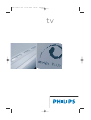 1
1
-
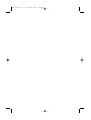 2
2
-
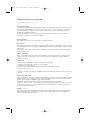 3
3
-
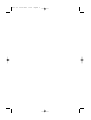 4
4
-
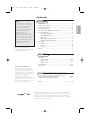 5
5
-
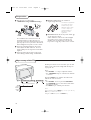 6
6
-
 7
7
-
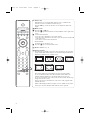 8
8
-
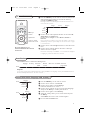 9
9
-
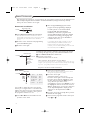 10
10
-
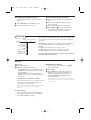 11
11
-
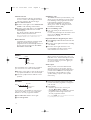 12
12
-
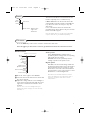 13
13
-
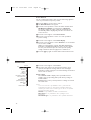 14
14
-
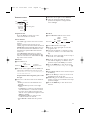 15
15
-
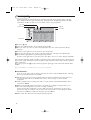 16
16
-
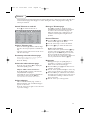 17
17
-
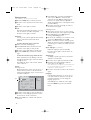 18
18
-
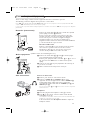 19
19
-
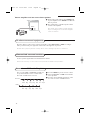 20
20
-
 21
21
-
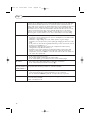 22
22
-
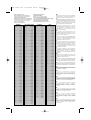 23
23
-
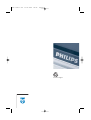 24
24
-
 25
25
-
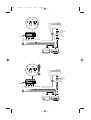 26
26
-
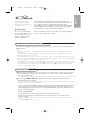 27
27
-
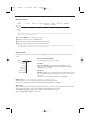 28
28
-
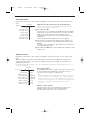 29
29
-
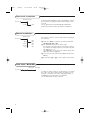 30
30
-
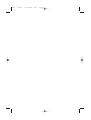 31
31
-
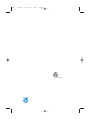 32
32
Ask a question and I''ll find the answer in the document
Finding information in a document is now easier with AI
Related papers
-
Philips 28PW9512 User manual
-
Philips 28-32PW9509 User manual
-
Philips 42PF9945/12 User manual
-
Philips 29PT8103/12 User manual
-
Philips 29PT9417 User manual
-
Philips 32PW 9308 User manual
-
Philips 28pw9502 Owner's manual
-
Philips MCS 100 SATELLITE User manual
-
Philips FTR9964/69S User manual
-
Philips 30PF9975/12 User manual
Other documents
-
Daewoo DTK-29 User manual
-
Daewoo DSC-3210E User manual
-
Marantz MAR0076 User manual
-
Creative ZEN X-FI - 1 User manual
-
Daewoo DTF-29 User manual
-
Creative ZEN - 2 User manual
-
Hitachi CL2554AN User manual
-
Schneider Electric 107FB4/10 User manual
-
Creative ZEN - 1 User manual
-
Creative ZEN X-FI - 2 User manual