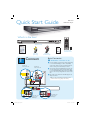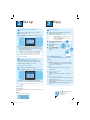Philips DVP 5150 is a versatile DVD player designed to deliver an immersive home entertainment experience. With its ability to play various disc formats, including DVD, DVD+R/RW, DVD-R/RW, (S)VCD, and CD, you can enjoy a wide range of movies, TV shows, and music. The device also supports multiple audio formats, such as Dolby Digital and DTS, ensuring a rich and dynamic sound quality. Additionally, the DVP 5150 features a built-in USB port, allowing you to conveniently connect external storage devices and access multimedia content stored on them.
Philips DVP 5150 is a versatile DVD player designed to deliver an immersive home entertainment experience. With its ability to play various disc formats, including DVD, DVD+R/RW, DVD-R/RW, (S)VCD, and CD, you can enjoy a wide range of movies, TV shows, and music. The device also supports multiple audio formats, such as Dolby Digital and DTS, ensuring a rich and dynamic sound quality. Additionally, the DVP 5150 features a built-in USB port, allowing you to conveniently connect external storage devices and access multimedia content stored on them.


-
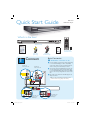 1
1
-
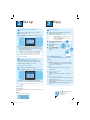 2
2
Philips DVP 5150 is a versatile DVD player designed to deliver an immersive home entertainment experience. With its ability to play various disc formats, including DVD, DVD+R/RW, DVD-R/RW, (S)VCD, and CD, you can enjoy a wide range of movies, TV shows, and music. The device also supports multiple audio formats, such as Dolby Digital and DTS, ensuring a rich and dynamic sound quality. Additionally, the DVP 5150 features a built-in USB port, allowing you to conveniently connect external storage devices and access multimedia content stored on them.
Ask a question and I''ll find the answer in the document
Finding information in a document is now easier with AI
Related papers
-
Philips DVP5150/94 User manual
-
Philips DVP7400S/98 User manual
-
Philips DVP 5960 User manual
-
Philips DVP3020K/55 User manual
-
Philips DVP3015K/03 Quick start guide
-
Philips DVP5965K/75 Quick start guide
-
Philips DVP5965K/98 Quick start guide
-
Philips DVP3026X/94 Quick start guide
-
Philips DVP3020K/55 User manual
-
Philips DVP3960/37 User manual