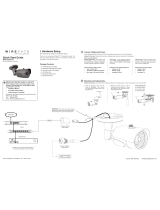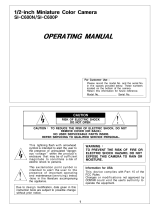Page is loading ...

CAMERA
BULLET
INSTALLATION MANUAL
Review manual thoroughly before installation.
Retain for future reference.
WPS-765-BUL-AH

2
WPS-765-BUL-AH Installation Manual
Safety Instructions
This information is provided to ensure your safety and to prevent
physicalornancialloss.Pleasereadthisdocumentcarefullybeforeinstallingand
operatingthecamera.
1. Handle with care.
Usecautionwhenhandlingtoavoiddamagetosensitiveinternal
components.
2. Do not install camera under extreme temperatures.
Thiscameraonlyoperatesundertemperatureconditionsbetween-40˚F
and140˚F.
3. Do not mount the camera directly facing bright light sources.
Exposingthecameratostronglightoverlongperiodsoftimewill
damagethecamera’ssensor.
4. Do not supply voltage other than 12V DC or 24V AC.
Thiscameraregulatespowerwithinthisrange.Highervoltageswill
damagethecamera’selectroniccomponents.
5. Do not install camera in environments with extreme humidity.
Installingcamerainenvironmentswithextremehumiditymaycause
moisture to condense on the surface of the lens or dome cover,
whichcanaffectpicturequality.

WPS-765-BUL-AH Installation Manual
3
© 2014 Wirepath Surveillance
Table of Contents
1. Features 5
2. Package Contents 6
3. Wiring Recommendations 7
3.1. WiringConnections 7
4. Installation Instructions 8
5. Camera Operation Setup 10
5.1. Focus,Zoom,andPosition 10
5.2. UsingtheTestAdapter 10
6. OSD Setup Menu 11
6.1. DefaultSettingsDescription 11
6.2. HowtoNavigatetheOSDSetupMenu 12
6.2.1.OSDJoystick(TestAdapter) 12
6.2.2.HowtoResetorSaveSettings 12
6.3. OSDMenuStructureOutline 13
6.4. OSDSetupMenuSettings 15
6.4.1.SCENESELECT 15
6.4.2.AdvancedMenu(Sub-settingsforSceneSelect) 16
6.4.2.1. SHUTTER/AGCMenu 16
6.4.2.2. WHITEBALANCEMenu 17
6.4.2.3. HLC/BLC(High/BackLightCompensation) 18
6.4.2.4. WDR/ATR-EX 18
6.4.2.5. DNR 18
6.4.2.6. DAY/NIGHTMenu 19
6.4.2.7. IROPTIMIZER 20
6.4.2.8. LENSSHDCOMP 21
6.4.2.9. PICTADJUST 21
6.4.2.10. EZOOMSETUP 22
6.4.2.11. DIS 22
6.4.2.12. PRIVACYMASKSETUP 22
6.4.2.13. MOTIONDETECTION 23
6.4.2.14. SYSTEMSETTING 24

4
WPS-765-BUL-AH Installation Manual
6.4.2.15. COMMUNICATION 25
6.4.2.16. LANGUAGE 25
6.4.2.17. VERSION 25
6.4.2.18. MAINTENANCE 26
6.4.3.EXITMENU 27
7. Troubleshooting 28
8. Specications 29
9. Dimensions 30
10. 5-Year Limited Warranty 30
11. Contacting Technical Support 30

WPS-765-BUL-AH Installation Manual
5
© 2014 Wirepath Surveillance
1. Features
1/3” 960H Sony Super-HAD II CCD
TheSonySuper-HADIICCDisidealforlowluxillumination,resultinginaclearand
crispimage.
Varifocal Auto-Iris Lens
Thiscamerafeaturesavarifocallenswithafocallengthof2.8-12mm.Theauto-
irisfunctionintuitivelymanagestheamountoflightpassingthroughthelensfor
consistentimagebrightness.
TWDR (True Wide Dynamic Range)
TrueWideDynamicRangeisidealforhighcontrastenvironments,improvingthe
contrastbetweenverydarkandverybrightareasinascene,andproducinga
morebalancedimage.
Low Temperature Operation
A heater is included that automatically turns on and off to ensure the camera
operateswithinanoptimumtemperaturerange,andhelpstominimize
condensationinsidethehousingatlowtemperatures.Theheaterautomatically
activatesat50°Fanddeactivatesat60°F.
3D Digital Noise Reduction
Digitalnoisereductionproducesclearimagesinlowlightconditions.Notonly
doesithelptoreduceimagenoise,butitalsominimizesburringofobjects
inmotion,producingextremelyclearpicturequality—evenunderlow-light
conditions.
RS-485 Connection and OSD
ThiscamerafeaturesanOSD(on-screendisplay)forinitialsetupandsettings
adjustment.RemotecontrolispossibleusingacompatibleDVRorPTZcontroller
connectedtothecamera’sRS485wireleads.
Weatherproof Housing
TheIP66-ratedweatherproofhousingmakesthiscameraidealforoutdoor
surveillance.
External Zoom and Focus Adjustments
Adjustthecamerawithouttheneedtoremovethelenscapforquick
adjustments.
Video Test Port
Adjustangle,zoom,andfocuswithoutopeningthecameraforfastandeasy
installation.

6
WPS-765-BUL-AH Installation Manual
2. Package Contents
(1)WPS-765-BUL-AHcamera
(1)WPS-ACC-PWR-MAC/DCpowerplug
(1)OSDJoystick/BNCtestadapter
(4)Surfacemountingscrews(includes1spare)
(4)Wallanchors(includes1spare)
(1)3mmAllenkey
(1)Installationmanual
(1)Sparesilicapacketinvacuumsealedbag
NOTE: A POWER SUPPLY IS NOT INCLUDED WITH THIS CAMERA.
The PS-12DC-1A or WPS-PS multiple output power supplies are recommended.
NOTE 2: A SILICA DESICCANT PACK IS MOUNTED INSIDE THE HOUSING.
This package should remain inside the housing after installation, even when
adding additional desiccant packs.

WPS-765-BUL-AH Installation Manual
7
© 2014 Wirepath Surveillance
3. Wiring Recommendations
Wiringshouldbeinstalled,terminated,andtestedforconnectivitybeforethe
cameraisinstalled.Specicationsforeachconnectionaredetailedbelow.
3.1. Wiring Connections
12V DC
Power In
BNC
Video Out
RS485 Leads
1. Power (Required)
Itisrecommendedtoinstallthecamerapowersupplyneartherecording
locationandrunaremotepowerwiretothecamera.UsetheincludedWPS-
ACC-PWR-Mtoadaptthepowerwiretothecamera.
Use the voltage drop calculator at www.SnapAV.com to nd the correct gauge for a given wire length.
Pinout Wire Size (AWG) Power Requirements
+
—
Minimum 18 AWG
Calculate based on
voltage & wire length
12VDCor24VAC
(1Aminimum)
Included WPS-ACC-PWR-M is illustrated to demonstrate the correct polarity for power.
2. BNC Video Output (Required)
InstallcoaxialcablefortransmittingvideotoaDVRordisplaymonitor.
Recommended Cable Connector Type
RG-59orRG-6
75-ohmratedBNCconnectors
Use a BNC-RCA adapter for composite input
3. RS485 Communication +/- Wires (Optional)
ConnecttheRS485wirestoacontrolleroraWirepathDVRforremoteaccess
totheOSDsetupmenu.
Pinout Wire Size (AWG)
Camera Controller
Minimum 24 AWG
2 Cat5e/6 conductors or 2-conductor alarm wire is
recommended
+
(White)
+
(Positive)
-
(Green)
-
(Negative)
Important!SeparateandinsulatetheendsoftheRS485wiresiftheywillnotbe
connected.DO NOTconnectthe+and-wirestogether.
1 2 3

8
WPS-765-BUL-AH Installation Manual
4. Installation Instructions
Wiringshouldbeinstalled,terminated,andtestedforconnectivitybefore
thecameraisinstalled.Seethepreviouspageforconnectionsandwiring
recommendations.
Step 1. Prepare for Installation
A. Unpackthecameraandlocatetheincludedhardware,silicapacket,and
3mmAllenwrench.
B. Dependingonthethemountinglocation,itmaybeeasiertopositionthe
correcteld-of-viewbeforeinstallation.Seestep3,“PositiontheCamera”on
thenextpageforadjustmentinstructions.
Step 2. Mount the Camera
Using Mounting Accessories
A. Mounttheaccessoryaccordingtoitsinstructions.
B. Makewiringconnections,andmountthecamera.
C. ContinuetheseinstructionsatStep3onthenextpagetocompletecamera
installation.
Surface Mounting
A. Usethecameramountingbaseasatemplatetomarkthelocationofthe3
screwsonthemountingsurface.
B. Connectthecameratothewiringandmoveitintoposition.Avoidpinching
thewiresbetweenthecameraandthemountingsurface.
C. Use3oftheincludedscrewstosecurethecameraandhand-tightenthem
evenly.

WPS-765-BUL-AH Installation Manual
9
© 2014 Wirepath Surveillance
Step 3. Position the Camera
Usethe3mmAllenwrenchtoloosenandtighteneachadjustmentscrew:
A. Horizontalrotation
B. Swivelleftorright
C. Tiltviewingangle
Step 4. Adjust Focus, Zoom, and Menu Settings
See“CameraOperationSetup”beginningonthenextpageforinstructions.Set
thefocusandzoomadjustments,andadjusttheOSDSetupMenuoptionsas
needed.Disconnectthetestadapteraftercompletingadjustments.
Step 5. Close the Camera
Removethesparesilicapacketfromitssealedfoilpackage(takingcarenotto
riptheinnerpacket)andplaceitinsidethetestadapteropening.
A
B
C

10
WPS-765-BUL-AH Installation Manual
5. Camera Operation Setup
5.1. Focus, Zoom, and Position
Thelensofthecamerahasmanualfocusandzoomsknobsforsettingthe
correcteld-of-view.Connectthetestadapterfromthecameratoamonitoras
shownbelowforviewingadjustments.Usetheincluded3mmAllenkeytoadjust
focusandzoom.
5.2. Using the Test Adapter
Connect the yellow BNC
adapter to a video monitor to
view the menu.
Use a BNC-RCA adapter to connect
to a TV’s yellow “Composite” input.
Connect the red power
plug to a 12V DC, 500 mA
minimum power supply.
Use the center button to
navigate the OSD menu
structure.
Connect to the “Test
Adapter” plug above.
Focus
(Front)
Zoom
(Rear)
Test Adapter Connector

WPS-765-BUL-AH Installation Manual
11
© 2014 Wirepath Surveillance
6. OSD Setup Menu
WPS-765 series cameras use an on-screen (OSD) menu system for setup of
advanced image and control settings.
SETUP MENU
← 1 / 2 →
SCENE SELECT FULL AUTO
PICT ADJUST
EZOOM OFF
DIS OFF
PRIVACY MASK
MOTION DET OFF
SYS SETTING
EXIT
SETUP MENU
← 2 / 2 →
LANGUAGE ENGLISH
VERSION 14.02.13.01
MAINTENANCE
EXIT
Default OSD menu view and settings
Use the OSD Setup Menu to:
•Improve image quality — change settings to suit any environment;
•Advanced image features — parking lane, dead pixel compensation, motion
detection, privacy masking, and more;
•Display custom text options — choose whether or not to display options like
camera ID and where to position overlaid text;
•Congure RS485 — communicate between cameras and DVRs or other
security and automation systems.
6.1. Default Settings Description
Default settings for each SETUP menu section are written in bold type in the menu
overview to follow. Defaults are optimized for the best balance of performance
in typical conditions:
Daytimelightshouldevenlyilluminatetheeldofview.Settingchangescanbe
made to accommodate for moderate brightness and contrast issues. Too much
directsunlightorglarefromreectiveandwhitesurfacesshouldbeavoided.
•Night-timeconditionsshouldallowfortheIRLEDstoreectonsurfaceswithin
range,orforarticiallightingtoilluminateareasbeyondIRrange.

12
WPS-765-BUL-AH Installation Manual
6.2. How to Navigate the OSD Setup Menu
TheOSDmenuisdisplayedasanoverlayofthecameraeld-of-view.Itwill
remain visible as long as the menu is active. Use the test adapter for initial setup.
RS485 setup is detailed in section “3.1. Wiring Connections” on page 7. Enter
RS485 command, “Set Preset 95” to turn on the OSD menu.
6.2.1. OSD Joystick (Test Adapter)
6.2.2. How to Reset or Save Settings
See section “6.4.3. EXIT MENU” on page 27
Menu Navigation
Pivot the joystick up,
down, left and right to
move the menu cursor
to the desired option.
Sub-menus
Selections with a “ ”
to the far right have
a sub-menu. Press the
center joystick button
to access the menus.

WPS-765-BUL-AH Installation Manual
13
© 2014 Wirepath Surveillance
6.3. OSD Menu Structure Outline
SCENE SELECT
FULL AUTO
INDOOR
OUTDOOR
BACKLIGHT
ITS
CUSTOM
(Select mode
to enter
ADVANCED
menu
SHUTTER/AGC
FIX
SHUTTER
INDOOR
OUTDOOR
AE LEVEL
BACKLIGHT
ITS
CUSTOM
SHUTTER
AGC MAX
WHITE BAL
ATW
SPEED
DELAY CNT
ATW FRAME
ENVIRONMENT
PUSH N/A
USER1
B-GAIN
R-GAIN
USER2
B-GAIN
R-GAIN
MANUAL LEVEL
PUSH LOCK N/A
HLC/BLC
OFF N/A
HLC CLIP LEVEL
BLC N/A
WDR/ATR-EX
OFF N/A
ATR-EX
CONTRACT
CLEAR FACE
WDR
CONTRACT
CLEAR FACE
DNR LEVEL
DAY/NIGHT
DAY N/A
NIGHT BURST
AUTO
BURST
CNTL SIGNAL
DELAY CNT
DAY > NIGHT
NIGHT > DAY
IR OPTIMIZER
OFF N/A
ON
MODE AUTO
CENTER
IR AREA
TOP
BOTTOM
LEFT
RIGHT
WEIGHT
LEVEL N/A
IR LED
OFF N/A
FIX LEVEL
LEVEL MIN
LEVEL MAX
COLOR NIGHT
OFF N/A
ON COLOR GAIN
IR SHADE COMP
OFF N/A
ON
PATTERN
POSH
POSV
LEVEL
(Menu structure continued on next page)

14
WPS-765-BUL-AH Installation Manual
SCENE SELECT
FULL AUTO
INDOOR
OUTDOOR
BACKLIGHT
ITS
CUSTOM
(Select mode to
enter ADVANCED
menu
LENS SHD COMP
OFF N/A
ON
PATTERN
POSH
POSV
DEFOG
OFF N/A
ON LEVEL
FLK LESS
OFF N/A
ON
MODE
SHUTTER FIX
GAIN CNTL
ANTI CR OFF/ON/AUTO
PICT ADUST
BRIGHTNESS
CONTRAST
SHARPNESS
HUE
COLOR GAIN
EZOOM
OFF
ON
MAG
PAN
TILT
DIS
OFF
ON
PRIVACY MASK
AREA SEL
DISPLAY
POSITION
COLOR
TRANSP
MOSAIC
MOTION DET
OFF
ON
DETECT SENSE
INTERVAL
BLOCK DISP
MASK AREA
MOTION AREA
AREA SEL
AREA MODE
TOP
BOTTOM
LEFT
RIGHT
SYS SETTING
SYNC MODE INT
LENS
MANUAL
AUTO
TYPE
MODE
ADJUST
SPEED
FLIP OFF/V/H/HV
LCD/CRT LCD/CRT
COMMUNICATION
PROTOCOL
ADDRESS
BAUDRATE
DATABIT
PARITY
STOPBIT
CAMERA ID
OFF N/A
ON POS
LANGUAGE English/Spanish/Russian/Portuguese/German/French/Japanese
VERSION
MAINTENANCE
W.PIX MASK
MANUAL
AUTO
DATA CLEAR
CAMERA RESET

WPS-765-BUL-AH Installation Manual
15
© 2014 Wirepath Surveillance
6.4. OSD Setup Menu Settings
6.4.1. SCENE SELECT
Use this menu to select a preset mode for the scene. Each mode loads
a different set of base settings into the ADVANCED menu, which can be
adjusted further for the best setup. Select the SCENE SELECT mode to enter the
ADVANCED MENU and make changes to the default selections.
SETUP MENU
← 1 / 2 →
SCENE SELECT FULL AUTO
PICT ADJUST
EZOOM OFF
DIS OFF
PRIVACY MASK
MOTION DET OFF
SYS SETTING
Preset Modes
•FULL AUTO (default) — This mode is useful for applications where lighting
conditions may change often or rapidly. This is the recommended setting for
most applications.
•INDOOR—Thismodeisusefulforindoorapplicationswitharticiallightsources.
•OUTDOOR — This mode is set up for very bright or high contrast applications.
•BACKLIGHT — This mode is useful for applications that have a darker
foreground scene with a bright doorway or window in the background.
•ITS — This mode is specialized to scenes with high-motion. It allows high-
resolution shooting of moving subjects with low blur.
•CUSTOM — This mode is fully adjustable to any preference for all settings.

16
WPS-765-BUL-AH Installation Manual
6.4.2. ADVANCED MENU (SUB-SETTINGS FOR SCENE SELECT)
The ADVANCED MENU makes changes to the default settings within the preset
mode selected from the SCENE SELECT menu (see the previous section).
ADVANCED MENU
← 1 / 2 →
SHUTTER/AGC AUTO
WHITE BAL ATW
HLC/BLC OFF
WDR/ATR-EX WDR
DNR
DAY/NIGHT AUTO
IR OPTIMIZER ON
RETURN
6.4.2.1. SHUTTER/AGC Menu
Electronic shutter speed controls how much light gets to the camera sensor with
eachframeofvideotomatchvariouslightingconditionsandcontrolicker.
AGCautomaticallyampliesthevideosignalduringlowlightconditions.Usethis
setting to increase contrast in dimly lit parts of the scene.
Select from FIX, MANUAL, or AUTO and enter the sub-menu for advanced
settings.
Shutter/AGC Menu Sub-Settings
•AE LEVEL — (FIX, MANUAL, & AUTO) Use AE level to control shutter speed for
balancing brightness.
•AGC MAX — (FIX, MANUAL, & AUTO) Maximum gain allowed with Auto Gain
Control in use. Set lower to minimize image noise in night scenes.
Note: Use AGC MAX in conjunction with DNR.
•SENS UP — (AUTO ONLY) Set to AUTO by default for color night images. This
setting automatically slows the shutter up to 512x to allow for more light to
enter, illuminating the scene with a color image. Turn OFF if a color night-time
scene is not desired.

WPS-765-BUL-AH Installation Manual
17
© 2014 Wirepath Surveillance
6.4.2.2. WHITE BALANCE Menu
White balance adjusts the image color according to the lighting conditions of
the scene to correct for different lighting color ranges.
Menu Structure and Settings
•ATW — Auto White Balance mode. Enter the sub-menu to access these
advanced settings:
•SPEED — How Quickly the camera changes the ATW setting.
•DELAY CNT — How fast ATW reacts to changes in the scene.
•ATWFRAME—Settheframemagnicationforthecameratoidentifythe
color settings.
•ENVIRONMENT — Select from AUTO, INDOOR, SUNNY, or SHADE to match
the conditions of the scene.
•PUSH — Adjusts white balance value dynamically for deeply colored objects
and contrasting images based on how fast the image changes. Increase the
PUSH setting to accommodate darker-colored moving objects, but avoid
setting it so high that the image becomes too bright.
•USER1/USER2—Setstwoseparateprolesforredorbluegaindependingon
theuser.Eachprolemaybesetuniquely.
•B-GAIN — Set the blue color saturation level.
•R-GAIN — Set the red color saturation level.
•MANUAL
•LEVEL — Set the white balance rate to an exact level.
•PUSH LOCK - Locks in the white balance values set by the PUSH function, so
that they are not affected by color changes in the scene.

18
WPS-765-BUL-AH Installation Manual
6.4.2.3. HLC/BLC (High/Back Light Compensation)
Use this menu to set up light compensation. Select HLC, BLC, or off.
Menu Structure and Settings
•OFF — Deactivate light compensation.
•HLC — High Light Compensation (HLC) blocks bright light from causing white-
out. For example, with HLC, car headlights will appear to be blacked out and
surrounding light levels will be balanced enough to reveal details that would
normallybewashedout.HLCisidealforawideeldofviewfocusedfarfrom
the camera. Enter the HLC sub-menu to change advanced settings:
•CLIP LEVEL Change the highlighting to light or darker values, the lower
the value, the darker the highlights become.
•BLC—BackLightCompensation(BLC)clariesobjectsinfrontofbrightlight.
For example, in a scene with lighting facing the camera, if a person walks
toward a normal camera, they will appear as a silhouette, but BLC will adjust
contrastformoredetail.BLCisidealwheretheeldofviewisfocusedcloseto
the camera.
6.4.2.4. WDR/ATR-EX
Wide Dynamic Range/Adaptive Tone Reproduction (Extended) improves
contrast between very dark and very bright areas for a more balanced image.
Menu Structure and Settings
•OFF — Deactivate WDR/ATR-EX.
•ATR-EX — Adjusts for dark spots in the scene by compensating to the optimal
gradation based on luminance.
•CONTRAST — Increases the overall brightness in dark scenes.
•CLEAR FACE — Enhances face recognition by brightening the darker areas
of the face, the higher the setting, the clearer the image may become.
•WDR — Adjusts the luminance of the camera scene by utilizing the double
scan CCD to record two images. These images are combined.
•CONTRAST — Increases the overall brightness in dark scenes.
•CLEAR FACE — Enhances face recognition by brightening the darker areas
of the face.
6.4.2.5. DNR
Use the Digital Noise Reduction feature to increase the clarity of nighttime
scenes. Enter the sub-menu and set the LEVEL lower or higher as needed.

WPS-765-BUL-AH Installation Manual
19
© 2014 Wirepath Surveillance
6.4.2.6. DAY/NIGHT Menu
The camera sensor has DAY (color) and NIGHT (black and white) mode. Use this
menu to set the mode and how it is switched.
By default (AUTO), the color mode is set based on a light sensor on the front of
the camera, which is recommended for most applications.
Menu Structure and Settings
•DAY— Lock the camera in COLOR (daylight) mode. IR will NOT activate in this
mode,sotheambientlightinglevelmustbesufcientforviewing.
•NIGHT — Lock the camera in B/W (nighttime) mode. Enter the sub-menu to
change advanced settings:
•BURST — Turn ON to provide color video during night-time scenes. It is
recommended in most cases to leave the setting OFF since the amount of
grain and noise in the picture can be too high to see details.
•AUTO — This mode utilizes a sensor on the camera to determine the level of
light hitting the sensor.
•BURST — When On, video signal maintains the color burst signal when
switching to B/W mode. This boosts video signal during times of low light,
though it is recommended in most cases to leave off in order to improve
signal syncing noise problems.
•CNTL SGNL — Select the source for controlling the light mode:
•EXT1 — Use the light sensor to determine the correct light setting.
•EXT2 — Not applicable to this model.
•INT — Use the camera video sensor to determine the correct light setting,
•DELAY CNT — Set the delay time for Day/Night (IR on/off) in seconds.
•DAY→NIGHT—Setdelayforswitchingday(COLOR)tonight(B/W)mode.Set
from0to30seconds.Increaseifnightmodeswitchesontooquickly.
•NIGHT→DAY—SetdelayfromNighttoDaymode(oppositeofabove).Set
from0to30seconds.Increaseifdaymodeswitchesontooquickly.

20
WPS-765-BUL-AH Installation Manual
6.4.2.7. IR OPTIMIZER
This feature allows IR lighting to be set correctly for any install. Light from outside
the IR range may be blended to optimize lighting around the outer edges of
the screen or turn off IR when the lighting is not consistent enough to reliably
switch between Day & Night mode. Settings in this menu only affect night mode
operation with IR enabled.
Menu Structure and Settings
•OFF — Deactivate IR optimization.
•ON — Enter the sub-menu to change advanced IR optimization settings.
•MODE — Select between AUTO and CENTER modes:
•AUTO — Uses the entire scene for calculating IR optimization.
•CENTER — Enter the advanced IR AREA menu to set where on the screen
IR is sensed for making adjustments.
•IR AREA — Set the area for IR LED illumination from the top, bottom, left and
right. Weight customization allows one area to become more illuminated
than another.
•LEVEL — Set the IR LED intensity for all LEDs.
•IR LED — Set the IR LED activation mode.
•OFF — Deactivate LEDs at all times.
•DAY/NIGHT — Allows the IR LEDs to activate as needed. Enter the sub-
menu to change advanced settings:
•LEVEL MIN — Sets the lowest value for IR optimization.
•LEVEL MAX — Sets the highest value for IR optimization.
•FIX — Manually forces IR to stay on.
•LEVEL — Sets lowest/highest value for IR optimization.
•COLOR NIGHT — Set to ON and enter the sub-menu to change the COLOR
GAIN when the viewing area is darkened, but bright enough for color to be
picked up.
•IR SHADE COMP — Reduces the dark corners of the viewing area by
bleeding in IR LED illumination from the rest of the image. Turn the feature
ON and enter the sub-menu to change.
•PATTERN — Selects the dimensions of the area to be selected for IR
Shade Compensation.
•POSH — Sets the horizontal position for IR Shade Compensation.
•POSV — Sets the vertical position IR Shade Compensation.
•LEVEL — Sets lowest/highest value for IR optimization.
/