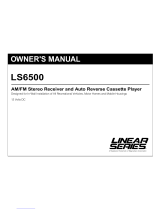Page is loading ...

Installation
and Operations
Manual
R
M9900
AM / FM / WB / CD and Cassette Stereo Receiver
9900 Manual 10/3/02 10:43 AM Page 1

Your new in-dash entertainment system has been designed for many years of listening pleasure. Take a
moment to read through this manual and become familiar with the operations and features of this out-
standing product. This manual is broken into 4 parts. “Location and Function of the Controls at a Glance” ,
“Operation and Programming”, “Maintenance” and “Installation”.
It is advisable to keep this manual in your vehicle for ready reference . We hope the experience with your
new mobile entertainment system is a pleasurable one. Be sure and send in your warranty card. In the unlike-
ly event that your system will need service during the warranty period, you will need to be registered to
receive the full benefits of warranty repair.
Introduction
Location and Function of Controls at a Glance
2
1. Weather Band Radio Button: At any time when the unit is on, press this button to access the weather
band radio.
2. On/Off/Volume Control: Press this button to turn the unit on. Rotate the button to increase or decrease
the volume level.
3. Multi-Function Knob: Rotate to change radio stations. Press to scan radio stations. Rotate to adjust hours
and minutes for clock setting. Rotate to change tracks wh
en a CD is playing.
4. Cassette Eject Button: When a tape is playing, press this button to eject the tape.
5. Multi-Function Button #1: Press when programming a radio station into memory #1 (CH1). Press when
recalling memorized radio station #1. Press to play or pause when a CD is inserted.
6. Multi-Function Button #2: Press when programming a radio station into memory #2 (CH2). Press when
recalling
memorized radio station #2. Press to repeat a single track from the CD.
7. Cassette Tape Door: Insert the cassette through this door to play the tape.
8. Multi-Function Button #3: Press when programming a radio station into memory #3 (CH3). Press when
recalling memorized radio station #3. Press to intro each song on the CD for 10 seconds.
9900 Manual 10/3/02 10:43 AM Page 2

3
Location and Function of Controls at a Glance (Continued)
9. Multi-Function Button #4: Press when programming a radio station into memory #4 (CH4). Press when
recalling memorized radio station #4. Press to play the songs on the CD in a different order than origi-
nally programmed.
10. Recall Button #5: Press when programming a radio station into memory #5 (CH5). Press when recall-
ing memorized radio station #5.
11. Tape Direction and Fast Advance Controls: Press “REW” to fast rewind the cassette tape. Press “FF” to
fast forward the cassette tape. Press both controls (REW and FF) to change the play direction of the tape.
12. Sound Controls: Rotate the controls to change the BASS tone and TREBLE tone (As indicated on the
panel). Pull on the controls and then rotate to adjust the “Left-to-Right” spe
aker balance and the “Front-
to-Rear” speaker balance (As indicated on the panel).
13. Logic Reset Button: If the display or front panel functions become locked and inoperative, press this
button to return all logic back to “Default Mode”. Note: All clock and station recall memory will be lost.
14. Clock Button:
Press this button at any time, when the unit is on, will display the clock. The clock will
be displayed indefinitely. If you tune to another radio station the radio frequency will be displayed
for 5 seconds then will switch back to the clock. Pressing the "Clock" button a second time will dis-
play the radio frequency indefinitely. This procedure operates the same for CD and cassette modes.
15. Radio Band Select Button: Press this button to select FM1, FM2, FM3, AM1, or AM2 radio bands.
1
6. Source Mode Button: Press this button to change the play source. If a tape is loaded and a CD is loaded,
and the radio is playing, you can press the “MODE” button to switch between each source.
17. CD Eject Button: Press this button to eject a CD.
18. CD To play a CD, insert CD into slot with label facing up.
19. Radio Station/ Clock Display Area: This area will display the radio station, last pus
hed station recall but-
ton and the clock.
20. CD / Tape Function Display Area: This area of the display shows all CD and Tape function indicators.
9900 Manual 10/3/02 10:43 AM Page 3

4
Listening to the Radio
1. Push the volume knob (2) once to turn the unit on.
2. Press the “BAND” button (15) to select the radio
band. FM1, FM2, FM3, AM1, AM2.
3. To manually tune in a radio station, momentarily
rotate the “Tuning” knob (3) right or left to
advance the tuning digit by digit until the desired
station is located.
4. To “Automatic Scan” to the next strong station.
Press and release the “Tuning”
knob (3). The
tuner will scan up and wait for 5 seconds then
scan up again. Once the desired station is found,
press the scan button to stop the scan function.
5. To “Seek” up or down to the next station, momen-
tarily
rotate the “Tuning” knob (3) right or left
and hold it for more than .5 sec then release it.
Programming the Unit
You can program up to 15 FM radio stations and 10 AM radio stations.
1. Select FM1, FM2, FM3, AM1 or AM2 by pressing the “BAND” button (15) repeatedly while watching the
indication on the display (19).
2. Use the “Tuning” or “Scan” (3) button to select the desired station.
3. Press and hold one of the five station recall buttons (5-10). The button number and “CH” appears in the
displ
ay area (19). Release the button.
4. Repeat the procedure to memorize more stations as desired.
9900 Manual 10/3/02 10:43 AM Page 4

5
1. Press the “W.BAND” button (1) to activate the
weather band radio. (The weather band radio will
take priority over the AM/FM Radio, CD or Tape
when the “W.BAND” button is pressed). The
weather band radio will search for the strongest
radio signal in your area.
2. To scan all 7 weather band stations, press the
“Scan” button (3)
3. Press the “W.BAND” button once again to turn off
the weather band radio.
Weather Band Radio Operation
CD Operation
1. Insert a “Compact Disc” (Music) into the CD disc
slot (18). The disc will auto load and auto play (The
disc icon in the display (20) will begin to rotate) . If
the disc does not auto load, do not force it. Press
the “Eject” button (17) as you may already have a
disc inserted.
2. To change the music track, rotate the “Track knob”
(3) to the right or left. (See figure A) Track change
indicatio
n will appear in the display area (20).
3. To “Intro” each song on the disc for 10 seconds,
press the “INTRO” button (8). “Intro” will appear in
the display area (20). To turn off this feature, press
the “Intro” button again. The indicator in the dis-
play (20) will be off. (See Figure B)
Figure A
Figure B
9900 Manual 10/3/02 10:43 AM Page 5

6
1. Insert a cassette tape into the tape slot (7). The
tape can only be inserted in one direction (thick
end to the right side) Do not force the tape into
the slot.
2. The cassette tape indicator (20) will show the
side of the tape that is playing. > indicates “Side
A” and < indicates “SIde B”.
3. Allowing the tape to play until it’s end will acti-
vate the “Auto Reverse” function. The tape will
automatically
change directions and the remain-
ing side of the tape will play. To perform this
function manually, press the “REW and FF” but-
ton at the same time. The < and > indicators (20)
will change position.
4. To “Advance Forward” or “Rewind” the tape,
press-in the “REW” button or the “FF” button
(11) until it locks. To release the button, lightly
press on the opposite button.
5. To eject the tape, press the “Eje
ct” button (4) all
the way in until the tape pops out.
Cassette Tape Operation
CD Operation (Continued)
4. To play the songs on the disc in a random order
(other than the original recorded order), press
the “RANDOM” button (Figure C ). To turn off this
feature, press the “RANDOM” button again. The
indicator in the display (20) will be off.
5A. To repeat play a single song on the CD, press
the “REPEAT” button (6) one time. The
“REPEAT” indicator will show in the display area
(20).
5B. Pr
ess the “REPEAT” button (6) again to stop the
repeat function. The indicator in the display (20)
will be off
6. To “Pause” the playing of the disc, press the
“PLAY/PAUSE” button (5) once. To resume play,
press the “PLAY/PAUSE” button again (Figure D).
7. To eject the disc, press the “Eject” button (17).
Figure C
Figure D
9900 Manual 10/3/02 10:43 AM Page 6

7
1. Avoid using C-120 length tape in this mechanism.
2. All time lengths up to C-90 are acceptable.
3. Check tape case before inserting the tape into the
cassette slot (7).
4. Take up any slack on the tape by using a pencil in
the hub to tighten the tape.
Cassette Player Precautions
The tone and speaker controls are retractable.
Pressing in on the control will lock it into a recessed
position. Pressing the controls when they are in the
recessed position will release them to be used to
make adjustments.
Bass Control (12):
The bass control adjusts the amount of low
frequency you hear in the music. Rotate the con-
trol to achieve the desired tone quality.
Bala
nce Control (12):
Pull on the control knob (12) to activate the bal-
ance feature of the control. The balance control
adjusts the sound output to the left and right
speakers. Rotate the control to achieve the
desired output balance between the left and right
speakers.
Treble Control (12):
The treble control adjusts the amount of high fre-
quency you hear in the music. Rotate the control
to achieve the desi
red tone quality.
Fader Control (12):
Pull on the control knob to activate the fader fea-
ture of the control. The fader control adjusts the
sound output level between the front and rear
speakers. Rotate the control to achieve the
desired output balance between the front and rear
speakers.
Tone and Speaker Controls
Loose Tape
Cassette Player Maintenance
Periodic cleaning of the tape head and drive mechanism is required to maintain reliable performance. A
quality head and mechanism cleaning system can be purchased at any music store or electronics store and
should be used regularly to maintain the performance and life of the tape mechanism and heads. (Follow
manufactures recommendations for use and frequency of use)
9900 Manual 10/3/02 10:43 AM Page 7

8
Reset Button:
If by chance the function of the front panel becomes
“Locked Up” (Front panel buttons don’t function at
all) or the display area (19) become un-readable
(Broken digit segments, broken wordings etc) you
can use a pencil or pen to press the “Reset” button.
Pressing the reset button clears all memory and
resets the display to it’s DEFAULT settings. After
pressing the “Reset button” (13) all st
ation recall
buttons will lose their programming and the clock
will lose the correct time. All these functions will
have to be re-programmed.
Specialty Features
Mode Button:
The “MODE” button (16) is used to select between
the sound sources (Radio, Tape or CD) when more
than one source is active at one time.
Example:
I
f a CD has been inserted and a tape has been
inserted, repeated pressing of the “Mode” button
(16) will change the sound output from one source
to another (Radio, Tape or CD). The source that is
playing will be indicated in the display area (20).
9900 Manual 10/3/02 10:43 AM Page 8

9
Specialty Features (Continued)
Setting the Clock:
To set the clock, press the “Volume” button (2) to
turn the unit on and repeat the following procedure.
1. Press and hold the “CLOCK” button (14) until the
display begins to flash.
2. Use the “Tuning/Track” button to adjust the
hours (When selecting hours note the AM or PM
indicator) and minutes as indicated on the con-
trol (rotate left to adjust minutes a
nd rotate right
to adjust hours).
Clock Button:
Press this button at any time, when the unit is on,
will display the clock. The clock will be displayed
indefinitely. If you tune to another radio station
the radio frequency will be displayed for 5 sec-
onds then will switch back to the clock. Pressing
the "Clock" button a second time will display the
radio frequency indefinitely. This procedure oper-
ates t
he same for CD and cassette modes.
Minutes
Hour
9900 Manual 10/3/02 10:43 AM Page 9

10
S
tep 1: The radio chassis is designed to be “Sleeve
Mounted” through a opening in the dashboard
panel. The required opening size is 182mm (7
3/16”) x 84mm (3 5/16”). Cut or engage an opening
in the dashboard to accommodate the mounting
sleeve.
Step 2: If you are replacing an existing factory
installed radio, adapter harnesses might be avail-
able for your vehicle to eliminate the need for cut-
ting your fac
tory wiring. Contact Radio Shack or
other car stereo installation centers for the avail-
ability of these harnesses for your vehicle.
Step 3: Insert the mounting sleeve into the hole in
the dashboard. Bend the metal tabs on the sleeve
to secure the mounting sleeve to the dashboard.
Step 4: Bring all wiring for the connection of the unit
(including the antenna) through the center of the
mounting sleeve. Con
nect the wiring as follows:
Yellow Wire (W/ Fuse): Connect this wire to a con-
stant +12 volt power source (A power source
that is not controlled by the ignition key).
Orange Wire: Connect this wire to the factory (+)
dashboard lighting circuit that is controlled by
the the headlight switch or dashboard light illu-
mination control switch (Dimmer control). If no
dashboard lighting circuit is available, c
onnect
this wire to the BLUE wire provided on this har-
ness. Note: if this wire is not connected , the
panel lighting on this unit will not light.
Red Wire: Connect this wire to a switched +12 volt
power source (A power source turned on and off
by the ignition key).
Blue Wire: Connect this wire to the (+) power
antenna activation circuit. If no power antenna
exists, tape off the end of this wire. This
conn
ection to prevent shorting out of the unit.
Note: this wire can also be used to activate the
panel lighting on this unit if no dashboard light-
ing circuit is available. (See information for
orange wire connection).
Black Wire: Connect this wire to the frame of the
vehicle (Ground). This wire is the chassis
grounding wire for the unit.
White wire: Connect this wire to the Left Front
Speaker (+) positive ter
minal or wire.
White Wire with Black Stripe: Connect this wire to
the Left Front Speaker (-) negative terminal or wire.
Gre
en Wire with Black Stripe: Connect this wire to
the Left Rear Speaker (-) negative terminal or wire.
Green Wire: Connect this wire to the Left Rear
Speaker (+) positive terminal or wire.
Gray wire: Connect this wire to the Right Front
Speaker (+) positive terminal or wire.
Gra
y Wire with Black Stripe: Connect this wire to the
Right Front Speaker (-) negative terminal or wire.
Violet Wire with Black Stripe: Connect this wire to the
Right Rear Speaker (-) negative terminal or wire.
Violet Wire: Connect this wire to the Right Rear
Speaker (+) positive terminal or wire.
Note: This unit is designed to connect to (4) four
speakers. If the installation only requires (2) two
speakers , use the
White and Gray wire sets to con-
nect the speakers.
WARNING !
Any wires left un-connected must be taped off or
capped off to prevent shorting.
DO NOT! connect speaker ground wires together.
DO NOT! connect speaker ground wires to the
chassis of the vehicle.
DO NOT! connect front and rear speaker wires
together.
FAILURE TO FOLLOW ANY OF THESE WARNINGS
WILL RESULT IN DAMAGE TO THIS UNIT AND IS
NOT COVERED BY ANY WA
RRANTY.
Installation Procedure
9900 Manual 10/3/02 10:43 AM Page 10


Warranty
ONE (1) YEAR LIMITED WARRANTY
Magnadyne Corporation or its authorized agents will within 1 year from the date of sale to
you, repair, replace or refund the retail sales price of said product or any part thereof, at the
option of the Magnadyne Corporation or its authorized agents, if said product or part is found
defective in materials or workmanship, when properly connected and operating on the cor-
rec
t power requirements designated for the specific product. This warranty and Magnadyne
Corporation or its authorized agents obligations hereunder do not apply where the product
was; damaged while in the possession of the consumer, subjected to unreasonable or unin-
tended use, not reasonably maintained, utilized in commercial or industrial operations, or
serviced by anyone other than Magnadyne Corporat
ion or its authorized agents, or where the
warning seal on the product is broken or the power and/or plugs are detached from the unit.
Magnadyne Corporation or any of its authorized agents will not assume any labor costs for
the removal and re-installation of any product found to be defective, or the cost of trans-
portation to Magnadyne Corporation or its authorized agents. Such cost are the sole res
pon-
sibility of the purchaser.
This warranty does not cover the cabinet appearance items or accessories used in connec-
tion with this product, or any damage to recording or recording tape, or any damage to the
products resulting from improper installation, alteration, accident, misuse, abuse or acts of
nature.
MAGNADYNE CORPORATION OR ITS AUTHORIZED AGENTS SHALL NOT BE LIABLE TO
ANYONE FOR CONSEQUENTI
AL OR INCIDENTAL DAMAGES OR CLAIMS EXCEPT THOSE
ACCORDED BY LAW. NO EXPRESSED WARRANTY OR IMPLIED WARRANTY IS GIVEN
EXCEPT THOSE SET FORTH HEREIN. NO IMPLIED WARRANTY SHALL EXTEND BEYOND 1
YEAR FROM THE DATE OF SALE.
This warranty extends only to the original purchaser of the product and is not
transferable. Some states do not allow limitations on how long an implied warranty lasts, and
some states do n
ot allow the exclusion or limitation of incidental or consequential damages,
so the above limitations or exclusion may not apply to you. This warranty gives you specific
legal rights, and you may have other rights that vary from state to state.
Defective merchandise should be returned to the original point of purchase or
secondly, to Magnadyne Corporation, 1111 W. Victoria Street, Compton CA 90220.
Ret
urn Authorization must be obtained before sending, or merchandise may be refused.
© Copyright 2002
Magnadyne Corporation
M990M Rev. C 9-30-2002
9900 Manual 10/3/02 10:43 AM Page 12
/