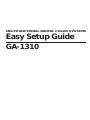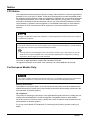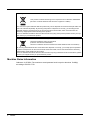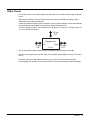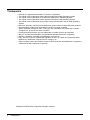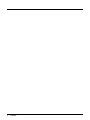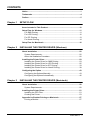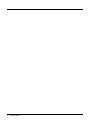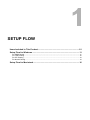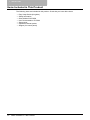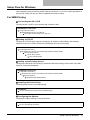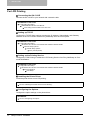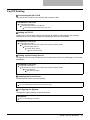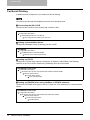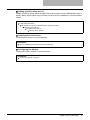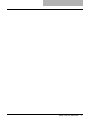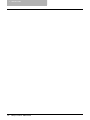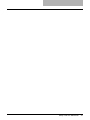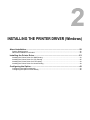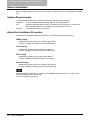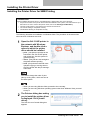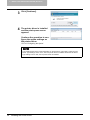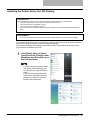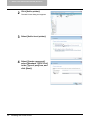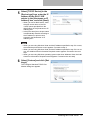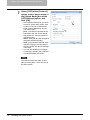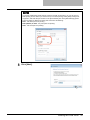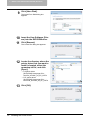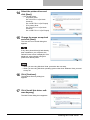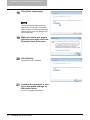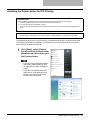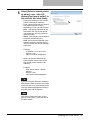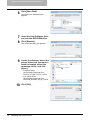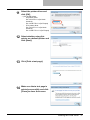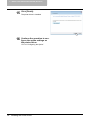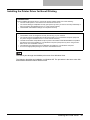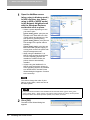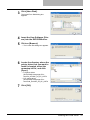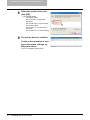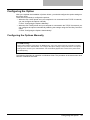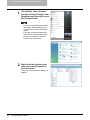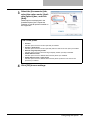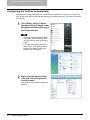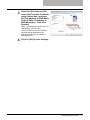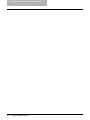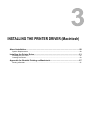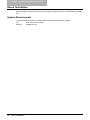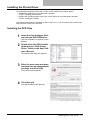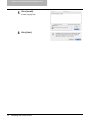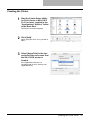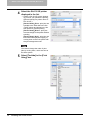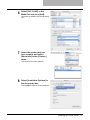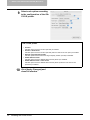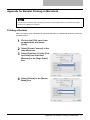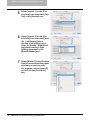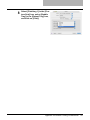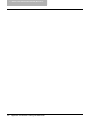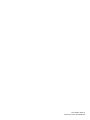MULTIFUNCTIONAL DIGITAL COLOR SYSTEMS
Easy Setup Guide
GA-1310

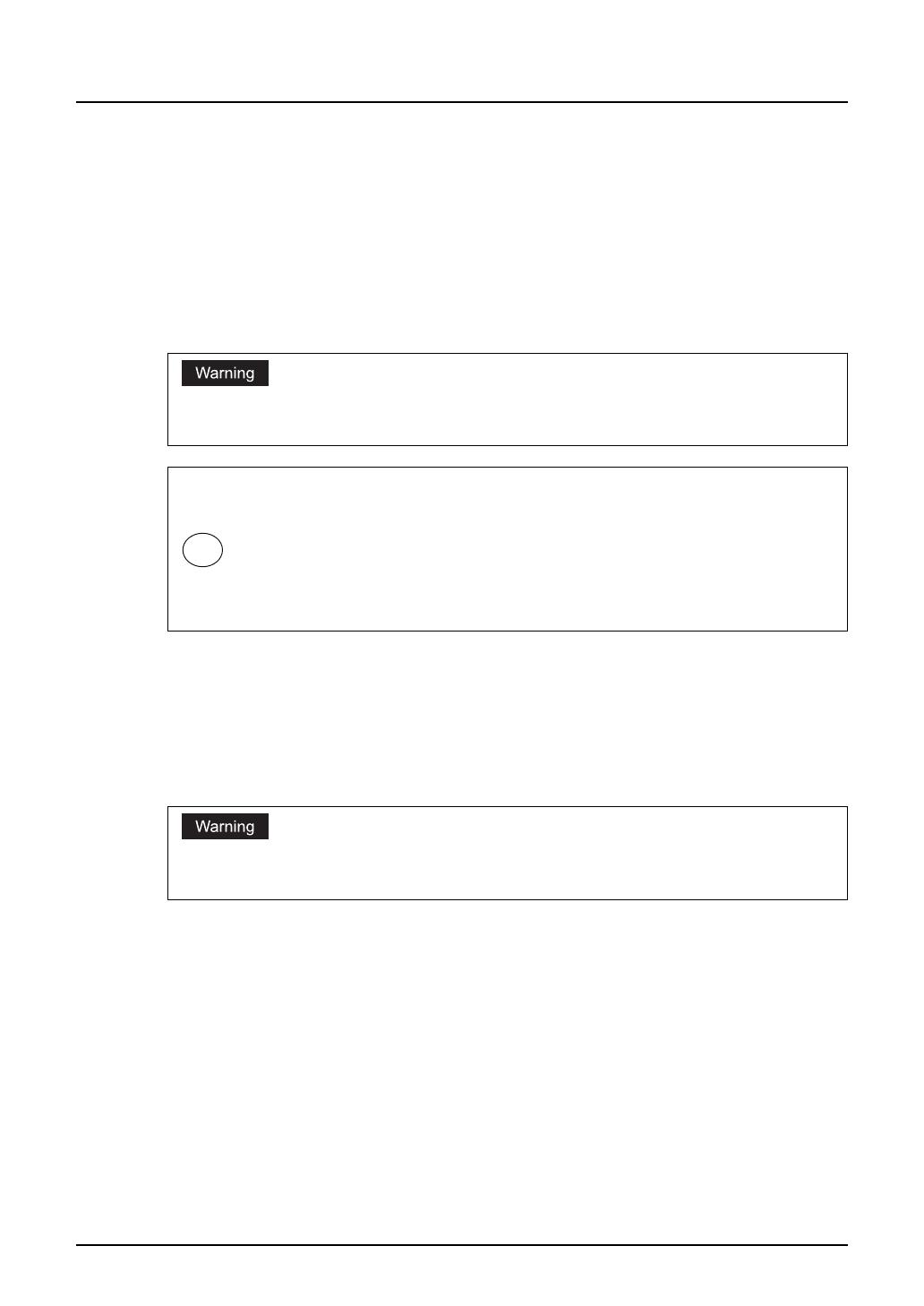
Notice 1
Notice
FCC Notice
This equipment has been tested and found to comply with the limits for a Class A digital device,
pursuant to Part 15 of the FCC Rules. These limits are designed to provide reasonable protec-
tion against harmful interference when the equipment is operated in a commercial environment.
This equipment generates, uses, and can radiate radio frequency energy and, if not installed
and used in accordance with the instruction manual, may cause harmful interference to radio
communications. Operation of this equipment in a residential area is likely to cause harmful
interference in which case the user will be required to correct the interference at his own
expense.
This Class A digital apparatus complies with Canadian ICES-003.
Cet appareil numérique de la classe A est conforme à la norme NMB-003 du Canada.
For European Models Only:
Working environment
This product is sold as an option. To be fully functional, this product must be installed into the
related base product. Please refer to the working environment advices being mentioned in the
documentation of the base product.
CE compliance
This product is following the provisions of the applicable European Directives, notably the Low
Voltage Directive 2006/95/EC, the Electromagnetic Compatibility Directive 2004/108/EC.
Since this product is sold as an option, please refer to the CE advices being mentioned in the
documentation of the base product.
For a copy of the related CE Declaration of Conformity (base product), please contact your
dealer.
Changes or modification made to this equipment, not expressly approved could void the user’s authority
to operate the equipment.
Other Notices (for users in California, the United States)
This product contains a CR Coin Lithium Battery which contains Perchlorate Material - special handling
may apply. See www.dtsc.ca.gov/hazardouswaste/perchlorate.
The high efficiency LCD backlights used in this product contains 5 mg or less of Mercury, the dis-
posal of which may be regulated due to environmental considerations. For disposal or recycling
information, please contact your local authorities.
Hg
This product complies with Class A for network connection. In a domestic environment this product may
cause radio interference in which case the user may be required to take adequate measures.

2 Notice
Machine Noise Information
Ordinance 3. GPSGV: The maximum sound pressure level is equal or less than 70 dB(A)
according to EN ISO 7779
Following information is for EU-member states only:
This product is marked according to the requirement in EU-Directive 2002/96/EC.
(Directive on Waste electrical and electronic equipment - WEEE)
The use of the symbol indicates that this product may not be disposed as unsorted municipal waste and
has to be collected separately. By ensuring this product is disposed of correctly, you will help prevent
potential negative consequences for the environment and human health, which could otherwise be
caused by inappropriate waste handling of this product.
For more detailed information about the take-back and recycling of this product please contact your sup-
plier where you purchased the product.
Following information is for EU-member states only:
Disposal of batteries and/or accumulators
(based on EU-Directive 2006/66/EC,
Directive on batteries and accumulators and waste batteries and accumulators)
By ensuring that batteries and/or accumulators are disposed of correctly, you will help prevent potential
negative consequences for the environmental and human health, which could otherwise be caused by
inappropriate waste handling of this product.
For more detailed information about the take-back and recycling of batteries and/or accumulators, please
contact your supplier where you purchased this product.

Notice 3
Other Points
Do not take off the cover of the equipment; otherwise you could be injured or get an electric
shock.
Make sure that there is enough space around the system to facilitate changing of parts,
maintenance and clearing paper jam.
If there is insufficient space, some operations, such as bypass feeding, will become difficult
and the Multifunctional Digital Color Systems could even break down.
To insure optimal operation, allow clearances of at least 31.5" / 80 cm on the right, and 3.9" /
10 cm on the left and behind.
The socket outlet shall be installed near the equipment and be easily accessible.
Be sure to fix and plug in the power cable securely after the installation so that no one trips
over it.
Pull out the plug from the outlet more than once a year to clean around the prongs.
Accumulating dust and dirt could cause a fire due to the heat released by electric leakage.
Equipment
Left Right
Rear
Front
10 cm
3.9"
80 cm
31.5"
10 cm
3.9"

4 Trademarks
Trademarks
Ethernet is a registered trademark of US Xerox Corporation.
The official name of Windows 2000 is Microsoft Windows 2000 Operating System.
The official name of Windows XP is Microsoft Windows XP Operating System.
The official name of Windows Vista is Microsoft Windows Vista Operating System.
The official name of Windows Server 2003 is Microsoft Windows Server 2003 Operating
System.
Microsoft, Windows, and the brand names and product names of other Microsoft products
are trademarks of Microsoft Corporation in the US and other countries.
Apple, AppleTalk, Macintosh, Mac, TrueType, and LaserWriter are trademarks of Apple
Computer Inc. in the US and other countries.
PostScript and PostScript Logo are trademarks of Adobe Systems Incorporated.
IBM, AT and AIX are trademarks of International Business Machines Corporation.
NOVELL, NetWare, and NDS are trademarks of Novell, Inc.
Fiery, the Fiery logo is the trademark registered in the U.S. Patent and Trademark Office.
NetWise is a trademark of Electronics For Imaging, Inc.
Other company names and product names in this manual are the trademarks or registered
trademarks of their respective companies.
©2009 KYOCERA MITA Corporation All rights reserved

Preface 5
Preface
Thank you for purchasing Multifunctional Digital Color Systems with the EFI Printer Server. This
EASY SETUP GUIDE explains how to setup the equipment for printing. Read this guide before
setting up your Multifunctional Digital Color Systems with the EFI Printer Server. Keep this guide
within easy reach, and use it to configure quality printing environment and make the best use of
your printer’s functions.
* Multifunctional Digital Color Systems with the EFI Printer Server represent the following model:
The same series with the GA-1310/E EFI Printer Server
* For further details of printing functions, refer to other manuals included on the CD-ROM such as Wel-
come, Color Printing, Configuration and Setup, Fiery Color Reference, Glossary, LEGAL
NOTICES, Printing from Mac OS, Printing from Windows, Print Options, Variable Data Printing,
Utilities, and Workflow Examples.

6 Preface

CONTENTS 7
CONTENTS
Notice.............................................................................................................1
Trademarks ...................................................................................................4
Preface...........................................................................................................5
Chapter 1 SETUP FLOW
Items Included in This Product .................................................................10
Setup Flow for Windows............................................................................11
For SMB Printing .....................................................................................11
For LPR Printing ......................................................................................12
For IPP Printing ....................................................................................... 13
For Novell Printing ...................................................................................14
Setup Flow for Macintosh..........................................................................16
Chapter 2 INSTALLING THE PRINTER DRIVER (Windows)
About Installation .......................................................................................22
System Requirements .............................................................................22
About the Installation Procedure ............................................................. 22
Installing the Printer Driver .......................................................................23
Installing the Printer Driver for SMB Printing ...........................................23
Installing the Printer Driver for LPR Printing............................................25
Installing the Printer Driver for IPP Printing .............................................33
Installing the Printer Driver for Novell Printing.........................................39
Configuring the Option ..............................................................................43
Configuring the Options Manually ...........................................................43
Configuring the Options Automatically .................................................... 46
Chapter 3 INSTALLING THE PRINTER DRIVER (Macintosh)
About Installation .......................................................................................50
System Requirements .............................................................................50
Installing the Printer Driver .......................................................................51
Installing the PPD Files ........................................................................... 51
Creating the Printer .................................................................................53
Appendix for Booklet Printing on Macintosh ..........................................57
Printing a Booklet ....................................................................................57

8 CONTENTS

1.SETUP FLOW
Items Included in This Product..............................................................................10
Setup Flow for Windows ........................................................................................11
For SMB Printing............................................................................................................................... 11
For LPR Printing................................................................................................................................12
For IPP Printing.................................................................................................................................13
For Novell Printing.............................................................................................................................14
Setup Flow for Macintosh ......................................................................................16

1 SETUP FLOW
10 Items Included in This Product
Items Included in This Product
The following items are included in this product. Check that you have all the items.
Easy Setup Guide (this guide)
Safety Information
Client Utilities DVD-ROM
User Documentation CD-ROM
Setup report
Operator’s Manual pocket
Stopper (for control panel)

Setup Flow for Windows 11
Setup Flow for Windows
After completing each procedure, please mark the check box ( ) in front of each procedure so
that you can make sure that you have completed each step for setup.
For SMB Printing
Connecting the GA-1310/E
Connect the GA-1310/E to your network with a network cable.
Setting up TCP/IP
Configure the TCP/IP Setup options to assign the IP Address, Subnet Mask, and Gateway
Address on the GA-1310/E to enable Fiery WebSetup from the control panel.
Setting up the Printing Service
Configure the Windows Print Sharing to enable the Windows Printing Service from Fiery Web-
Setup or Command WorkStation.
Installing the Printer Driver
Install the printer driver to use SMB printing.
Configuring the Options
Configure the option settings on the printer driver.
REFERENCE for GA-1310/E
Configuration and Setup
PREPARING FOR GA-1310 SETUP
Connecting network cable to the GA-1310
REFERENCE for GA-1310/E
Configuration and Setup
SETTING UP THE GA-1310 FROM THE COPIER TOUCH PANEL
Network Setup options
TCP/IP Setup options
IPv4 (TCP/IP) Setup
REFERENCE for GA-1310/E
Configuration and Setup
SETTING UP THE GA-1310 FROM THE COPIER TOUCH PANEL
Services Options
Windows Setup (SMB) Options
REFERENCE
P.23 “Installing the Printer Driver for SMB Printing”
REFERENCE
P.43 “Configuring the Option”

1 SETUP FLOW
12 Setup Flow for Windows
For LPR Printing
Connecting the GA-1310/E
Connect the GA-1310/E to your network with a network cable.
Setting up TCP/IP
Configure the TCP/IP Setup options to assign the IP Address, Subnet Mask, and Gateway
Address on the GA-1310/E to enable Fiery WebSetup from the control panel.
Setting up the Printing Service
Configure the LPD Printing to enable the LPD Printing Service from Fiery WebSetup or Com-
mand WorkStation.
Installing the Printer Driver
Install the printer driver to use LPR printing.
Configuring the Options
Configure the option settings on the printer driver.
REFERENCE for GA-1310/E
Configuration and Setup
PREPARING FOR GA-1310 SETUP
Connecting network cable to the GA-1310
REFERENCE for GA-1310/E
Configuration and Setup
SETTING UP THE GA-1310 FROM THE COPIER TOUCH PANEL
Network Setup options
TCP/IP Setup options
IPv4 (TCP/IP) Setup
REFERENCE for GA-1310/E
Configuration and Setup
SETTING UP THE GA-1310 FROM THE COPIER TOUCH PANEL
Services Options
LPD Setup
REFERENCE
P.25 “Installing the Printer Driver for LPR Printing”
REFERENCE
P.43 “Configuring the Option”

Setup Flow for Windows 13
For IPP Printing
Connecting the GA-1310/E
Connect the GA-1310/E to your network with a network cable.
Setting up TCP/IP
Configure the TCP/IP Setup options to assign the IP Address, Subnet Mask, and Gateway
Address on the GA-1310/E to enable Fiery WebSetup from the control panel.
Setting up the Printing Service
Configure the IPP Printing to enable the IPP Printing Service from Fiery WebSetup or Command
WorkStation.
Installing the Printer Driver
Install the printer driver to use IPP printing.
Configuring the Options
Configure the option settings on the printer driver.
REFERENCE for GA-1310/E
Configuration and Setup
PREPARING FOR GA-1310 SETUP
Connecting network cable to the GA-1310
REFERENCE for GA-1310/E
Configuration and Setup
SETTING UP THE GA-1310 FROM THE COPIER TOUCH PANEL
Network Setup options
TCP/IP Setup options
IPv4 (TCP/IP) Setup
REFERENCE for GA-1310/E
Configuration and Setup
SETTING UP THE GA-1310 FROM THE COPIER TOUCH PANEL
Services Options
Web Services Setup
REFERENCE
P.33 “Installing the Printer Driver for IPP Printing”
REFERENCE
P.43 “Configuring the Option”

1 SETUP FLOW
14 Setup Flow for Windows
For Novell Printing
A NetWare server is required in your network for Novell Printing.
You cannot print through the NetWare print server from Windows Vista.
Connecting the GA-1310/E
Connect the GA-1310/E to your network with a network cable.
Setting up the NetWare Server
Configure the NetWare Server for printing with GA-1310/E.
Setting up TCP/IP
Configure the TCP/IP Setup options to assign the IP Address, Subnet Mask, and Gateway
Address on the GA-1310/E to enable Fiery WebSetup from the control panel.
Setting up IPX/SPX (when using NetWare in IPX/SPX network)
Configure the IPX/SPX frame type for the GA-1310/E from Fiery WebSetup or Command Work-
Station.
REFERENCE for GA-1310/E
Configuration and Setup
PREPARING FOR GA-1310 SETUP
Connecting network cable to the GA-1310
REFERENCE
Configuration and Setup
CONNECTING TO THE NETWORK
Network server setup requirements
REFERENCE for GA-1310/E
Configuration and Setup
SETTING UP THE GA-1310 FROM THE COPIER TOUCH PANEL
Network Setup options
TCP/IP Setup options
IPv4 (TCP/IP) Setup
REFERENCE for GA-1310/E
Configuration and Setup
SETTING UP THE GA-1310 FROM THE CONTROL PANEL
Network Setup Options
Protocol Setup Options
IPX/SPX Setup

Setup Flow for Windows 15
Setting up the Printing Service
Enable the PServer Setup options and NDS Setup options (when using in NDS/NDPS mode), or
Bindery Setup options (when using in Bindery mode) from Fiery WebSetup or Command Work-
Station.
Installing the Printer Driver
Install the printer driver to use Novell printing.
Configuring the Options
Configure the option settings on the printer driver.
REFERENCE for GA-1310/E
Configuration and Setup
SETTING UP THE GA-1310 FROM THE CONTROL PANEL
Network Setup Options
Services Setup Options
PServer Setup Options
REFERENCE
P.39 “Installing the Printer Driver for Novell Printing”
REFERENCE
P.43 “Configuring the Option”

1 SETUP FLOW
16 Setup Flow for Macintosh
Setup Flow for Macintosh
After completing each procedure, please mark the check box ( ) in front of each procedure so
that you can make sure that you have completed each step for setup.
Connecting the GA-1310/E
Connect the GA-1310/E to your network with a network cable.
Setting up AppleTalk
Enable the AppleTalk on the GA-1310/E from the Control Panel.
Installing the Printer Driver
Install the AdobePS driver and create the printer driver on a Macintosh computer.
REFERENCE for GA-1310/E
Configuration and Setup
PREPARING FOR GA-1310 SETUP
Connecting network cable to the GA-1310
REFERENCE for GA-1310/E
Configuration and Setup
SETTING UP THE GA-1310 FROM THE COPIER TOUCH PANEL
Network Setup options
AppleTalk Setup
REFERENCE
P.51 “Installing the Printer Driver”

Setup Flow for Macintosh 17

1 SETUP FLOW
18 Setup Flow for Macintosh
Page is loading ...
Page is loading ...
Page is loading ...
Page is loading ...
Page is loading ...
Page is loading ...
Page is loading ...
Page is loading ...
Page is loading ...
Page is loading ...
Page is loading ...
Page is loading ...
Page is loading ...
Page is loading ...
Page is loading ...
Page is loading ...
Page is loading ...
Page is loading ...
Page is loading ...
Page is loading ...
Page is loading ...
Page is loading ...
Page is loading ...
Page is loading ...
Page is loading ...
Page is loading ...
Page is loading ...
Page is loading ...
Page is loading ...
Page is loading ...
Page is loading ...
Page is loading ...
Page is loading ...
Page is loading ...
Page is loading ...
Page is loading ...
Page is loading ...
Page is loading ...
Page is loading ...
Page is loading ...
Page is loading ...
Page is loading ...
Page is loading ...
Page is loading ...
-
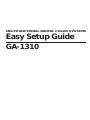 1
1
-
 2
2
-
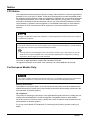 3
3
-
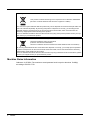 4
4
-
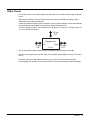 5
5
-
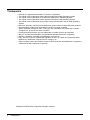 6
6
-
 7
7
-
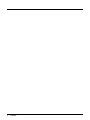 8
8
-
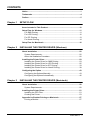 9
9
-
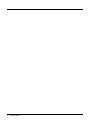 10
10
-
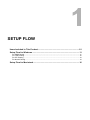 11
11
-
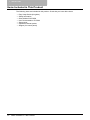 12
12
-
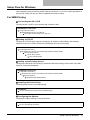 13
13
-
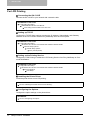 14
14
-
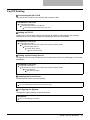 15
15
-
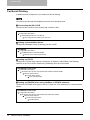 16
16
-
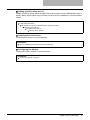 17
17
-
 18
18
-
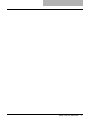 19
19
-
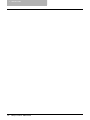 20
20
-
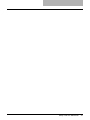 21
21
-
 22
22
-
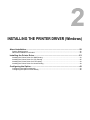 23
23
-
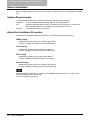 24
24
-
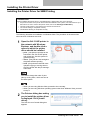 25
25
-
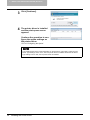 26
26
-
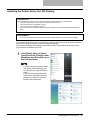 27
27
-
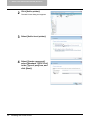 28
28
-
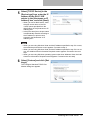 29
29
-
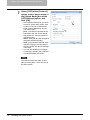 30
30
-
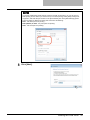 31
31
-
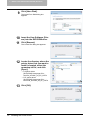 32
32
-
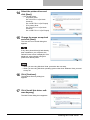 33
33
-
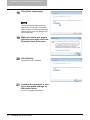 34
34
-
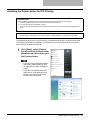 35
35
-
 36
36
-
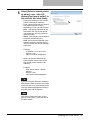 37
37
-
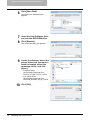 38
38
-
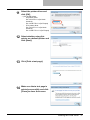 39
39
-
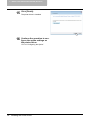 40
40
-
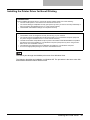 41
41
-
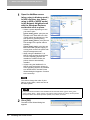 42
42
-
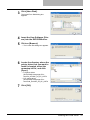 43
43
-
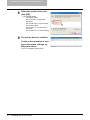 44
44
-
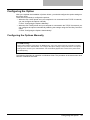 45
45
-
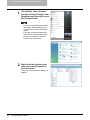 46
46
-
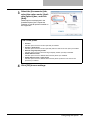 47
47
-
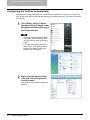 48
48
-
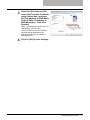 49
49
-
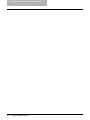 50
50
-
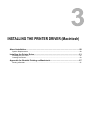 51
51
-
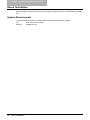 52
52
-
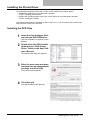 53
53
-
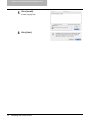 54
54
-
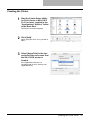 55
55
-
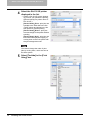 56
56
-
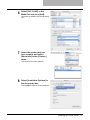 57
57
-
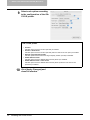 58
58
-
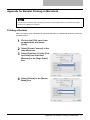 59
59
-
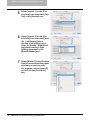 60
60
-
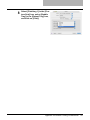 61
61
-
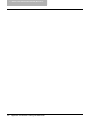 62
62
-
 63
63
-
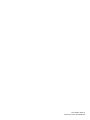 64
64
Copystar GA-1310 Installation guide
- Type
- Installation guide
- This manual is also suitable for
Ask a question and I''ll find the answer in the document
Finding information in a document is now easier with AI
Related papers
Other documents
-
Panasonic DA-PC700 User manual
-
HP FS 1000 - B/W Laser Printer User manual
-
Xerox 700i/700 Installation guide
-
Xerox DocuColor 3535 Installation guide
-
Xerox DocuColor 3535 Installation guide
-
Xerox 6050 User guide
-
Toshiba GA-1120 User manual
-
Xerox DocuColor 12 Installation guide
-
Xerox Fiery EX2101 Installation guide
-
Xerox DocuColor 3535 Configuration Guide