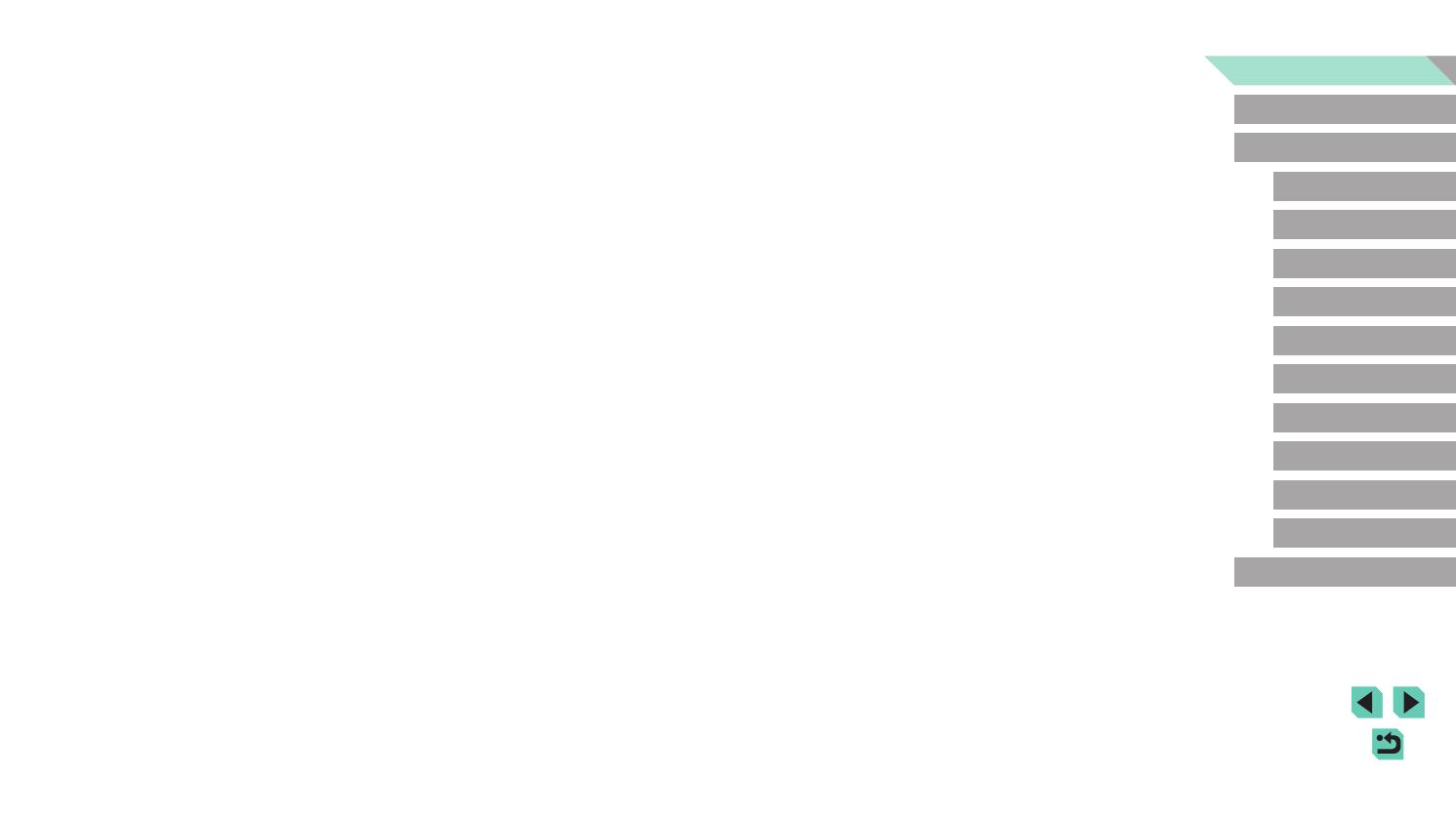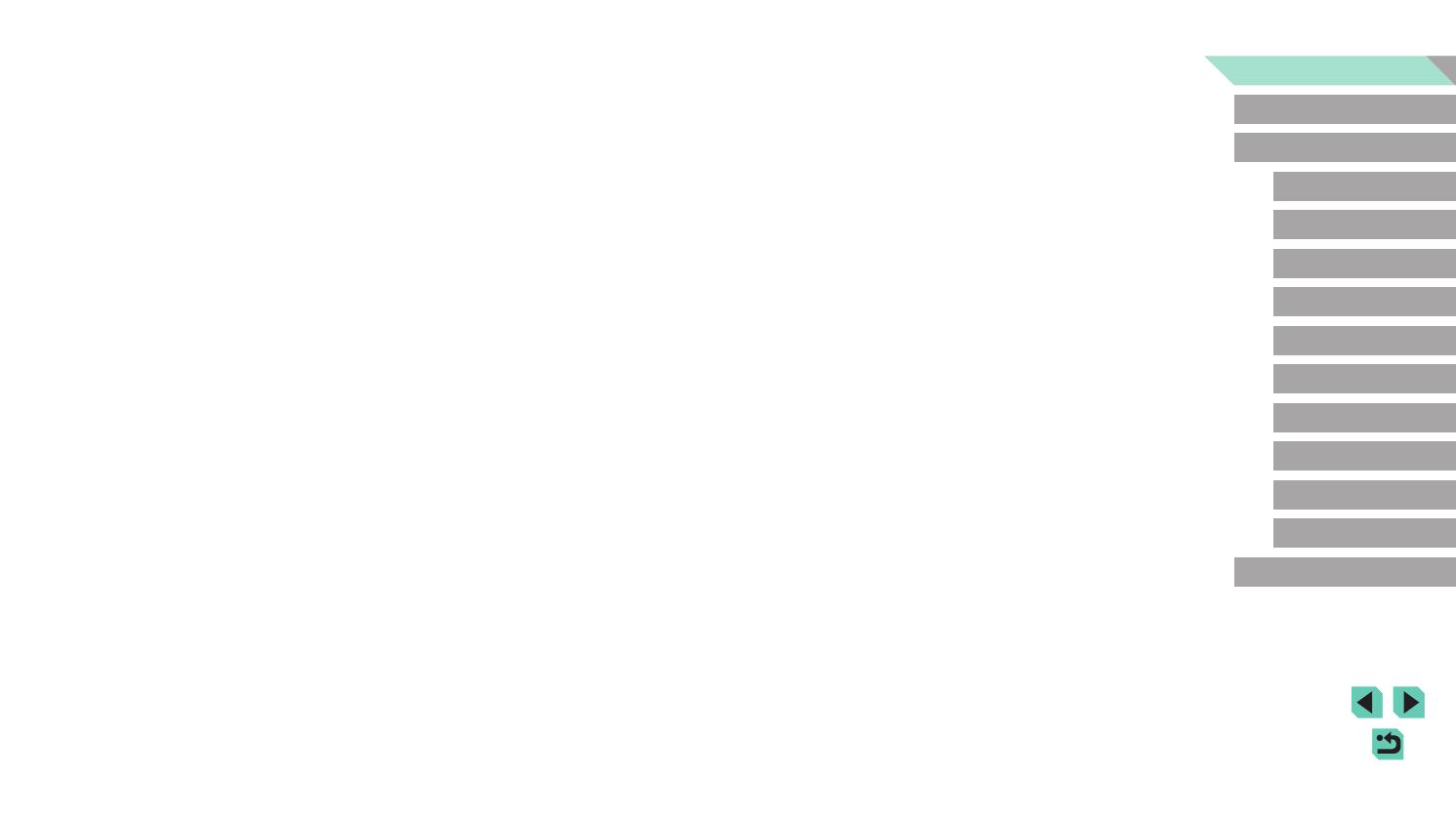
12
Basic Guide
Advanced Guide
Camera Basics
Auto Mode /
Hybrid Auto Mode
Other Shooting Modes
Playback Mode
Wireless Features
Setting Menu
Accessories
Appendix
Index
P Mode
Tv, Av, M, C1, and C2 Mode
Before Use
Quick Set Menu in Playback Mode ..........................................208
Handling Precautions ........................................................... 209
Specications ....................................................................... 210
Type .....................................................................................210
Image Sensor ......................................................................210
Focus Control ......................................................................210
Exposure Control .................................................................210
White Balance ..................................................................... 211
Shutter ................................................................................. 211
Flash ....................................................................................212
Monitor.................................................................................212
Shooting ..............................................................................212
Recording ............................................................................213
Playback .............................................................................. 214
Customizing .........................................................................214
Power ..................................................................................215
Interface ..............................................................................215
Operating Environment .......................................................215
Dimensions (CIPA compliant) .............................................. 216
Weight (CIPA compliant) ......................................................216
Battery Pack LP-E17 ...........................................................216
Battery Charger LC-E17/ LC-E17E .....................................216
Index..................................................................................... 217
Precautions for Wireless Features (Wi-Fi, Bluetooth, or
Others).................................................................................219
Radio Wave Interference Precautions ................................. 219
Security Precautions ...........................................................219
Third-Party Software ...........................................................220
Personal Information and Security Precautions ..................220
Trademarks and Licensing ..................................................220
Disclaimer ............................................................................221
Setting Up Printing for All Images ........................................182
Clearing All Images from the Print List ................................182
Adding Images to a Photobook ...............................................183
Choosing a Selection Method .............................................183
Adding Images Individually ..................................................183
Adding All Images to a Photobook ......................................183
Removing All Images from a Photobook .............................183
Appendix ........................................................................ 184
Troubleshooting .................................................................... 184
On-Screen Messages........................................................... 188
On-Screen Information ......................................................... 190
When Shooting ........................................................................ 190
Battery Level .......................................................................190
During Playback ......................................................................191
Info Display 1 .......................................................................191
Info Display 2 .......................................................................191
Info Display 3 .......................................................................191
Info Display 4 .......................................................................191
Info Display 5 .......................................................................192
Info Display 6 .......................................................................192
Info Display 7 .......................................................................192
Info Display 8 .......................................................................192
Summary of Movie Control Panel ........................................192
Functions and Menu Tables ................................................. 193
Functions Available in Each Shooting Mode ...........................193
Quick Set Menu .......................................................................195
Shooting Tab ............................................................................197
C.Fn Tab ..................................................................................204
INFO. Quick Control ................................................................206
Set Up Tab ............................................................................... 207
My Menu Tab ...........................................................................207
Playback Tab ...........................................................................208