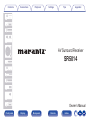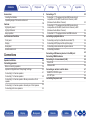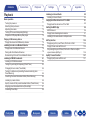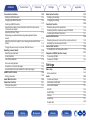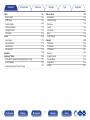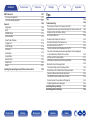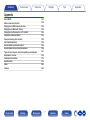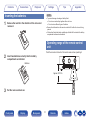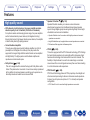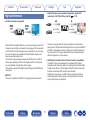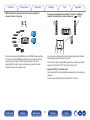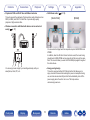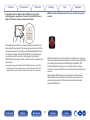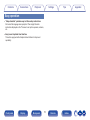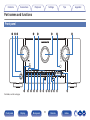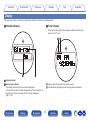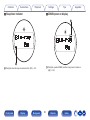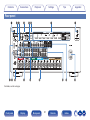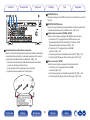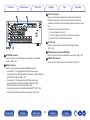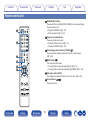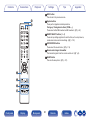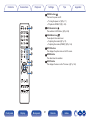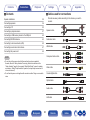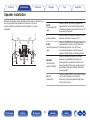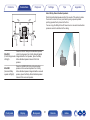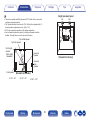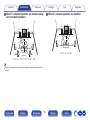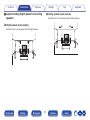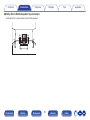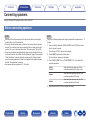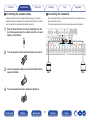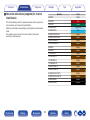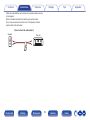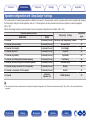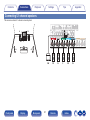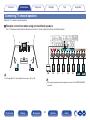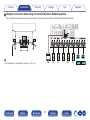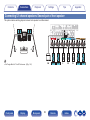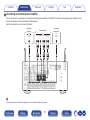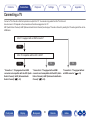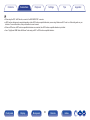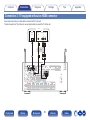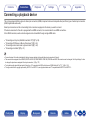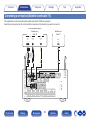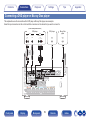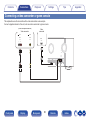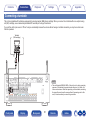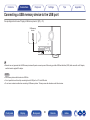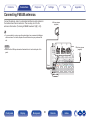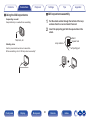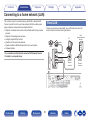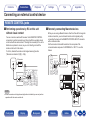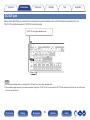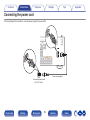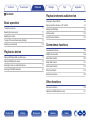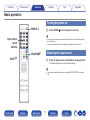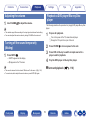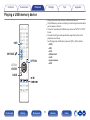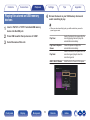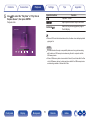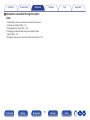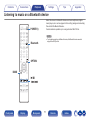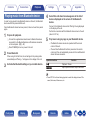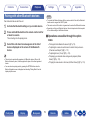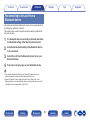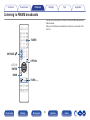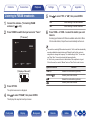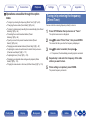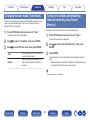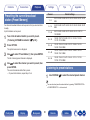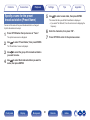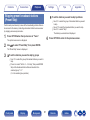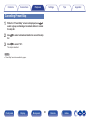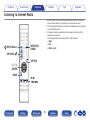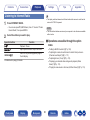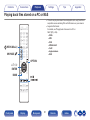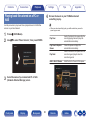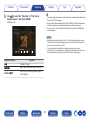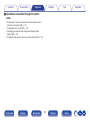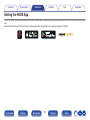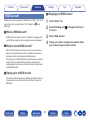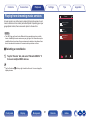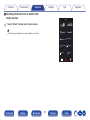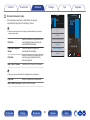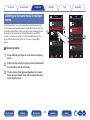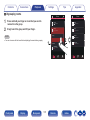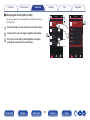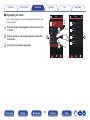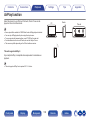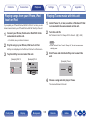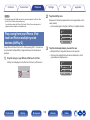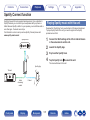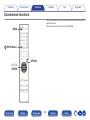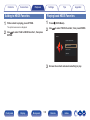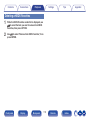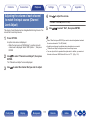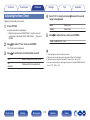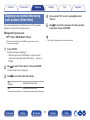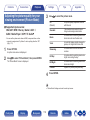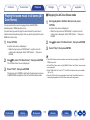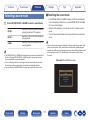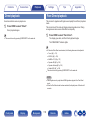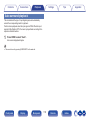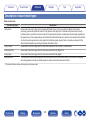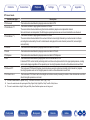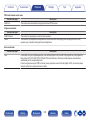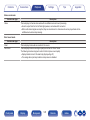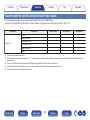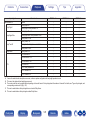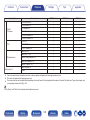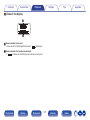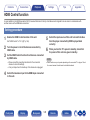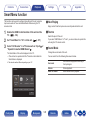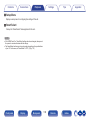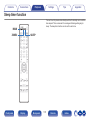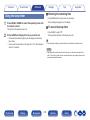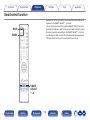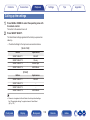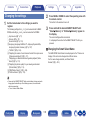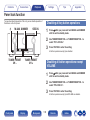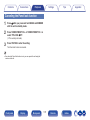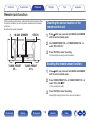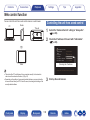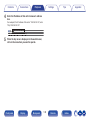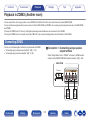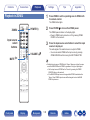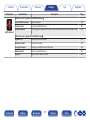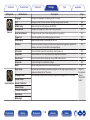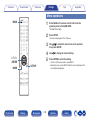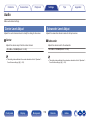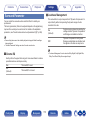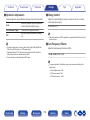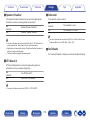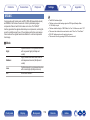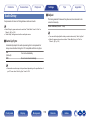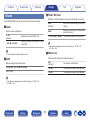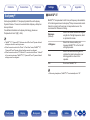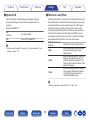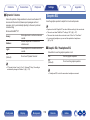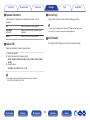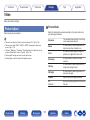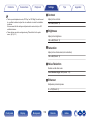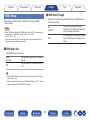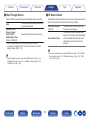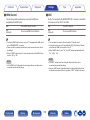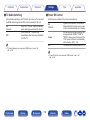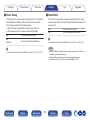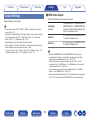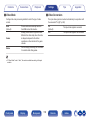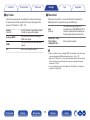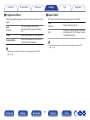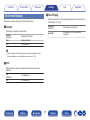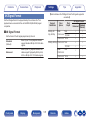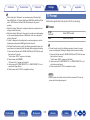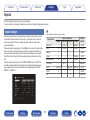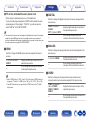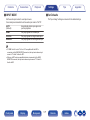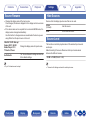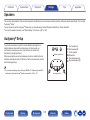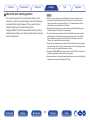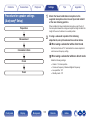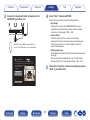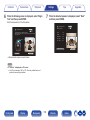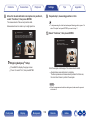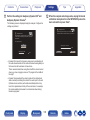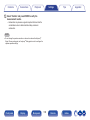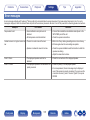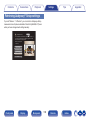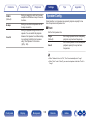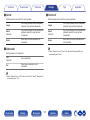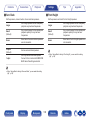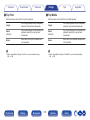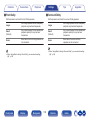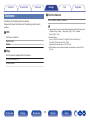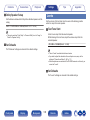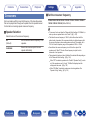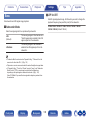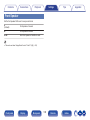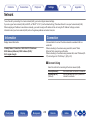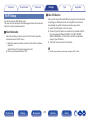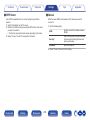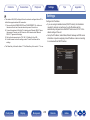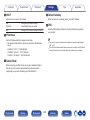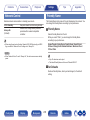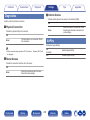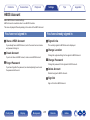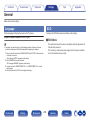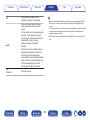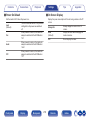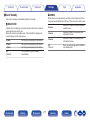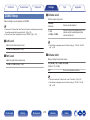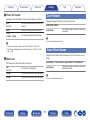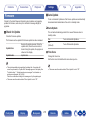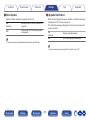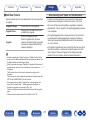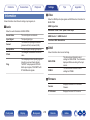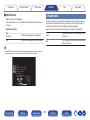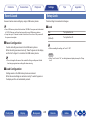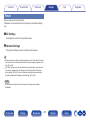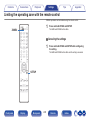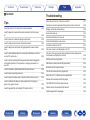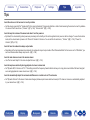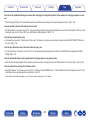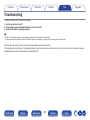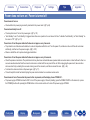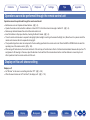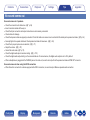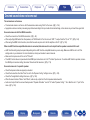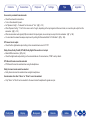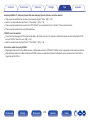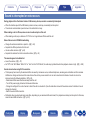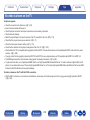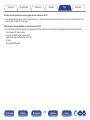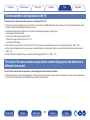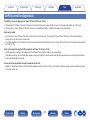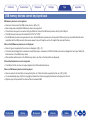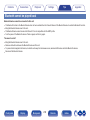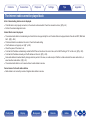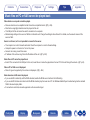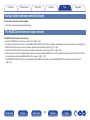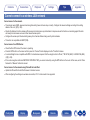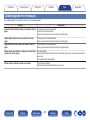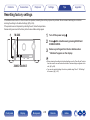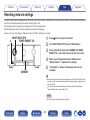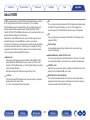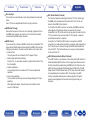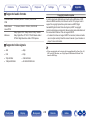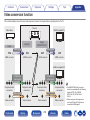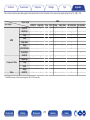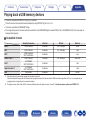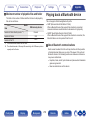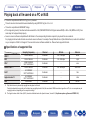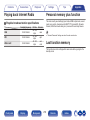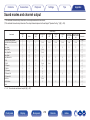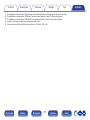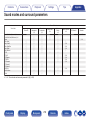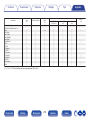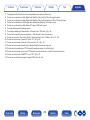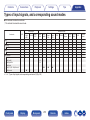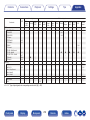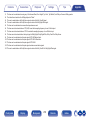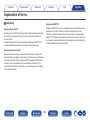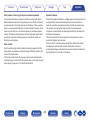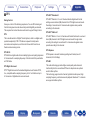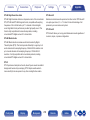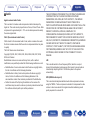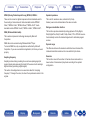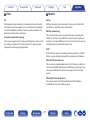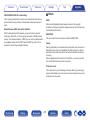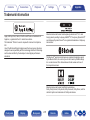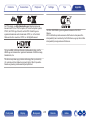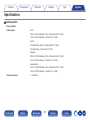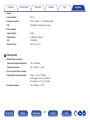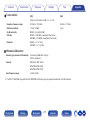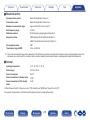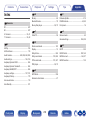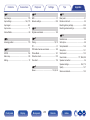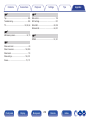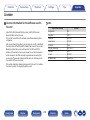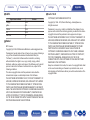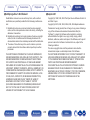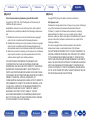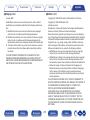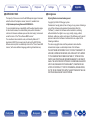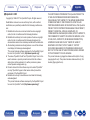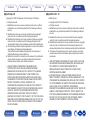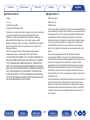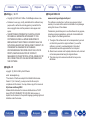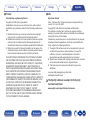Accessories
8
Inserting the batteries
9
Operating range of the remote control unit
9
Features
10
High quality sound
10
High performance
11
Easy operation
15
Part names and functions
16
Front panel
16
Display
19
Rear panel
21
Remote control unit
25
Connections
Speaker installation
29
Connecting speakers
36
Before connecting speakers
36
Speaker configuration and “Amp Assign” settings
40
Connecting 5.1-channel speakers
41
Connecting 7.1-channel speakers
42
Connecting 5.1-channel speakers: Bi-amp connection of front
speaker
48
Connecting 5.1-channel speakers: Second pair of front speaker
49
Connecting multi-zone speakers
50
Connecting a TV
52
Connection 1 : TV equipped with an HDMI connector and
compatible with the ARC (Audio Return Channel) / eARC
(Enhanced Audio Return Channel)
53
Connection 2 : TV equipped with an HDMI connector and
incompatible with the ARC (Audio Return Channel) / eARC
(Enhanced Audio Return Channel)
55
Connection 3 : TV equipped without an HDMI connector
56
Connecting a playback device
57
Connecting a set-top box (Satellite tuner/cable TV)
58
Connecting a DVD player or Blu-ray Disc player
59
Connecting a video camcorder or game console
60
Connecting a turntable
61
Connecting a USB memory device to the USB port
62
Connecting FM/AM antennas
63
Connecting to a home network (LAN)
65
Wired LAN
65
Wireless LAN
66
Connecting an external control device
67
REMOTE CONTROL jacks
67
DC OUT jack
68
Connecting the power cord
69
Contents Connections Playback Settings Tips Appendix
2
Front panel Display Rear panel Remote Index

Playback
Basic operation
71
Turning the power on
71
Selecting the input source
71
Adjusting the volume
72
Turning off the sound temporarily (Muting)
72
Playback a DVD player/Blu-ray Disc player
72
Playing a USB memory device
73
Playing files stored on USB memory devices
74
Listening to music on a Bluetooth device
77
Playing music from Bluetooth device
78
Pairing with other Bluetooth devices
79
Reconnecting to this unit from a Bluetooth device
80
Listening to FM/AM broadcasts
81
Listening to FM/AM broadcasts
82
Tuning in by entering the frequency (Direct Tune)
83
Changing the tune mode (Tune Mode)
84
Tuning in to stations and presetting them automatically (Auto
Preset Memory)
84
Presetting the current broadcast station (Preset Memory)
85
Listening to preset stations
85
Specify a name for the preset broadcast station (Preset Name)
86
Skipping preset broadcast stations (Preset Skip)
87
Cancelling Preset Skip
88
Listening to Internet Radio
89
Listening to Internet Radio
90
Playing back files stored on a PC or NAS
91
Playing back files stored on a PC or NAS
92
Getting the HEOS App
95
HEOS Account
96
Playing from streaming music services
97
Listening to the same music in multiple rooms
100
AirPlay function
104
Playing songs from your iPhone, iPod touch or iPad
105
Playing iTunes music with this unit
105
Play a song from your iPhone, iPod touch or iPad on multiple
synced devices (AirPlay 2)
106
Spotify Connect function
107
Playing Spotify music with this unit
107
Contents Connections Playback Settings Tips Appendix
3
Front panel Display Rear panel Remote Index

Convenience functions
108
Adding to HEOS Favorites
109
Playing back HEOS Favorites
109
Deleting a HEOS Favorites
110
Adjusting the volume of each channel to match the input source
(Channel Level Adjust)
111
Adjusting the tone (Tone)
112
Displaying your desired video during audio playback (Video
Select)
113
Adjusting the picture quality for your viewing environment (Picture
Mode)
114
Playing the same music in all zones (All Zone Stereo)
115
Selecting a sound mode
116
Selecting a sound mode
117
Direct playback
118
Pure Direct playback
118
Auto surround playback
119
Description of sound mode types
120
Sound mode that can be selected for each input signal
124
HDMI Control function
128
Setting procedure
128
Smart Menu function
129
Sleep timer function
131
Using the sleep timer
132
Smart select function
133
Calling up the settings
134
Changing the settings
135
Panel lock function
136
Disabling all key button operations
136
Disabling all button operations except VOLUME
136
Canceling the Panel lock function
137
Remote lock function
138
Disabling the sensor function of the remote control unit
138
Enabling the remote sensor function
138
Web control function
139
Controlling the unit from a web control
139
Playback in ZONE2 (Another room)
141
Connecting ZONE2
141
Playback in ZONE2
143
Settings
Menu map
145
Menu operations
149
Audio
150
Center Level Adjust
150
Subwoofer Level Adjust
150
Surround Parameter
151
M-DAX
154
Audio Delay
155
Volume
156
Audyssey
®
157
Graphic EQ
159
Contents Connections Playback Settings Tips Appendix
4
Front panel Display Rear panel Remote Index

Video
161
Picture Adjust
161
HDMI Setup
163
Output Settings
168
On Screen Display
172
4K Signal Format
173
TV Format
174
Inputs
175
Input Assign
175
Source Rename
178
Hide Sources
178
Source Level
178
Speakers
179
Audyssey
®
Setup
179
Procedure for speaker settings (Audyssey
®
Setup)
181
Error messages
187
Retrieving Audyssey
®
Setup settings
188
Manual Setup
189
Amp Assign
189
Speaker Config.
190
Distances
195
Levels
196
Crossovers
197
Bass
198
Front Speaker
199
Network
200
Information
200
Connection
200
Wi-Fi Setup
201
Settings
203
Network Control
205
Friendly Name
205
Diagnostics
206
AirPlay
206
Contents Connections Playback Settings Tips Appendix
5
Front panel Display Rear panel Remote Index

HEOS Account
207
You have not signed in
207
You have already signed in
207
General
208
Language
208
ECO
208
ZONE2 Setup
212
Zone Rename
213
Smart Select Names
213
Trigger Out
214
Front Display
214
Firmware
215
Information
218
Usage Data
219
Save & Load
220
Setup Lock
220
Reset
221
Limiting the operating zone with the remote control
222
Tips
Tips
224
Troubleshooting
226
Power does not turn on / Power is turned off
227
Operations cannot be performed through the remote control unit
228
Display on this unit shows nothing
228
No sound comes out
229
Desired sound does not come out
230
Sound is interrupted or noise occurs
233
No video is shown on the TV
234
The menu screen is not displayed on the TV
236
The color of the menu screen and operations content displayed
on the television is different from normal
236
AirPlay cannot be played back
237
USB memory devices cannot be played back
238
Bluetooth cannot be played back
239
The Internet radio cannot be played back
240
Music files on PC or NAS cannot be played back
241
Various online services cannot be played
242
The HDMI Control function does not work
242
Cannot connect to a wireless LAN network
243
Update/upgrade error messages
244
Resetting factory settings
245
Resetting network settings
246
Contents Connections Playback Settings Tips Appendix
6
Front panel Display Rear panel Remote Index

Appendix
About HDMI
247
Video conversion function
250
Playing back a USB memory devices
252
Playing back a Bluetooth device
253
Playing back a file saved on a PC or NAS
254
Playing back Internet Radio
255
Personal memory plus function
255
Last function memory
255
Sound modes and channel output
256
Sound modes and surround parameters
258
Types of input signals, and corresponding sound modes
261
Explanation of terms
264
Trademark information
273
Specifications
275
Index
280
License
283
Contents Connections Playback Settings Tips Appendix
7
Front panel Display Rear panel Remote Index

Thank you for purchasing this Marantz product.
To ensure proper operation, please read this owner’s manual carefully before using the product.
After reading this manual, be sure to keep it for future reference.
Accessories
Check that the following parts are supplied with the product.
Quick Start Guide Safety Instructions Notes on radio Warranty
(for USA/for CANADA)
Cable labels
Power cord FM indoor antenna
AM loop antenna
Sound calibration
microphone
Sound calibration
microphone stand
R03/AAA batteries
Remote control unit
(RC035SR)
External antennas for
Bluetooth/wireless
connectivity
Contents Connections Playback Settings Tips Appendix
8
Front panel Display Rear panel Remote Index

Inserting the batteries
1
Remove the rear lid in the direction of the arrow and
remove it.
2
Insert two batteries correctly into the battery
compartment as indicated.
Batteries
3
Put the rear cover back on.
NOTE
0
To prevent damage or leakage of battery fluid:
0
Do not use a new battery together with an old one.
0
Do not use two different types of batteries.
0
Remove the batteries from the remote control unit if it will not be in use for long
periods.
0
If the battery fluid should leak, carefully wipe the fluid off the inside of the battery
compartment and insert new batteries.
Operating range of the remote control
unit
Point the remote control unit at the remote sensor when operating it.
30°
30°
Approx. 23 ft/7 m
Contents Connections Playback Settings Tips Appendix
9
Front panel Display Rear panel Remote Index

Features
High quality sound
0
With discrete circuit technology, the power amplifier provides
identical quality for all 7-channels (140 Watts x 7-channels)
For optimum realism and stunning dynamic range, the power amplifier
section features discrete power devices (not integrated circuitry).
By using high current, high power discrete power devices, the amplifier
is able to easily drive high quality speakers.
0
Current feedback amplifier
This unit uses a high-speed current feedback amplifier circuit for its
preamplifier so that signals from a Blu-ray Disc player and other
equipment that support high-definition audio formats can be amplified
with high fidelity. The high-speed current feedback amplifier also
reproduces a natural sound space.
0
Dolby Atmos (v p. 265)
This unit is equipped with a decoder that supports Dolby Atmos audio
format. The placement or movement of sound is accurately reproduced
by the addition of overhead speakers, enabling you to experience an
incredibly natural and realistic surround sound field.
0
Speaker Virtualizer
z
(v p. 153)
Speaker Virtualizer enables you to access a more immersive
entertainment experience from traditional channel based speaker
layouts through digital signal processing including Dolby Atmos height
virtualization and surround virtualization.
0
Speaker Virtualizer is not for use when both height speakers and surround
speakers are connected.
0
Height Virtualization may be applied when surround speakers are connected.
z
This feature will be supported via firmware update.
0
DTS:X (v p. 268)
This unit is equipped with the DTS:X decoder technology. DTS:X brings
the home theater experience to new heights with its immersive object
based audio technology which removes the bounds of channels. The
flexibility of objects allows for sound to be scaled large or small and
moved around the room with greater accuracy than ever before leading
to a richer immersive audio experience.
0
DTS Virtual:X (v p. 268)
DTS Virtual:X technology features DTS’s proprietary virtual height and
virtual surround processing to deliver an immersive sound experience
from any type of input source (stereo to 7.1.4 channel) and speaker
configuration.
0
DTS Virtual:X is not for use when Height speakers are connected.
Contents Connections Playback Settings Tips Appendix
10
Front panel Display Rear panel Remote Index

High performance
0
4K 60Hz input/output supported
When 4K Ultra HD (High Definition) is used, an input/output speed of 60
frames per second (60p) is achieved for video signals. When connected
to 4K Ultra HD and 60p video signal input compatible TV, you can enjoy
the sense of realism only available from high-definition images, even
when viewing fast-moving video.
This unit also supports image processing for 4K 60p, 4:4:4 and 24-bit
videos. By processing the video at the original resolution, this unit lets
you enjoy flawless, high-definition picture quality.
This unit also supports HDR (High Dynamic Range) and BT.2020 wide
color gamut.
0
HDCP 2.3
This unit is compatible with HDCP 2.3 copyright protection standard.
0
Digital video processor upscales analog video signals (SD
resolution) to HD (720p/1080p) and 4K (v p. 170)
4K
Up scaling
Up to 1080p
This unit is equipped with a 4K video upscaling function that allows
analog video or SD (Standard Definition) video to be output via HDMI at
4K (3840 × 2160 pixels) resolution. This function enables the device to
be connected to a TV using a single HDMI cable, and produces high
definition images for any video source.
0
eARC (Enhanced Audio Return Channel) function compatibility
The eARC function is compatible with conventional ARC function-
compatible audio formats in addition to multichannel linear PCM, Dolby
TrueHD, Dolby Atmos, DTS-HD Master Audio, DTS:X and other audio
formats a conventional ARC function cannot transmit.
Additionally, connecting to an eARC function-compatible television
enables enjoyment of higher-quality surround playback of the audio
content played from your television.
Contents Connections Playback Settings Tips Appendix
11
Front panel Display Rear panel Remote Index

0
HDMI connections enable connection to various digital AV
devices (8 inputs, 2 outputs)
82
OutIn
This unit is equipped with 8 HDMI inputs and 2 HDMI outputs enabling
connection to various HDMI compatible devices such as Blu-ray Disc
players, game consoles and HD video camcorders. This unit is
equipped with 2 monitor outputs, enabling you to project the same
image at the same time using this unit.
0
The device is equipped with a AirPlay
®
function in addition to
network functions such as Internet radio etc. (v p. 104)
You can enjoy a wide variety of content, including listening to Internet
Radio, playing audio files stored on your PC.
This unit also supports Apple AirPlay which lets you stream your music
library from an iPhone
®
, iPad
®
, iPod touch
®
or iTunes
®
.
0
Supports AirPlay 2
®
wireless audio
Sync multiple AirPlay 2 compatible devices/speakers for simultaneous
playback.
This unit supports AirPlay 2 and requires iOS 11.4 or later.
Contents Connections Playback Settings Tips Appendix
12
Front panel Display Rear panel Remote Index

0
Playback of DSD and FLAC files via USB and networks
This unit supports the playback of high resolution audio formats such as
DSD (5.6 MHz) and FLAC 192 kHz files. It provides high quality
playback of high resolution files.
0
Wireless connection with Bluetooth devices can be carried out
easily (v p. 77)
You can enjoy music simply by connecting wirelessly with your
smartphone, tablet, PC, etc.
0
Multi-Room audio (v p. 115)
GMAIN ZONEHGZONE2H
You can select and play back the respective inputs in MAIN ZONE and
ZONE2.
In addition, when the All Zone Stereo function is used, the music being
played back in MAIN ZONE can be enjoyed in all the zones at the same
time. This is useful when you want to let the BGM propagate throughout
the whole house.
0
Energy-saving design
This unit is equipped with an ECO Mode function that allows you to
enjoy music and movies while reducing the power consumption during
use, and also an auto-standby function that automatically turns off the
power supply when the unit is not in use. This helps reduce
unnecessary power use.
Contents Connections Playback Settings Tips Appendix
13
Front panel Display Rear panel Remote Index

0
Compatible with the “Marantz 2016 AVR Remote” App
z
for
performing basic operations of the unit with an iPad, iPhone or
Android™ devices (Google, Amazon Kindle Fire)
Along with many new features, the graphics and user interface have
been completely overhauled. The new app gives you full control of this
unit as well as access to its setup menu for detailed adjustments from
your phones or tablets. “Marantz 2016 AVR Remote” App also gives
you quick access to the receiver's status display, option menus,
Marantz Blu-ray Disc player control, and online owner's manual for your
convenience.
z
Download the appropriate “Marantz 2016 AVR Remote” App for your iOS or
Android devices. This unit needs to be connected to the same LAN or Wi-Fi
(wireless LAN) network that the iPad, iPhone or Android™ is connected to.
0
HEOS provides streaming music from your favorite online music
sources
HEOS wireless multi-room sound system that enables you to enjoy your
favorite music anywhere and everywhere around your home. By utilizing
your existing home network and the HEOS App (available for iOS,
Android and Amazon devices), you can explore, browse, and play
music from your own music library or from many online streaming music
services.
When multiple HEOS devices are connected to the same network,
HEOS devices can be grouped to play back the same music on all
devices simultaneously, or different music can be played on each
separate HEOS device.
Contents Connections Playback Settings Tips Appendix
14
Front panel Display Rear panel Remote Index

Easy operation
0
“Setup Assistant” provides easy-to-follow setup instructions
First select the language when prompted. Then simply follow the
instructions displayed on the TV screen to set up the speakers, network,
etc.
0
Easy to use Graphical User Interface
This unit is equipped with a Graphical User Interface for improved
operability.
Contents Connections Playback Settings Tips Appendix
15
Front panel Display Rear panel Remote Index

o
qwe r t y u i
A
Power operation button (X)
Used to turn the power of the MAIN ZONE (room where this unit is
located) on/off (standby). (v p. 71)
B
Power indicator
This is lit as follows according to the power status:
0
Off: Power on
0
Red: Normal standby
0
Orange:
0
When “HDMI Pass Through” is set to “On” (v p. 163)
0
When “HDMI Control” is set to “On” (v p. 165)
0
When “Network Control” is set to “Always On” (v p. 205)
C
INPUT SELECTOR knob
This selects the input source. (v p. 71)
D
PURE DIRECT indicator
This lights when the “Pure Direct” mode is selected as the sound mode.
(v p. 118)
E
M-DAX indicator
This lights when the M-DAX mode is selected. (v p. 154)
F
Display
This displays various pieces of information. (v p. 19)
G
Remote control sensor
This receives signals from the remote control unit. (v p. 9)
H
VOLUME knob
This adjusts the volume level. (v p. 72)
I
Headphones jack (PHONES)
This is used to connect headphones.
When the headphones are plugged into this jack, audio will no longer
be output from the connected speakers or from the PRE OUT
connectors.
NOTE
0
To prevent hearing loss, do not raise the volume level excessively when using
headphones.
Contents Connections Playback Settings Tips Appendix
17
Front panel Display Rear panel Remote Index

W1Q9Q8 W0Q2 Q3 Q4Q5Q0 Q1 Q6Q7
J
PURE DIRECT button
This switches the sound mode between Direct, Pure Direct and Auto
surround.
0
“Direct playback” (v p. 118)
0
“Pure Direct playback” (v p. 118)
0
“Auto surround playback” (v p. 119)
K
M-DAX button
This switches the M-DAX mode. (v p. 154)
L
ZONE2 ON/OFF button
This turns the power of ZONE2 (another room) on/off. (v p. 143)
M
ZONE2 SOURCE button
This selects the input source for ZONE2. (v p. 143)
N
Tuner preset channel buttons
(TUNER PRESET CH +, –)
These select preset broadcast stations. (v p. 85)
O
AUX1-HDMI connector
This is used to connect HDMI output compatible devices such as video
camcorders and game consoles. (v p. 60)
P
DIMMER button
Each press of this switches the brightness of the display. (v p. 214)
Q
STATUS button
Each press of this switches the status information that is shown on the
display.
R
SOUND MODE button
Switching the sound mode. (v p. 116)
S
USB port (T)
This is used to connect USB storages (such as USB memory devices).
(v p. 62)
T
AUX1 INPUT connectors
Used to connect analog output compatible devices such as video
camcorders and game consoles. (v p. 60)
U
SETUP MIC jack
This is used to connect the supplied Sound calibration microphone.
(v p. 182)
Contents Connections Playback Settings Tips Appendix
18
Front panel Display Rear panel Remote Index

Display
The input source name, sound mode, setting values and other information are displayed here.
o
Standard display
q w
A
Volume indicator
B
Input source indicator
The currently selected input source name is displayed.
If the input source name has been changed using “Source Rename” in
the menu, the input source name after the change is displayed.
(v p. 178)
o
Tuner display
These light up according to the reception conditions when the input
source is set to “Tuner”.
e
r
C
Lights up when the broadcast is properly tuned in.
D
In the FM mode, this lights up when receiving stereo broadcasts.
Contents Connections Playback Settings Tips Appendix
19
Front panel Display Rear panel Remote Index
Page is loading ...
Page is loading ...
Page is loading ...
Page is loading ...
Page is loading ...
Page is loading ...
Page is loading ...
Page is loading ...
Page is loading ...
Page is loading ...
Page is loading ...
Page is loading ...
Page is loading ...
Page is loading ...
Page is loading ...
Page is loading ...
Page is loading ...
Page is loading ...
Page is loading ...
Page is loading ...
Page is loading ...
Page is loading ...
Page is loading ...
Page is loading ...
Page is loading ...
Page is loading ...
Page is loading ...
Page is loading ...
Page is loading ...
Page is loading ...
Page is loading ...
Page is loading ...
Page is loading ...
Page is loading ...
Page is loading ...
Page is loading ...
Page is loading ...
Page is loading ...
Page is loading ...
Page is loading ...
Page is loading ...
Page is loading ...
Page is loading ...
Page is loading ...
Page is loading ...
Page is loading ...
Page is loading ...
Page is loading ...
Page is loading ...
Page is loading ...
Page is loading ...
Page is loading ...
Page is loading ...
Page is loading ...
Page is loading ...
Page is loading ...
Page is loading ...
Page is loading ...
Page is loading ...
Page is loading ...
Page is loading ...
Page is loading ...
Page is loading ...
Page is loading ...
Page is loading ...
Page is loading ...
Page is loading ...
Page is loading ...
Page is loading ...
Page is loading ...
Page is loading ...
Page is loading ...
Page is loading ...
Page is loading ...
Page is loading ...
Page is loading ...
Page is loading ...
Page is loading ...
Page is loading ...
Page is loading ...
Page is loading ...
Page is loading ...
Page is loading ...
Page is loading ...
Page is loading ...
Page is loading ...
Page is loading ...
Page is loading ...
Page is loading ...
Page is loading ...
Page is loading ...
Page is loading ...
Page is loading ...
Page is loading ...
Page is loading ...
Page is loading ...
Page is loading ...
Page is loading ...
Page is loading ...
Page is loading ...
Page is loading ...
Page is loading ...
Page is loading ...
Page is loading ...
Page is loading ...
Page is loading ...
Page is loading ...
Page is loading ...
Page is loading ...
Page is loading ...
Page is loading ...
Page is loading ...
Page is loading ...
Page is loading ...
Page is loading ...
Page is loading ...
Page is loading ...
Page is loading ...
Page is loading ...
Page is loading ...
Page is loading ...
Page is loading ...
Page is loading ...
Page is loading ...
Page is loading ...
Page is loading ...
Page is loading ...
Page is loading ...
Page is loading ...
Page is loading ...
Page is loading ...
Page is loading ...
Page is loading ...
Page is loading ...
Page is loading ...
Page is loading ...
Page is loading ...
Page is loading ...
Page is loading ...
Page is loading ...
Page is loading ...
Page is loading ...
Page is loading ...
Page is loading ...
Page is loading ...
Page is loading ...
Page is loading ...
Page is loading ...
Page is loading ...
Page is loading ...
Page is loading ...
Page is loading ...
Page is loading ...
Page is loading ...
Page is loading ...
Page is loading ...
Page is loading ...
Page is loading ...
Page is loading ...
Page is loading ...
Page is loading ...
Page is loading ...
Page is loading ...
Page is loading ...
Page is loading ...
Page is loading ...
Page is loading ...
Page is loading ...
Page is loading ...
Page is loading ...
Page is loading ...
Page is loading ...
Page is loading ...
Page is loading ...
Page is loading ...
Page is loading ...
Page is loading ...
Page is loading ...
Page is loading ...
Page is loading ...
Page is loading ...
Page is loading ...
Page is loading ...
Page is loading ...
Page is loading ...
Page is loading ...
Page is loading ...
Page is loading ...
Page is loading ...
Page is loading ...
Page is loading ...
Page is loading ...
Page is loading ...
Page is loading ...
Page is loading ...
Page is loading ...
Page is loading ...
Page is loading ...
Page is loading ...
Page is loading ...
Page is loading ...
Page is loading ...
Page is loading ...
Page is loading ...
Page is loading ...
Page is loading ...
Page is loading ...
Page is loading ...
Page is loading ...
Page is loading ...
Page is loading ...
Page is loading ...
Page is loading ...
Page is loading ...
Page is loading ...
Page is loading ...
Page is loading ...
Page is loading ...
Page is loading ...
Page is loading ...
Page is loading ...
Page is loading ...
Page is loading ...
Page is loading ...
Page is loading ...
Page is loading ...
Page is loading ...
Page is loading ...
Page is loading ...
Page is loading ...
Page is loading ...
Page is loading ...
Page is loading ...
Page is loading ...
Page is loading ...
Page is loading ...
Page is loading ...
Page is loading ...
Page is loading ...
Page is loading ...
Page is loading ...
Page is loading ...
Page is loading ...
Page is loading ...
Page is loading ...
Page is loading ...
Page is loading ...
Page is loading ...
Page is loading ...
Page is loading ...
Page is loading ...
Page is loading ...
Page is loading ...
Page is loading ...
Page is loading ...
Page is loading ...
Page is loading ...
Page is loading ...
Page is loading ...
Page is loading ...
Page is loading ...
Page is loading ...
Page is loading ...
Page is loading ...
Page is loading ...
Page is loading ...
Page is loading ...
Page is loading ...
Page is loading ...
Page is loading ...
Page is loading ...
Page is loading ...
Page is loading ...
Page is loading ...
-
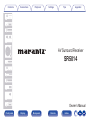 1
1
-
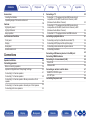 2
2
-
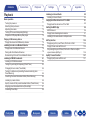 3
3
-
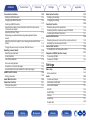 4
4
-
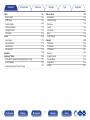 5
5
-
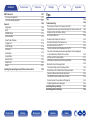 6
6
-
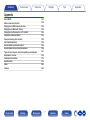 7
7
-
 8
8
-
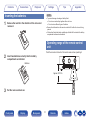 9
9
-
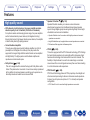 10
10
-
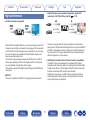 11
11
-
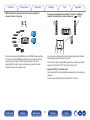 12
12
-
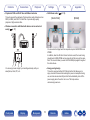 13
13
-
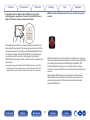 14
14
-
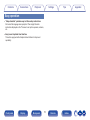 15
15
-
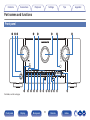 16
16
-
 17
17
-
 18
18
-
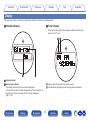 19
19
-
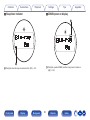 20
20
-
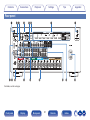 21
21
-
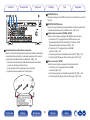 22
22
-
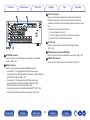 23
23
-
 24
24
-
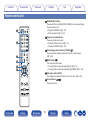 25
25
-
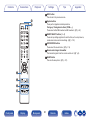 26
26
-
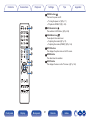 27
27
-
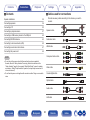 28
28
-
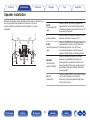 29
29
-
 30
30
-
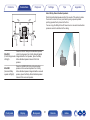 31
31
-
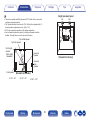 32
32
-
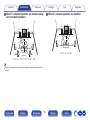 33
33
-
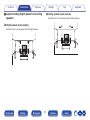 34
34
-
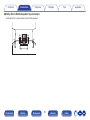 35
35
-
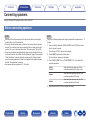 36
36
-
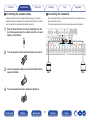 37
37
-
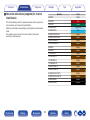 38
38
-
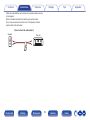 39
39
-
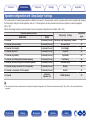 40
40
-
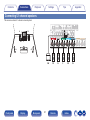 41
41
-
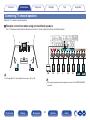 42
42
-
 43
43
-
 44
44
-
 45
45
-
 46
46
-
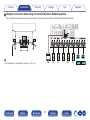 47
47
-
 48
48
-
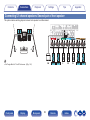 49
49
-
 50
50
-
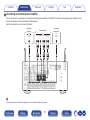 51
51
-
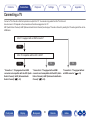 52
52
-
 53
53
-
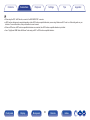 54
54
-
 55
55
-
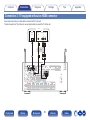 56
56
-
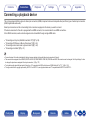 57
57
-
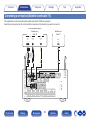 58
58
-
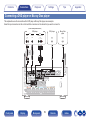 59
59
-
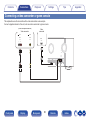 60
60
-
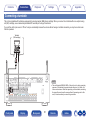 61
61
-
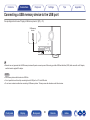 62
62
-
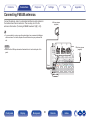 63
63
-
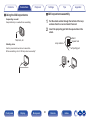 64
64
-
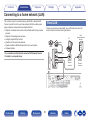 65
65
-
 66
66
-
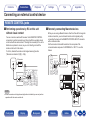 67
67
-
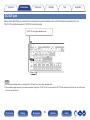 68
68
-
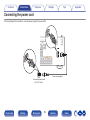 69
69
-
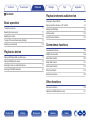 70
70
-
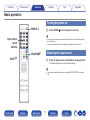 71
71
-
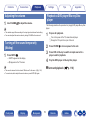 72
72
-
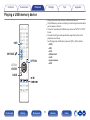 73
73
-
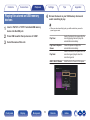 74
74
-
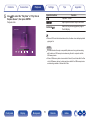 75
75
-
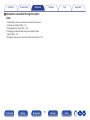 76
76
-
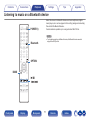 77
77
-
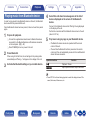 78
78
-
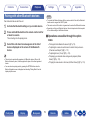 79
79
-
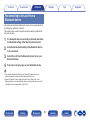 80
80
-
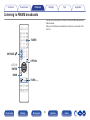 81
81
-
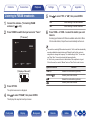 82
82
-
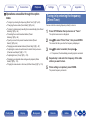 83
83
-
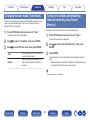 84
84
-
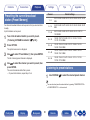 85
85
-
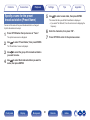 86
86
-
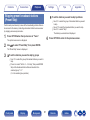 87
87
-
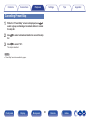 88
88
-
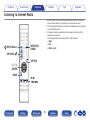 89
89
-
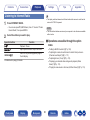 90
90
-
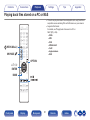 91
91
-
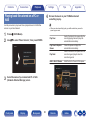 92
92
-
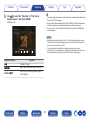 93
93
-
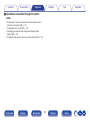 94
94
-
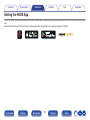 95
95
-
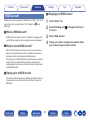 96
96
-
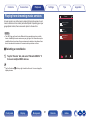 97
97
-
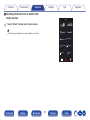 98
98
-
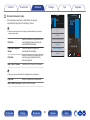 99
99
-
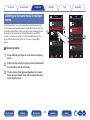 100
100
-
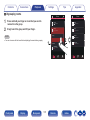 101
101
-
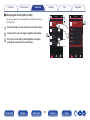 102
102
-
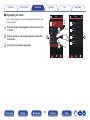 103
103
-
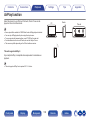 104
104
-
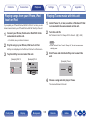 105
105
-
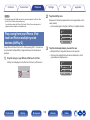 106
106
-
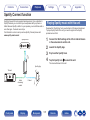 107
107
-
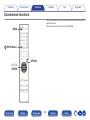 108
108
-
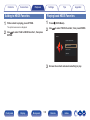 109
109
-
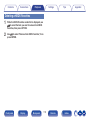 110
110
-
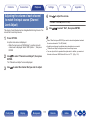 111
111
-
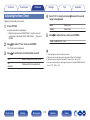 112
112
-
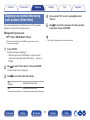 113
113
-
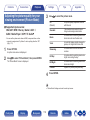 114
114
-
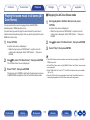 115
115
-
 116
116
-
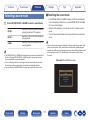 117
117
-
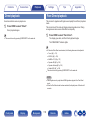 118
118
-
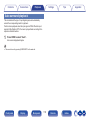 119
119
-
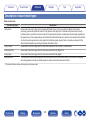 120
120
-
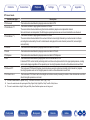 121
121
-
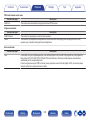 122
122
-
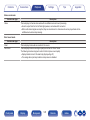 123
123
-
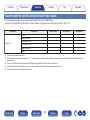 124
124
-
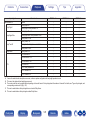 125
125
-
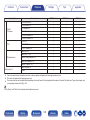 126
126
-
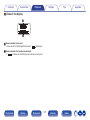 127
127
-
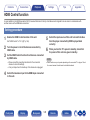 128
128
-
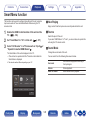 129
129
-
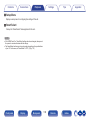 130
130
-
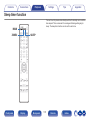 131
131
-
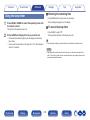 132
132
-
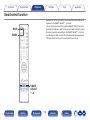 133
133
-
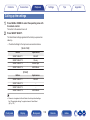 134
134
-
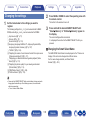 135
135
-
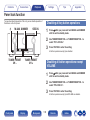 136
136
-
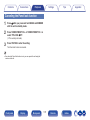 137
137
-
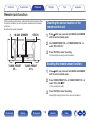 138
138
-
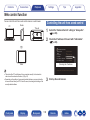 139
139
-
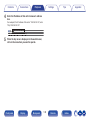 140
140
-
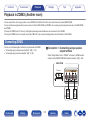 141
141
-
 142
142
-
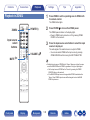 143
143
-
 144
144
-
 145
145
-
 146
146
-
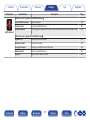 147
147
-
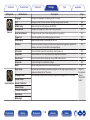 148
148
-
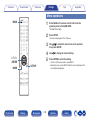 149
149
-
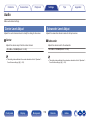 150
150
-
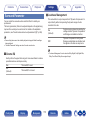 151
151
-
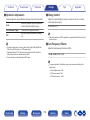 152
152
-
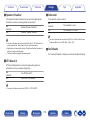 153
153
-
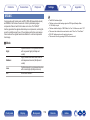 154
154
-
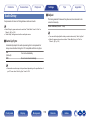 155
155
-
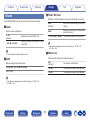 156
156
-
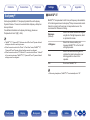 157
157
-
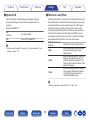 158
158
-
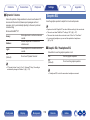 159
159
-
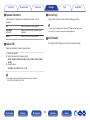 160
160
-
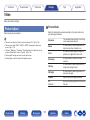 161
161
-
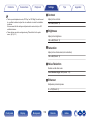 162
162
-
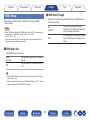 163
163
-
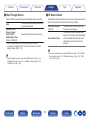 164
164
-
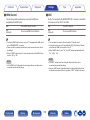 165
165
-
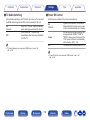 166
166
-
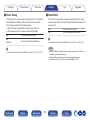 167
167
-
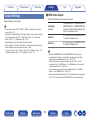 168
168
-
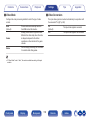 169
169
-
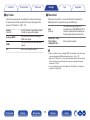 170
170
-
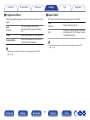 171
171
-
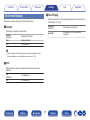 172
172
-
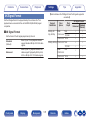 173
173
-
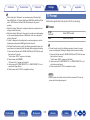 174
174
-
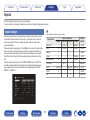 175
175
-
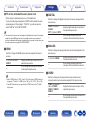 176
176
-
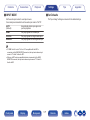 177
177
-
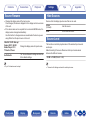 178
178
-
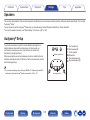 179
179
-
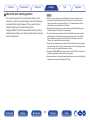 180
180
-
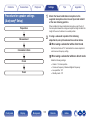 181
181
-
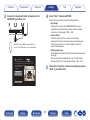 182
182
-
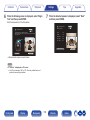 183
183
-
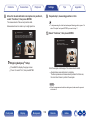 184
184
-
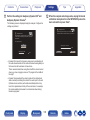 185
185
-
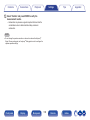 186
186
-
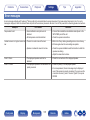 187
187
-
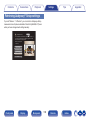 188
188
-
 189
189
-
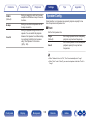 190
190
-
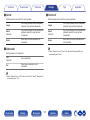 191
191
-
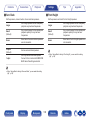 192
192
-
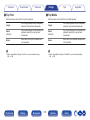 193
193
-
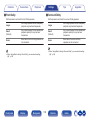 194
194
-
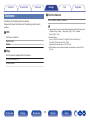 195
195
-
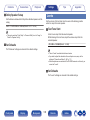 196
196
-
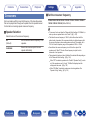 197
197
-
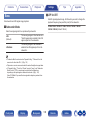 198
198
-
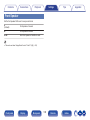 199
199
-
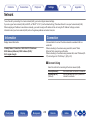 200
200
-
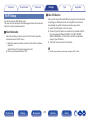 201
201
-
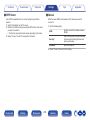 202
202
-
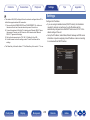 203
203
-
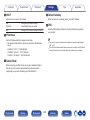 204
204
-
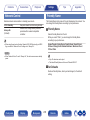 205
205
-
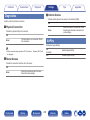 206
206
-
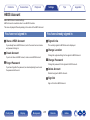 207
207
-
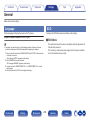 208
208
-
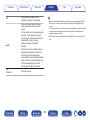 209
209
-
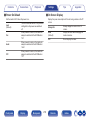 210
210
-
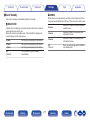 211
211
-
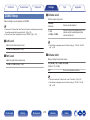 212
212
-
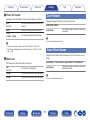 213
213
-
 214
214
-
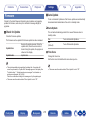 215
215
-
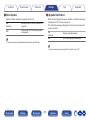 216
216
-
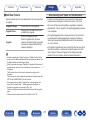 217
217
-
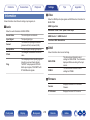 218
218
-
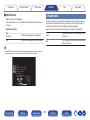 219
219
-
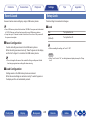 220
220
-
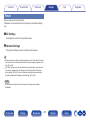 221
221
-
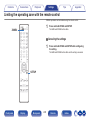 222
222
-
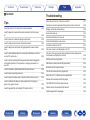 223
223
-
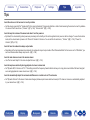 224
224
-
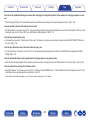 225
225
-
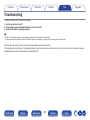 226
226
-
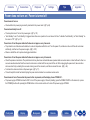 227
227
-
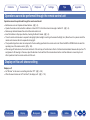 228
228
-
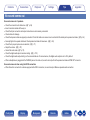 229
229
-
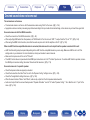 230
230
-
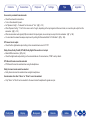 231
231
-
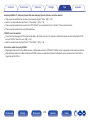 232
232
-
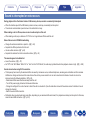 233
233
-
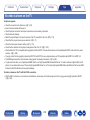 234
234
-
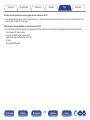 235
235
-
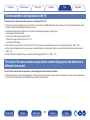 236
236
-
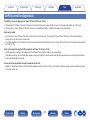 237
237
-
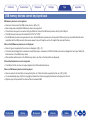 238
238
-
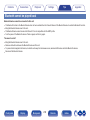 239
239
-
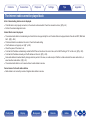 240
240
-
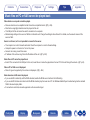 241
241
-
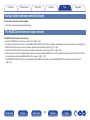 242
242
-
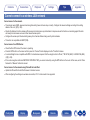 243
243
-
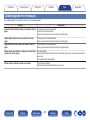 244
244
-
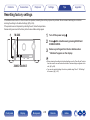 245
245
-
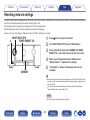 246
246
-
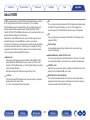 247
247
-
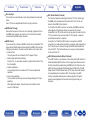 248
248
-
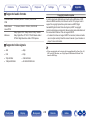 249
249
-
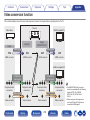 250
250
-
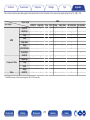 251
251
-
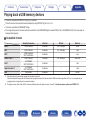 252
252
-
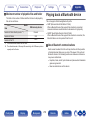 253
253
-
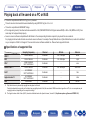 254
254
-
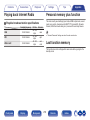 255
255
-
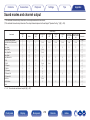 256
256
-
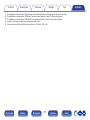 257
257
-
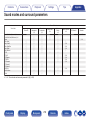 258
258
-
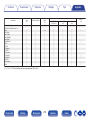 259
259
-
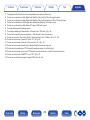 260
260
-
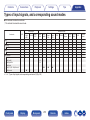 261
261
-
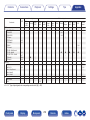 262
262
-
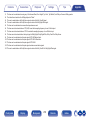 263
263
-
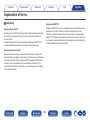 264
264
-
 265
265
-
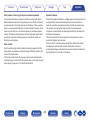 266
266
-
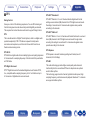 267
267
-
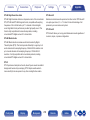 268
268
-
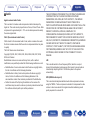 269
269
-
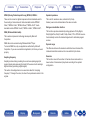 270
270
-
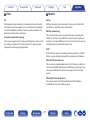 271
271
-
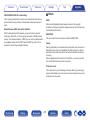 272
272
-
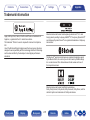 273
273
-
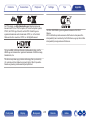 274
274
-
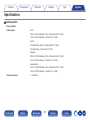 275
275
-
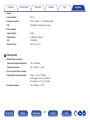 276
276
-
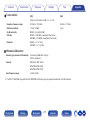 277
277
-
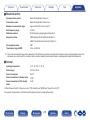 278
278
-
 279
279
-
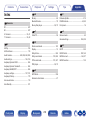 280
280
-
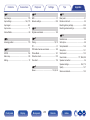 281
281
-
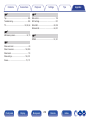 282
282
-
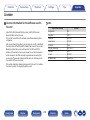 283
283
-
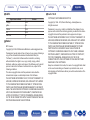 284
284
-
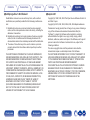 285
285
-
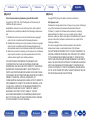 286
286
-
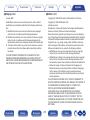 287
287
-
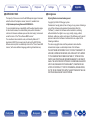 288
288
-
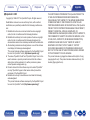 289
289
-
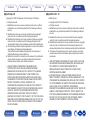 290
290
-
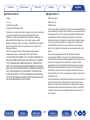 291
291
-
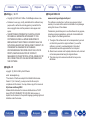 292
292
-
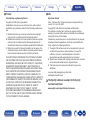 293
293
-
 294
294
Ask a question and I''ll find the answer in the document
Finding information in a document is now easier with AI
Related papers
-
Marantz SR7011 Owner's manual
-
Marantz AV Surround Receiver SR5015 Owner's manual
-
Marantz SR6011 Owner's manual
-
Marantz NR1508 User manual
-
Marantz ND8006 User manual
-
Marantz SR7012 User guide
-
Marantz NA8005 Owner's manual
-
Marantz AV8805 User manual
-
Marantz PM5005 Owner's manual
-
Marantz PM7005 Owner's manual
Other documents
-
Denon AVR-S920W User guide
-
Denon AVRS750HBKE3 User manual
-
Denon AVR-S750H Owner's manual
-
Denon AVR-S950H User manual
-
Denon AVR-X2600H Owner's manual
-
Denon AVR-S950H Owner's manual
-
Denon AVR-S960H Owner's manual
-
Denon AVR-X2700H Integrated Network AV Receiver Owner's manual
-
Denon AVR-X3500H Owner's manual
-
Denon AVR-S750H Owner's manual