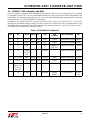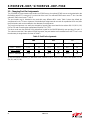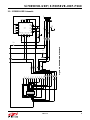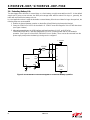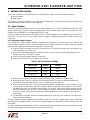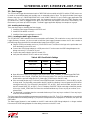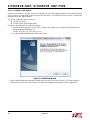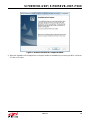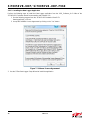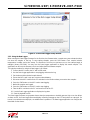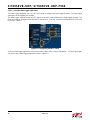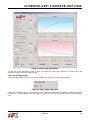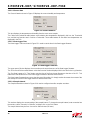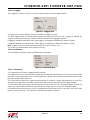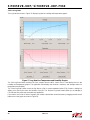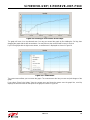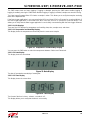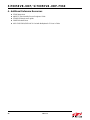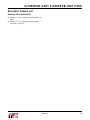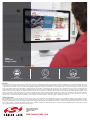Silicon Labs Si7005EVB-UDP_Si7005EVB-UDP-F960 User guide
- Type
- User guide

Rev. 0.2 8/13 Copyright © 2013 by Silicon LaboratoriesSi7005EVB-UDP/Si7005EVB-UDP-F960
Si7005EVB-UDP/
Si7005EVB-UDP-F960
Si7005EVB-UDP/Si7005EVB-UDP-F960 User’s Guide
1. Introduction
This user's guide describes the hardware and software included with the Si7005EVB-UDP and
Si7005EVB-UDP-F960 evaluation kits. The Si7005EB-UDP port header card contains an Si7005 sensor. The port
header card plugs into a Unified Development Platform (UDP) C8051F960/Si1020 MCU card with Multiplexed LCD
(UPMP-F960-MLCD).
This user's guide is included in two evaluation kits:
Si7005EVB-UDP
Si7005EVB-UDP-F960
The Si7005EVB-UDP-F960 kit contains a port header card and an MCU card. The Si7005EVB-UDP kit contains
only the port header card. The Si7005EVB-UDP kit is for customers that already have the MCU card from the
C8051F960-A-DK kit.
2. Hardware Description
The Si7005 temperature and humidity sensor uses standard I
2
C protocol which is a two wire bidirectional
communication protocol with control signals SCL and SDA. For more information about the Si7005, refer to the
Si7005 data sheet.
Figure 1 shows the Si7005EB-UDP port card and Figure 2 shows the Si7005EB-UDP plugged into a
C8051F960/Si1020 MCU card (UPMP-F960-MLCD). As will be explained in more detail below, the Si7005EB-UDP
can be used with other Silicon Laboratories unified development platforms as it can be easily adapted to the
standard port header pins for these cards.
Figure 1. Si7005EB-UDP Port Header Card

Si7005EVB-UDP/ Si7005EVB-UDP-F960
2 Rev. 0.2
Figure 2. Si7005EB-UDP Port Header Card Plugged into a UDP C8051F960/Si1020 MCU Card with
Multiplexed LCD

Si7005EVB-UDP/ Si7005EVB-UDP-F960
Rev. 0.2 3
2.1. Si7005EB—UDP Schematics and BOM
Figure 3 shows the schematics of the Si7005EB-UDP port header card. VDD is connected to port pin 17 and GND
is connected to port pin 16. This is the standardized location for power and ground on Silicon Laboratories UDP
port headers. For port headers with only 8 port pins, the card can be offset with power and ground pins connecting
properly and pins 1–8 of the Si7005EB-UDP overhanging.
By default, the on board Si7005 (U1) connects SDA to port pin P1.5, SCL to P1.6 and CS to P1.7. There is an
optional 6 pin flat flexible header connector J2 that can connect to a Si7005-EVB, which is orderable with a 3 foot
flat flexible cable. The optional Si7005-EVB would have SDA connect to port pin 1.3 SCL to P1.4 and CS to P1.2.
The BOM for the Si7005EB-UDP is shown in Table 1.
Table 1. Si7005-UDP Bill of Materials
Qty Ref Value Rating Tol Type PCB
Footprint
Mfr Part Number Mfr
1 C3 4.7uF 6.3 V ±20% X5R C0603 C0603X5R6R3-475M Venkel
1 C4 0.1uF 16 V ±20% X7R C0402 C0402X7R160-104M Venkel
1 J2 FH12 FH12 CONN6N-FPC/
FFC-P0.5
FH12-6S-0.5SH(55) Hirose
1J3CONN
SOCKET
2x9
Socket SSW-109-02-F-D-RA Samtec
3 R1, R2, R13 10K 1/16 W ±5% ThickFilm R0402 CR0402-16W-1002J Venkel
2 R3, R4 2K 1/16 W ±5% ThickFilm R0402 CR0402-16W-2001J Venkel
10 R5, R6, R7,
R8, R9, R10,
R11, R12,
R15, R16
0 1 A ThickFilm R0402 CR0402-16W-000 Venkel
1 U1 Si7005 Humidity QFN24
4x4P0.5
Si7005-B-GM1 Silicon
Labs

Si7005EVB-UDP/ Si7005EVB-UDP-F960
4 Rev. 0.2
2.2. Changing Port Pin Assignments
The Si7005EB-UDP port header card contains an Si7005 sensor. An optional Si7005 sensor can be attached to the
flat flexible cable (FFC) connector (J2) on the side of the card. The onboard Si7005 sensor uses I
2
C bus 1 and the
optional Si7005 sensor uses I
2
C bus 2.
The port header card is intended to be used with many different MCU cards. Table 2 shows the default pin
assignments for the I
2
C buses. However, if the default pin assignments do not work for a particular MCU card, then
the port header card can be modified to use alternate pin assignments.
The port pin assignments can easily be changed by removing the associated 0 ohm resistor R6, R12, R11, R10,
R16 or R15 and connecting the appropriate test points TP6–TP27.
The demo code uses the real time clock and external crystal for the C8051F960 which uses port pins 1.2 and 1.3.
The code assumes that, if the optional Si7005 is present, the port header card is modified such that I
2
C bus 2 uses
the alternate pin assignments as shown in Table 2.
To use the optional connector, J2, with demo code, remove R6, R11, and R12, and connect test points (13, 24),
(14, 25), and (17, 26).
Table 2. Port Pin Assignments
SDA SCL CS
Port Bit J11 Pin Port Bit J11 Pin Port Bit J11 Pin
Bus 1 – default P1.5 14 P1.6 15 P1.7 16
Bus 2 – default
P1.3 12 P1.4 13 P1.2 11
Bus 2 – alternate P1.0 9 P1.1 10 P1.4 13

Si7005EVB-UDP/ Si7005EVB-UDP-F960
Rev. 0.2 5
2.3. Si7005EB-UDP Schematic
VIO GND
R1
10K
R13
10K
TP1
CS/INTb
TP11
0.5
TP21
SDA1
R9 0
TP18
1.4
TP10
0.4
TP27
1.6
R7 0
TP19
1.5
R6 0
TP25
SCL2
TP20
1.7
U1
Si7005
DNC
13
DNC
14
SDA
4
DNC
6
SCL
3
DNC
5
DNC
2
GND
1
CS
15
DNC
16
DNC
17
DNC
18
DNC
12
GND
11
Cext
10
GND
8
VDD
9
GND
19
DNC
24
DNC
20
DNC
23
DNC
22
DNC
21
DNC
7
EPAD
25
TP9
0.3
R11 0
R16 0
R3
2K
TP15
1.1
TP8
0.2
TP22
SCL1
R2
10K
TP4
SDA
C3
4.7uF
R5 0
TP14
1.0
TP7
0.1
TP26
CS2
TP2
GND
TP23
CS1
TP5
VDD
TP13
0.7
TP6
0.0
R8 0
C4
0.1uF
R12 0
R4
2K
TP16
1.2
R10 0
R15 0
TP3
SCL
TP24
SDA2
TP12
0.6
J3
CONN SOCKET 2x9
1
1
2
2
3
3
4
4
5
5
6
6
7
7
8
8
9
9
10
10
11
11
13
13
15
15
12
12
14
14
16
16
17
17
18
18
J2
FH12
1
1
2
2
3
3
4
4
5
5
6
6
TP17
1.3
Figure 3. Si7005EB-UDP Schematic

Si7005EVB-UDP/ Si7005EVB-UDP-F960
6 Rev. 0.2
2.4. Extending Battery Life
The data logger demo will work for several days on a fresh battery once disconnected from the PC. At the default
sample rate of once per two minutes, the 8196 point storage buffer will fill at about 11.4 days; so, generally, the
buffer will not fill before the battery runs out.
In a real application where it might be desirable to extend battery life and record data for longer time periods, the
following steps are recommended:
1. Reduce the interval between samples so the buffer will not fill during the time period desired.
2. Power the Si7005 off of a GPIO as described in “6. Si7005 Connection Diagrams” of the Si7005 data sheet
(see Figure 4 below).
3. Although powered down, the USB interface and level translators (U4, U5, and U63 of the
C8051F960/Si1020 MCU Card with Multiplexed LCD MCU) consume power and are not needed in
operation. (See Figure 10 of the UPMP-F960-MLCD User’s Guide.) These can be disconnected from the
power supply except when the data log is being read or configured.
Figure 4. Recommended Connection Diagram for Low-Power Battery Operation
15 Ohm
0.1 µF
4.7µF
C
EXT
GND
V
DD
SCL
SDA
CS
Si7005
SCL
SDA
MCU
GND
V
DD
C8051Fxxx
2.1 to 3.6 V
Px.x

Si7005EVB-UDP/ Si7005EVB-UDP-F960
Rev. 0.2 7
3. Software Description
The Si7005 evaluation kit (Si7005EVB-UDP or Si7005EVB-UDP-F960) contains two software projects:
Demo Software
Data Logger
The purpose of the Demo Software is to provide simple example code. The Data Logger project provides a more
full featured demonstration of the Si7005's capability.
3.1. Demo Software
The Si7005 Unified Development Platform (UDP) Demo software runs on a UDP C8051F960/Si1020 MCU card
(UPMP-F960-MLCD). The MCU card may be plugged into a UDP motherboard, but this is not necessary. A Si7005
daughter card (Si7005EB-UDP) is plugged into the MCU card.
The demo reads the temperature and humidity from the Si7005 daughter card and displays them on the MCU
card’s LCD. The user may press the SW1 button to toggle the displayed temperature between Celsius and
Fahrenheit.
3.1.1. Running the Demo Software
The "Si7005 UDP F960 Evaluation Board Documentation and Software" CD contains the source code for the
Demo Software. However, you do not need to build the Demo Software, because the CD also contains a pre-built
image file and a batch file to download the image file to the MCU card.
Plug the Si7005 port header card on to J11 of the MCU card. The Silicon Labs logo on the port header card
faces the battery on the MCU card.
Connect the USB Debug Adapter to a USB port on the PC and connect the USB Debug Adapter to the
debug connector (J13) on the MCU card.
Connect the power supply to the MCU board (P1).
Verify that the switches on MCU card are set correctly:
Open Windows Explorer and change to the project folder: \UDP_Software_v2.1\Demo\F960\
Double click on the “Install_Si7005.bat” file in the project folder. This opens a command window and
downloads the pre-built image file (UDP_Demo_Si7005.hex) to the MCU card.
If the command window says “Could not connect with the board. Unknown device.”, then the MCU may be
in sleep mode. The flash utility cannot talk to the MCU while it is sleeping. You must pause the MCU before
running the batch file. Turn off the MCU board (VBAT SEL to UDP), press and hold SW4, and then turn on
the MCU board (VBAT SEL to VREG). The LCD displays “PAUSED”. While continuing to hold SW4, double
click on the “Install_Si7005.bat” file. When the command window says “Press any key to continue”, then
release SW4.
The download is complete when the command window says “Press any key to continue”. Press any key to
close the command window.
The demo software displays temperature and humidity on the LCD. The LCD is updated twice a second with new
temperature and humidity readings. If you prefer the temperature to be displayed in Fahrenheit, then press the
SW1 button.
The demo software is now installed on the MCU card and the USB Debug Adapter is no longer needed. Disconnect
the USB Debug Adapter from the debug connector on the MCU card.
Table 3. MCU Card Switch Settings
Switch Label Number Setting
VBAT SEL SW5 VREG
VIORF SELECT SW12 VBAT
VIO SELECT SW7 VBAT

Si7005EVB-UDP/ Si7005EVB-UDP-F960
8 Rev. 0.2
3.1.2. Source Code for the Demo Software
The source code for the demo software consists of eight components:
Main
Sensor
Power Management
Real Time Clock
Tick Counter
Port Match
LCD Driver
I
2
C Driver
3.1.2.1. Main
The Main component is the entry point for the demo software and it calls routines in the other components to
implement the application.
The Main component is implemented in a single file:
Main.c
The demo software is written to have the longest battery life possible. The demo software uses the internal
low-power oscillator and it puts the MCU into the lowest power mode (sleep) between sensor reads.
The main() routine begins by initializing the MCU and the other components. It then configures a real time clock
(RTC) alarm to wake up the MCU twice a second. The Power Manager is configured to wake up when an RTC
alarm occurs or when a port match occurs.
The main() routine then enters an infinite loop where it alternates between sleeping the MCU, and reading and
displaying the temperature and humidity.
3.1.2.2. Sensor
The Sensor component provides routines for reading temperature and humidity from an Si7005 device and is
implemented in a single file: Sensor_Si7005.c
The Sensor component provides the routines, Sensor_ReadTemperature() and Sensor_ReadHumidity(). These
routines call the Sensor_Measure() routine to take a measurement and return the value from the Si7005’s Data
register. The Sensor_ReadTemperature() routine converts the returned value to deci-degrees Celsius. The
Sensor_ReadHumidity() routine converts the returned value to deci-percent relative humidity. The humidity value is
linearized and compensated for temperature before being returned to the caller.
The Sensor component also provides the Sensor_Sleep() and Sensor_WakeUp() routines to put the Si7005 to
sleep and wake it up. These routines simply raise and lower the CS pin on the Si7005.
The demo software does not use floating point numbers because the floating point library is large and slow. The
demo software avoids floating point numbers by using deci-units and scaled coefficients.
A deci-unit is one tenth of a unit. The Sensor_ReadHumidity() routine returns the humidity in deci-percent RH and
the Sensor_ReadTemperature() routine returns the temperature in deci-degrees Celsius. For example, 43.7
percent RH is 437 deci-percent RH. Likewise, 25.4 degrees Celsius is 254 deci-degrees Celsius.
Many of the linearization and temperature compensation coefficients are very small fractional numbers. The demo
software scales up the fractional numbers to integers by multiplying them by a scalar. The linearization and
temperature compensation calculations are performed with integer operations instead of floating point operations.
The last step is to remove the scalar by dividing the result by the scalar. Because the scalar is a power of two, the
final division is actually executed as a shift operation, which is very fast.
The demo software uses equations that are derived from the equations in the Si7005 data sheet. The derived
equations are modified to use deci-units and scaled coefficients.

Si7005EVB-UDP/ Si7005EVB-UDP-F960
Rev. 0.2 9
3.1.2.3. Power Management
The Power Management component is implemented in a single file called PowerManagement.c and contains the
routines, LPM_Enable_Wakeup() and LPM_Disable_Wakeup(), for entering and exiting low-power modes. These
routines configure which events will wake up the MCU from low-power mode (LPM).
The LPM() routine puts the MCU into the specified low-power mode. The MCU remains in the low-power mode
until one of the configured wake up events occurs. When the MCU wakes up, then the LPM() routine examines the
MCU registers to determine which event caused the wake up and sets the appropriate WakeUp global variable.
The LPM() routine then returns to the caller. The caller may examine the WakeUp global variables to find out which
event caused the wake up.
3.1.2.4. Real Time Clock
The Real Time Clock (RTC) component uses the SmaRTClock peripheral to wake up the MCU from low-power
modes.
The Real Time Clock component is implemented in a single file called SmaRTClock.c.
The Real Time Clock component contains the RTC_Read() and RTC_Write() routines for reading and writing RTC
registers. RTC registers are not MCU Special Function Registers (SFRs), but must be accessed indirectly using
the SFRs. The RTC_Read() and RTC_Write() routines perform the indirect reads and writes of the RTC registers.
The RTC timer can be read and written with the RTC_CapureTimer() routine and the RTC_SetTimer() routine. The
RTC timer is a 32-bit counter, which increments at a 32.768 kHz rate. The RTC timer continues to increment when
the MCU is in low-power mode.
The RTC_WriteAlarm() and RTC_ReadAlarm() routines allows RTC alarms to the written and read. When the RTC
timer value equals an alarm value, then an RTC alarm event occurs.
3.1.2.5. Tick Counter
The Tick Counter component provides delay and timeout capabilities.
The Tick Counter component is implemented in a single file called Tick.c.
Timer 2 is configured to interrupt once a millisecond. The timer 2 interrupt handler increments an unsigned 16-bit
variable named TickCounter. The tick counter wraps around about every 65 seconds.
The current value of the tick counter is obtained by calling TickCount(). Timeouts are implemented by calling
TickCount() to get a starting time and then repeatedly calling ElapsedTime() to get the number of milliseconds that
have elapsed since the starting time. The Delay() routine does not return until the specified number of milliseconds
have elapsed.
3.1.2.6. Port Match
The Port Match component changes the temperature scale between Celsius and Fahrenheit when the user
presses the SW1 button.
The Port Match component is implemented in a single file called PortMatch.c.
The SW1 button on the MCU board is connected to bit 0 of Port 0 (P0.0). This bit is high when the button is not
pressed, but when the button is pressed the bit goes low.
The MCU is configured to generate a port match interrupt when P0.0 goes low. If the MCU is sleeping when P0.0
goes low, then the port match event wakes up the MCU and the port match interrupt handler is called.
When the interrupt handler detects that the button has been pressed, then the interrupt handler reconfigures the
port match to detect when the button is released. This prevents a large number of useless port match interrupts
while the button is held down.

Si7005EVB-UDP/ Si7005EVB-UDP-F960
10 Rev. 0.2
3.1.2.7. LCD Driver
The LCD driver contains routines for displaying characters, strings, and numbers on the LCD.
The LCD driver is implemented in four files:
lcdConfig.c
lcdPutChar.c
lcdPutString.c
lcdPutNumber.c
The LCD driver provides the routines lcdPutChar(), lcdPutString() and lcdPutNumber() for displaying characters,
strings and numbers on the LCD. The lcdPutNumber.c file also contains the routines lcdPutTemperature() and
lcdPutHumidity() for displaying temperature and humidity on the LCD.
The demo software does not use the printf() routine, because the printf() routine is very large and slow. Instead, the
lcdPutHumidity() and lcdPutTemperature() routines use the lcdPutNumber() routine, which is much smaller and
quicker. The lcdPutTemperature() routine formats the temperature such that it is displayed with the greatest
possible resolution.
3.1.2.8. I
2
C Driver
The I
2
C driver provides routines for reading and writing registers on an I
2
C slave device.
The I
2
C driver is implemented in a single file called I2C.c.
The I2C_ReadByte() routine and the I2C_WriteByte() routine read and write 8-bit registers on an I
2
C slave device.
The demo software uses these routines to access most registers on the Si7005.
The I2C_ReadData() routine and I2C_WriteData() routine perform multi-byte reads and writes from an I
2
C slave
device. The demo software uses the I2C_ReadByte() routine to read the 16-bit Data register on the Si7005.
The Si7005 daughter card has two I
2
C buses. The first bus is connected to the onboard Si7005 device. The
second bus is connected to the flat flexible cable (FFC) connector (J2) on the side of the board. A second Si7005
device can be attached to the FFC connector. The “Bus” parameter in each of the I
2
C routines selects which bus to
use (I2C_BUS_1 or I2C_BUS_2).

Si7005EVB-UDP/ Si7005EVB-UDP-F960
Rev. 0.2 11
3.2. Data Logger
The Si70xx Data Logger demonstrates how the C8051F960 microcontroller unit (MCU) and the Si7005 sensor can
be used to record temperature and humidity over an extended period of time. This project includes Data Logger
firmware that runs on a C8051F960/Si1020 MCU card (UPMP-F960-MLCD) and a Data Logger application that
runs on a PC. The Data Logger firmware reads the temperature and humidity from an Si7005 daughter card
(Si7005EB-UDP), which is plugged into the MCU card, and stores the samples in the MCU's flash memory. The
flash memory can store up to 8192 samples. The Data Logger application displays the samples on a graph.
3.2.1. Installing the Data Logger
There are three steps to installing the Data Logger:
1. Install the Data Logger firmware on the MCU card.
2. Install CP210x drivers on the PC.
3. Install the Data Logger application on the PC.
3.2.1.1. Installing the Data Logger Firmware
The “Si7005 UDP F960 Evaluation Board Documentation and Software” CD contains the source code for the Data
Logger firmware. However, you do not need to build the Data Logger firmware because the CD also contains a
pre-built image file and a batch file to download the image file to the MCU card.
Plug the Si7005 port header card on to J11 of the MCU card. The Silicon Labs logo on the port header card
faces the battery on the MCU card.
Connect the USB Debug Adapter to a USB port on the PC and connect the USB Debug Adapter to the
debug connector (J13) on the MCU card.
Connect the power supply to the MCU board (P1).
Verify that the switches on MCU card are set correctly:
Open Windows Explorer and change to the project folder: \UDP_Software_v2.1\DataLogger\FW\F960\
Double click on the “Install_Si7005.bat” file in the project folder. This opens a command window and
downloads the pre-built image file (UDP_DataLogger_Si7005.hex) to the MCU card.
If the command window says “Could not connect with the board. Unknown device.”, then the MCU may be
in sleep mode. The flash utility cannot talk to the MCU while it is sleeping. You must pause the MCU before
running the batch file. Turn off the MCU board (VBAT SEL to UDP), press and hold SW4, and then turn on
the MCU board (VBAT SEL to VREG). The LCD displays “PAUSED”. While continuing to hold SW4, double
click on the “Install_Si7005.bat” file. When the command window says “Press any key to continue”, then
release SW4.
The download is complete when the command window says “Press any key to continue”. Press any key to
close the command window.
The Data Logger firmware displays temperature and humidity on the LCD. The LCD is updated twice a second with
new temperature and humidity readings. If you prefer the temperature to be displayed in Fahrenheit, then press the
SW2 button.
The Data Logger firmware is now installed on the MCU card and the USB Debug Adapter is no longer needed.
Disconnect the USB Debug Adapter from the debug connector on the MCU card.
Table 4. MCU Card Switch Settings
Switch Label Number Setting
VBAT SEL SW5 VREG
VIORF SELECT SW12 VBAT
VIO SELECT SW7 VBAT

Si7005EVB-UDP/ Si7005EVB-UDP-F960
12 Rev. 0.2
3.2.1.2. Installing CP210x Drivers
The MCU card contains a CP2102 USB-to-UART bridge chip. The Data Logger application uses a virtual COM port
(VCP) on the PC to send serial packets to the CP2102 over USB. The CP2102 then uses its UART to forward the
packets to the Data Logger firmware.
This section installs two drivers on the PC:
CP210x VCP Driver
CP210x USB-to-UART Bridge Driver
Perform the following steps to install these drivers:
1. Run the following program from the “UDP_Software_v1.0” folder of the “Si7005 UDP Evaluation Board
Documentation and Software” CD:
CP210x_VCP_Win_XP_S2K3_Vista_7.exe
2. Use the InstallShield Wizard to install the VCP driver.
Figure 5. InstallShield Wizard
3. At the “InstallShield Wizard Complete” window, make sure that “Launch the CP210x VCP Driver Installer” is
checked; then click on the “Finish” button. This begins the installation of the USB-to-UART bridge driver.

Si7005EVB-UDP/ Si7005EVB-UDP-F960
Rev. 0.2 13
Figure 6. InstallShield Wizard Complete Window
4. When the installation of the bridge driver is complete, finalize the installation by connecting the MCU card to the
PC with a USB cable.

Si7005EVB-UDP/ Si7005EVB-UDP-F960
14 Rev. 0.2
3.2.1.3. Installing the Data Logger Application
Perform the following steps to install the Data Logger application from the “UDP_Software_v1.0” folder of the
“Si7005 UDP Evaluation Board Documentation and Software” CD.
1. Run the following program from the “Si7005 UDP Evaluation Board” CD:
DataLoggerSetup_v1.0.exe
2. Accept the Software License Agreement by clicking on the “Yes” button.
Figure 7. Software License Agreement
3. Use the Si70xx Data Logger Setup Wizard to install the application.

Si7005EVB-UDP/ Si7005EVB-UDP-F960
Rev. 0.2 15
Figure 8. Si70xx Data Logger Setup Wizard
3.2.2. Using the Data Logger
When running the Data Logger firmware for the first time, the firmware takes a sample every two minutes but does
not store the samples in the log. To start storing samples, press the SW3 button. Each sample includes
temperature, humidity, and a time stamp. The firmware’s clock has not yet been set; so, time stamps begin at
midnight January first 2000. You may use the Data Logger application to display the stored samples. The
application can also set the firmware’s clock and adjust the time between samples.
The typical procedure for using the Data Logger is as follows:
1. Connect the MCU card to the PC with a USB cable.
2. Use the Data Logger application to stop logging and erase the log.
3. Set the time and the desired sample interval.
4. Ensure the MCU card is set up to use the onboard battery.
5. Disconnect the MCU card from the PC and take it to the location where you want to take samples.
6. Press the SW3 button on the MCU card to start logging.
7. Wait while samples are logged.
8. Press the SW3 button on the MCU card to stop logging.
9. Take the MCU card back to the PC and reconnect it to the PC.
10. Use the Data Logger application to display the log data.
11. Save the log data to a file.
The Data Logger firmware can generate alarms when the temperature or humidity gets too high or too low. When
an alarm occurs, the Data Logger firmware displays a flashing message on the LCD and pulses an output pin. If a
buzzer is connected to the output pin, an audible alarm is produced. The Data Logger application can configure the
thresholds for the alarms.

Si7005EVB-UDP/ Si7005EVB-UDP-F960
16 Rev. 0.2
3.2.2.1. Using the Data Logger Application
The Data Logger application runs on a PC and is used to configure the Data Logger firmware. The Data Logger
application can also display the log data.
The Data Logger application uses the RTS signal on the MCU card to wake up the Data Logger firmware. The
MCU card must be configured such that P0.6 is used for RTS. To do this, move the shorting block from J18 to P2
as shown in Figure 9.
Figure 9. Configuring the MCU Card
To run the Data Logger application from the Start menu, select Start Silicon Laboratories Si70xx Data Logger.
This opens up the Data Logger application shown in Figure 10.

Si7005EVB-UDP/ Si7005EVB-UDP-F960
Rev. 0.2 17
Figure 10. Data Logger Application
The left side of the application window is used to configure the Data Logger firmware. The right side of the
application window is used to display log data.
3.2.2.1.1. Data Logger Status
The Data Logger Status box shown in Figure 11 displays the status of the Data Logger firmware.
Figure 11. Data Logger Status Box
If there are no alarms or errors, this box displays “OK”. If there is an alarm, this box displays an alarm message. If
the status is “Communications Error”, this means the MCU card cannot communicate with the Si7005 daughter
card.

Si7005EVB-UDP/ Si7005EVB-UDP-F960
18 Rev. 0.2
3.2.2.1.2. Sensor Data
The Sensor Data box shown in Figure 12 displays the current humidity and temperature.
Figure 12. Sensor Data Box
This box displays the temperature and humidity from the most recent sample.
The Celsius and Fahrenheit radio buttons select whether the temperatures displayed in this box, the Thresholds
box, and the Log Data box are in Celsius or Fahrenheit. These radio buttons do not affect how temperatures are
displayed in the LCD.
3.2.2.1.3. Data Logger Time
The Data Logger Time box shown in Figure 13 is used to set the time in the Data Logger firmware.
Figure 13. Data Logger Time Box
The upper part of this box displays the current time and current time zone of the Data Logger firmware.
The 12 Hour and 24 Hour radio buttons select the format of the time displayed in this box and in the Log Data box.
The “Set Data Logger to PC Time” button sets the time of the Data Logger firmware to the time of the PC. This
button also sets the time zone in the Data Logger firmware to the time zone of the PC.
The Data Logger firmware does not use the time zone information; it is simply used to document the context of the
time stamps in case the Data Logger travels to different time zones.
3.2.2.1.4. Sample Interval
The Sample Interval box shown in Figure 14 is used to configure how often samples are taken.
Figure 14. Data Logger Time Box
This text box displays the current setting of the sample interval. To change the sample interval, enter a number into
the text box, select “Seconds” or “Minutes”, and then click on the “Set” button.
The sample interval may be from 1 second to 1092 minutes (18 hours).

Si7005EVB-UDP/ Si7005EVB-UDP-F960
Rev. 0.2 19
3.2.2.1.5. Logging
The Logging box shown in Figure 15 is used to control the log in the Data Logger firmware.
Figure 15. Logging Box
The upper part of this box displays the current number of samples in the log.
The Data Logger firmware constantly takes samples and displays them on the LCD. If logging is enabled, the
samples are also saved in the log. Samples continue to be taken when logging is disabled.
If logging is enabled, the left button says “Stop Logging”, and logging is disabled if this button is clicked.
If logging is disabled, the left button says “Start Logging”, and logging is enabled if this button is clicked.
Note: Logging may also be enabled and disabled with the SW3 button on the MCU card.
The “Erase Log” button deletes all the samples in the log.
3.2.2.1.6. Information
The Information box displays version and identification information.
Figure 16. Information Box
3.2.2.1.7. Thresholds
The Thresholds box is used to configure alarm thresholds.
A humidity alarm occurs if the humidity is greater than the high humidity threshold or less than the low humidity
threshold. A temperature alarm occurs if the temperature is greater than the high temperature threshold or less
than the low temperature threshold.
The Thresholds box displays the current threshold settings. If a text box is empty, that threshold is not used. If all
text boxes are empty, then no humidity or temperature alarms are generated by the Data Logger firmware.
To set the thresholds, enter numbers into the text boxes and then click on the “Set Thresholds” button. If you do not
want to use a particular threshold, then make that text box empty, and click on the “Set Thresholds” button.
A humidity threshold may be from 0 to 100. A temperature threshold may be from –40 to 85 if the Celsius radio
button is selected and from –40 to 185 if the Fahrenheit radio button is selected.

Si7005EVB-UDP/ Si7005EVB-UDP-F960
20 Rev. 0.2
3.2.2.1.8. Log Data
The Log Data box shown in Figure 17 displays log data in humidity and temperature graphs.
Figure 17. Log Data Box Temperature and Humidity Graphs
The “Get Log Data” button transfers all of the samples from the MCU card to the PC and displays them in the
humidity and temperature graphs. The application also displays the minimum, maximum, and average values for
temperature and humidity.
The “Save Log Data” button saves the log data to a file in comma-separated value (CSV) format. A dialog box
allows you to specify the name and location of the file. The “Restore Log Data” button allows you to redisplay a
CSV file that was previously saved with this application.
If you want to zoom into an area of a graph, then create a dashed box around the area by dragging the left mouse
button across the graph as shown in Figure 18.
Page is loading ...
Page is loading ...
Page is loading ...
Page is loading ...
Page is loading ...
Page is loading ...
Page is loading ...
Page is loading ...
-
 1
1
-
 2
2
-
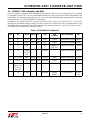 3
3
-
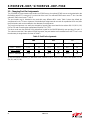 4
4
-
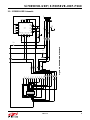 5
5
-
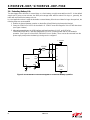 6
6
-
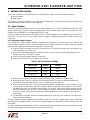 7
7
-
 8
8
-
 9
9
-
 10
10
-
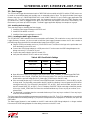 11
11
-
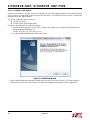 12
12
-
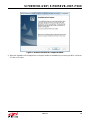 13
13
-
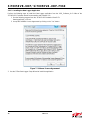 14
14
-
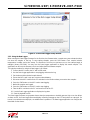 15
15
-
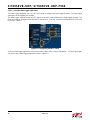 16
16
-
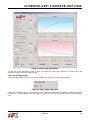 17
17
-
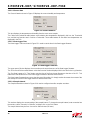 18
18
-
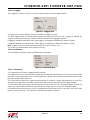 19
19
-
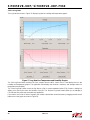 20
20
-
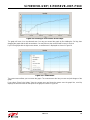 21
21
-
 22
22
-
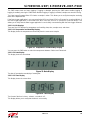 23
23
-
 24
24
-
 25
25
-
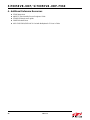 26
26
-
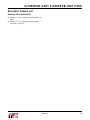 27
27
-
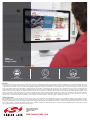 28
28
Silicon Labs Si7005EVB-UDP_Si7005EVB-UDP-F960 User guide
- Type
- User guide
Ask a question and I''ll find the answer in the document
Finding information in a document is now easier with AI
Related papers
-
Silicon Labs Si7013EVB-UDP/Si7013EVB-UDP-F960 User guide
-
Silicon Labs UDP-DK Quick start guide
-
Silicon Labs CP210x-EK Quick start guide
-
Silicon Labs UPMP-F960-MLCD User guide
-
Silicon Labs CP2102 Evaluation Kit User guide
-
Silicon Labs Si7013EVB-UDP-M3L1 User guide
-
Silicon Labs UPMP-F960-EMIF User guide
-
Silicon Labs WDS Chip Configurator User guide
-
Silicon Labs 32bit-UDP-DK Quick start guide
-
Silicon Labs Si7005USB-DONGLE User guide
Other documents
-
Elitech RC-5 Operation Instruction Manual
-
Omega OM-EL-USB-2-LCD Owner's manual
-
Traceable 6404 Owner's manual
-
Crow D-Link USB Installation guide
-
THERMCO ACCRT8017 User manual
-
UNI-T UNI-T UT330T USB Temperature Datalogger User manual
-
Omega MX2202 Owner's manual
-
Omega OM-PL Series Owner's manual
-
Dwyer Series DL7 User manual
-
TFA LOG110 User manual