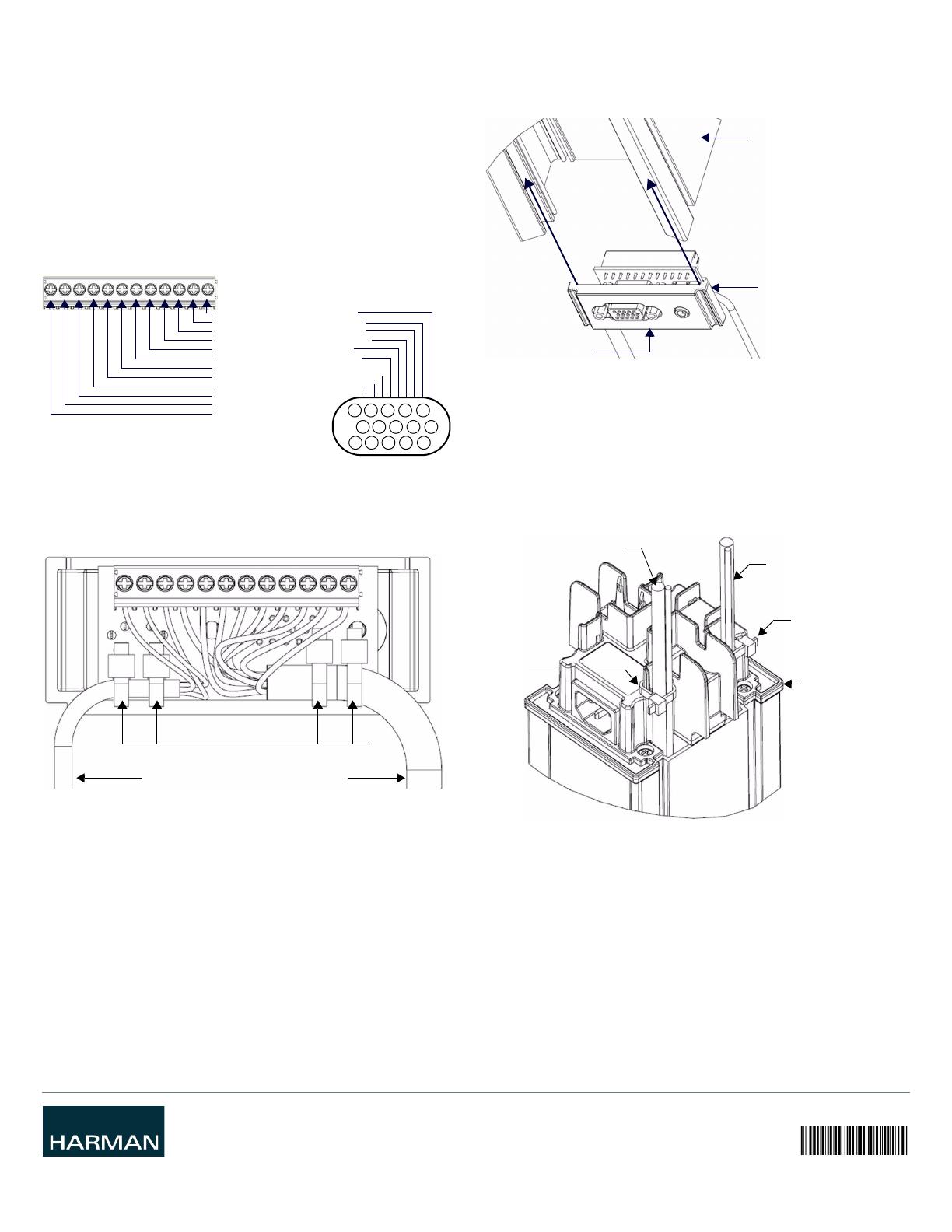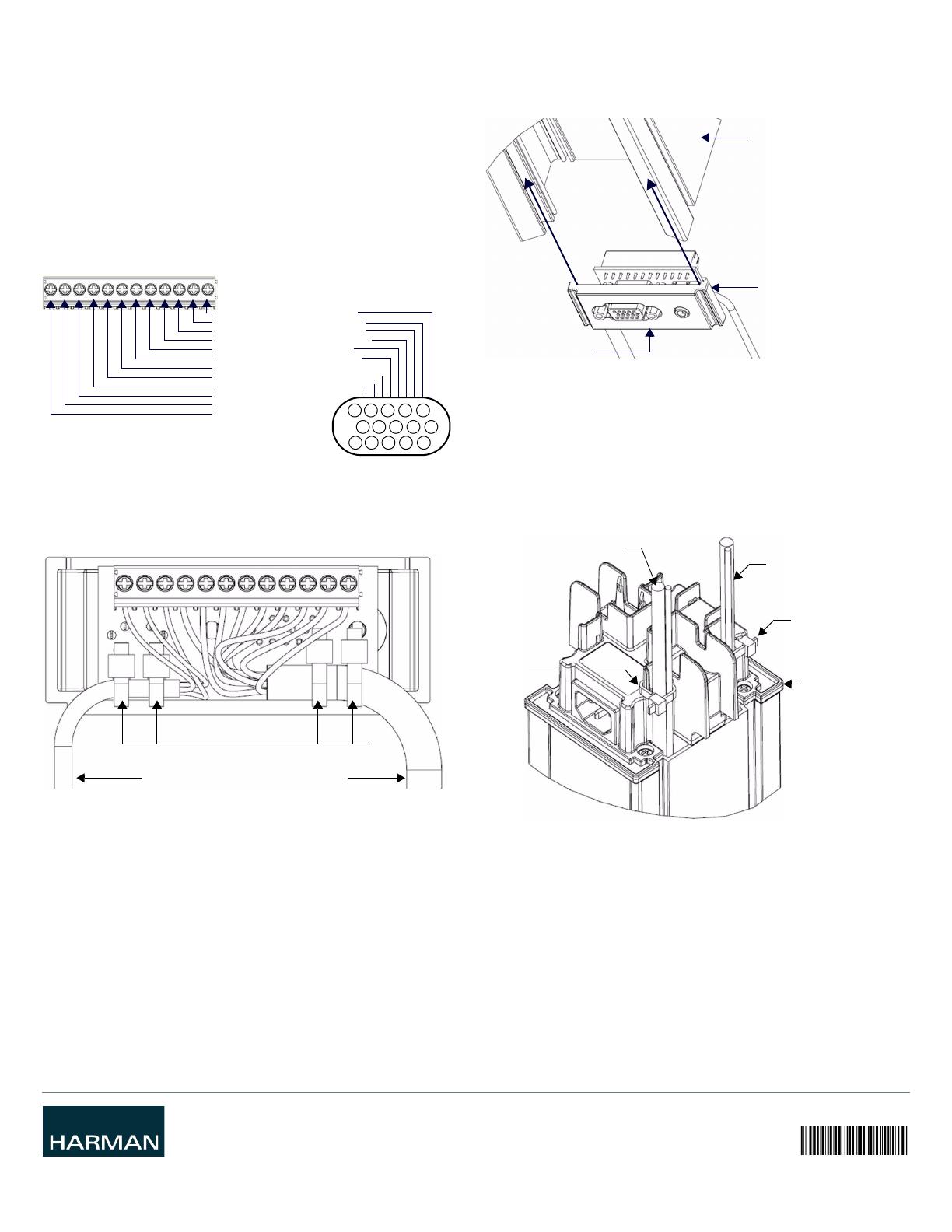
© 2015 Harman. All rights reserved. Hydraport, AMX, AV FOR AN IT WORLD, HARMAN, and their respective logos are registered trademarks of
HARMAN. Oracle, Java and any other company or brand name referenced may be trademarks/registered trademarks of their respective
companies.
AMX does not assume responsibility for errors or omissions. AMX also reserves the right to alter specifications without prior notice at any time.
The AMX Warranty and Return Policy and related documents can be viewed/downloaded at www.amx.com.
3000 RESEARCH DRIVE, RICHARDSON, TX 75082 AMX.com | 800.222.0193 | 469.624.8000 | +1.469.624.7400 | fax 469.624.7153
AMX (UK) LTD, AMX by HARMAN - Auster Road, Clifton Moor, York, YO30 4GD United Kingdom • +44 1904-343-100 • www.amx.com/eu/
Last Revised: 8/05/2015
Step 3 - Prepare and Connect Wiring
1. If using a VGA cable, remove approximately 35mm (1.35 in) of the outer jacket of
the cable.
• Remove approximately 25mm (1 in) of the outer jacket of each coaxial cable.
• Remove approximately 4mm (.18 in) of the core wire insulation.
• If the shielding of the coaxial cable is braided wire, twist the shield wires for each
coaxial cable to a smaller diameter sufficient to fit within the phoenix terminal
block.
• If the shielding of the coaxial cable is foil with a drain wire, separate the drain wire
for installation into the Phoenix terminal block.
2. Insert the shielding conductor and the signal wire for each signal (Red, Green,
Blue, Horizontal Sync, Vertical Sync, Left Audio, Right Audio) into the
corresponding terminal.
3. Secure each connection using the terminal screw, according to the schematic
provided in FIG. 5:
Step 4 - Secure the Cable To the Module
Using two small provided tie wraps, secure the cable(s) to the circuit card on the
backside of the module, such that the cable exits to the side of the module (FIG. 6).
Step 5 - Insert the Module Into the HPX-1600 Chassis
Insert the module into the main chassis of the HPX-1600 Base Assembly.
Note the position of module interlock tab: this tab should face towards the bottom of
the HPX-1600 Base assembly when installed in its mounted position (FIG. 7).
Step 6 - Install the Bottom Cover On the HPX-1600
Note: Install any remaining modules into the Hydraport Base Assembly before installing
the Bottom Cover on the HPX-1600.
1. Install the bottom cover (including the Power Inlet Assembly) onto the bottom of
the main frame of the Hydraport Base Assembly.
The cables from the HPX-AV100-RGB+A Composite AV Module as well as all other
modules (except AC Power Outlets) will exit the bottom of the Hydraport Base
Assembly through one of four square passages on either side of the
bottom cover.
2. After the bottom cover is secured using four screws, secure the cables to the
corresponding tab near each opening using a small cable tie (FIG. 8).
FIG. 5
HPX-AV100-RGB+A RGB AV MODULE - WIRING SCHEMATIC
FIG. 6 CABLES SECURED TO THE MODULE
B - Blue Video Signal (VGA pin 3)
BG - Blue Video Return (VGA pin 8)
G - Green Video Signal (VGA pin 2)
GG - Green Video Return (VGA pin 7)
R - Red Video Signal (VGA pin 1)
RG - Red Video Return (VGA pin 6)
HS - Horizontal Video Signal (VGA pin 13)
SG - Sync Ground (VGA pins 5 and 10)
VS - Vertical Sync Signal (VGA pin 14)
AR - Right Audio Signal +
AG - Audio Ground -
LR - Left Audio Signal +
12345
67
8910
1112131415
AL AG AR VS SG HS RG R GG G BG B
Tie
Cables exiting to the sides of the Module
RGB AV Module
(rear view)
Wraps
FIG. 7 INSERTING THE RGB AV MODULE INTO THE HPX-1600 CHASSIS
FIG. 8 BOTTOM COVER - INSTALLED WITH CABLES EXITING AND SECURED
HPX-1600
Base Assembly
(bottom)
Module Interlock Tab
RGB AV Module
HPX-1600 Chassis
Aluminum Frame (bottom)
Wire Tie
Wire Tie
Bottom Cover
(secured with 4
mounting screws)
Cable
Cable