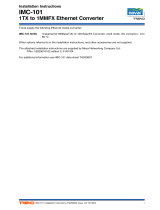Page is loading ...

P/N: 1802002060014
*1802002060014*
EDS-P206A-4PoE Series
Quick Installation Guide
Moxa EtherDevice
TM
Switch
Edition 4.1, August 2017
Technical Support Contact Information
www.moxa.com/support
Moxa Americas:
Toll
-free: 1-888-669-2872
Tel:
1-714-528-6777
Fax:
1-714-528-6778
Moxa China (Shanghai office):
Toll
-free: 800-820-5036
Tel:
+86-21-5258-9955
Fax:
+86-21-5258-5505
Moxa Europe:
Tel:
+49-89-3 70 03 99-0
Fax:
+49-89-3 70 03 99-99
Moxa Asia-Pacific:
Tel:
+886-2-8919-1230
Fax:
+886-2-8919-1231
Moxa India:
Tel:
+91-80-4172-9088
Fax:
+91-80-4132-1045
2017 Moxa Inc. All rights reserved.

- 2 -
Overview
The EDS-P206A-4PoE series industrial Ethernet switches are entry-level
industrial 6-port PoE Ethernet switches that support IEEE 802.3, IEEE
802.3u, and IEEE 802.3x, with 10/100M, full/half-duplex, MDI/MDIX
auto-sensing, IEEE 802.3af, and IEEE 802.3at.
The EDS-P206A-4PoE series provides 12/24/48 VDC redundant power
inputs that can be connected simultaneously to a live DC power source.
The switches are available with a standard operating temperature range
from -10 to 60°C, or with a wide operating temperature range from -40 to
75°C, and their IP30 metal housing makes them rugged enough for any
harsh industrial environment.
To provide greater versatility for use with applications from different
industries, the EDS-P206A-4PoE switches also allow users to enable or
disable broadcast storm protection with DIP switches on the outer panel.
The EDS-P206A-4PoE switches can be easily installed on a DIN-Rail or in
distribution boxes. The DIN-Rail mounting capability and IP30 metal
housing with LED indicators make the plug-and-play EDS-P206A-4PoE
switches reliable and easy to use.
NOTE
Throughout this Hardware Installation Guide, we use EDS as an
abbreviation for Moxa EtherDevice Switch:
EDS = Moxa EtherDevice Switch
Package Checklist
Your EDS is shipped with the following items. If any of these items are
missing or damaged, please contact your customer service
representative for assistance.
• Moxa EtherDevice™ Switch
• Quick installation guide (printed)
• Warranty card
Features
High-wattage Power-over-Ethernet
• Up to 30 watts per PoE port
• Active circuit protection
• Auto disconnection for over-voltage or under-voltage
• Power consumption detection and classification
High Performance Network Switching Technology
• 10/100BaseT(X) (RJ45 connector), 100BaseFX (SC/ST connector,
multi/single-mode)
• 10/100M, Full/Half-Duplex, MDI/MDIX auto-sensing
• IEEE 802.3/802.3u/802.3x
• Store and Forward switching process type, 2K address entries
Rugged Design
• Redundant dual 12/24/48 VDC power input
• Operating temperature range from -10 to 60°C, or extended
operating temperature of -40 to 75°C for “T” models.
• IP30 metal housing
• DIN-Rail or panel mounting capability

- 3 -
EDS-P206A-4PoE (Standard) Panel Layouts
1. Grounding screw
2. Terminal block for power
input P1/P2
3. DIP switches
4. Power input P1 LED
5. Power input P2 LED
6. PoE LED
7. 10/100BaseT(X) port
8. TP port’
s 10/100 Mbps LED
9. Model name
10.
Screw hole for wall
mounting kit
11.
DIN-Rail kit

- 4 -
EDS-P206A-4PoE-M-SC/ST Panel Layouts
NOTE: The EDS-P206A-4PoE-S-SC/ST are identical in appearance to the
EDS
-P206A-4PoE-M-SC/ST.
1. Grounding screw
2.
Terminal block for power
input P1/P2
3. DIP switches
4. Power input P1 LED
5. Power input P2 LED
6. PoE LED
7. 10/100BaseT(X) port
8. TP port’s 10/100 Mbps
LED
9. Model name
10.
100BaseFX port
11.
FX port’s 100 Mbps LED
12.
Screw hole for wall
mounting kit
13.
DIN-Rail kit

- 5 -
EDS-P206A-4PoE-MM-SC/ST Panel Layouts
NOTE: The EDS-P206A 4PoE-SS-SC/ST are identical in appearance to the
EDS
-P206A-4PoE- MM-SC/ST.
1. Grounding screw
2.
Terminal block for power
input P1/P2
3. DIP Switches
4. Power input P1 LED
5. Power input P2 LED
6. PoE LED
7. 10/100BaseT(X) port
8. TP port’s 10/100 Mbps
LED
9. Model name
10.
100BaseFX port
11.
FX port’s 100 Mbps LED
12.
Screw hole for wall
mounting kit
13.
DIN-Rail kit

- 6 -
Mounting Dimensions
Unit = mm (inch)
DIN-Rail Mounting
The aluminum DIN-Rail attachment plate should already be fixed to the
back panel of the EDS when you take it out of the box. If you need to
reattach the DIN-Rail attachment plate, make sure the stiff metal spring
is situated towards the top, as shown in the figures below.
STEP 1:
Insert the top of the
DIN
-Rail into the slot just
below the stiff metal spring.
STEP
2: The DIN-Rail attachment
unit will snap into place as shown
below.
To remove the EDS from the DIN-Rail, reverse Steps 1 and 2 above.

- 7 -
Wall Mounting (optional)
For some applications, you will find it convenient to mount the
EDS-P206A-4PoE on the wall, as shown in the following figures.
STEP 1: Remove the
aluminum DIN
-Rail
attachment plate from
the
EDS
-P206A-4PoE’s rear
panel, and then attach the
wall mount plates as shown
in
the diagram at the right.
STEP 2: Mounting the EDS-P206A-4PoE on the wall
requires 4 screws. Use the
switch, with wall mount
plates attached, as a guide to mark the correct
locations of the 4 screws. The heads of the screws
should be less than 6.0 mm in diameter, and the shafts
should be less than 3.5
mm in diameter, as shown in
the figure at the right.
NOTE
Before tightening the screws into the wall, make sure the screw
head and shank size are suitable by inserting the screw into one
of the keyhole-shaped apertures of the wall mounting plates.
Do not screw the screws in completely—leave about 2 mm to allow room
for sliding the wall mount panel between the wall and the screws.
STEP 3: Once the screws are fixed
i
n the wall, insert the four screw
heads through the large parts of
the keyhole
-shaped apertures,
and then slide
the
EDS
-P206A-4PoE downwards, as
indicated. Tighten the four screws
for
added stability.
Wiring Requirements
WARNING
Safety First!
Turn the power off before disconnecting modules or wires. The
correct power supply voltage is listed on the product label. Check
the voltage of your power source to make sure that you are using
the correct voltage. Do NOT use a voltage greater than what is
specified on the product label.

- 8 -
WARNING
Safety First!
Calculate the maximum possible current in each power wire and
common wire. Observe all electrical codes dictating the
maximum current allowable for each wire size. If the current goes
above the maximum ratings, the wiring could overheat, causing
serious damage to your equipment.
You should also pay attention to the following points:
• Use separate paths to route wiring for power and devices. If power
wiring and device wiring paths must cross, make sure the wires are
perpendicular at the intersection point.
NOTE: Do not run signal or communications wiring and power wiring
in the same wire conduit. To avoid interference, wires with different
signal characteristics should be routed separately.
• You can use the type of signal transmitted through a wire to
determine which wires should be kept separate. The rule of thumb is
that wiring that shares similar electrical characteristics can be
bundled together.
• Keep input wiring and output wiring separated.
• We strongly advise labeling the wiring to all devices in the system.
Grounding the EtherDevice Switch
Grounding and wire routing help limit the effects of noise due to
electromagnetic interference (EMI). Run the ground connection from the
ground screw to the grounding surface prior to connecting devices.
ATTENTION
This product is intended to be mounted to a well
-grounded
mounting surface such as a metal panel.
Wiring the Redundant Power Inputs
The top two contacts and the bottom two contacts of the 4-contact
terminal block connector on the EDS’s top panel are used for the EDS’s
two DC inputs. Top and front views of one of the terminal block
connectors are shown here.
STEP 1: Insert the negative/positive DC wires into the
V
-/V+ terminals.
STEP 2:
To keep the
DC wires from pulling loose, use a
small flat
-blade screwdriver to tighten the wire-
clamp
screws on the front of the terminal block connector.
STEP 3:
Insert the plastic terminal block connector
prongs into the terminal block receptor, which is
located on
EDS’s top panel.

- 9 -
ATTENTION
Before connecting the EtherDevice Switch to the DC power
inputs, make sure the DC power source voltage is stable.
Communication Connections
The EDS-P206A-4PoE switches have 4, 5, or 6 10/100BaseT(X) Ethernet
ports, and 2, 1, or 0 (zero) 100BaseFX multi/single-mode (SC/ST-type
connector) fiber ports.
10/100BaseT(X) Ethernet Port Connection
10/100BaseT(X) ports located on the EDS’s front panel are used to
connect to Ethernet-enabled devices. Below we show pinouts for both
MDI (NIC-type) ports and MDI-X (HUB/Switch-type) ports, and also show
cable wiring diagrams for straight-through and cross-over Ethernet
cables.
MDI Port Pinouts
MDI-X Port Pinouts
8-pin RJ45
Pin
Signal
1
Tx+
2
Tx-
3
Rx+
6
Rx-
Pin
Signal
1
Rx+
2
Rx-
3
Tx+
6
Tx-
PoE 10/100BaseT(X) Ethernet Port Connection
PoE 10/100BaseT(X) ports located on the EDS switch’s front panel are
used to connect to PoE-enabled devices. The pinout follows the
“Alternative A, MDI mode” of 802.3af/at standards. Please see the details
in the following table.
PoE Port Pinout
8-pin RJ45
Pin
Data
Power
1
Tx+
V+
2
Tx-
V+
3
Rx+
V-
6
Rx-
V-
NOTE
According to IEEE 802.3af/at standards, the PD shall be
implemented to be insensitive to the polarity of the power supply
and shall be able to operate per MDI mode and MDI
-X mode.
However, some PD
s only support MDI mode or MDI-
X mode only.
The following
figure shows how to select the correct cable
between the PD and EDS-P206A-4POE.

- 10 -
RJ45 (8-pin) to RJ45 (8-pin) Straight-Through Cable Wiring
RJ45 (8-pin) to RJ45 (8-pin) Cross-Over Cable Wiring
NOTE
If the PD only supports MDI mode (V+, V+, V-, V- for pins 1, 2, 3,
6), choose
a cross-over
Ethernet cable to connect the PD and the
EDS switch. If the PD only support
s MDI-X mode (V-, V-
, V+, V+
for pin
s 1, 2, 3, 6), choose a straight-through Ethernet cable
between the PD and the EDS-P206-4PoE switch.
100BaseFX Ethernet Port Connection
The concept behind the SC/ST port and cable is straightforward. Suppose
you are connecting devices I and II; contrary to electrical signals, optical
signals do not require a circuit in order to transmit data. Consequently,
one of the optical lines is used to transmit data from device I to device II,
and the other optical line is used transmit data from device II to device I,
for full-duplex transmission.
Remember to connect the Tx (transmit) port of device I to the Rx (receive)
port of device II, and the Rx (receive) port of device I to the Tx (transmit)
port of device II. If you make your own cable, we suggest labeling the two
sides of the same line with the same letter (A-to-A and B-to-B, as shown
below, or A1-to-A2 and B1-to-B2).
SC-Port Pinouts
SC-Port to SC-Port Cable Wiring

- 11 -
ST-Port Pinouts
ST-Port to ST-Port Cable Wiring
ATTENTION
This is a Class 1 Laser/LED product. To avoid causing serious
damage to your eyes, do not stare directly into the Laser Beam.
Redundant Power Inputs
Both power inputs can be connected simultaneously to live DC power
sources. If one power source fails, the other live source acts as a backup,
and automatically supplies all of the EDS’s power needs.
DIP Switch Settings
The default
setting for each DIP Switch is
O
FF. The following table explains the effect
of setting the DIP Switches to the O
N
positions.
DIP Switch
Setting
Description
–
–
Serves no function (reserved for future use).
BSP
ON
Enables broadcast storm protection
OFF
Disables broadcast storm protection
ATTENTION
To actively update DIP switch settings, power off and then power
on the EDS.

- 12 -
LED Indicators
The front panel of the EDS switches contains several LED indicators. The
function of each LED is described in the following table.
LED
Color
State
Description
P1 AMBER
On
Power is being supplied to power input
P1.
Off
Power is
not
being supplied to power
input P1.
P2 AMBER
On
Power is being supplied to power input
P2.
Off
Power is not being supplied to power
input P2.
10/100
AMBER
On
TP port’s 10 Mbps link is active.
Blinking
Data is being transmitted at 10 Mbps.
Off
TP port’s 10 Mbps link is inactive.
GREEN
On
TP port’s 100 Mbps link is active.
Blinking
Data is being transmitted at 100 Mbps.
Off
TP port’s 100 Mbps link is inactive.
PoE+
AMBER
On
The PoE device is connected by the IEEE
802.3af standard
Blinking
The PoE power is shut off because there
is insufficient power
Off
No PoE power output or no PoE
connected devices
Green
On
The PoE device is connected by the IEEE
802.3at standard
Off
No PoE power output or no PoE
connected devices
Red
Blinking
PoE failure:
-1 time/sec: PoE standard detection
failure
-2 times/sec: PoE current overload
Off
No PoE failure
Auto MDI/MDI-X Connection
The Auto MDI/MDI-X function allows users to connect the EDS’s
10/100BaseTX ports to any kind of Ethernet device, without needing to
pay attention to the type of Ethernet cable being used for the connection.
This means that you can use either a straight-through cable or cross-over
cable to connect the EDS to Ethernet devices.

- 13 -
Dual Speed Functionality and Switching
The Moxa EtherDevice Switch’s 10/100 Mbps switched RJ45 port auto
negotiates with the connected device for the fastest data transmission
rate supported by both devices. All models of Moxa EtherDevice Switch
are plug-and-play devices, so that software configuration is not required
at installation, or during maintenance. The half/full duplex mode for the
switched RJ45 ports is user dependent and changes (by auto-negotiation)
to full or half duplex, depending on which transmission speed is supported
by the attached device.
Broadcast Storm Protection
The EDS-P206A-4PoE Series has a built-in algorithm for limiting the
amount of broadcast packets through the switch. This function is by
default disabled and can be enabled by turning on the DIP switch labeled
“BSP” on the top cover. If the broadcast storm protection algorithm
detects more than 1k broadcast frames per second, then the switch will
be suppressed from receiving broadcast frames for a period of 2 ms to
prevent any further flooding.
Switching, Filtering, and Forwarding
Each time a packet arrives at one of the switched ports, a decision is
made to either filter or forward the packet. Packets with source and
destination addresses belonging to the same port segment will be filtered,
constraining those packets to one port, and relieving the rest of the
network from the need to process them. A packet with destination
address on another port segment will be forwarded to the appropriate
port, and will not be sent to ports where it is not needed. Packets that are
used in maintaining the operation of the network (such as the occasional
multi-cast packet) are forwarded to all ports. The EDS operates in the
store-and-forward switching mode, which eliminates bad packets and
enables peak performance to be achieved when there is heavy traffic on
the network.
Switching and Address Learning
The EDS has an address table that can hold up to 1024 addresses, which
makes it suitable for use with large networks. The address tables are
self-learning, so that as nodes are added or removed, or moved from one
segment to another, the EDS automatically keeps up with new node
locations. An address-aging algorithm causes the least-used addresses to
be deleted in favor of newer, more frequently used addresses. To reset
the address buffer, power down the unit and then power it back up.

- 14 -
Auto-Negotiation and Speed Sensing
All of the EDS’s RJ45 Ethernet ports independently support
auto-negotiation for speeds in the 10BaseT and 100BaseTX modes, with
operation according to the IEEE 802.3u standard. This means that some
nodes could be operating at 10 Mbps, while at the same time, other nodes
are operating at 100 Mbps. Auto-negotiation takes place when an RJ45
cable connection is made, and then each time a LINK is enabled. The EDS
advertises its capability for using either 10 Mbps or 100 Mbps
transmission speeds, with the device at the other end of the cable
expected to advertise in a similar manner. Depending on what type of
device is connected, this will result in agreement to operate at a speed of
either 10 Mbps or 100 Mbps. If an EDS RJ45 Ethernet port is connected to
a non-negotiating device, it will default to 10 Mbps speed and half-duplex
mode, as required by the IEEE 802.3u standard.
Total Power Budget
For the total power budget, the EDS-P206A-4PoE will have 62 W at 12-17
VDC input, and 120 W at 18-57 VDC input. The total power budget is the
total amount of reserved PoE power based on the PoE class of PoE device.
If a newly connected PoE device causes the total reserved power to
exceed the total power budget, the newly connected PoE device will be
denied power.
Input Voltage
Total Power Budget
12 VDC (12-17 VDC)
62 W
24 VDC (18-35 VDC)
120 W
48 VDC (36-57 VDC)
120 W
PoE Class
Reserved Power
0
15.4 W
1
4.0 W
2
7.0 W
3
15.4 W
4
30 W
Specifications
Technology
Standards
IEEE 802.3 for 10BaseT,
IEEE 802.3u for 100BaseT(X) and 100BaseFX,
IEEE 802.3x for Flow Control
IEEE 802.3af for PoE
IEEE 802.3at for PoE+
Processing Type
Store and Forward
Flow Control IEEE 802.3x flow control, back pressure flow
control
Interface
RJ45 Ports
10/100BaseT(X) auto negotiation speed, F/H
duplex mode, and auto MDI/MDI-X connection
Fiber Ports
100BaseFX ports (SC/ST connector,
multi/single-mode)
LED Indicators
P1, P2 (Power), 10/100M (TP port), and 100M
(fiber port), PoE
DIP Switch
enable/disable broadcast storm protection

- 15 -
Optical Fiber
100BaseFX
Multi-mode
Single-mode
Fiber Cable Type OM1
50/125 μm
G.652
800 MHz*km
Typical Distance
4 km
5 km
40 km
Wavelength
Typical (nm)
1300
1310
TX Range (nm)
1260 to 1360
1280 to 1340
RX Range (nm)
1100 to 1600
1100 to 1600
Optical
Power
TX Range (dBm)
-10 to -20
0 to -5
RX Range (dBm)
-3 to -32
-3 to -34
Link Budget (dB)
12
29
Dispersion Penalty
(dB)
3 1
Note: When connecting a single-mode fiber, we recommend using an
attenuator to prevent damage caused by excessive optical power.
Typical Distance
To reach the typical distance of the specified
fiber transceiver, please refer to the following
formula: Link budget(dB) > dispersion
penalty(dB) + total link loss(dB)
PoE
Total Power Budget
62 W @ 12 VDC (12-17 VDC)
120 W @ 24/48 VDC (18-57 VDC)
PoE Output Voltage
50 VDC @ 12/24/48 VDC power input
PoE Output Power
15.4 W for 802.3af, 30 W for 802.3at
PoE Output Current
350 mA for 802.3af, 600 mA for 802.3at
Overload Current
Protection (at the port)
Supported
PoE Pinout
Mode A: Pair 1, 2 (V+); Pair 3, 6 (V-)
Power
Input Voltage
12/24/48 VDC, redundant dual inputs
Operating Voltage
12 to 57 VDC
Rated Current
6.19A @ 12VDC,
5.55A @ 24 VDC,
2.71A @ 48 VDC
Power Consumption
13.2 W max., without PDs' consumption
Inrush Current
64.56 A @ 48 VDC (0.1 - 1ms)
Electrical Isolation
2250 VDC to chassis for 60 s
Heat Dissipation
45.03 BTU/h
Overload Current
Protection (at the
input)
Supported
Reverse Polarity
Protection
Supported
Connection
1 removable 4-contact terminal block
Note: We strongly recommend using an isolated power supply with
maximum output current of 7.5 A due to the power de-
rating issue of the
power supply at high operating temperatures. Moreover, without
galvanic isolation between the redundant power input
s of this device, the
V1+ and V2+ should use the same voltage.

- 16 -
Physical Characteristics
Housing
Metal, IP30 protection
Dimensions
50 x 114 x 70 mm
Weight
275 g
Installation DIN-Rail Mounting, Wall Mounting
(with optional
kit)
Environmental Limits
Operating Temperature
Standard models: -10 to 60°C (32 to 140°F)
Wide temp. models: -40 to 75°C (-40 to 167°F)
Storage Temperature
-40 to 85°C (-40 to 185°F)
Ambient Relative
Humidity
5 to 95% (non-condensing)
Regulatory Approvals
Safety
UL508
EMI
FCC Part 15, CISPR (EN55032) class A
EMS
IEC 61000-4-2 ESD: Contact 6 kV; Air 8 kV
IEC 61000-4-3 RS: 20 V/m (80 MHz to 1 GHz)
IEC 61000-4-4 EFT: Power 2 kV; Signal 1 kV
IEC 61000-4-5 Surge: Power 2 kV; Signal 2 kV
IEC 61000-4-6 CS: 10 V
IEC 61000-4-8
Shock
IEC 60068-2-27
Freefall
IEC 60068-2-32
Vibration
IEC 60068-2-6
Warranty
Time Period
5 years
Details
www.moxa.com/warranty
Patent http://www.moxa.com/doc/operations/Moxa_Patent_Marking.pdf
/