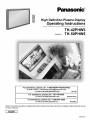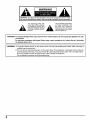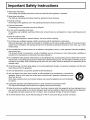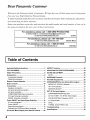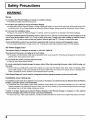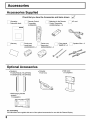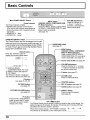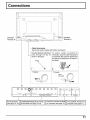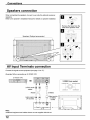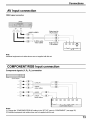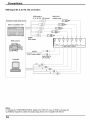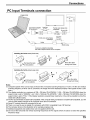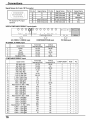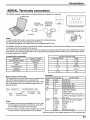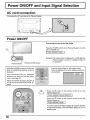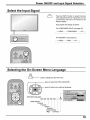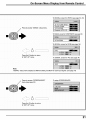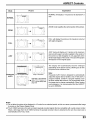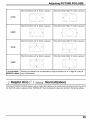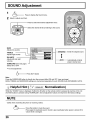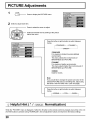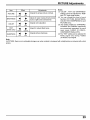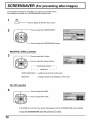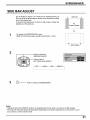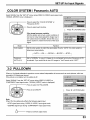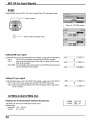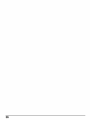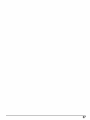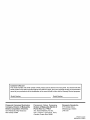Panasonic TH-42PHW5 Owner's manual
- Category
- Plasma TVs
- Type
- Owner's manual
This manual is also suitable for

Panasonic °
High Definition Plasma Display
Operating Instructions
TH-42PHW5
Mode,No.TH-50PHW5
For assistance, please call : 1-888-VIEW-PTV(843-9788)
or visit us at www.panasonic.com (U.S.A)
For assistance, please call : 787-750-4300
or visit us at www.panasonic.com (Puerto Rico
For assistance, please call : 1-800-561-5505
or visit us at www.panasonic.ca (Canada)
Before connecting, operating or adjusting this product, please read these instructionscompletely. Please keep this manual
for future reference.
I English ]
TQBC0453-1

WARNING
WARNING: To reduce the risk of electric shock, do not remove cover or back.
No user-serviceableparts inside. Referservicing toqualified service personnel.
The lightning flash with
arrow-head within a triangle
is intended to tell the user
that parts inside the product
are a risk of electric shock to
persons.
The exclamation point within
a triangle is intended to tell
the user that important
operating and servicing
instructions are in the papers
with the appliance.
WARNING: To prevent damage which may result in fire or shock hazard, do not expose this appliance to rain
or moisture.
Do not place containers with water (flower vase, cups, cosmetics, etc.) above the set. (including
on shelves above, etc.)
WARNING: 1) To prevent electric shock, do not remove cover. No user serviceable parts inside. Refer servicing to
qualified service personnel.
2) Do not remove the grounding pin on the power plug. This apparatus is equipped with a three pin
grounding-type power plug. This plug will only fit a grounding-type power outlet. This is a safety feature.
If you are unable to insert the plug into the outlet, contact an electrician.
Do not defeat the purpose of the grounding plug.
2

I Important Safety Instructions
1) Read these instructions.
Atl the safety and operating instructions should be read before the appliance is operated.
2) Keep these instructions.
The safety and operating instructions should be retained for future reference.
3) Heed all warnings.
Atl warnings on the appliance and in the operating instructions should be adhered to.
4) Follow alt instructions.
Atl operating and use instructions should be followed.
5) Do not use this apparatus near water.
For example, near a bathtub, wash bowl, kitchen sink, or laundry tub, in a wet basement, or near a swimming pool, and
the like.
6) Clean only with dry cloth.
Do not use liquid cleaners or aerosol cleaners. Use a dry cloth for cleaning.
7) Do not block any ventilation openings. Install inaccordance with the manufacturer's instructions.
Slots and Openings in the cabinet are provided for ventilation and to ensure reliable operation of the product and to
protect it from overheating. The openings should never be blocked by placing the product on a bed, sofa, rug, or other
similar surface.
8) Do not install near any heat sources such as radiators, heat registers, stoves, or other apparatus (including amplifiers)
that produce heat.
This product should not be placed in a built-in installation such as a bookcase or rack unless proper ventilation is
provided or the manufacturer's instructions have been adhered to.
9) Do not defeat the safety purpose of the polarized or grounding-type plug. A polarized plug has two blades with one wider
than the other. A grounding type plug has two blades and a third grounding prong. The wide blade or the third prong are
provided for your safety. If the provided plug does not fit into your outlet, consult an electrician for replacement of the
obsolete outlet.
10) Protect the power cord from being walked on or pinched particularly at plugs, convenience receptacles, and the point
where they exit from the apparatus.
11) Only use attachments / accessories specified by the Manufacturer.
12) Use only with the cart, stand, tripod, bracket, or table specified by the manufacturer, or sold with the
apparatus. When a cart is used, use caution when moving the cart / apparatus combination to avoid
injury from tip-over.
Quick stops, excessive force, and uneven surfaces may cause the appliance and cart combination
to overturn.
13) Unplug this apparatus during lightning storms or when unused for long periods of time.
This will prevent damage to the product due to lightning and power-line surges.
14) Refer all servicing to qualified service personnel. Servicing is required when the apparatus has been damaged in any
way, such as power-supply cord or plug is damaged, liquid has been spilled or objects have fallen into the apparatus,
the apparatus has been exposed to rain or moisture, does not operate normally, or has been dropped.
15) To prevent electric shock, ensure the grounding pin on the AC cord power plug is securely connected.
3

Dear Panasonic Customer
Welcome to the PanasonicJamily of customers. We hope that you will have many years of enjoyment
J?om your new High Definition Plasma Display.
To obtain maximum benefitJ?om your set, please read these Instructions beJore making any adjustments,
and retain them Jor Juture reJ_rence.
Retain your purchase receipt also, and note down the model number and serial number of your set in
the space provided on the rear cover of these instructions.
For assistance, please call : 1-888-VIEW-PTV(843-9788)
or visit us at www.panasonic.com (U.S.A)
For assistance, please call : 787-750-4300
or visit us at www.panasonic.com (Puerto Rico)
For assistance, please call : 1-800-561-5505
or visit us at www.panasonic.ca (Canada)
I Table of Contents
Important Safety Instructions ...................................... 3
FCC STATEMENT .......................................................... 5
Safety Precautions ........................................................ 6
Accessories ................................................................... 8
Accessories Supplied ................................................... 8
Optional Accessories ................................................... 8
Remote Control Batteries ............................................. 9
Basic Controls ............................................................. 10
Connections ................................................................ 11
Speakers connection ................................................. 12
AV Input Terminals connection ................................... 12
AV Input connection ................................................... 13
COMPONENT/RGB Input connection ....................... 13
PC Input Terminals connection .................................. 15
SERIAL Terminals connection .................................... 17
Power ON/OFF and Input Signal Selection ............... 18
AC cord connection .................................................... 18
Power ON/OFF .......................................................... 18
Select the Input Signal ............................................... 19
Selecting the ON-Screen Menu Language ................ 19
On-Screen Menu Display from Remote Control ....... 20
ASPECT Controls ........................................................ 22
ADJUSTING PICTURE POSITION/SIZE ..................... 24
SOUND ADJUSTMENT ................................................ 26
MUTE ......................................................................... 26
SURROUND Controls ................................................. 27
PICTURE Adjustments ................................................ 28
SCREENSAVER(For preventing after-images) ......... 30
NEGATIVE / SCROLL Selection ................................ 30
ON / OFF Selection .................................................... 30
SIDE BAR ADJUST ................................................... 31
SET UP for Input Signals ............................................ 32
COMPONENT/RGB IN SELECT ............................... 32
3D Y/C FILTER - For NTSC Video images ............... 32
COLOR SYSTEM / Panasonic AUTO ........................ 33
3:2 PULLDOWN ......................................................... 33
SYNC ......................................................................... 34
H-FREQ. (kHz)N-FREQ. (Hz) ................................... 34
Troubleshooting .......................................................... 35
Specifications .............................................................. 38
4

I FCC
;TATEMENT
•--_ FCC STATEMENT ]
This equipment has been tested and found to comply with the limits for a Class B digital device, pursuant to Part 15 of
the FCC Rules. These limits are designed to provide reasonable protection against harmful interference in a residential
installation. This equipment generates, uses and can radiate radio frequency energy and, if not installed and used in
accordance with the instructions, may cause harmful interference to radio communications. However, there is no
guarantee that interference will not occur in a particular installation. If this equipment does cause harmful interference
to radio or television reception, which can be determined by turning the equipment off and on, the user is encouraged
to try to correct the interference by one of the following measures:
• Reorient or relocate the receiving antenna.
• Increase the separation between the equipment and receiver.
• Connect the equipment into an outlet on a circuit different from that to which the receiver is connected.
• Consult the dealer or an experienced radio/TV technician for help.
This device complies with Part 15 of the FCC Rules. Operation is subject to the following two conditions: (1) This
device may not cause harmful interference, and (2) this device must accept any interference received, including
interference that may cause undesired operation.
FCC CAUTION:
To assure continued compliance and possible undesirable interference, the provided ferrite cores must be
used when connecting this plasma display to video equipment; and maintain at least 40cm spacing to other
peripheral devices. Refer to instructions on pages 16, and 17, Any changes or modifications not expressly
approved by Matsushita Electric Corporation of America could cause harmful interference and would void the
user's authority to operate this device,
FCC Declaration of Conformity
Responsible Party: Matsushita Electric Corporation of America
One Panasonic Way, Secaucus, NJ 07094
Contact Source: Panasonic Consumer Electronics Company
1-888-843-9788
email: [email protected]
Attach the ferrite core:
The ferrite cores provided as a supplied accessory must be used when connecting this Plasma Display to video
equipment. (see page 15, 16, 17)
I CANADIAN NOTICE:
This Class B digital apparatus complies with Canadian ICES-003.
Note:
Do not allow a still picture to be displayed for an extended period, as this can cause a permanent after-
image to remain on the High Definition Plasma Display.
Examples of still pictures include Iogos, video games, computer images, teletext and images displayed in
4:3 mode.
Trademark Credits
• VGA is a trademark of International Business Machines Corporation.
• Macintosh is a registered trademark of Apple Computer, USA.
• S-VGA is a registered trademark of the Video Electronics Standard Association.
Even if no special notation has been made of company or product trademarks, these trademarks have been fully
respected.
5

I Safety Precautions
WARNING
Set up
Do not place the Plasma Display on sloped or unstable surfaces.
• The Plasma Display may fall off or tip over.
Do not place any objects on top of the Plasma Display.
• If water spills onto the Plasma Display or foreign objects get inside it, a short-circuit may occur which could result in fire
or electric shock, if any foreign objects get inside the Plasma Display, please consult an Authorized Service Center.
Do not cover the ventilation holes.
• Doing so may cause the Plasma Display to overheat, which can cause fire or damage to the Plasma Display.
If using the pedestal (optional accessory), leave a space of 3 15/t6"(10 cm) or more at the top, left and right, 2 3/8"(6
cm) or more at the bottom, and 2 3/4"(7 cm) or more at the rear. If using some other setting-up method, leave a
space of 3 ls/16" (10 cm) or more at the top, bottom, left and right, and 3/4" (1.9 cm) or more at the rear.
Avoid installing this product near electronic equipment that is easy to receive electromagnetic waves.
• It may cause interference in image, sound, etc. In particular, keep video equipment away from this product.
AC Power Supply Cord
The Plasma Display is designed to operate on 120 V AC, 50/60 Hz.
Securely insert the power cord plug as far as it will go.
• Ifthe plug is not fully inserted, heat may be generated which could cause fire. if the plug is damaged or the walt socket
plate is loose, they should not be used.
Do not handle the power cord plug with wet hands.
• Doing so may cause electric shocks.
Do not do anything that might damage the power cable. When disconnecting the power cable, hold the plug, not
the cable.
• Do not make any modifications, place heavy objects on, place near hot objects, heat, bend, twist or forcefully pull the
power cable. Doing so may cause damage to the power cable which can cause fire or electric shock. If damage to the
cable is suspected, have it repaired at an Authorized Service Center.
If the Plasma Display will not be used for a long period of time, unplug the power cord from the wall outlet.
If problems occur during use
If a problem occurs (such as no picture or no sound), or if smoke or an abnormal odor is detected from the Plasma
Display, unplug the power cord immediately.
• Continuous use of the Display under these conditions might cause fire or permanent damage to the unit. Have the
Display evaluated at an Authorized Service Center. Services to the Display by any unauthorized personnel are strongly
discouraged due to its high voltage dangerous nature.
If water or foreign objects get inside the Plasma Display, if the Plasma Display is dropped, or if the cabinet
becomes damaged, disconnect the power cord plug immediately.
• A short may occur, which could cause fire. Contact an Authorized Service Center for any repairs that need to be made.
6

Safety Precautions
CAUTION
This Plasma Display is for use only with the following optional accessories. Use with any other type of optional
accessories may cause instability which could result in the possibility of injury.
(All of the following accessories are manufactured by Matsushita Electric Industrial Co., Ltd.)
• Speakers ......................................... TY-SP42P5W-M (TH-42PHW5), TY-SP50P5W-M(TH-50PHW5)
• Pedestal .......................................... TY-ST10-M
• Wall stand ....................................... TY-ST42PW1
• Wall-hanging bracket (angled) ........ TY-WK42PR1
Always be sure to ask a qualified technician to carry out set-up.
When using the Plasma Display
Do not bring your hands, face or objects close to the ventilation holes of the Plasma Display.
• Top of the Plasma Display is usually very hot due to the high temperature of exhaust air being released through the
ventilation holes. Burns or personal injuries can happen if any body parts are brought too close. Placing any object
near the top of the display could also result in heat damages to the object as well as to the Display if its ventilation
holes are blocked.
Be sure to disconnect all cables before moving the Plasma Display.
• Moving the Display with its cables attached might damage the cables which, in turn, can cause fire or electric shock.
Disconnect the power plug from the wall outlet as a safety precaution before carrying out any cleaning.
• Electric shocks can result ifthis is not done.
Clean the power cable regularly to prevent it from becoming dusty.
• Built-up dust on the power cord plug can increase humidity which might damage the insulation and cause fire. Unplug
the cordfrom the walt outlet and clean itwith a dry cloth.
Cleaning and maintenance
The front of the display panel has been specially treated. Wipe the panel surface gently using only a cleaning
cloth or a soft, lint-free cloth.
• If the surface is particularly dirty, soak a soft, lint-free cloth in a weak detergent solution and then wring the cloth to
remove excess liquid. Use this cloth to wipe the surface of the display panel, then wipe it evenly with adry cloth, of the
same type, until the surface is dry.
• Do not scratch or hit the surface of the panel with fingernails or other hard objects. Furthermore, avoid contact with
volatile substances such as insect sprays, solvents and thinner, otherwise the quality of the surface may be adversely
affected.
If the cabinet becomes dirty, wipe it with a soft, dry cloth.
• If the cabinet is particularlydirty, soak the cloth in a weak detergent solution and then wring the cloth dry. Use this cloth
to wipe the cabinet, and then wipe it dry with a dry cloth.
• Do not allow any detergent to come into direct contact with the surface of the Plasma Display.
If water droplets get inside the unit, operating problems may result.
• Avoid contact with volatile substances such as insect sprays, solvents and thinner, otherwise the quality of the cabinet
surface may be adversely affected or the coating may peel off. Furthermore, do not leave it for long periods in contact
with articles made from rubber or PVC.
Note:
Do not allow a still picture to be displayed for an extended period, as this can cause a permanent after-image to remain
on the Plasma Display.
Examples of still pictures include loges, video games, computer images, teletext and images displayed in 4:3 mode.

I Accessories
Accessories Supplied
[_ Operating
Instruction book
Check that you have the Accessories and items shown _'
[_ Remote Control [_ Batteries for the Remote AC
Transmitter Control Transmitter [_ cord
EUR646525 (AA(R6) Battery x 2)
[_ Warranty [_ Ferrite core
(small size)
JOKF00000018 x 1
©
[_ Ferrite core Fixing bands
(large size) _ TMME187 x 2
JOKG00000054 x 2
[_ Speaker Wire
x2
Optional Accessories
• Speakers
TY-S P42P5W-M (TH-42PHW5)
TY-SP50P5W-M (TH-50PHW5)
• Wall-hanging bracket
(angled)
TY-WK42PR1
• Pedestal • Wall stand
TY-ST10-M TY-ST42PW1
For assembling
Full instructions are supplied with each of the optional accessories for use with this Plasma Display.
8

I Remote Control Batteries
Requires two AA batteries.
1. Turn the transmitter face down.
Press and slide off the battery
cover.
2. Install the batteries as shown in
the battery compartment.
(Polarity + or - must match the
markings in the compartment.)
3. Replace the cover and slide in
reverse until the lock snaps.
TWO "AA" size
\
\\
For frequent remote control users, replace old batteries with
Alkaline batteries for longer life.
/_ Precaution on battery use
Incorrect installation can cause battery leakage and corrosion that will damage the remote control transmitter.
Observe the following precautions:
1. Batteries should always be replaced as a pair. Always use new batteries when replacing the old set.
2. Do not combine a used battery with a new one.
3. Do not mix battery types (example: "Zinc Carbon" with "Alkaline").
4. Do not attempt to charge, short-circuit, disassemble, heat or burn used batteries.
5. Battery replacement is necessary when the remote control acts sporadically or stops operating the Plasma Display.
9

I Basic Controls
Main POWER ON/OFF Switch
Power Indicator
The Power Indicator will light.
• POWER-OFF indicator not illuminated
(The unit will still consume some power as
long as the power cord is inserted into the
wall outlet.)
• STAND-BY (b.....Red
• POWER-ON.....Green
INPUT button
(VIDEO(S VIDEO), COMPONENT/RGB,
PC Mode Selection)
Press the "INPUT" button to select VIDEO
(S VIDEO), COMPONENT/RGB, PC input
signal modes sequentially.
(see page 19)
VOLUME Adjustment
Press the Volume Up "+"
or Down "-" button to
increase or decrease the
sound volume level.
STAND-BY(ON/OFF) button
The Plasma Display must first be plugged into the wall
outlet and turned on at the power switch (see page 18).
Press this buttontoturnthePlasma DisplayON, fromSTAND-
BY mode. Press itagain to tum the High Definition Plasma
Display OFF to STAND-BY mode.
STATUS button
Press the "STATUS" button to
display the current system status.
SURROUND button
(see page 27)
INPUT button
(VIDEO(S VIDEO), COMPONENT/
RGB, PC Mode Selection)
Press to select VIDEO(S VIDEO),
COMPONENT/RGB, PC input signal
modes sequentially. (see page 19)
e On/Off (see page 26)
_1_VIDEO(S VIDEO),
COMPONENT/RGB, PC mode
ASPECT mode (see page 22)
OFF TIMER
The off timer indicator is displayed
only when the off timer has been set.
N
(see page 25,26,28)
PICTURE button
(see page 28)
ustment
Press the Volume Up "+" or Down
"-" button to increase or decrease
the sound volume level.
R button (see page 21)
ACTION button
Press to make selections
buttons
SET UP button (see page 20)
SOUND button (see page 26)
PICTURE POS./SIZE button
(see page 24)
PC button
Press the "PC" mode selection
button to select the PC mode.
This button is used to switch
directly to PC mode.
ASPECT button
Press to adjust the aspect.
(see page 22)
OFF TIMER button
The Plasma Display can be preset to switch to stand-by after a fixed period. The
setting changes to 30 minutes, 60 minutes, 90 minutes and 0 minutes (off timer
cancelled) each time the button is pressed.
When three minutes remain, "OFF TIMER 3" will flash. 30_ 60 _ 90
The off timer is cancelled if a power interruption occurs. _ 0
10

I Connections
\ !
SPEAKER
Terminals(L)
- Cable fixing bands
Secure any excess cables with bands, as required.
Pass the attached cable fixing
band through the clip as
shown in the figure.
To tighten:
To secure cables connected to
Terminals, wrap the cable fixing band
around them then pass the pointed end
through the locking block, as shown in
the figure.
To loosen:
V{3 HD pr_CPJR p_C_9
COMPONENT/RGB IN
AV IN Terminals ICOMPONENT/RGB IN and Audio From EXIT monitor Terminal IIFrom SER,AL Terminal on I
/
(see page i2, i3) IN Terminals (see page 13,14) ,
on Computer (see page 15) J 1
Computer (see page 17) J
L
11

Connections
Speakers connection
When connecting the speakers, be sure to use only the optional accessory
speakers.
Refer to the speaker's Installation Manual for details on speaker installation.
Speakers (Optk_nal accessories)
Remove the tubes from the
ends of the speaker wires.
AV Input Terminals connection
Connect the signal source equipment (see page 14 to 17).
(Example) When connecting an S VIDEO VCR
(S VIDEO VCR)
2xRCA audio
cables
AUDIC
Audio input to
L/R sockets
$ $
S VIDEO
Video input to
S VIDEO
socket
L
L AUDrO • WD_O _ W_EO
AV IN
Note:
Additional equipment and cables shown are net supplied with this set.
S VIDEO 4 pin socket
L_min ance earth Chrominance earth
Luminance in Chrominance in
12

Connections
AV Input connection
VIDEO signal connection
(VCR)
AUdio
R OUT L OUT
© © © Aoo,o-v,oEo
I
video cables
Video input to
RCA socket
Audio input to
L/R sockets
®O
R L
AV iN
Note:
Additional equipment and cables shown are not supplied with this set.
COMPONENT/RGB Input connection
Component signals (Y, PB, PR) connection
(DVD Player)
_ Y, PB,PR
3×RCA
video cables
VD HD p_JC_ p_C_/B Y/G
COMPONENT/RGB IN
Notes:
(1) Change the "COMPONENT/RGB-iN" setting in the "SET UP" menu to "COMPONENT". (see page 32)
(2) Additional equipment and cables shown are not supplied with this set.
13

Connections
RGB signal (R, G, B, HD, VD) connection
RGB input to
R, G, B, HD, VD sockets
BNC-RCA
adaptor plug
RGBcame_
Computer
5xBNC
RGB cables
AUDIO
2xRCA audio cables
Audio input to
L/R sockets
R
B
G
Notes:
(1) Change the "COMPONENT/RGB-IN" setting in the "SET UP" menu to "RGB". (see page 32)
(2) Additional equipment, cables and adaptor plugs shown are not supplied with this set.
14

Connections
PC Input Terminals connection
COMPUTER
\
\
\
\
\
\
\
\
\
Lessthan
Ferrite core (small size) '3" 15/16,
(supplied) _i (10 cm)
Audio
I Stereo plug
Connect a cable that matches
the audio output terminal on the computer.
Installing the ferrite core (Small size)
two :_ _O._en
Pull back the tabs
_ (in places)
the cable
/ _ through and close
Installing the ferrite core (Large size)
Open
IwPull back the tabs
(in two places)
Press the cable
through and close
Notes:
(1) Computer signals which can be input are those with a horizontal scanning frequency of 15.6 to 110 kHz and vertical
scanning frequency of 48 to 120 Hz. (However, the image will not be displayed properly if the signals exceed 1,200
lines.)
(2) The display resolution is a maximum of 768 x 768 dots (TH-42PHW5) / 1,024 x 768 dots (TH-50PHW5) when the
aspect mode is set to "NORMAL", and 1,024 x 768 dots (TH-42PHW5) / 1,366 x 768 dots (TH-50PHW5) when the
aspect mode is set to "FULL". If the display resolution exceeds these maximums, it may not be possible to show fine
detail with sufficient clarity.
(3) The PC input terminals are DDC1/2B-compatible. If the computer being connected is not DDC1/2B-compatible, you will
need to make setting changes to the computer at the time of connection.
(4) Some PC models cannot be connected to the set.
(5) There is no need to use an adapter for computers with DOSN compatible D-sub 15P terminal.
(6) The computer shown in the illustration is for example purposes only.
(7) Additional equipment and cables shown are not supplied with this set.
(8) Do not set the horizontal and vertical scanning frequencies for PC signals which are above or below the specified
frequency range.
15

Connections
Signal Names for D-sub 15P Connector
Pin No. Signal Name
R
G
®®®®®/ ® B
(_) GND (Ground)
Pin layout for PC input
terminal _ GND (Ground)
Pin No.
®
®
®
@
Signal Name
GND (Ground)
GND (Ground)
GND (Ground)
NC (notconnected)
GND (Ground)
Pin No.
@
@
@
@
@
Signal Name
GND (Ground)
SDA
HD/SYNC
VD
SCL
VIDEOICOMPONENTIRGBIPC input signals
LAUDIQ • VIDEO S V_DEO AUDIO
AV IN
AV (VIDEO, S VIDEO) input
VD HD p_JC_JR p_C_B
COMPONENT/RGB IN
COMPONENT/RGB input
[° ° i!iil!iiiii!i!i l!i!iiii!iii!i
Pc _N
PC RGB input
AV (VIDEO, S VIDEO) input
horizontal vertical
signal name frequency(kHz) frequency(Hz)
1 NTSC 15.734 59.95
2 PAL 15.625 50
3 PAL60 15.734 59.95
4 SECAM 15.625 50
5 Modified NTSC 15.734 59.95
COMPONENT/RGB/PC input
signal name
1 525 (480)/60i
2 625 (575)/50i
3 525 (480)/60p
4 625 (575)/50p
5 750 (720)/60p
6 1,125 (1,080)/60i
7 1,125 (1,080)/50i
8 1,125 (1,080)/24p
9 1,125 (1,080)/24sF
10 640 x 400 @70
11 640 x 480 @60
12 Macintosh13" (640 x 480)
13 640 x 480 @75
14 852 x 480 @60
15 800 x 600 @60
16 800 x 600 @75
17 800 x 600 @85
18 Macintosh16" (832 x 624)
19 1,024 x 768 @60
20 1,024 x 768 @70
21 1,024 x 768 @75
22 1,024 x 768 @85
23 Macintosh21" (1,152 x 870)
24 1,280 x 1,024 @60
25 1,280 x 1,024 @75
26 1,280 x 1,024 @85
27 1,600 x 1,200 @60
horizontal
frequency(kHz)
15.734
15.625
31.468
31.25
45
33.75
28.125
27
27
31.5
31.5
35
37.5
31.7
37.9
46.9
53.7
49.7
48.4
56.5
60
68.7
68.7
64
8O
91.1
75
vertical
frequency(Hz)
59.94
50
59.94
50
60
60
50
24
48
7O
59.94
67
75
60
60
75
85
75
60
70
75
85
75
60
75
85
6O
COMPONENT RGB PC
16

Connections
SERIAL Terminals connection
The SERIAL terminal is used when the Plasma Display is controlled by a computer.
COMPUTER
o3ol
Ferrite core _I,,,_
R.S-232C ,. (large .size) _
/ ,
Less than
D-sub 9p 3"15/16
(10cm)
Notes:
(1) Use the RS-232C cable to connect the computer to the Plasma Display.
(2) The computer shown is for example purposes only.
(3) Additional equipment and cables shown are not supplied with this set.
®®®® /
J
Pin layout for RS-232C
J
Installing the ferrite core
(Large size)
Open
The SERIAL terminal conforms to the RS-232C interface specification, so that the Plasma Display can be controlled by
a computer which is connected to this terminal.
The computer will require software which allows the sending and receiving of control data which satisfies the conditions
given below. Use a computer application such as programming language software. Refer to the documentation for the
computer application for details.
Communication parameters
Signal level
Synchronization method
Baud rate
Parity
Character length
Stop bit
Flow control
RS-232C compliant
Asynchronous
9600 bps
None
8 bits
1 bit
RS-232C Conversion cable
D-sub 9-pin female Details
RXD
_) TXD
_) GND
(_* @ Nonuse
(_) _ Shorted
(_0-@ NC
Command
Command Parameter Control details
PON None Power ON
POF None Power OFF
AVL ** Volume 00 ~ 63
0 Audio MUTE OFF
AMT 1 Audio MUTE ON
IIS None Input select (toggle)
VID VIDEO Mode
YP1 COMPONENT/ RGBmode(processedas
aY/PB/PRorRGBsignalsassetbythisunit)
RG1 PC mode
DAM None Screen mode select (toggle)
NORM NORMAL (4:3)
ZOOM ZOOM
FULL FULL
JUST JUST
SELF Panasonic AUTO
Basic format for control data
The transmission of control data from the computer starts
with a STX signal, followed by the command, the
parameters, and lastly an ETX signal in that order, if there
are no parameters, then the parameter signal does not
need to be sent.
/ LC°lon L Parameter(s) L End
tart • 3-character (1 - 5 bytes) (03h)
(O2h) command (3bytes)
Notes:
(1) if multiple commands are transmitted, be sure to wait
for the response for the first command to come from
this unit before sending the next command.
(2) If an incorrect command is sent by mistake, this unit will
send an "ER401" command back to the computer.
With the power off, this display responds to PON command only.
17

I Power ON/OFF and Input Signal Selection
AC cord connection
Connecting the AC cord plug to the Plasma Display.
Power ON/OFF
Connecting the plug to the Wall Outlet
Power Indicator
Press the POWER switch on the Plasma Display to turn the
set on POWER-ON.
[ Power Indicator: Green I
Remote Control Sensor
Example: The screen below is displayed for a while after the
Plasma Display is turned on. (setting condition is
an example.)
When the POWER is turned on for the first
time, the LANGUAGE selection screen is
displayed.
From the second time on, language
selection can be done from the setup
menu. (see page 19)
Select the desired language using the •
and • keys and press the ACTION _._
button.
From the second time on, the screen shown
below is displayed for a while (setting condition is
an example).
VIDEO
(b Press the _ button on the remote control to turn the
Plasma Display off.
[ Power Indicator: Red (STAND-BY) I
Press the dO button on the remote control to turn the
Plasma Display on.
[ Power Indicator: Green ]
Toturn the powerfor the Plasma Display off, press the _ switch
on the Plasma Display, when the Plasma Display is on or in
standby mode.
18

Power ON/OFF and Input Signal Selection
Select the Input Signal
INPUT
0
Press the INPUT button to select the input
video signal desired from equipment such as
a VCR which has been connected to the
Plasma Display.
Input signals will change as follows:
For COMPONENT INPUT (see page 32)
_ VIDEO _ COMPONENT _PC,
For RGB INPUT (see page 32)
_VIDEO _RGB_ PC,
Selecting the On-Screen Menu Language
SETUP
press to display the SET UP menu.
press to select the OSD LANGUAGE.
press to select your preferred language.
Selectable languages
ENGLISH(US)
qJ_ .......(Chinese)
19

IOn-Screen Menu Display from Remote Control I
To PICTURE adjust menu
(see page 28)
NORMALIZE
PICTUREMENU q_ b
PICTURE
BRIGHTNESS mm
COLOR mm
TiNT
SHARPNESS I[#llm
COLORTEMP q_b
To SOUND adjust menu
(see page 26)
AUDIOMENU q_ D
BASS lilm
TREBLE Imm
BALANCE
SURROUND q_ b
TOPICTURE POS.iSIZE adjust
menu (see page 24)
During 'VIDEO (S VIDEO)" and
"COMPONENT' input signal modes.
During "RGB'! and !'PC"
input signal modes.
[_ H-POS --'
H-SIZE
v-Pos --_
V-SIZE --_
CLOCKPHASE
Press to select each
menu.
To SET UP menu (see page 32)
_Z SETUP
SIGNAL
OS£_NGUAGE _4_
20
Page is loading ...
Page is loading ...
Page is loading ...
Page is loading ...
Page is loading ...
Page is loading ...
Page is loading ...
Page is loading ...
Page is loading ...
Page is loading ...
Page is loading ...
Page is loading ...
Page is loading ...
Page is loading ...
Page is loading ...
Page is loading ...
Page is loading ...
Page is loading ...
Page is loading ...
Page is loading ...
-
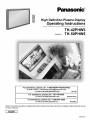 1
1
-
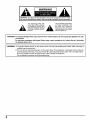 2
2
-
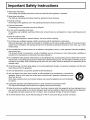 3
3
-
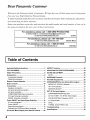 4
4
-
 5
5
-
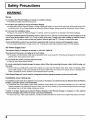 6
6
-
 7
7
-
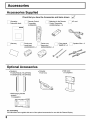 8
8
-
 9
9
-
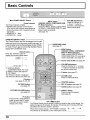 10
10
-
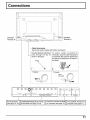 11
11
-
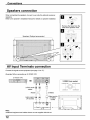 12
12
-
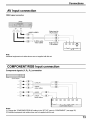 13
13
-
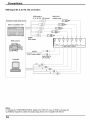 14
14
-
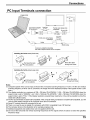 15
15
-
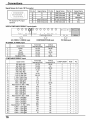 16
16
-
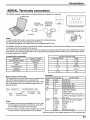 17
17
-
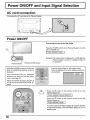 18
18
-
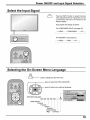 19
19
-
 20
20
-
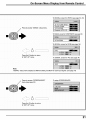 21
21
-
 22
22
-
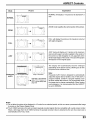 23
23
-
 24
24
-
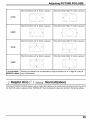 25
25
-
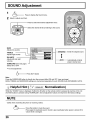 26
26
-
 27
27
-
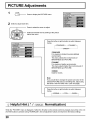 28
28
-
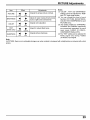 29
29
-
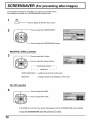 30
30
-
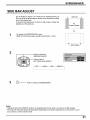 31
31
-
 32
32
-
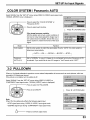 33
33
-
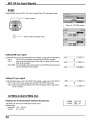 34
34
-
 35
35
-
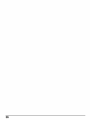 36
36
-
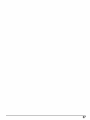 37
37
-
 38
38
-
 39
39
-
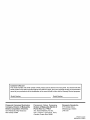 40
40
Panasonic TH-42PHW5 Owner's manual
- Category
- Plasma TVs
- Type
- Owner's manual
- This manual is also suitable for
Ask a question and I''ll find the answer in the document
Finding information in a document is now easier with AI
Related papers
-
Panasonic TH50PHW5HZ User manual
-
Panasonic TH42PHW5 Owner's manual
-
Panasonic TH42PWD3U Operating instructions
-
Panasonic TH65PHD7UY Operating instructions
-
Panasonic TH37PWD6UX Owner's manual
-
Panasonic TH37PWD3UZ Owner's manual
-
Panasonic TH-42PW4 User manual
-
Panasonic TH37PWD5UZ Owner's manual
-
Panasonic TH42PHW5BX Owner's manual
-
Panasonic TH42PWD5RY Operating instructions