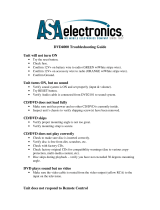Page is loading ...

CAR DVD Receiver
OWNER’S MANUAL
MODEL : LAD-4600
Please read this instruction booklet carefully and completely
before connecting, operating or adjusting this product.

Table of contents
2
Table of contents 2-3
Safety note 4-7
Front Panel 8
Remote control 9-10
Install the battery of remote control . . . . . . . . . . . . . . . . . . . . . . . . . . .10
Using the remote control . . . . . . . . . . . . . . . . . . . . . . . . . . . . . . . . . .10
Before use 11
Detachable front panel . . . . . . . . . . . . . . . . . . . . . . . . . . . . . . . . . . . .11
Attachable front panel . . . . . . . . . . . . . . . . . . . . . . . . . . . . . . . . . . . . .11
Installation 12
Basic installation . . . . . . . . . . . . . . . . . . . . . . . . . . . . . . . . . . . . . . . .12
Removing the existing receiver unit . . . . . . . . . . . . . . . . . . . . . . . . . .12
ISO-DIN installation . . . . . . . . . . . . . . . . . . . . . . . . . . . . . . . . . . . . . .12
Connection 13-15
Connecting to car . . . . . . . . . . . . . . . . . . . . . . . . . . . . . . . . . . . . . 13-14
Connecting to Auxiliary Equipment (Optional) . . . . . . . . . . . . . . . . 14-15
Basic operation 16-18
Turning the unit on . . . . . . . . . . . . . . . . . . . . . . . . . . . . . . . . . . . . . . . 16
Turning the unit off . . . . . . . . . . . . . . . . . . . . . . . . . . . . . . . . . . . . . . . 16
Inserting a disc. . . . . . . . . . . . . . . . . . . . . . . . . . . . . . . . . . . . . . . . . . 16
Ejecting a disc . . . . . . . . . . . . . . . . . . . . . . . . . . . . . . . . . . . . . . . . . . 16
Selecting a source . . . . . . . . . . . . . . . . . . . . . . . . . . . . . . . . . . . . . . . 16
Adjusting the volume . . . . . . . . . . . . . . . . . . . . . . . . . . . . . . . . . . . . . 16
Checking the clock . . . . . . . . . . . . . . . . . . . . . . . . . . . . . . . . . . . . . . . 16
Setting the clock. . . . . . . . . . . . . . . . . . . . . . . . . . . . . . . . . . . . . . . . . 16
Mute . . . . . . . . . . . . . . . . . . . . . . . . . . . . . . . . . . . . . . . . . . . . . . . . . 17
Adjusting the AUX and beep sound . . . . . . . . . . . . . . . . . . . . . . . . . . 17
XDSS/XDSS+(Extreme Dynamic Sound System) . . . . . . . . . . . . . . . . 17
Using the EQ (Equalizer) . . . . . . . . . . . . . . . . . . . . . . . . . . . . . . . . . . 18
Adjusting the sound level . . . . . . . . . . . . . . . . . . . . . . . . . . . . . . . . . . 18
Radio operation 19
Listening to radio stations. . . . . . . . . . . . . . . . . . . . . . . . . . . . . . . . . . 19
Storing broadcast frequencies . . . . . . . . . . . . . . . . . . . . . . . . . . . . . . 19
Auto search memory . . . . . . . . . . . . . . . . . . . . . . . . . . . . . . . . . . . . . 19
Scaning the preset stations . . . . . . . . . . . . . . . . . . . . . . . . . . . . . . . . 19
Tuning in the preset stations. . . . . . . . . . . . . . . . . . . . . . . . . . . . . . . . 19

Table of contents
3
CD/MP3/WMA operation 20-21
Playing an Audio CD and MP3/WMA disc . . . . . . . . . . . . . . . . . . . . . . 20
Pause . . . . . . . . . . . . . . . . . . . . . . . . . . . . . . . . . . . . . . . . . . . . . . . . 20
Skip to next track/file . . . . . . . . . . . . . . . . . . . . . . . . . . . . . . . . . . . . . 20
Skip to previous track/file . . . . . . . . . . . . . . . . . . . . . . . . . . . . . . . . . . 20
Return to the beginning of the current track/file. . . . . . . . . . . . . . . . . . 20
Search . . . . . . . . . . . . . . . . . . . . . . . . . . . . . . . . . . . . . . . . . . . . . . . . 20
Intro scan. . . . . . . . . . . . . . . . . . . . . . . . . . . . . . . . . . . . . . . . . . . . . . 20
Repeat. . . . . . . . . . . . . . . . . . . . . . . . . . . . . . . . . . . . . . . . . . . . . . . . 21
Shuffle . . . . . . . . . . . . . . . . . . . . . . . . . . . . . . . . . . . . . . . . . . . . . . . . 21
CD TEXT / ID3 TAG . . . . . . . . . . . . . . . . . . . . . . . . . . . . . . . . . . . . . . 21
MP3/WMA TRACK -5/+5 . . . . . . . . . . . . . . . . . . . . . . . . . . . . . . . . . . 21
DISPLAY/SET UP menu 22-23
General Explanation. . . . . . . . . . . . . . . . . . . . . . . . . . . . . . . . . . . . . . 22
On-Screen Display . . . . . . . . . . . . . . . . . . . . . . . . . . . . . . . . . . . . . . . 22
On-Screen Display operation . . . . . . . . . . . . . . . . . . . . . . . . . . . . . . . 22
Playback Status/Restrictions . . . . . . . . . . . . . . . . . . . . . . . . . . . . . 22-23
Initial Settings . . . . . . . . . . . . . . . . . . . . . . . . . . . . . . . . . . . . . . . . . . 23
General Operation . . . . . . . . . . . . . . . . . . . . . . . . . . . . . . . . . . . . . . . 23
SET UP menu 24-28
LANGUAGE / DISPLAY . . . . . . . . . . . . . . . . . . . . . . . . . . . . . . . . . . . 24
AUDIO . . . . . . . . . . . . . . . . . . . . . . . . . . . . . . . . . . . . . . . . . . . . . . . . 25
LOCK (Parental Control) . . . . . . . . . . . . . . . . . . . . . . . . . . . . . . . . 26-27
OTHERS . . . . . . . . . . . . . . . . . . . . . . . . . . . . . . . . . . . . . . . . . . . . . . 28
DVD/VCD operation 29-33
Playing a DVD and Video CD. . . . . . . . . . . . . . . . . . . . . . . . . . . . . . . 29
Pre-Stop / Stop . . . . . . . . . . . . . . . . . . . . . . . . . . . . . . . . . . . . . . . . . 29
Pause . . . . . . . . . . . . . . . . . . . . . . . . . . . . . . . . . . . . . . . . . . . . . . . . 30
Still Picture and Frame-by Frame playback. . . . . . . . . . . . . . . . . . . . . 30
Slow Motion . . . . . . . . . . . . . . . . . . . . . . . . . . . . . . . . . . . . . . . . . . . . 30
Moving to another TITLE . . . . . . . . . . . . . . . . . . . . . . . . . . . . . . . . . . 30
Search . . . . . . . . . . . . . . . . . . . . . . . . . . . . . . . . . . . . . . . . . . . . . . . . 30
Moving to another CHAPTER/TRACK . . . . . . . . . . . . . . . . . . . . . . . . 31
Repeat. . . . . . . . . . . . . . . . . . . . . . . . . . . . . . . . . . . . . . . . . . . . . . . . 31
Shuffle . . . . . . . . . . . . . . . . . . . . . . . . . . . . . . . . . . . . . . . . . . . . . . . . 32
Time Search . . . . . . . . . . . . . . . . . . . . . . . . . . . . . . . . . . . . . . . . . . . 32
Checking the contents of DVDVideo discs : Menus. . . . . . . . . . . . . . . 32
Disc Menu . . . . . . . . . . . . . . . . . . . . . . . . . . . . . . . . . . . . . . . . . . . . . 32
Camera Angle . . . . . . . . . . . . . . . . . . . . . . . . . . . . . . . . . . . . . . . . . . 33
Changing the Audio Language . . . . . . . . . . . . . . . . . . . . . . . . . . . . . . 33
Changing the Audio Channel . . . . . . . . . . . . . . . . . . . . . . . . . . . . . . . 33
Subtitles. . . . . . . . . . . . . . . . . . . . . . . . . . . . . . . . . . . . . . . . . . . . . . . 33
Troubleshooting 34-35
Language Codes / Area Codes 36
Specifications 37

Safety note
4
TO REDUCE THE RISK OF ELECTRIC SHOCK DO NOT SPLIT THE
COVER (OR BACK) THERE ARE NO USER SERVICEABLE PARTS
INSIDE. REFER SERVICING TO QUALIFIED SERVICE PERSONNEL.
CAUTION
RISK OF ELECTRIC SHOCK
DO NOT OPEN
The lightning flash with the arrowhead symbol within an equilateral
triangle is intended to alert the user about the presence of uninsulated
dangerous voltage within the product’s enclosure that may be of sufficient
magnitude to constitute a risk of electric shock to persons.
The exclamation point within an equilateral triangle is intended to alert the
user to the presence of important operating and maintenance (servicing)
instructions in the literature accompanying the appliance.
Always operate the vehicle in a safe manner.
Do not become distracted by the vehicle while driving, and always be fully
aware of all driving conditions. Do not change settings, or any functions.
Pull over in a safe and legal manner before attempting such operations.
Do not use for many hours at extremely low or high temperatures.
(-10~60°C)
To reduce the risk of electric shock, do not remove the cover or back of
this product. There are no user-serviceable parts inside.
Refer servicing to qualified service personnel.
To reduce the risk of fire or electric shock, do not expose this product to
dripping or splashing water, rain, or moisture.
If the temperature of units outside can be extremly high, please use the
unit after proper installation in your vehicle.
CAUTION : This product uses a Laser System.
To ensure proper use of this product, please read this owner’s manual carefully
and retain it for future reference. Should the unit require maintenance, contact an
authorized service center.
Performing controls, adjustments, or carrying out procedures other than those
specified herein may result in hazardous radiation exposure.
To prevent direct exposure to the laser beam, do not try to open the enclosure.
Visible laser radiation when open. DO NOT STARE INTO BEAM.

Safety note
5
• A defective or soiled disc inserted into the unit can cause the sound to
drop during playback.
• Handle the disc by holding its inner and outer edges.
• Do not touch the surface of the unlabeled side of the disc.
Do not stick paper or tape, etc. on the surface.
Do not expose the disc to direct sunlight or excessive heat.
• Clean the disc before playback. Wipe the disc from the center outward
with a cleaning cloth.
• Never use solvents such as benzine or alcohol to clean the disc.
Periodically wipe the contacts on the back of the front panel with a
cotton swap moistened with alcohol.
To ensure safe driving
• To avoid the risk of accident and the potential violation of
applicable laws, this unit is not for use with a video screen that is
visible to the driver.
• This unit detects whether your car’s parking brake is engaged or not,
and prevents you from watching a DVD or Video CD on the display
connected to FRONT VIDEO OUTPUT while driving. When you
attempt to watch a DVD/Video CD, the screen will turn black. When
you park your car in a safe place and apply the parking brake,
the picture appears on the screen.

Safety note
6
A section whose title has one of the following symbols is applicable
only to the disc represented by the symbol.
DVD Video CDs
Audio CDs MP3 files
WMA files
About the Symbol Display
When you are watching a DVD and attempt to perform an
operation, it may not be performed due to the programming on the
disc. When this happens, the unit indicates the button on the
screen.
Types of Playable Discs
In addition, this unit plays DVD±R, DVD±RW and CD-R or CD-RW
containing audio titles, MP3 or WMA.
• Depending on the conditions of the recording equipment or the
CD-R/RW (or DVD±R/±RW) disc itself, some CD-R/RW
(or DVD±R/±RW) discs cannot be played on the unit.
• Do not attach any seal or label to either side (the labeled side or the
recorded side) of a disc.
•
Do not use irregularly shaped CDs (e.g., heart-shaped
or octagonal). It may result in malfunctions.
Notes on DVDs and Video CDs
Some playback operations of DVDs and Video CDs may be
intentionally programmed by software manufacturers. This unit plays
DVDs and Video CDs according to disc contents designed by the
software manufacturer, therefore some playback features may not be
available or other functions may be added.
WMA
MP3CD
VCDDVD
DVD
(12 cm/8 cm disc)
Video CD (VCD)
(12 cm/8 cm disc)
Audio CD
(12 cm/8 cm disc)

Safety note
7
Regional code
This unit is designed and manufactured for playback of region “2”
encoded DVD software. This unit can only play DVD discs labeled “2” or
“ALL”.
Notes on Regional Codes
• Most DVD discs have a globe with one or more numbers on it
clearly visible on the cover. This number must match your Car DVD
Receiver’s regional code or the disc cannot play.
• If you try to play a DVD with a different region code from your
player, the message “Check Regional Code” appears on the screen.
TV System Selection
You must select the appropriate system mode for your TV system. If “No
Disc” appears in the display window, press and hold PAUSE on the front
panel or PAUSE (
XX
) on remote control for more than 5 seconds to be
able to select a system (AUTO, NTSC, or PAL).
When the selected system does not coincide with the system of your
TV, normal colour picture may not be displayed.
AUTO : Select when the unit is connected with Multi system TV.
NTSC : Select when the unit is connected with NTSC-TV.
PAL :
Select when
the unit
is connected with PAL-TV.
This product is manufactured to comply with Directive 2005/83/EEC(ANNEX I ,
3.2.9), 72/245/EEC, and 2006/95/EC.

Front Panel
8
20
PWR MUTE
VOL
INFO
SEL.
ENT
SRC
BAND
AS/PS
Pause
RPT
CLK
SHF
EQ/XDSS
-5 +5SCAN
123456
PLAY
123 567
817
1819 16 15 14 13 12 10 9
4
1 POWER [PWR / MUTE]
2 • VOLUME [VOL]
• CONTROL UP/DOWN
3 DISPLAY WINDOW
4 REMOTE SENSOR
5 • INFORMATION [INFO]
• CLOCK [CLK]
6
• SKIP ?m/M? / AUTO TUNE -/+
• SEARCH m/M / MANUAL TUNE -/+
• UP/DOWN
U u
• LEFT/RIGHT I i
7
RELEASE
8
• ENTER [ENT]
• [PLAY]
9
SELECT [SEL.]
10 • EQUALIZER [EQ]
• EXTREME DYNAMIC SOUND SYSTEM
[XDSS]
11 PRESET STATION [1-6]
12 MP3 TRACK -5/+5
13 SHUFFLE [SHF]
14 REPEAT [RPT]
15 INTRO SCAN [SCAN]
16 [Pause]
17 • AUTO STORE [AS]
• PRESET SCAN [PS]
18 [BAND]
19 SOURCE [SRC]
20 EJECT Z
CDWMAMP3
11

Remote control
9
BANDPOWER
SCAN/SLOW
SOURCE MUTE
AUDIO
DVD MENU
DISPLAY RETURN
SET UP
SCAN
SHUFFLE
REPEAT
SUBTITLE ANGLE
1
2
3
6
7
8
9
10
11
4
5
3. DVD MENU
Accesses menu on a DVD disc.
4. DISPLAY
Accesses On-Screen display.
5. 0-9 number buttons
• Selects numbered items in the menu.
• Selects a stored radio station frequency (1-6).
AUDIO
• Selects audio language.
SUBTITLE
• Selects audio subtitle language.
ANGLE
• Selects a DVD camera angle if available.
SCAN
• Plays the first 10 seconds of all track.
REPEAT
• Repeats chapter, track, title or file.
SHUFFLE
• Plays tracks or files in random order.
6. MUTE
Mutes the volume.
7. SET UP
Accesses the setup menu.
8. v/V/b/B (up/down/left/right)
Selects an item in the menu.
9. RETURN
Displays the disc menu with PBC.
10. ENTER
Confirms menu selection.
11. VOLUME (UP / DOWN )
Adjusts the volume level.
VCD
WMAMP3
CD
AUDIO CD
DVD
DVD
DVD
DVD
1. POWER
Switches the unit ON/OFF.
SOURCE
Selects a source.
BAND
Selects three FM and MW (AM) bands.
2. SCAN/SLOW m/M
• Backward (Forward) search playback.
• Reverse/ Forward slow playback.
SKIP ?m/M?
• Goes to next (previous) chapter, track or
file.
• Returns to the beginning of the current
chapter, track or file.
PAUSE X
• Pauses playback temporarily.
• Press repeatedly for frame-by-frame
playback.
PLAY B
Starts playback.
STOP x
Stops playback.
VCDDVD

Remote control
10
Install the battery of remote control
Pull the tray on the back of battery of remote control outward
with a pencil or ball point pen and insert the battery with the
plus (+) minus (-) poles pointing in the proper direction.
1 Remove the battery holder with a pencil or ball point pen.
2 Install the battery on the battery holder.
3 Install the battery holder back into its original position.
Using the remote control
Point the remote control in the direction of the front panel to
operate.
Notes
• Use only one CR2025 (3V) lithium battery.
• Remove the battery if the remote control is not going to be
used for a long period of time.
• Do not leave the product in a hot or humid place.
• Do not handle the battery with metallic tools.
• Do not store the battery with metallic materials.
• In the event of battery leakage, wipe the remote control
completely clean and install a new battery.

Before use
11
Detachable front panel
The front panel can be detached to prevent theft.
1 Press (RELEASE) to open the front panel.
2 Push the front panel to right.
3 Pull the front panel.
4 Place the front panel in the supplied protective case.
Notes
• The front panel is a precision piece of equipment and can be
damaged by shocks or jolts. For that reason, keep the front
panel in its protective case while detached.
• Do not touch the connectors directly with your fingers or with
any metal device.
Attachable front panel
1 Attach the part A of the front panel to the part B of the
unit.
2 Attach the part C of the front panel to the part D of the
unit while pushing the front panel to right.
3 Close the front panel.
Notes
• When detaching or attaching the front panel, do not press the
display or control buttons.
• The control buttons may not work properly if the front panel is
not attached properly. If this occurs, gently press the front
panel.
• Do not leave the front panel in any area exposed to high
temperatures or direct sunlight.
• Do not drop the front panel or otherwise it may be subject to a
strong impact.
• Do not allow volatile agents such as benzine, thinner, or
insecticides to come into contact with the surface of the front
panel.
• Do not try to disassemble the front panel.
Protective Case
4
2
3
Front panel
A
B
D
C

A
A
Installation
12
Basic installation
Before installing, make sure that the ignition switch is set to
OFF and remove the terminal of the car battery to avoid
short-circuiting.
1 Remove the existing receiver unit.
2 Make the necessary connections.
3 Install the installation sleeve.
4 Install the unit into the installation sleeve.
Removing the existing receiver unit
Please remove any installation sleeves that is already in place
for the receiver unit in the dashboard, it must be removed.
1 Remove the front panel and trim ring from the unit.
2 Insert the lever A into the hole on one side of the unit.
Perform the same operation on the other side and pull the
unit out from the mounting sleeve.
ISO-DIN installation
1 Slide the unit into the ISO-DIN frame.
2 Install the screws removed from the old unit.
3 Slide the unit and frame into the dash opening.
4 Install the dash panel or adapter plate.
5 Install the trim ring into unit.
6 Install the faceplate by fitting the right edge into position,
then push the left edge closed.
5
4
3
1
2
6
Bend the claws
according to
the thickness
of the
dashboard
Front panel
Front panel

Connection
13
1
2
3
4
5
6
7
8
BATTERY
POWER
ANT
DIMMER SWITCH
IGNITION SWITCH
CONTROL RELAY
REMOTE ON (BLUE/WHITE)
AMPLLIFIER
(Optional)
PHONE MUTE (ORANGE)
DIMMER (PINK)
TO IGNITION (RED)
GROUND(-) (BLACK)
POWER ANTENNA (BLUE)
TO BATTERY(+) (YELLOW)
1. WHITE FL+
2. WHITE/BLACK STRIPE FL-
3. GRAY FR+
4. GRAY/ BLACK STRIPE FR-
5. GREEN RL+
6. GREEN/ BLACK STRIPE RL-
7. VIOLET RR+
8. VIOLET/ BLACK STRIPE RR-
AA
BB
CC
Connecting to car
Before connecting, make sure that the ignition switch is set to OFF and remove the battery
terminal to avoid short circuits.

Connection
14
AA
From antenna
BB
To the wiring of the vehicle colors of leads.
• BLACK : This lead is for the ground connection.
• ORANGE : This lead is for the phone line connection.
• PINK : This lead is for the dimmer line connection.
• RED : This lead is for connection to the power supply terminal when the ignition
switch is set to ACC.
• YELLOW : This lead is for connection to the battery (back-up) terminal from which
power is always supplied.
• BLUE : This lead is for the power antenna connection.
• BLUE/WHITE : This lead is for the remote amplifier connection.
CC
Speaker Connections
Connecting to Auxiliary Equipment (Optional)
Connect the AUDIO OUTPUT connector of this unit to the AUDIO INPUT connector of the
Auxiliary Equipment.
To AUDIO IN
To AUDIO IN
To AUDIO OUT
FL (Front Left)
FR (Front Right)
RL (Rear Left)
RR (Rear Right)
LRLR
1
2345678
REAR
FRONT

Connection
15
(Not supplied)
SWL VIDEO-F
AUX-R
AUX-L
Auxiliary Device
Sub-Woofer
Amplifier
Hand Brake
Optical Out
• Hand Brake :
Be sure to wire the hand brake (Parking brake) for safety and preventing accidents.
• SWL :
Connect the SWL (Sub-Woofer) connector of this unit to the AUDIO INPUT connec-
tor of the Sub-Woofer.
• AUX-R/L :
Connect the AUX-R/L connector of this unit to the AUX OUTPUT connector of the
Auxiliary Equipment.
• VIDEO-F :
Connect the VIDEO-F connector of this unit to the VIDEO INPUT connector of the
Auxiliary Equipment.
• Optical Out :
Connecting to an amplifier equipped with two channel digital stereo (PCM) or to an
Audio/ Video receiver equipped with a multi-channel decoder (Dolby Digital™, MPEG
2 or DTS). Connect the OPTICAL OUT connector of this unit to the corresponding
jack on your Amplifier or Receiver.

Basic operation
16
Turning the unit on
Press PWR/MUTE (POWER on the remote control.) or any other button.
Note
When you insert the CD in the CD slot, the unit turns on.
Turning the unit off
Press and hold PWR/MUTE. (Press POWER on the remote control.)
Inserting a disc
1 Press to open the front panel.
2 The disc is drawn in and playback starts automatically.
Ejecting a disc
1 Press to open the front panel.
2 Press
Z. The disc automatically ejects from the loading slot.
When the disc is ejected by pressing Z during playback, it will be loaded
automatically after 10 seconds unless you remove the disc from the unit.
Note
If a disc cannot be ejected, press Z for a long time with the front panel opened.
Selecting a source
Press SRC to select a source. (Press SOURCE on the remote control.)
Each press changes the modes as follows.
TUNER → CD/DVD → AUX IN → TUNER
Adjusting the volume
Rotate VOL to adjust the sound level. (Press VOL
UU uu
on the remote control.)
Note
When you turn the unit off, the current volume level is automatically memorized. Whenever
you turn the unit on again, it will operate at the memorized volume level.
Checking the clock
Press INFO/CLK to swich the clock display on and off.
Setting the clock
1 Press INFO/CLK.
The clock indication appears.
2 Press and hold INFO/CLK.
The clock (Hour/Minute) indication flashes.
3 Press
ii
(right) to adjust the hour.
4 Press
II
(left) to adjust the minute.

Basic operation
17
Mute
1 Press PWR/MUTE (MUTE on the remote control) to cut the sound.
2 To cancel it, press PWR/MUTE (MUTE on the remote control) again.
Adjusting the AUX and beep sound
1 Press and hold SEL to activate the select mode.
AUX ON appears.
2 Then, press SEL repeatedly to select each mode.
3 Rotate VOL left or right (Press VOL
UU uu
on the remote control) to select the indication.
AUX ON mode : When using a auxiliary equipment, activate the auxiliary setting when using
auxiliary equipment connected to this unit.
AUX OFF mode : When not using a auxiliary equipment, deactivate the auxiliary setting when
using auxiliary equipment connected to this unit.
BEEP 2ND mode : The beep is only generated when a key is long pressed. (1 sec)
BEEP ALL mode : The beep is generated when any key is pressed.
XDSS/XDSS+ (Extreme Dynamic Sound System)
Press and hold EQ/XDSS to reinforce treble, bass and surround effect.
XDSS off (No display) t XDSS t XDSS+
AUX ON
AUX OFF
BEEP 2ND
BEEP ALL

Basic operation
18
Note
The unit can adjust the bass, middle and treble in the User1, User2, EQ OFF and XDSS OFF.
Turn right Turn left
VOL
Increase the volume level.
Decrease the volume level.
BAS
Increase the bass level.
Decrease the bass level.
MID
Increase the middle level.
Decrease the middle level.
TRB
Increase the treble level. Decrease the treble level.
BAL
Decrease the level of the left speaker(s). Decrease the level of the right speaker(s).
FAD
Decrease the level of the front speaker(s).
Decrease the level of the rear speaker(s).
S-W
Increase the level of the Sub-Woofer.
Decrease the level of the Sub-Woofer.
Using the EQ (Equalizer)
The equalizer lets you adjust the equalization to match the acoustic characteristics of the
car’s interior as desired.
Press EQ/XDSS repeatedly. Each press changes the modes as follow.
Pop t Classic t Rock t Jazz t Vocal t Salsa t Samba t User1 t User2 t
EQ off (No display)
• Pop : Optimized for R&B, Soul and Country music.
• Classic : Optimized for orchestral music.
• Rock : Optimized for Hard Rock and Heavy Metal music.
• Jazz : Sweet sound with soft feeling.
• Vocal : Powerful realism with strong sound quality.
• Salsa : Reproduces salsa music acoustics.
• Samba : Reproduces samba music acoustics.
• User1 : Set the sound level you want.
• User2 : Set the sound level you want.
• EQ OFF : Cancels equalizer play.
Note
You can adjust each sound level to your preference. Once you select a USER mode and then
make an adjustment, it is automatically stored for the currently selected USER mode.
See “Adjusting the sound level”.
Adjusting the sound level
1 Press SEL repeatedly to select the mode you want to adjust from volume, bass,
middle, treble, balance, fader and sub-woofer. Each press changes the modes as follow.
VOL t BAS t MID t TRB t BAL t FAD t S-W
2 Rotate VOL (Press VOL
UU uu
on the remote control) to adjust the sound quality.

Radio operation
19
Listening to radio stations
1 Press SRC to select the tuner.
2 Press BAND repeatedly to select a band.
Each press changes the modes as follows. FM1 t FM2 t FM3 t MW(AM)
3 Auto Search : Press
II
(left)/
ii
(right) or SKIP
..
/
>>
.
When a station is received, searching stops.
Manual Search : Press
UU
(up)/
uu
(down) or SCAN/SLOW
mm
/
MM
until “MANUAL” appears,
and then press it repeatedly.
The frequencies move up or down step by step.
Storing broadcast frequencies
You can easily store up to 6 broadcast frequencies for later recall at the touch of a button.
1 Select the desired frequency.
2 Press one of the preset station 1 ~ 6 buttons for more than 1 second.
The number you have pressed will flash in the preset number indicator and then remain
lit. The selected radio station frequency has been stored in memory.
3 Repeat the steps 1 and 2 to preset other stations.
Next time, you press the same the preset station 1 ~ 6 buttons, the radio station
frequency is recalled from the memory.
Notes
• Up to 18 FM stations, 6 for each of three FM bands and 6 MW(AM) stations can be stored
in the memory.
• When a station is stored on the preset numbers on which another station of the same band
has already been preset, the previously preset station is automatically erased.
Auto search memory
This function lets you automatically store the 6 strongest broadcast frequencies.
1 Press SRC to select the tuner.
2 Press and hold AS/PS.
Scanning starts from the currently displayed frequency to higher frequencies and stops
when 6 stations have been preset or the receivable frequencies have been scanned once.
Scaning the preset stations
Press AS/PS on the front panel. To stop the scanning, press the AS/PS.
Tuning in the preset stations
Press BAND to select the desired band and press the desired number (1-6).
The number of the preset station 1 ~ 6 buttons is displayed and the preset station is
received.

CD/MP3/WMA operation
20
Playing an Audio CD and MP3/WMA Disc
Press on the front panel and then Insert a disc in the unit.
“Reading” appears in the display window, and playback starts automatically.
• The unit can play MP3/WMA recordings formatted on CD-ROM, CD-R or CD-RW discs.
Before playing MP3/WMA recordings, read the notes on MP3/WMA Recordings
on the page 37.
• If you change the source, CD play also stops (without ejecting the CD). Next time you
select “CD” as a source, CD play starts from where playback was stopped previously.
Audio CD Menu MP3/WMA Menu
Pause
1 Press Pause (X) during playback.
2 To return to playback, press PLAY (
BB
) or press Pause (X) again.
Skip to next track/file
Press
ii
(right) or SKIP
>>
to select the next track or file.
Skip to previous track/file
Press
II
(left) or SKIP
..
within 3 seconds of playing time.
Return to the beginning of the current track/file
Press
II
(left) or SKIP
..
after 4 seconds of playing time.
Search
Press and hold
II
(left)/
ii
(right) or SCAN/SLOW
mm
/
MM
during playback and then release at
the point you want.
Intro scan
1. Press SCAN during playback.
The “SCAN” appears on the screen.
The first 10 seconds of all tracks on the disc are played in order.
2. To return to normal playback, press SCAN again.
The “SCAN” disappears on the screen.
CD
WMA
MP3CD
WMA
MP3CD
WMA
MP3CD
WMA
MP3CD
WMA
MP3CD
Track 1 / 11
0:12
TRACK1
A U D I O C D
Track 1 / 6
1:40
MUSIC1.MP3
M U S I C
ROOT
/