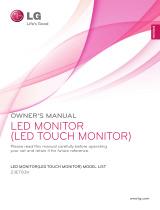20
ENG
ENGLISH
TROUBLESHOOTING
TROUBLESHOOTING
Nothingisdisplayedonthescreen.
Isthemonitor'spowercordplugged
in?
Checkifthepowercordiscorrectlypluggedintothepoweroutlet.
Isthepowerindicatoron?
Checkthepowercableconnectionandpressthepowerbutton.
Isthepowerindicatordisplaying
red?
Checkthattheconnectedinputisenabled(Menu-Input).
Isthepowerindicatorblinking?
Ifthemonitorisinpower-savingmode,movethemouseorpressanykeyon
thekeyboardtoswitchthedisplayon.
Checkifthecomputeristurnedon.
Isthe"OUTOFRANGE"message
displayed?
ThisoccurswhensignalstransferredfromthePC(videocard)areoutofthe
horizontalorverticalfrequencyrangeofthemonitor.Pleaseseethe"Product
Specification"sectionofthismanualtosettheappropriatefrequency.
Isthe"CHECKSIGNALCONNEC-
TION"messageisdisplayed?
ThisisdisplayedwhenthesignalcablebetweenthePCandthemonitoris
missingordisconnected.Checkthecableandreconnect.
Doyouseea"OSDLOCKED"messageonthescreen?
Doyousee“OSDLOCKED”when
youpushMENUbutton?
Youcansecurethecurrentcontrolsettings,sothattheycannotbeinadvertently
changed.YoucanunlocktheOSDcontrolsatanytimebypushingtheMENU
buttonforseveralseconds:themessage“OSDUNLOCKED”willappear.
Thescreenretainsanimage.
Doesimagestickingoccureven
whenthemonitoristurnedoff?
Displayingastillimageforaprolongedtimemaycausedamagetothescreen,
resultingintheretentionoftheimage.
Useascreensavertoprotectthescreenwhenusingthemonitorforapro-
longedperiodoftime.
VerticalFrequency:
Inordertodisplayanimage,thescreenmustberefresheddozensoftimespersecondlikea
fluorescentlamp.
Thenumberoftimesthescreenisrefreshedpersecondiscalledverticalfrequencyorrefreshrateandisrepre-
sentedbyHz.
HorizontalFrequency:
Thetimeittakestodisplayonehorizontallineiscalledthehorizontalcycle.Thenumber
ofhorizontallinesdisplayedinonesecondcanbecalculatedbydividingonebythehorizontalcycle.Thisiscalled
horizontalfrequencyandisrepresentedbykHz.
NOTE
Touchdoesnotworknormally.
Touchdoesnotworkatall.
CheckwhethertheUSBcableisproperlyconnectedtothePC.
(NoadditionalUSBtouchprograminstallationisrequired.)
Checkyouroperatingsystem.Thetouchfunctionissupportedonlyon
Windows7andWindows8.
Theimageonthescreenlooksstrange.(Itworksonlyinanalogmode.)
Doesthescreenareaappearun-
centered?
PressingtheAUTObuttonwillautomaticallyoptimizethescreentothecurrent
displaymode.
Doyouseeverticallinesonthe
screen?
PressingtheAUTObuttonwillautomaticallyoptimizethescreentothecurrent
displaymode.
Doyouseehorizontalnoiselines
ordoestextappearblurredonthe
screen?
PressingtheAUTObuttonwillautomaticallyoptimizethescreentothecurrent
displaymode.