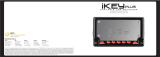Page is loading ...

Digital Video Camcorder
Instruction Manual
Camescope vidéo numérique
Manuel d’instruction
Videocámara digital
Manual de Instrucciones
English
Françai
s
Español
Mini
Digital
Video
Cassette
NTSC
This instruction manual covers the ZR70 MC, ZR65 MC and ZR60. Please note that
illustrations and explanation in this manual are based on the ZR70 MC.
Ce manuel d’instruction traite des modèles ZR70 MC, ZR65 MC et ZR60. Veuillez
noter que les illustrations et les explications contenues dans ce manuel sont basées
sur le ZR70 MC.
Este manual de instrucciones cubre la ZR70 MC, la ZR65 MC, y la ZR60. Tenga en
cuenta que las ilustraciones y las explicaciones de este manual se basan en la
ZR70 MC.
PUB.DIM-519

2
Introduction
E
Important Usage Instructions
WARNING:
TO REDUCE THE RISK OF FIRE OR ELECTRIC SHOCK, DO NOT EXPOSE THIS
PRODUCT TO RAIN OR MOISTURE.
Digital Video Camcorder, ZR70 MC/ZR65 MC/ZR60 systems
This device complies with Part 15 of the FCC Rules. Operation is subject to the following two conditions: (1)
This device may not cause harmful interference, and (2) this device must accept any interference received,
including interference that may cause undesired operation.
Note: This equipment has been tested and found to comply with the limits for class B digital device, pursuant to
Part 15 of the FCC Rules. These limits are designed to provide reasonable protection against harmful
interference in a residential installation. This equipment generates, uses and can radiate radio frequency energy
and, if not installed and use in accordance with the instructions, may cause harmful interference to radio
communications. However, there is no guarantee that interference will not occur in a particular installation. If
this equipment does cause harmful interference to radio or television reception, which can be determined by
turning the equipment off and on, the user is encouraged to try to correct the interference by one or more of
the following measures:
• Reorient or relocate the receiving antenna.
• Increase the separation between the equipment and receiver.
• Connect the equipment into an outlet on a circuit different from that to which the receiver is connected.
• Consult the dealer or an experienced radio/TV technician for help.
Use of shielded cable is required to comply with class B limits in Subpart B of Part 15 of FCC Rules.
Do not make any changes or modifications to the equipment unless otherwise specified in the manual.
If such changes or modifications should be made, you could be required to stop operation of the equipment.
Canon U.S.A. Inc.
One Canon Plaza, Lake Success, NY 11042, U.S.A.
Tel No. (516)328-5600
WARNING:
TO REDUCE THE RISK OF ELECTRIC SHOCK AND TO REDUCE ANNOYING
INTERFERENCE, USE THE RECOMMENDED ACCESSORIES ONLY.
COPYRIGHT WARNING:
Unauthorized recording of copyrighted materials may infringe on the rights of
copyright owners and be contrary to copyright laws.
Important Warning
CAUTION:
TO REDUCE THE RISK OF ELECTRIC
SHOCK, DO NOT REMOVE COVER (OR
BACK). NO USER-SERVICEABLE PARTS
INSIDE. REFER SERVICING TO QUALIFIED
SERVICE PERSONNEL.
The lightning flash with arrowhead
symbol, within an equilateral triangle, is
intended to alert the user to the presence
of uninsulated “dangerous voltage” within
the product’s enclosure, that may be of
sufficient magnitude to constitute a risk of
electric shock to persons.
The exclamation point, within an
equilateral triangle, is intended to alert the
user to the presence of important
operating and maintenance (servicing)
instructions in the literature accompanying
the product.
CAUTION
RISK OF ELECTRIC SHOCK
DO NOT OPEN
CAUTION:
TO PREVENT ELECTRIC SHOCK, MATCH WIDE BLADE OF PLUG TO WIDE SLOT, FULLY
INSERT.

3
Introduction
E
IMPORTANT SAFETY INSTRUCTIONS
In these safety instructions the word “product”
refers to the Canon Digital Video Camcorder
ZR70 MC/ZR65 MC/ZR60 A and all its
accessories.
1. Read Instructions — All the safety and
operating instructions should be read
before the product is operated.
2. Retain Instructions — The safety and
operating instructions should be retained
for future reference.
3. Heed Warnings — All warnings on the
product and in the operating instructions
should be adhered to.
4. Follow Instructions — All operating and
maintenance instructions should be
followed.
5. Cleaning — Unplug this product from the
wall outlet before cleaning. Do not use
liquid or aerosol cleaners. The product
should be cleaned only as recommended in
this manual.
6. Accessories — Do not use accessories not
recommended in this manual as they may
be hazardous.
7. Avoid magnetic or electric fields — Do not
use the camera close to TV transmitters,
portable communication devices or other
sources of electric or magnetic radiation.
They may cause picture interference, or
permanently damage the camera.
8. Water and Moisture — Hazard of electric
shock — Do not use this product near
water or in rainy/moist situations.
9. Placing or Moving — Do not place on an
unstable cart, stand, tripod, bracket or
table. The product may fall, causing serious
injury to a child or adult,
and serious damage to the
product.
A product and cart
combination should be
moved with care. Quick
stops, excessive force, and uneven surfaces
may cause the product and cart
combination to overturn.
10. Power Sources — The CA-570 Compact
Power Adapter should be operated only
from the type of power source indicated on
the marking label. If you are not sure of the
type of power supply to your home, consult
your product dealer or local power
company. Regarding other power sources
such as battery power, refer to instructions
in this manual.
11. Polarization — The CA-570 Compact Power
Adapter is equipped with a polarized 2-
prong plug (a plug having one blade wider
than the other).
The 2-prong polarized plug will fit into the
power outlet only one way. This is a safety
feature. If you are unable to insert the plug
fully into the outlet, try reversing the plug.
If the plug still fails to fit, contact your
electrician to replace your obsolete outlet.
Do not defeat the safety purpose of the
polarized plug.
12. Power Cord Protection — Power cords
should be routed so that they are not likely
to be walked on or pinched by items placed
upon or against them. Pay particular
attention to plugs and the point from
which the cords exit the product.
13. Outdoor Antenna Grounding — If an
outside antenna is connected to the
product, be sure the antenna is grounded
so as to provide some protection against
voltage surges and built-up static charges.
Section 810 of the National Electrical Code,
ANSI / NFPA No. 70—1984, provides
information with respect to proper
grounding of the mast and supporting
structure, grounding of the lead-in wire to
an antenna discharge unit, size of
grounding conductors, location of antenna
discharge unit, connection to grounding
electrodes, and requirements for the
grounding electrode. See figure 1.

4
Introduction
E
14. Lightning — For added protection of this
product during a lightning storm, or when
it is left unattended and unused for long
periods of time, disconnect it from the wall
outlet and disconnect the antenna. This will
prevent damage to the product due to
lightning and power-line surges.
15. Overloading — Do not overload wall outlets
and extension cords as this can result in a
risk of fire or electric shock.
16. Objects and Liquid Entry — Never push
objects of any kind into this product
through openings as they may touch
dangerous voltage points or short out parts
that could result in a fire or electric shock.
Be careful not to spill liquid of any kind
onto the product.
17. Servicing — Do not attempt to service this
product yourself as opening or removing
covers may expose you to dangerous
voltage or other hazards. Refer all servicing
to qualified service personnel.
18. Damage Requiring Service — Disconnect
this product from the wall outlet and all
power sources including battery, and refer
servicing to qualified service personnel
under the following conditions:
a. When the power-supply cord or plug is
damaged.
b. If any liquid has been spilled onto, or
objects have fallen into, the product.
c. If the product has been exposed to rain
or water.
d. If the product does not operate normally
even if you follow the operating
instructions. Adjust only those controls
that are covered by the operation
instructions. Improper adjustment of
other controls may result in damage and
will often require extensive work by a
qualified technician to restore the
product to its normal operation.
e. If the product has been dropped or the
cabinet has been damaged.
f. When the product exhibits a distinct
change in performance. This indicates a
need for service.
19. Replacement Parts — When replacement
parts are required, be sure the service
technician has used replacement parts that
are specified by Canon or that have the
same characteristics as the original part.
Unauthorized substitutions may result in
fire, electric shock or other hazards.
20. Safety Check — Upon completion of any
service or repairs to this product, ask the
service technician to perform safety checks
to determine that the product is in safe
operating order.
EXAMPLE OF ANTENNA GROUNDING AS
PER NATIONAL ELECTRICAL CODE
ANTENNA
LEAD IN
WIRE
ANTENNA
DISCHARGE
UNIT
(NEC SECTION
810-20)
GROUNDING CONDUCTORS
(NEC SECTION 810-21)
GROUND CLAMPS
POWER SERVICE
GROUNDING ELECTRODE
SYSTEM
(NEC ART 250. PART H)
NEC - NATIONAL ELECTRICAL CODE
ELECTRIC
SERVICE
EQUIPMENT
GROUND
CLAMP
Fig. 1
When replacement of power supply is required, please return it to the
responsible nearest Canon Service Center and please replace it with the same
type number CA-570.
The Adapter can be used with a power supply between 100 and 240 V AC.
For areas where 120 V AC power is not used, you will need a special plug
adapter. Contact your nearest Canon Service Center for further information.

5
Introduction
E
Reference Guide
The following manuals are supplied with the camcorder:
❍ Digital Video Camcorder ZR70 MC/ZR65 MC/ZR60 Instruction Manual
This manual explains the camcorder operations from basic video recording to the
use of the full range of features.
❍ Windows XP Users Only
DV NETWORK SOLUTION DISK Software Instruction Manual
This manual explains how to download/upload images from/to the memory card
using a DV (IEEE1394) cable. You can also perform videoconference and file transfer
over the Internet using the provided software. Available functions depend upon
the camcorder model and networking environment.
❍
DIGITAL VIDEO SOLUTION DISK Software Instruction Manual
This manual explains how to download images from the memory card to a
computer using the supplied USB cable. You can add sample images for Card Mix
and My Camera settings from the supplied DIGITAL VIDEO SOLUTION DISK.
Trademark Acknowledgements
• Canon is a registered trademark of Canon Inc.
• D is a trademark.
• logo is a trademark.
• Macintosh is a trademark of Apple Computer Inc., registered in the United States
and other countries.
• Windows
®
is either a registered trademark or trademark of Microsoft Corporation in
the United States and/or other countries.
• Other names and products not mentioned above may be registered trademarks or
trademarks of their respective companies.
ZR65 MC
ZR70 MC

6
Introduction
E
Table of Contents
Introduction
Reference Guide ..............................................................................................................5
Thank You for Choosing a Canon ................................................................................9
Introducing the ZR70 MC/ZR65 MC/ZR60 ..................................................................10
Components Guide ......................................................................................................11
Mastering the Basics
Preparations
Using a Household Power Source ..............................................................................15
Attaching and Charging the Battery Pack ................................................................16
Installing the Backup Battery ......................................................................................19
Preparing the Camcorder ............................................................................................20
Loading a Cassette ........................................................................................................22
Using the Wireless Controller......................................................................................24
Setting the Time Zone, Date and Time......................................................................25
Basic Recording
Recording Movies on a Tape ......................................................................................28
Zooming ........................................................................................................................30
Using the LCD Screen....................................................................................................32
Searching and Reviewing when Recording ..............................................................35
Tips for Making Better Videos ....................................................................................36
Basic Playback
Playing Back a Tape ......................................................................................................37
Playing Back on a TV Screen........................................................................................41
Using the Full Range of Features
General
Menus and Settings ......................................................................................................44
Changing the Remote Sensor Mode ..........................................................................49
Customizing the Camcorder ........................................................................................50
Setting the Light-up Buttons ........................................................................51
Other Camcorder Settings ..........................................................................................52
Recording
Changing the Recording Mode (SP/LP) ......................................................................54
Recording Still Images on a Tape................................................................................55
Using the Recording Programs....................................................................................57
Using Digital Effects......................................................................................................61
Using the Multi-Image Screen ....................................................................................67
Turning Off the Image Stabilizer ................................................................................69
Recording With the Self-Timer....................................................................................70
Audio Recording ..........................................................................................................71
Using the VL-3 Video Light (Optional) ........................................................73
Using the DM-50 Microphone (Optional)....................................................74
Manual Adjustments
Adjusting the Focus Manually ....................................................................................75
ZR70 MC
ZR70 MC
ZR70 MC

7
Introduction
Adjusting the AE Shift ..................................................................................................77
Setting the Shutter Speed............................................................................................78
Setting the White Balance ..........................................................................................80
Playback
Magnifying the Image..................................................................................................82
Displaying the Data Code ............................................................................................83
Photo Search/Date Search............................................................................................85
Returning to a Pre-marked Position ..........................................................................86
Editing
Recording to a VCR or Digital Video Device ............................................................87
Recording from Analog Video Devices (VCR, TV or Camcorder) ..........................89
Recording from Digital Video Devices (DV Dubbing)..............................................90
Converting Analog Signals into Digital Signals (Analog-Digital Converter) ........92
Replacing Existing Scenes (AV Insert) ........................................................................94
Audio Dubbing..............................................................................................................96
Connecting to a Computer Using a DV (IEEE1394) Cable ......................................99
Using a Memory Card
Inserting and Removing the Memory Card ............................................................100
Selecting the Image Quality/Size ..............................................................................101
Recording Still Images on a Memory Card..............................................................104
Recording Panoramic Images (Stitch Assist Mode) ................................................107
Recording Motion JPEG Movies on a Memory Card................................109
Playing Back a Memory Card ....................................................................................111
Protecting Images ......................................................................................................114
Erasing Images ............................................................................................................115
Selecting Still Images for Printing (Print Order) ....................................................116
Printing with the Direct Print Function....................................................................118
Combining Images (Card Mix) ..................................................................................122
Copying Still Images....................................................................................................126
Formatting a Memory Card ......................................................................................128
Connecting to a Computer Using a USB Cable ......................................................129
Creating a Start-up Image ........................................................................................130
Memory Card Information ........................................................................................131
Additional Information
Screen Displays ............................................................................................................134
List of Messages ..........................................................................................................138
Maintenance................................................................................................................141
Troubleshooting ..........................................................................................................145
System Diagram ..........................................................................................................148
Optional Accessories ..................................................................................................149
Specifications ..............................................................................................................152
Index ............................................................................................................................154
ZR70 MC
ZR65 MC
ZR70 MC
E

8
Introduction
Conventions Used in This Manual
Operating Modes
: ZR70 MC and ZR65 MC only.
Available functions depend upon the operating mode. It is indicated as follows:
: Function can be used in this mode.
: Function cannot be used in this mode.
Other Symbols and References
❍ : Reference page number.
❍ : Functions to be operated on the body of the camcorder.
❍ : Functions to be operated on the wireless controller.
❍ : Additional topics that complement the basic operating procedures.
❍ : Precautions related to the camcorder operation.
❍ Capital letters are used to refer to buttons on the camcorder or the wireless
controller.
❍ [ ] are used to refer to menu items displayed on the screen.
❍ “Screen” refers to the LCD and the viewfinder screen.
CAMERA
CAMERA
Shaded area
E
Operating Mode
Position of the
POWER Switch
Position of the
TAPE/CARD Switch
CAMERA CAMERA TAPE
PLAY (VCR) PLAY (VCR) TAPE
CARD CAMERA CAMERA CARD
CARD PLAY (VCR) PLAY (VCR) CARD
The serial number of this product can be found at the battery attachment unit of
the camcorder. Write down the number and other information here and retain this
book as a permanent record of your purchase to aid identification in case of theft.
Date of Purchase: Model Name: ZR70 MC/ZR65 MC/ZR60
Purchased From: Serial No.:
Dealer Address:
Dealer Phone No.:

9
Introduction
E
Thank You for Choosing a Canon
The Canon ZR70 MC/ZR65 MC/ZR60 provides a full range of options and functions. We
recommend reading this manual thoroughly before you use the camcorder. It will help
you to become more familiar with your camcorder, and learn how to operate it
properly.
We suggest that you master the basic operations of the camcorder first, before
moving on to its full range of features.
Checking Supplied Accessories
WL-D79 Wireless Controller,
WL-D80 Wireless
Controller
ZR60
ZR65 MC
ZR70 MC
Two AA Batteries Lens Cap and Lens
Cap Cord
SS-800 Shoulder Strap
WA-30.5
Wide Attachment
ZR70 MC
BP-512
Battery Pack,
BP-508 Battery Pack
ZR60
ZR65 MC
ZR70 MC
CA-570 Compact
Power Adapter (incl.
power cord)
Lithium Button
Battery CR1616
STV-250N Stereo
Video Cable
IFC-300PCU USB Cable
ZR65 MC
ZR70 MC
SDC-8M SD Memory
Card (containing
sample images)
ZR65 MC
ZR70 MC
Hard Case for SD
Memory Card
ZR65 MC
ZR70 MC
DV NETWORK
SOLUTION DISK
DIGITAL VIDEO
SOLUTION DISK
ZR65 MC
ZR70 MC

10
Introduction
E
Introducing the ZR70 MC/ZR65 MC/ZR60
Stabilizes your recordings even in long
telephoto shots (in Camera mode).
Allows recording even in dark places.
The Night mode adjusts automatically to
the optimum shutter speed.
With the ZR70 MC’s Super Night mode
(in Camera mode) and Low Light Plus
mode (in Card Camera mode), you can
keep on shooting without turning the
lights on. The assist lamp (White LED)
lights up to illuminate the subject.
Just press the photo button to capture
still images like photographs.
You can personalize your camcorder by
customizing the start-up image and
camcorder sounds.
Simply slide Canon’s DM-50 Directional
Stereo Microphone or VL-3 Video Light
into the accessory shoe; the camcorder
will automatically provide power and
connections.
Show your creativity by using the special
effects and faders. The multi-image
screen captures moving subjects in 4, 9 or
16 sequences of still images.
You can record images on a SD Memory
Card or MultiMediaCard. Images
recorded in Stitch Assist mode can be
merged into one panoramic scene with
the supplied software.
You can print still images by connecting
to a Canon Bubble Jet Printer with Direct
Print function.
Allows transfer of memory card data to a
computer with built-in USB port. You can
organize and edit images on your
computer using the supplied software.
The DV terminal allows high-quality
transfer with virtually no deterioration in
quality of images. You can edit images
by connecting the camcorder to a PC
with IEEE1394 terminal. Windows XP
Users can use the supplied software to
perform videoconference and file
transfer over the Internet.
20× Optical and
400× Digital Zoom (ZR65 MC)
22× Optical and
440× Digital Zoom (ZR70 MC)
18× Optical and
360× Digital Zoom (ZR60)
Image Stabilizer
Night Mode
Super Night Mode and
Low Light Plus Mode (ZR70 MC)
Still Images
My Camera Settings
Analog Line-in Recording/
Audio Dubbing/AV Insert Editing
Advanced Accessory Shoe
(ZR70 MC)
Digital Effects
Memory Card (ZR70 MC/ZR65 MC)
Direct Print
(ZR70 MC/ZR65 MC)
USB Terminal (ZR70 MC/ZR65 MC)
IEEE1394 DV Terminal

11
Introduction
E
Components Guide
ZR70 MC/ZR65 MC/ZR60
P
123456789
DATA
CODE
MIX/
SLIDE
SHOW
DIGITAL
EFFECTS ON/OFF
REC (record) SEARCH – button (p. 35) /
Record review button (p. 35) /
(rewind) button (p. 37) /
CARD
– button* (p. 111)
REC SEARCH + button (p. 35) /
(fast forward) button (p. 37) /
CARD
+ button* (p. 111)
FOCUS button (p. 75) /
(play/pause) button (p. 37)
AE SHIFT button (p. 77) /
(stop) button (p. 37) /
(index screen) button* (p. 112)
P
LCD panel OPEN button (p. 32)
BATT. (battery release)
button (p. 16)
Memory card slot* (p. 100)
Backup battery cover
(p. 19)
Battery attachment unit
(p. 16)
Serial number
Selector dial (p. 40, 44)
Card access indicator* (p. 104) /
CHARGE indicator (p. 16)
LCD screen
(p. 32)
Card MIX button*
(p. 124) /
SLIDE SHOW button*
(p. 112)/
(stitch assist) button*
(p. 107)
(self-timer) button
(p. 70) /
DATA CODE button
(p. 83)
Program selector (p. 57)
DIGITAL EFFECTS
button (p. 61)
Digital effects ON/OFF button
(p. 61)
MENU button (p. 44)
Program AE
Easy recording
DC IN terminal (p. 15)
and only.
*
ZR70 MC ZR65 MC

12
Introduction
E
TAPE
CARD
OFF
(VCR)
PLAYPLAY
CAMERA
POW
ER
POWER
CAMERA
OFF
PLAY(VCR)
}
Diopter adjustment
lever (p. 20)
Viewfinder protect
cover (p. 142)
PHOTO button (p. 55, 104)
Advanced accessory
shoe (p. 73)
Accessory
shoe (p. 150)
Zoom lever (p. 30)
Built-in speaker
(p. 39)
TAPE/CARD switch*
(p. 8)
Grip belt (p. 20)
Strap mount (p. 21)
Cassette compartment
cover (p. 22)
Cassette compartment
(p. 22)
Viewfinder (p. 20)
Strap mount (p. 21)
Start/stop button
(p. 28)
POWER switch (p. 8)
ZR70 MC
ZR65 MC
ZR60
and only.
*
ZR70 MC ZR65 MC

13
Introduction
E
S
DV
AV
MIC
Bottom view
Terminal cover
: Assist lamp
(White LED)
(p. 59)
Remote sensor (p. 24)
Stereo microphone (p. 71)
S-video IN/OUT
terminal (p. 41)
DV IN/OUT terminal
(p. 87)
Terminal cover
OPEN/EJECT switch (p. 22)
Tripod socket (p. 36)
USB terminal *
(p. 129)
AV IN/OUT terminal
(p. 41) / (phones)
terminal (p. 39)
MIC terminal (p. 71)
and only.
*
ZR70 MC ZR65 MC
ZR70 MC

14
Introduction
E
WT
WIRELESS CONTROLLER WL
-
D79
START
/STOP
PHOTO
ZOOM
SELF T. D.EFFECT.
ON/OFF
SET
MENU
TV SCREEN
REW
PAUSE
AV INSERT AV DV
REMOTE SET
SLOW
2
PLAY
STOP
FF
ZERO SET
MEMORY
REC
PAUSE
12bit
AUDIO OUT
SEARCH SELECT
DATA CODE
AUDIO DUB.
INDEX
SLIDE SHOW
CARD
WIRELESS CONTROLLER WL
-
D80
SELF T.
PHOTO
D.EFFECT.
ON/OFF
WT
ZOOM
SET
MENU
TV SCREEN
REW
PAUSE
AV INSERT AV DV
REMOTE SET
SLOW
2
PLAY
STOP
FF
SEARCH SELECT
ZERO SET
MEMORY
REC
PAUSE
12bit
AUDIO OUT
DATA CODE
AUDIO DUB.
START
/STOP
PHOTO button (p. 55, 104)
D. EFFECTS (Digital effects) button (p. 61)
START/STOP button (p. 28)
SELF T. button (p. 70)
TV SCREEN button (p. 134)
DATA CODE button (p. 83)
SEARCH SELECT button (p. 85)
ZERO SET MEMORY button (p. 86)
12bit AUDIO OUT button (p. 98)
AUDIO DUB. button (p. 97)
REC PAUSE button (p. 89)
REW button (p. 37)
AV INSERT button (p. 95)
Digital effects ON/OFF button (p. 61)
Transmitter
Zoom buttons (p. 30)
Controller buttons (p. 44)
MENU button (p. 44)
SET button (p. 44)
Search buttons (p. 85)
PLAY button (p. 37)
FF button (p. 37)
button (p. 38)
STOP button (p. 37)
2 button (p. 38)
REMOTE SET button (p. 49)
SLOW button (p. 38)
AV DV button (p. 93)
button (p. 38)
PAUSE button (p. 38)
INDEX button* (p. 112)
SLIDE SHOW button* (p. 112)
CARD buttons* (p. 111)
!5
!6
!8
q
r
t
y
!1
!1
i
#3
!0
o
!0
o
!3
!3
@6
e
!7
!9
!5
!6
!8
!7
!9
@2
@0
@0
@3
@9
@4
@7
@8
@5
@6
@7
@5
#0
@9
@8
#0
!2
!2
!4
!4
w
q
r
t
e
w
u
y
i
u
@1
@2
@3
@
4
@1
#2
#1
q
w
e
r
t
y
u
i
o
!0
!1
!2
!3
!4
!5
!6
!7
!8
!9
@0
@1
@2
@3
@4
@5
@6
@7
@8
@9
#0
#1
#2
#3
and only.
*
ZR70 MC ZR65 MC
WL-D79 WL-D80
ZR70 MC ZR65 MC
ZR60
Wireless Controller

15
Mastering
the Basics
E
Using a Household Power Source
You can operate the camcorder from a household power source using the supplied
power adapter. The power adapter converts current from a power outlet (100-240 V
AC, 50/60 Hz) to the DC current used by the camcorder.
1. Turn the POWER switch to OFF.
2. Connect the power cord to the
power adapter.
3. Plug the power cord into a power
outlet.
4. Connect the power adapter to the
camcorder’s DC IN terminal.
5. After use, disconnect the power adapter from the camcorder. Unplug
the power cord from the power outlet and disconnect it from the
adapter.
❍ Turn off the camcorder before connecting or disconnecting the power adapter.
❍ If the adapter is used close to a TV, it may cause picture interference. Move the
adapter away from the TV or the antenna cable.
❍ Do not connect any products that are not expressly recommended to the
camcorder’s DC IN terminal or to the power adapter.
❍ You may hear some noise from the power adapter during use. This is not a
malfunction.
e
q
w
r
r
O
FF
OFF
(VCR)
PLAY
CAMERACAMERA
POW
ER
POWER

16
Mastering
the Basics
E
Attaching and Charging the Battery Pack
Charge the battery pack with the supplied power adapter before you use the
camcorder for the first time and subsequently when the message “CHANGE THE
BATTERY PACK” appears.
1. Turn the POWER switch to OFF.
2. Move the viewfinder upward.
3. Attach the battery pack to the
camcorder.
• Remove the terminal cover of the battery
pack.
• Align the end of the battery pack with the
line on the camcorder, press lightly and slide
it in the direction of the arrow until it clicks.
4. Connect the power cord to the
adapter.
5. Plug the power cord into a power
outlet.
6. Connect the power adapter to the
camcorder’s DC IN terminal.
7. When charging is complete,
disconnect the power adapter from
the camcorder. Unplug the power
cord from the power outlet and
disconnect it from the adapter.
8. Remove the battery pack after use.
Press the BATT. button to remove the battery.
❍ The battery pack may be defective when the CHARGE indicator flashes rapidly.
❍ The CHARGE indicator informs you about the charge status.
0-50%: Flashes once every second
More than 50%: Flashes twice every second
100%: Glows steadily
❍ Do not disconnect and reconnect the power cord while charging a battery
pack. The battery pack may not be charged correctly even if the CHARGE
indicator glows steady. The battery pack may also not be charged correctly
when a power outage occurs during charging. Remove the battery pack and
attach it back to the camcorder.
q
e
w
OFF
(VCR)
PLAY
CAMERA
POW
ER
POWER
y
t
r
DC IN
8.4V
CARD/
CHARGE
click
CHARGE indicator
DC IN terminal

17
Mastering
the Basics
Charging, Recording and Playback Time
Below times are approximate and vary according to the charging, recording or
playback conditions.
Charging Time
• Charge the battery pack in temperatures between 41º F and 104º F (5º C and 40º C).
• A lithium ion battery pack can be charged at any charge state. Unlike conventional
battery packs, you do not need to completely use or discharge it before charging.
Recording Time
* Approximate times for recording with repeated operations such as start/stop, zooming,
power on/off. Actual time may be shorter.
• We recommend that you prepare battery packs 2 to 3 times longer than you think you
might need.
• To conserve battery charge, turn off the camcorder instead of leaving it in record pause
mode.
Playback Time
E
Battery Pack Charging Time
BP-508 (ZR65 MC/ZR60) 110 min.
BP-512 (ZR70 MC/optional) 120 min.
BP-511 (Optional) 120 min.
BP-522 (Optional) 210 min.
BP-535 (Optional) 310 min.
Battery Pack Maximum Recording Time Typical Recording Time*
Using the Viewfinder
Using the LCD
Using the Viewfinder
Using the LCD
BP-508
(ZR65 MC/ZR60)
100 min. 75 min. 55 min. 40 min.
BP-512
(ZR70 MC/optional)
180 min. 140 min. 95 min. 75 min.
BP-511 (Optional) 180 min. 140 min. 95 min. 75 min.
BP-522 (Optional) 370 min. 295 min. 195 min. 155 min.
BP-535 (Optional) 590 min. 470 min. 315 min. 250 min.
Battery Pack Playback Time
Using the LCD
BP-508 (ZR65 MC/ZR60) 70 min.
BP-512 (ZR70 MC/optional) 125 min.
BP-511 (Optional) 125 min.
BP-522 (Optional) 250 min.
BP-535 (Optional) 400 min.

How much power is left?
The battery symbols indicate the charge status of the battery
pack.
When the battery pack is empty, “CHANGE THE BATTERY PACK”
appears for 4 seconds and starts flashing.
The battery charge indicators are not constant – they vary
according to the condition under which battery pack and
camcorder are used.
Battery Pack Handling Precautions
DANGER!
Treat the battery pack with care.
• Keep it away from fire (or it might explode.)
• Do not expose the battery pack to temperature higher than 140º F (60º C). Do
not leave it near a heater or inside a car in hot weather.
• Do not try to disassemble or modify it.
• Do not drop or knock it.
• Do not get it wet.
❍ Charged battery packs continue to discharge naturally. Therefore, charge them on
the day of use, or the day before, to ensure a full charge.
❍ Attach the terminal cover whenever a battery pack is not in use. Contact to metallic
objects may cause a short circuit and damage the battery pack.
❍ Dirty terminals may cause a poor contact between the battery pack and the
camcorder. Wipe the terminals with a soft cloth.
❍ Since storing a charged battery pack for a long time (about 1 year) can shorten its
lifecycle or affect performance, we recommend to discharge the battery pack fully
and to store it in a dry place at temperatures no higher than 86˚ F (30˚ C). If you do
not use the battery pack for long periods, charge and discharge it fully at least once
a year. If you have more than 1 battery pack, perform these precautions at the
same time for all battery packs.
❍ Although the battery pack’s operating temperature range is from 32˚ F to 104˚ F
(0˚ C to 40˚ C), the optimal range is from 50˚ F to 86˚ F (10˚ C to 30˚ C). At cold
temperatures, performance will temporarily decline. Warm it in your pocket before
use.
❍ Replace the battery pack if the usable time after full charge diminishes substantially
at normal temperatures.
18
Mastering
the Basics
E

19
Mastering
the Basics
E
Installing the Backup Battery
The backup battery allows the camcorder to retain date, time and other camcorder
settings while the power source is disconnected. Power the camcorder from a
household power source or with a battery pack when replacing the backup battery.
1. Open the backup battery cover.
2. Insert the lithium battery with the
+ side facing outward.
3. Close the cover.
WARNING!
• The battery used in this device may present a fire or chemical burn hazard if
mistreated. Do not recharge, disassemble, heat above 212° F (100° C) or
incinerate the battery.
• Replace the battery with a CR1616 made by Panasonic, Hitachi Maxell, Sony,
Toshiba, Varta or Renata. Use of other batteries may present a risk of fire or
explosion.
❍ Do not pick up the battery using tweezers or other metal tools as this will
cause a short circuit.
❍ Wipe the battery with a clean dry cloth to ensure proper contact.
❍ Keep the battery out of reach of children. If it is swallowed, seek medical
assistance immediately. The battery case may break and the battery fluids may
damage stomach and intestines.
❍ Do not disassemble, heat or immerse the battery in water to avoid the risk of
explosion.
The backup battery has a life span of about a year. j flashes to inform you that
it needs to be replaced.
qw e

20
Mastering
the Basics
E
Preparing the Camcorder
Adjusting the Viewfinder (Diopter Adjustment)
1. Turn on the camcorder and keep the
LCD panel closed to adjust the
viewfinder.
2. Adjust the diopter adjustment lever.
Do not leave the viewfinder exposed to direct sunlight as it may melt (due to
concentration of light by the lens). Adjust the angle of the viewfinder to prevent
sunlight from entering.
Attaching the Lens Cap
1. Attach the cord to the lens cap.
2. Pass the grip belt through the loop
on the cord.
Press the buttons on the lens cap when
attaching/removing it. Hook the lens cap on
the grip belt while you are recording, and
place it over the lens when you have finished.
Fastening the Grip Belt
Hold the camcorder with your right
hand and adjust the belt with your left.
Adjust the grip belt so that you can reach the
zoom lever and photo button with your index
finger, and the start/stop button with your
thumb.
/