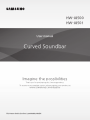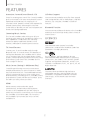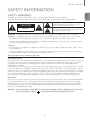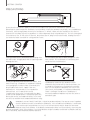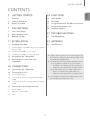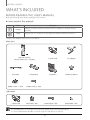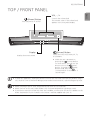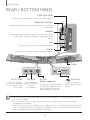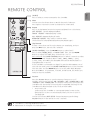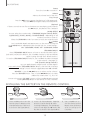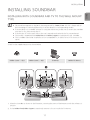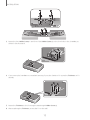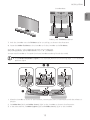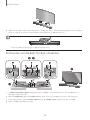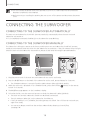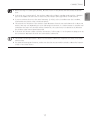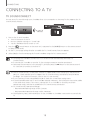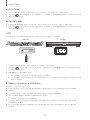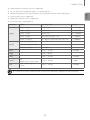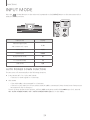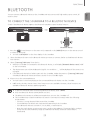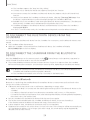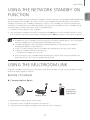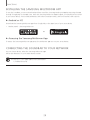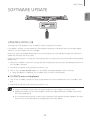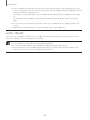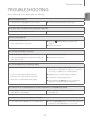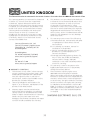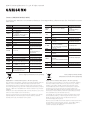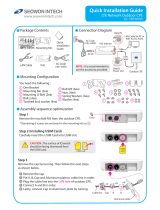Samsung HW-J8501 User manual
- Category
- Digital audio streamers
- Type
- User manual

Curved Soundbar
Imagine the possibilities
Thank you for purchasing this Samsung product.
To receive more complete service, please register your product at
www.samsung.com/register
User manual
'This Nanum Gothic Eco font is provided by NAVER'
HW-J8500
HW-J8501

32
GETTING STARTED
FEATURES
GETTING STARTED
Immersive Surround Sound from 9.1Ch
Great TVs require great sound. The Curved Soundbar
gives your curved TV an even more powerful sound
experience with 350 watts of amazing 9.1Ch
surround sound. Speakers on both sides expand the
optimal listening area, enhancing the surround
sound effect to provide you with a more layered and
immersive listening experience.
Streaming Music Services
The Curved Soundbar makes diving into all your
favourite music easier than ever before, thanks to its
Wi-Fi capabilities. Simply access the Samsung
Multiroom App to experience the best of the
internet’s subscription streaming music services.
TV SoundConnect
Connect your TV and Soundbar easily through
Bluetooth with TV SoundConnect. The absence of
trailing wires between the Soundbar and TV allows
you to showcase the slim and sleek design of both
systems, while maintaining a clean look in your living
environment. Easily control the Soundbar and TV
from a single TV remote.
Music Source Sharing (= Multiroom Play)
Controlling and sharing one music source across
multiple audio devices in various locations is made
easy with Multiroom Link. The mobile app remotely
controls volume and music on your system across
different devices, including your TV, Soundbar, Home
Entertainment System and Blu-ray Disc Player. Enjoy
the audio you want, where you want.
HDMI
HDMI transmits video and audio signals
simultaneously, and provides a clearer picture.
The unit is also equipped with the ARC function
which lets you listen to sound from your TV through
the Soundbar via an HDMI cable. This function is
only available if you connect the unit to an ARC
compliant TV.
USB Host Support
You can connect and play music files from external
USB storage devices such as MP3 players, USB flash
memory, etc. using the Soundbar's USB HOST
function.
Bluetooth Function
You can connect a Bluetooth device to the Soundbar
and enjoy music with high quality stereo sound, all
without wires!
LICENCES
Manufactured under Licence from Dolby
Laboratories. Dolby and the double-D symbol are
trademarks of Dolby Laboratories.
For DTS patents, see http://patents.dts.com.
Manufactured under licence from DTS Licensing
Limited. DTS, the Symbol, & DTS and the Symbol
together are registered trademarks, and DTS 2.0
Channel is a trademark of DTS, Inc. © DTS, Inc. All
Rights Reserved.
The terms HDMI and HDMI High-Definition
Multimedia Interface, and the HDMI Logo are
trademarks or registered trademarks of HDMI
Licensing LLC in the United States and other
countries.

3
ENG
GETTING STARTED
SAFETY INFORMATION
SAFETY WARNINGS
TO REDUCE THE RISK OF ELECTRIC SHOCK, DO NOT REMOVE THE COVER (OR BACK).
NO USER-SERVICEABLE PARTS ARE INSIDE. REFER SERVICING TO QUALIFIED SERVICE PERSONNEL.
CAUTION
RISK OF ELECTRIC SHOCK DO
NOT OPEN
This symbol indicates “dangerous voltage”
inside the product that presents a risk of
electric shock or personal injury.
This symbol indicates important instructions
accompanying the product.
WARNING : To reduce the risk of fire or electric shock, do not expose this appliance to rain or moisture.
CAUTION : TO PREVENT ELECTRIC SHOCK, MATCH WIDE BLADE OF PLUG TO WIDE SLOT, FULLY INSERT.
• This apparatus shall always be connected to a AC outlet with a protective grounding connection.
• To disconnect the apparatus from the mains, the plug must be pulled out from the mains socket, therefore
the mains plug shall be readily operable.
CAUTION
• Do not expose this apparatus to dripping or splashing. Do not put objects filled with liquids, such as vases
on the apparatus.
• To turn this apparatus off completely, you must pull the power plug out of the wall socket. Consequently,
the power plug must be easily and readily accessible at all times.
Wiring the Main Power Supply Plug (UK Only)
IMPORTANT NOTICE
The mains lead on this equipment is supplied with a moulded plug incorporating a fuse. The value of the fuse
is indicated on the pin face of the plug and if it requires replacing, a fuse approved to BS1362 of the same
rating must be used. Never use the plug with the fuse cover removed. If the cover is detachable and a
replacement is required,
it must be of the same colour as the fuse fitted in the plug. Replacement covers are available from your dealer.
If the fitted plug is not suitable for the power points in your house or the cable is not long enough to reach a
power point, you should obtain a suitable safety approved extension lead or consult your dealer for assistance.
However, if there is no alternative to cutting off the plug, remove the fuse and then safely dispose of the plug.
Do not connect the plug to a mains socket as there is a risk of shock hazard from the bared flexible cord.
Never attempt to insert bare wires directly into a mains socket. A plug and fuse must be used at all times.
IMPORTANT
The wires in the mains lead are coloured in accordance with the following code:– BLUE = NEUTRAL BROWN =
LIVE As these colours may not correspond to the coloured markings identifying the terminals in your plug,
proceed as follows:– The wire coloured BLUE must be connected to the terminal marked with the letter N or
coloured BLUE or BLACK. The wire coloured BROWN must be connected to the terminal marked with the
letter L or coloured BROWN or RED.
WARNING : DO NOT CONNECT EITHER WIRE TO THE EARTH TERMINAL WHICH IS MARKED WITH THE LETTER
E OR BY THE EARTH SYMBOL , OR COLOURED GREEN OR GREEN AND YELLOW.

54
GETTING STARTED
PRECAUTIONS
99.1mm 99.1mm
68.6
mm
99.1mm
Ensure that the AC power supply in your house complies with the power requirements listed on the
identification sticker located on the back of your product. Install your product horizontally, on a suitable base
(furniture), with enough space around it for ventilation (7~10 cm). Make sure the ventilation slots are not
covered. Do not place the unit on amplifiers or other equipment which may become hot. This unit is designed
for continuous use. To fully turn off the unit, disconnect the AC plug from the wall outlet. Unplug the unit if
you intend to leave it unused for a long period of time.
During thunderstorms, disconnect the AC plug from
the wall outlet. Voltage peaks due to lightning could
damage the unit.
Protect the product from moisture (i.e. vases), and
excess heat (e.g. a fireplace) or equipment creating
strong magnetic or electric fields. Disconnect the
power cable from the AC supply if the unit
malfunctions. Your product is not intended for
industrial use. It is for personal use only.
Condensation may occur if your product has been
stored in cold temperatures. If transporting the unit
during the winter, wait approximately 2 hours until
the unit has reached room temperature before using.
Do not expose the unit to direct sunlight or other
heat sources. This could lead to overheating and
cause the unit to malfunction.
The batteries used with this product contain
chemicals that are harmful to the environment. Do
not dispose of batteries in the general household
trash. Do not dispose of batteries in a fire. Do not
short circuit, disassemble, or overheat the batteries.
There is a danger of explosion if the battery is
incorrectly replaced. Replace only with the same or
equivalent type.
WARNING, DO NOT INGEST BATTERY, CHEMICAL BURN HAZARD, The remote control supplied
with this product contains a coin/button cell battery. If the coin/button cell battery is swallowed,
it can cause severe internal burns in just 2 hours and can lead to death. Keep new and used
batteries away from children. If the battery compartment does not close securely, stop using the
product and keep it away from children. If you think batteries might have been swallowed or placed inside any
part of the body, seek immediate medical attention.

5
ENG
GETTING STARTED
● Figures and illustrations in this User Manual are
provided for reference only and may differ from
actual product appearance.
● An administration fee may be charged if either
(a) an engineer is called out at your request
and there is no defect with the product (i.e.
where the user manual has not been read).
(b) you bring the unit to a repair centre and
there is no defect with the product (i.e.
where the user manual has not been read).
● You will be informed of the administration fee
amount before a technician visits.
CONTENTS
2 GETTING STARTED
2 Features
3 Safety Information
6 What’s Included
7 DESCRIPTIONS
7 Top / Front Panel
8 Rear / Bottom Panel
9 Remote Control
11 INSTALLATION
11 Installing Soundbar
11 Installing both Soundbar and TV to the Wall
Mount Type
13 Installing Soundbar to TV Stand
14 Installing Soundbar to Free-Standing
15 Assembling the Clamp-Wire
15 Mounting the Cover-Foot onto
Subwoofer
16 CONNECTIONS
16 Connecting the Subwoofer
18 Connecting to a TV
18 TV SoundConnect
19 Connections with TV Using HDMI (Digital)
Cable
20 Connections with TV Using Optical (Digital)
Cable
21 Connections with External Device
21 HDMI Cable
21 Optical or AUX Cable
22 USB
24 FUNCTIONS
24 Input Mode
25 Bluetooth
27 Using the Network Standby On Function
27 Using the Multiroom Link
29 Software Update
31 TROUBLESHOOTING
31 Troubleshooting
32 APPENDIX
32 Specifications

76
GETTING STARTED
WHAT’S INCLUDED
BEFORE READING THE USER’S MANUAL
Note the following terms before reading the user manual.
+ Icons used in this manual
Icon Term Definition
Caution
Indicates a situation where a function does not operate or settings may be
cancelled.
Note
Indicates tips or instructions on the page that help you operate a function.
Check for the supplied accessories shown below.
Main Unit
Remote Control /
Lithium Battery (3V : CR2032)
Power Cord DC Adapter
USB Cable Clamp-Wire TV-Mount Holder-Fix Mount
Holder-Screw 1 : 4EA Holder-Screw 2 : 8EA
Subwoofer
Power Cord Cover-Foot : 4EA Screw-Taptite : 4EA Foot Rubber : 4EA
● The appearance of the accessories may differ slightly from the illustrations above.
● Use the dedicated USB cable to connect external USB devices to the unit.

7
ENG
DESCRIPTIONS
TOP / FRONT PANEL
(Power) Button
Turns the power on and off.
VOL. - / +
Controls the volume level.
The numeric value of the volume level
appears in the front panel display.
Display
Displays the current mode.
(Source) Button
Selects the D.IN, AUX, HDMI, BT, TV,
or USB input.
● While the unit is powered on,
pressing the
(Source) button
for more than 3 seconds sets the
button to act as the
(Mute)
button. To cancel the
(Mute)
button setup, press the
(Source) button for more than 3
seconds again.
● To clean this apparatus, unplug the power cord from the wall outlet and wipe the product using a
soft, dry cloth. Due to aluminum being a positive electrostatic material, static discharge may occur.
● When you plug in the AC cord, the power key will work in 4 to 6 seconds.
● When you turn on this unit, there will be a 4 to 5 second delay before it produces sound.
● If you want to enjoy the sound only from the Soundbar, you must turn off the TV's speakers in the
Audio Setup menu of your TV. Refer to the owner's manual supplied with your TV.
DESCRIPTIONS

98
DESCRIPTIONS
REAR / BOTTOM PANEL
AUX IN
LAN HDMI IN
OPTICAL IN
HDMI OUT
(TV-ARC)
5V 0.5A
SPK ADDWi-Fi SETUP
DC 24V
SPK ADDWi-Fi SETUP
DC 24V
5V 0.5A
Wi-Fi SETUP
Press this button to
connect your Soundbar
to your network using
Wi-Fi setup.
SPK ADD
Press the button to
connect Soundbar to
the HUB.
(not supplied)
DC 24V
(Power Supply In)
Connect the DC power adaptor
to the power supply jack, and
then connect the AC power
adaptor plug to a wall outlet.
(USB Port)
Connect USB devices
here to play files on the
devices.
OPTICAL IN (D.IN)
Connect to the digital (optical) output of an external device.
HDMI OUT (TV-ARC)
Outputs digital video and audio signals simultaneously using an
HDMI cable.
HDMI IN
Inputs digital video and audio signals simultaneously using an
HDMI cable. Use when connecting a supported external
device.
AUX IN
Connect to the Analogue output of an external device.
LAN
Lets you connect to a network using a LAN cable.
LABEL
● When disconnecting the power cable of the AC power adaptor from a wall outlet, pull the plug.
Do not pull the cable.
● Do not connect this unit or other components to an AC outlet until all connections between
components are complete.
● Make sure to rest the AC/DC Adapter flat on a table or the floor. If you place the AC/DC Adapter so
that it is hanging with the AC cord input facing upwards, water or other foreign substances could
enter the Adapter and cause the Adapter to malfunction.

9
ENG
DESCRIPTIONS
REMOTE CONTROL
Anynet+
Press the Anynet+ button to turn the Anynet+ function on or off.
(Default : Auto Power Link OFF, ON - ANYNET+ / OFF - POWER LINK or OFF
- ANYNET+ / ON - POWER LINK). The Anynet+ function lets you control the
Soundbar with the remote from an Anynet+ compatible Samsung TV. The
Soundbar must be connected to the TV via an HDMI cable.
* Auto Power Link
Synchronizes the Soundbar to a connected Optical source via the
Optical jack so it turns on automatically when you turn on your TV.
(See page 20)
You can also activate Wi-Fi SETUP function by pressing and holding
Anynet+ button on the remote for over 7 seconds.
Repeat
Press to set the Repeat function during music playback from a USB device.
OFF - REPEAT : Cancells Repeat Playback.
TRACK - REPEAT : Repeatedly play a track.
ALL - REPEAT : Repeatedly play all tracks.
RANDOM - REPEAT : Plays tracks in random order.
(A track that has already been played may be played again.)
Mute
You can turn the volume down to 0 with the push of a button.
Press again to restore the sound to the previous volume level.
SOURCE
Press to select a source connected to the Soundbar.
Skip Forward
If there is more than one file on the device you are playing, and you
press the ] button, the next file is selected.
SOUND CONTROL
(*Use the
[
,
]
buttons to adjust level.)
Press to select TREBLE, BASS, or AUDIO SYNC. Then, use the
[
,
]
buttons to adjust the Treble, Bass volume from -3 to +3.
Press and hold the SOUND CONTROL button for about 5 seconds to adjust
the sound for each frequency band. 150Hz, 300Hz, 600Hz, 1.2KHz,
2.5KHz, 5KHz, and 10KHz are selectable and each can be adjusted to a
setting between -6 and +6.
If the Soundbar is connected to a digital TV and the video appears out of
sync with the audio, press the SOUND CONTROL button to sync the audio
with the video. Use the
[
,
]
buttons to set the audio delay between
0 ms and 300 ms. In USB mode, TV mode, and BT mode, the Audio Sync
function may not available.
● Soundbar is a Samsung proprietary name.
● Operate the TV using the TV's remote control.

1110
DESCRIPTIONS
STREAMING MUSIC
Press STREAMING MUSIC button to listen to an Internet radio station.
Each time you press this button, the Soundbar switches to the next default
station, cycling through the 3 default stations.
To use the STREAMING MUSIC function, the soundbar must be connected
to the network. (See page 27)
DRC (Dynamic Range Control) *
Lets you apply dynamic range control to Dolby Digital.
Press and hold the STREAMING MUSIC button, then the DRC (Dynamic
Range Control) function toggles between ON and OFF.
WOOFER
(* Use the
[
,
]
buttons to adjust woofer volume.)
Press the WOOFER button. Then, use the
[
,
]
buttons to adjust
Subwoofer volume from -12, -6 to +6.
You can also activate SPK ADD function of the soundbar by pressing and
holding WOOFER button of the remote for over 5 seconds.
SOUND
Surr.Sound adds depth and spaciousness to the sound. Pressing the
SOUND button repeatedly cycles through the Surr.Sound settings :
ON - SURROUND SOUND, OFF - SURROUND SOUND
Volume
Adjusts the volume level of the unit.
Power
Turns the Soundbar on and off.
SOUND EFFECT
You can select the sound modes - STANDARD (Original Sound), MUSIC,
CLEAR VOICE, SPORTS, MOVIE, and NIGHT MODE - depending on the
content you want to listen to.
Select the STANDARD mode if you want to enjoy the original sound.
Play / Pause
Press the
p
button to pause the playing of a file temporarily.
Press the
p
button again to play the selected file.
Skip Back
If there is more than one file on the device you are playing, and you press
the
[
button, the previous file is selected.
INSTALLING THE BATTERY IN THE REMOTE CONTROL
1. Use a suitable coin to turn the
remote control's battery cover
counterclockwise to remove it
as shown in the figure above.
2. Insert a 3V lithium battery. Keep the
positive (+) pole facing up when
inserting the battery. Put the battery
cover on and align the '●' marks side
by side as shown in the figure above.
3. Use a suitable coin to
turn the remote control
battery cover clockwise
as far as it will go to fix
it in place.

11
ENG
INSTALLATION
INSTALLING SOUNDBAR
INSTALLING BOTH SOUNDBAR AND TV TO THE WALL MOUNT
TYPE
● This model corresponds to the 2015 Samsung curved TV S9000/S9500 - 65"/78". Please refer to
the home page of Samsung Electronics to see the detail list of corresponding models.
● To mount both of a soundbar and the TV using the wall mount, make sure to mount the soundbar
onto the TV first, then mount the TV.
● To mount the TV on the wall, refer to the user’s manual enclosed with the TV you purchased.
● This model is shipped while
Holder-Foot
and
Holder-Support
are attached to the
Soundbar
.
● This Soundbar cannot be installed to a non-compatible TV, in either form of TV mount or TV
stand.
Check for the supplied accessories shown below.
Holder-Screw 1 : 4EA Holder-Screw 2 : 8EA TV-Mount Holder-Fix Mount
AUX IN
LAN HDMI IN
OPTICAL IN
HDMI OUT
(TV-ARC)
5V 0.5A
SPK ADDWi-Fi SETUP
DC 24V
AUX IN
LAN HDMI IN
OPTICAL IN
HDMI OUT
(TV-ARC)
5V 0.5A
SPK ADDWi-Fi SETUP
DC 24V
1
2
1. Place the Soundbar as shown in the illustration, ensuring that none of the buttons touch the surface it is
lying on.
2. If the Holder-Foot/
Holder-Support
is attached, remove it first to install the TV-Mount.
INSTALLATION

1312
INSTALLATION
AUX IN
LAN HDMI IN
OPTICAL IN
HDMI OUT
(TV-ARC)
5V 0.5A
SPK ADDWi-Fi SETUP
DC 24V
AUX IN
LAN HDMI IN
OPTICAL IN
HDMI OUT
(TV-ARC)
5V 0.5A
SPK ADDWi-Fi SETUP
DC 24V
3. Fasten the four Holder-Screws 1 and four of the Holder-Screws 2 to the four holes in the Soundbar, as
shown in the illustration.
TV
TV
TV
TV
4. If you mount the Soundbar on a matched Samsung TV, use the Guide on TV to put the TV-Mount on TV
securely.
TV
TV
TV
TV
5. Fasten the
TV-Mount
to the TV using the remaining 4 Holder-Screws 2.
6. After attaching the
TV-Mount
, mount the TV on the wall.

13
ENG
INSTALLATION
Soundbar base
TV base, with
TV-Mount
attached
7. Push the Soundbar onto the TV-Mount as far as it will go, as shown in the illustration.
8. Fasten the Holder-Fix Mount to the Soundbar to fix the Soundbar to the TV-Mount.
INSTALLING SOUNDBAR TO TV STAND
You can install Soundbar to TV stand if you have Soundbar matching TV with this model.
● If the
Holder-Foot/Holder-Support
is not attached, perform the following steps 1~3. If attached,
perform step 4.
AUX IN
LAN HDMI IN
OPTICAL IN
HDMI OUT
(TV-ARC)
5V 0.5A
SPK ADDWi-Fi SETUP
DC 24V
AUX IN
LAN HDMI IN
OPTICAL IN
HDMI OUT
(TV-ARC)
5V 0.5A
SPK ADDWi-Fi SETUP
DC 24V
2 3
1
1. Place the Soundbar as shown in the illustration, ensuring that none of the buttons touch the surface it is
lying on.
2. Fix Holder-Foot (3EA) and Holder-Screw 2 (3EA) to the Soundbar as shown in the illustration.
3. In the same manner, fix Holder-Support (2EA) and Holder-Screw 2 (2EA) to the Soundbar.

1514
INSTALLATION
4. Align the Soundbar’s centre with the centre of the base of the TV, and then carefully push it onto the stand
as far as it will go, as shown in the illustration. Be careful not to unbalance the TV.
● Do not place a heavy thing or step on the main unit.
INSTALLING SOUNDBAR TO FREE-STANDING
AUX IN
LAN HDMI IN
OPTICAL IN
HDMI OUT
(TV-ARC)
5V 0.5A
SPK ADDWi-Fi SETUP
DC 24V
AUX IN
LAN HDMI IN
OPTICAL IN
HDMI OUT
(TV-ARC)
5V 0.5A
SPK ADDWi-Fi SETUP
DC 24V
2 3
1
4
1. If Holder-Foot/Holder-Support attached, lay the Soundbar so that the buttons on the Soundbar do not
physically contact the floor.
2. Remove Holder-Foot (3EA) and Holder-Screw 2 (3EA) from the Soundbar as shown in the illustration.
3. In the same manner, remove Holder-Support (2EA) and Holder-Screw 2 (2EA) from the Soundbar.
4. Place Soundbar anywhere you want.

15
ENG
INSTALLATION
ASSEMBLING THE CLAMP-WIRE
AUX IN
LAN
HDMI IN OPTICAL IN
HDMI OUT
(TV-ARC)
AUX IN
LAN
HDMI IN OPTICAL IN
HDMI OUT
(TV-ARC)
AUX IN
LAN
HDMI IN OPTICAL IN
HDMI OUT
(TV-ARC)
AUX IN
LAN
HDMI IN OPTICAL IN
HDMI OUT
(TV-ARC)
Clamp-Wire
Attach the clamp-wire to the unit as shown, and then run the cables through the clamp-wire to keep them
neat.
MOUNTING THE COVER-FOOT ONTO
SUBWOOFER
POWER
1
2
3
1. Place each Cover-Foot on the 4 holes correspondingly as shown in the illustration.
2. Insert Screw-Taptite (4EA) into corresponding hole of Cover-Foot.
3. Block up the holes with Foot Rubber (4EA) to complete.

1716
CONNECTIONS
● Do not connect the power cord of this product or your TV to a wall outlet until all connections
between components are complete.
● Before moving or installing this product, be sure to turn off the power and disconnect the power
cord.
CONNECTING THE SUBWOOFER
CONNECTING TO THE SUBWOOFER AUTOMATICALLY
The main unit and subwoofer should link (connect wirelessly) automatically when the main unit and
subwoofer are turned on.
• If it is completely connected, the blue LED in the subwoofer stops blinking.
CONNECTING TO THE SUBWOOFER MANUALLY
The Subwoofer's linking ID is preset at the factory and the main unit and subwoofer should link (connect
wirelessly) automatically when the main unit and subwoofer are turned on. If the Link indicator does not light
when the main unit and subwoofer are turned on, please set the ID by following the procedure below.
POWER
1. Plug the power cords of the main unit and subwoofer into an AC wall outlet.
2. Press the ID SET button on the back of the subwoofer with a small, pointed object for 5 seconds.
• The STANDBY indicator is turned off and the LINK indicator (Blue LED) blinks quickly.
3. While the main unit is powered off (in STANDBY mode), press and hold the (Mute) on the remote
control for 5 seconds.
4. The ID SET message appears on the Soundbar's display.
5. To finalise the link, turn the main unit’s power on while the subwoofer’s Blue LED blinks.
• The main unit and the subwoofer should now be linked (connected).
• The Link indicator (Blue LED) on the subwoofer should be on.
• If the Link indicator is not solid blue, the linking process has failed. Turn off the main unit and start
again from Step 2.
• You can enjoy better sound from the wireless subwoofer by selecting a Sound Effect.
(See page 10)
CONNECTIONS

17
ENG
CONNECTIONS
● Before moving or installing the product, be sure to turn off the power and disconnect the power
cord.
● If the main unit is powered off, the wireless subwoofer will be in standby mode and the STANDBY
LED on the upper side will come on after the Link indicator (Blue LED) blinks for 30 seconds.
● If you use a device that uses the same frequency (2.4GHz) as the Soundbar near the Soundbar,
interference may cause some sound interruption.
● The transmission distance of the wireless signal between the main unit and subwoofer is about 10
meters, but may vary depending on your operating environment. If a steel-concrete or metallic wall
is between the main unit and the wireless subwoofer, the system may not operate at all, because
the wireless signal cannot penetrate metal.
● If the main unit doesn't make a wireless connection, follow steps 1-5 on the previous page to re-set
the connection between the main unit and wireless subwoofer.
● The wireless receiving antenna is built into the wireless subwoofer. Keep the unit away from water
and moisture.
● For optimal listening performance, make sure that the area around the wireless subwoofer location
is clear of any obstructions.

1918
CONNECTIONS
CONNECTING TO A TV
TV SOUNDCONNECT
You can enjoy TV sound through your Soundbar when it is connected to a Samsung TV that supports the TV
SoundConnect function.
Connect
1. Turn on the TV and Soundbar.
• Turn on the menu of the TV.
• Move to Speaker Settings on "Sound" tab.
• Set the "Add New Device" menu to "On".
2. Press the (Source) button on the main unit’s top panel or the SOURCE button on the remote control
to select the TV mode.
3. On the TV, a message asking whether to enable the TV SoundConnect function appears.
4. Select <Yes> to finish connecting the TV and Soundbar using the TV's remote control.
● Switching the Soundbar’s mode from TV to another mode automatically terminates TV
SoundConnect.
● To connect the Soundbar to another TV, the existing connection must be terminated.
● Terminate the connection to the existing TV, and then press the
p
button on the remote control
for 5 seconds to connect to another TV.
● The TV SoundConnect (SoundShare) function is supported by some Samsung TVs released from
2012 on. Check whether your TV supports the TV SoundConnect (SoundShare) function before
you begin. (For further information, refer to the TV’s user manual.).
● If your Samsung TV was released before 2014, check the SoundShare setting menu.
● If the distance between the TV and Soundbar exceeds 10 meters, the connection may not be stable
or the audio may stutter. If this occurs, relocate the TV or Soundbar so that they are within
operational range, and then re-establish the TV SoundConnect connection.
● TV SoundConnect Operational Ranges:
- Recommended pairing range: within 2 meters.
- Recommended operational range: within 10 meters.
● The Play/Pause, Next, and Prev buttons on the Soundbar or Soundbar's remote do not control the
T V.

19
ENG
CONNECTIONS
CONNECTIONS WITH TV USING HDMI (DIGITAL) CABLE
AUX IN
LAN HDMI IN
OPTICAL IN
HDMI OUT
(TV-ARC)
5V 0.5A
SPK ADDWi-Fi SETUP
DC 24V
HDMI IN
HDMI OUT
(TV-ARC)
HDMI Cable
(not supplied)
1. Connect an HDMI cable (not supplied) from the HDMI OUT (TV-ARC) jack on the back of the product to
the HDMI IN jack on your TV.
2. Press the (Source) button on the top panel of Soundbar or the SOURCE button on remote control to
select the D.IN mode.
● HDMI is an interface that enables the digital transmission of video and audio data with just a single
connector.
● If the TV provides an ARC port, connect the HDMI cable to the HDMI IN (ARC) port.
● We recommend you use a coreless HDMI cable if possible. If you use a cored HDMI cable, use one
whose diameter is less than 14 mm.
● Anynet+ must be turned on.
● This function is not available if the HDMI cable does not support ARC.

2120
CONNECTIONS
CONNECTIONS WITH TV USING OPTICAL (DIGITAL) CABLE
AUX IN
LAN HDMI IN
OPTICAL IN
HDMI OUT
(TV-ARC)
5V 0.5A
SPK ADDWi-Fi SETUP
DC 24V
OPTICAL IN
OPTICAL OUT
Optical Cable
(not supplied)
1. Connect OPTICAL IN (Audio) on the Soundbar to the OPTICAL OUT jack of the TV.
2. Press the (Source) button on the top panel of Soundbar or the SOURCE button on remote control to
select the D.IN mode.
+ Auto Power Link
If you have connected the main unit to a TV with a digital optical cable, set the Auto Power function ON
to have the Soundbar turn on automatically when you turn the TV on.
AUTO POWER LINK Display
ON
OFF - ANYNET+ / ON - POWER LINK
OFF
ON - ANYNET+ / OFF - POWER LINK
1. Connect the Soundbar and
a TV
with an Optical cable (not supplied).
2. Press the (Source) button on the main unit’s top panel or the SOURCE button on the remote control
to select the
D.IN
mode.
3. Press the Anynet+ button on the remote control to toggle the Auto Power Link function on and off.
● Depending on the connected device, Auto Power Link may not function.
Page is loading ...
Page is loading ...
Page is loading ...
Page is loading ...
Page is loading ...
Page is loading ...
Page is loading ...
Page is loading ...
Page is loading ...
Page is loading ...
Page is loading ...
Page is loading ...
Page is loading ...
Page is loading ...
-
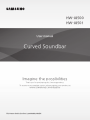 1
1
-
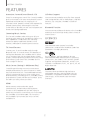 2
2
-
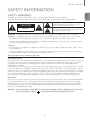 3
3
-
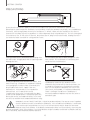 4
4
-
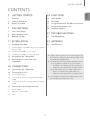 5
5
-
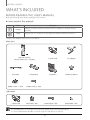 6
6
-
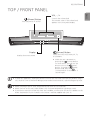 7
7
-
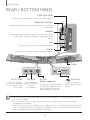 8
8
-
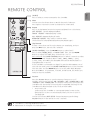 9
9
-
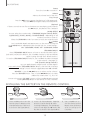 10
10
-
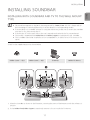 11
11
-
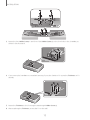 12
12
-
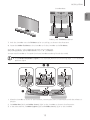 13
13
-
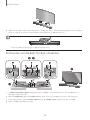 14
14
-
 15
15
-
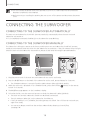 16
16
-
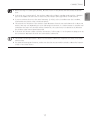 17
17
-
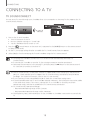 18
18
-
 19
19
-
 20
20
-
 21
21
-
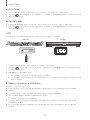 22
22
-
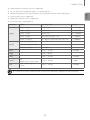 23
23
-
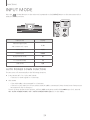 24
24
-
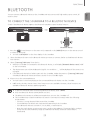 25
25
-
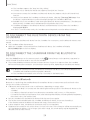 26
26
-
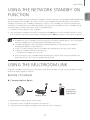 27
27
-
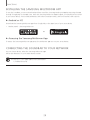 28
28
-
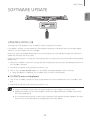 29
29
-
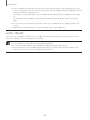 30
30
-
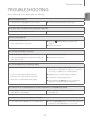 31
31
-
 32
32
-
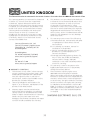 33
33
-
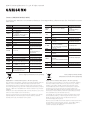 34
34
Samsung HW-J8501 User manual
- Category
- Digital audio streamers
- Type
- User manual
Ask a question and I''ll find the answer in the document
Finding information in a document is now easier with AI
Related papers
Other documents
-
Monster MSB3787W User manual
-
Roberts Sound Bar 1( Rev.1) User guide
-
DeLOCK 61822 Datasheet
-
Laser SPK-SB166 User manual
-
Bush SR190DG-32-120 User manual
-
Bush SR215Y User manual
-
Sharp HTSB32D Owner's manual
-
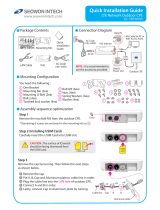 SEOWON INTECH SLC-120T42OGA Quick Installation Manual
SEOWON INTECH SLC-120T42OGA Quick Installation Manual
-
Advantek Networks ABT-SPK-A8 User manual
-
Digimerge DPZ36 Installation Diagram