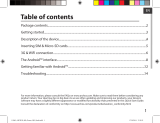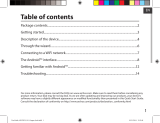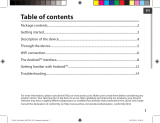Page is loading ...

1
ENEN
Table of contents
As we are often updating and improving our products, your device’s software may have a slightly different
appearance or modified functionality than presented in this Quick Start Guide.
- For more detailed information about how to use your device, go to the link:
http://windows.microsoft.com/en-gb/windows/tutorial
- Consult the declaration of conformity on http://www.archos.com/products/declaration_conformity.html
Package contents........................................................................................................................
Getting started.............................................................................................................................
Description of the device..........................................................................................................
Through the wizard....................................................................................................................
Connecting to a WiFi network................................................................................................
The Windows
TM
interface............................................................................................................
Troubleshooting........................................................................................................................
2
3
4
5
6
8
14
UserGuide_ARCHOS_80_Cesium_book.indd 1 19/12/2014 16:38:37

2
Warranty
Charger
QSG booklet
Warranty,
legal & safety booklet
Package Content
ARCHOS 80 Cesium
UserGuide_ARCHOS_80_Cesium_book.indd 2 19/12/2014 16:38:38

3
ENEN
ENEN
Getting Started
TIP:
To receive more complete service, please register your product.
From a computer, go to www.archos.com/register.
Charging
1. Charge your device by plugging your power cable into the
power connector. The ARCHOS device will start charging.
2. Press the Power button to turn on the device.
The charging indicator light is on when the battery is
charging.
- You can use your ARCHOS whilst it charges.
- Let your device charge completely the rst time you use it.
- Use only the supplied charger.
When the battery on your device is completely
discharged, you need to charge it for at least 10 minutes
before the charging battery icon can be displayed.
UserGuide_ARCHOS_80_Cesium_book.indd 3 19/12/2014 16:38:38

4
76
4
21
3
5
8
9
1211
10
Description of the device
Front camera
Charging indicator
ON/OFF button
Volume buttons
1
2
3
Windows button
Back camera
Micro-SD card slot
Headphone jack
Loudspeaker
Micro-HDMI video output
*
Micro-USB port
Microphone
4
5
6
7
8
9
10
11
12
*
With optional Micro-HDMI to HDMI cable.
UserGuide_ARCHOS_80_Cesium_book.indd 4 19/12/2014 16:38:39

5
ENEN
Through the Wizard
TIP:
You need to sign in with a Microsoft account. If you don’t have one, select create an account at
the Sign in step and follow the onscreen instructions.
The rst time you start up your ARCHOS, the installation wizard will help you set up
your device:
- Region and Language
- Personalise
- Get online
- Settings
- Sign in
UserGuide_ARCHOS_80_Cesium_book.indd 5 19/12/2014 16:38:39

6
1
2
3
4
Connecting to a WiFi Network
CAUTION: Make sure that you are in a WiFi zone.
Swipe in from the right edge.
Select the "Settings" icon.
The ARCHOS will scan for Wi networks in range. Touch
the name of network you want to connect to.
Select the "WiFi" icon.
UserGuide_ARCHOS_80_Cesium_book.indd 6 19/12/2014 16:38:39

7
ENEN
Private networks are shown with a lock
icon and will require you to enter your
password.
TIP:
Once you have been connected to a secured network, you can disconnect from it and connect
again without entering the password.
UserGuide_ARCHOS_80_Cesium_book.indd 7 19/12/2014 16:38:39

8
3
1
2
The Windows
TM
Interface
1
2
3
App icon
> Touch to open.
User account
> Touch to customize the account.
Search button
> Tap the Search button and enter an app name.
UserGuide_ARCHOS_80_Cesium_book.indd 8 19/12/2014 16:38:40

9
ENEN
Quick settings
> Swipe in from the right edge, and
then tap the icon you want.
Search: You can use the Search button to nds things. If you’re on the Start
screen, click the Search button next to your account picture.
Share: When you’re in an app, you can use the Share button to share les,
photos, etc.
Start: The Start button takes you to the Start screen. Or if you’re already on
Start, it takes you to the last app you were using.
Devices: Use the Devices button to play, project, and print to devices.
Settings: Use the Setting button to change settings for the app you are in.
UserGuide_ARCHOS_80_Cesium_book.indd 9 19/12/2014 16:38:40

10
The Windows
TM
Interface
All apps
> Swipe up from the center of the Start
screen or click on the lower-left of Start
to display all installed apps.
UserGuide_ARCHOS_80_Cesium_book.indd 10 19/12/2014 16:38:42

11
ENEN
Switch to a specic app: Swipe in
from the left edge, and with your
nger still on the screen, move it back
toward the left edge. Tap the app you
want.
Switch between open apps: Switch
between open apps by swiping in
from the left edge of the screen.
UserGuide_ARCHOS_80_Cesium_book.indd 11 19/12/2014 16:38:43

12
The familiar desktop
The desktop is where you’ll use
desktop apps like Oce and File
Explorer. You can also pin Windows
Store apps to the taskbar.
The Windows
TM
Interface
Commands displayed
App commands
Swipe up from the bottom edge
of the screen, or down from the
top edge.
UserGuide_ARCHOS_80_Cesium_book.indd 12 19/12/2014 16:38:45

13
ENEN
To close an app
Swipe down from the top edge of the screen, and drag the app down and o the
screen.
T close desktop apps
You can close an Oce app by tapping or clicking the Close button in the title bar
To uninstall an app
From the Start screen or All apps section, tap and hold it for a couple seconds.
Tap Uninstall. If the app is a desktop app, choose the app from the list and then tap
Uninstall.
To add an email account:
1. Tap or click Mail from the Start screen.
2. Open the Settings charm, then tap or click Accounts > Add an account.
3. Choose the type of account you want to add, and then follow the on-screen
instructions. Most accounts can be added with only your user name and password. In
some cases, you’ll be asked for more details, which you can usually nd on your email
account provider’s website.
UserGuide_ARCHOS_80_Cesium_book.indd 13 19/12/2014 16:38:45

14
For more detailed information about how to use your device, go to the link:
http://windows.microsoft.com/en-gb/windows/tutorial
Troubleshooting
If your device is frozen:
Press the ON/OFF button for 10 seconds.
If your device doesn’t turn on:
1. Charge your device.
2. Press the ON/OFF button for 10 seconds.
If you want to extend the life of your battery:
Decrease the screen brightness and turn o the wireless connections if not in use.
If your device functioning is too slow:
Close all apps which are not currently used.
If your WiFi reception is too low:
Make sure you are not far from the WiFi hotspot.
Update the rmware of the device: http://www.archos.com/support.
Reset and redene your connection parameters.
Contact your WiFi connection provider.
Why isn’t my Windows tablet detected when it’s connected to a computer?
Windows tablets work in the same way as a standard PC - as such they can’t be
detected as peripheral devices by other PC.
To transfer les to or from your Windows tablet, you will need to connect a USB drive to
the device using a USB host cable, or transfer via your Windows home network setup.
UserGuide_ARCHOS_80_Cesium_book.indd 14 19/12/2014 16:38:45

78
3
1
2
1
2
3
App-pictogram
> Raak aan om te openen.
User account [Gebruikersaccount]
> Raak aan om de account te wijzigen.
Knop Search [Zoeken]
> Tik op de knop Search [Zoeken] en voer de
naam in van een app.
De Windows
TM
Interface
UserGuide_ARCHOS_80_Cesium_book.indd 78 19/12/2014 16:39:01

English
Français
Español
Italiano
Nederlands/Dutch?
Português
UserGuide_ARCHOS_80_Cesium_book.indd 155 19/12/2014 16:39:36

157
National restrictions
This device is intended for home and oce use in all EU countries (and other countries following the EU
directive 1999/5/EC) without any limitation except for the countries mentioned below:
Country Restriction Reason/remark
Bulgaria None General authorization required for outdoor use and
public service
France Outdoor use limited
to 10 mW e.i.r.p.
within the band
2454-2483.5 MHz
Military Radiolocation use. Refarming of the 2.4 GHz
band has been ongoing in recent years to allow
current relaxed regulation. Full implementation
planned 2012
Italy None If used outside of own premises, general
authorization is required.
Luxembourg None General authorization required for network and
service supply (not for spectrum)
Norway Implemented This subsection does not apply for the geographical
aera within a radius of 20 km from the centre of
Ny-Alesund
Russian Federation None Only for indoor applications
Note: Frequency 2454-2483.5MHZ are restricted to indoor use in France.
Consult the declaration of conformity on http://www.archos.com/products/declaration_
conformity.html
UserGuide_ARCHOS_80_Cesium_book.indd 157 19/12/2014 16:39:37

158
Open Source Software Offer
The software bundled with this product includes software les subject to certain open source
license requirements. Such open source software les are subject solely to the terms of the
relevant open source software license. Such open source software is provided on an “AS IS” basis
to the maximum extent permitted by applicable law.
For the open source les contained herein, please access “Open source license” section located
at: Settings\About tablet\Legal information on the device for the relevant copyright and licensing
terms. You may obtain a copy of Apache License, Version 2.0 at http://www.apache.org/licenses/
LICENSE-2.0. You may also obtain a copy of GNU General Public License, Version 2 at the Free
Software Foundation, INC, 51 Franklin Street, Fifth Floor, Boston, MA 02110-1301, USA.
Until the date that is three years after our last shipment of this product, you may obtain a copy of
the source code corresponding to the binaries for any GPL-Licensed le by contacting ARCHOS
customer service at http://www.archos.com and ARCHOS will send you a link to such source code
or will provide instructions to get the source on a physical medium.
This oer is valid to anyone in receipt of this information.
Archos company declares that this device is in compliance with the essential requirements and
other relevant provisions of Directive 1999/5/EC
2200
UserGuide_ARCHOS_80_Cesium_book.indd 158 19/12/2014 16:39:37
/